Aqara Camera G100 Handleiding
Aqara
Niet gecategoriseerd
Camera G100
Bekijk gratis de handleiding van Aqara Camera G100 (1 pagina’s), behorend tot de categorie Niet gecategoriseerd. Deze gids werd als nuttig beoordeeld door 4 mensen en kreeg gemiddeld 4.8 sterren uit 2.5 reviews. Heb je een vraag over Aqara Camera G100 of wil je andere gebruikers van dit product iets vragen? Stel een vraag
Pagina 1/1

Camera G100 User Manual
EN
Product Introduction
What is in the Box
The camera G100 is weather-resistant and suitable for outdoor use. It’s resolution is 3MP and is
equipped with a wide-angle FOV of 140° (diagonal). It has two night vision modes: black and white or
spotlight color night vision. The black and white night vision uses 940nm invisible infrared fill light,
while the spotlight color night vision is achieved by activating a white light for stable color imaging at
night.. It supports 2.4GHz Wi-Fi 6 wireless connectivity and allows for local video storage via a MicroSD
card. The G100 supports motion and human detection, as well as custom ringtones, RTSP streaming,
and NAS storage. With an IP65 rating for water and dust resistance, the camera can operate in
temperatures raging from -10 to +40 . Additionally, it is compatible with third-party ecosystems ℃ ℃
and Works with Apple Home.
Other functions
For more device functions, please log in to the Aqara Home app for use.
Indicator status
Basic Parameters
Model: CH-C08E/CH-C08D
Video Resolution: 2304×1296
Viewing Angle: 140°(diagonal)
Encode: H.264
Power Input: 5V 1A⎓
Local Storage: MicroSD card (not included). CLASS 10 or above is supported, up to 512GB storage
Wireless Protocols: Wi-Fi lEEE 802.11 b/g/n/ax 2.4GHz, Bluetooth
Operating Temperature: -10°C~40°C (14°F~104°F)
Operating Humidity: 0~95% RH, no condensation
Notice
Use of the Works with Apple badge means that an accessory has been designed to work specifically
with the technology identified in the badge and has been certified by the developer to meet Apple
performance standards. Apple is not responsible for the operation of this device or its compliance
with safety and regulatory standards.
A 10-day recording history from yourCamera G100is securely stored in iCloud and available to view in
the Apple Home app on your iPhone, iPad, or Mac. You can add one camera to a 50GB plan, up to five
cameras to a 200GB plan, or an unlimited number of cameras to a 2TB plan at no additional cost.
Camera recordings don’t count against your iCloud storage limit.
Apple, Apple Watch, HomeKit, HomePod, HomePod mini, Siri, iPad, iPad Air, and iPhone are
trademarks of Apple Inc., registered in the U.S. and other countries.
Online Customer Service: www.aqara.com/support
Manufacturer: Lumi United Technology Co., Ltd.
Address: Room 801-804, Building 1, Chongwen Park, Nanshan iPark, No. 3370, Liuxian
Avenue, Fuguang Community, Taoyuan Residential District, Nanshan District,
Shenzhen, China.
Email: support@aqara.com
Made in China
Notes
1. This product is not a toy, please keep children away from this product.
2. Avoid installing the product in any position that may block the lens or spotlight. When adjusting the
lens orientation, please avoid pointing it in the direction of direct sunlight to avoid irreversible
hardware damage to the image sensor.
3. When the spotlight is turned on and adjusted to maximum brightness, do not stare at the light to
avoid damaging your eyes.
4. The black and white night vision or the spotlight color night vision modes are optional. When
switching to the spotlight color night vision mode in a low-light environment, please turn on the
spotlight.
5. Please do not try to repair this product by yourself, as it will void the aer-sales warranty service.
6. Please select an adapter with a minimum output of 5V 1A to use with this product.⎓
Add the Product to Aqara Home
Power on the camera, when the status indicator light starts flashing, open the Aqara Home App then
the camera will be automatically discovered and displayed on the app. Click on the discovered device
and follow the app’s instructions to complete the device binding operation. Alternatively, click on the
"+" icon in the upper right corner of the App homepage and select "Camera G100" to bind. Aer a
successful connection, the status indicator light of the repeater will remain on with a blue light.
* If the indicator light is not flashing aer powering on, please long press the function button for 10
seconds or quickly press the reset button 10 times to reset the device.
* During the network setup, make sure that the mobile phone is connected to the Wi-Fi network in the
same LAN as the camera.
* During the network setup, it is necessary to scan the Aqara pairing QR code on the product or enter
the 8-digit pairing code. Please follow the instructions on the App.
* If the device fails to connect aer 10 minutes of being on, it will enter a cut-off state with a steady
white light. To restart the process, please unplug the power and reconnect it, or long press the reset
key for 10 seconds to reset the network. When the indicator light begins flashing rapidly, you can
reconnect to the network.
Add Product to HomeKit
Open the Apple "Home" app. Click the "+" in the upper right corner to go to the page of Add
Accessories. Scan or manually enter the HomeKit setting code (HomeKit QR code) on the camera, and
bind the device to HomeKit.
Common HomeKit add failures are as follows:
Prompt "Unable to add accessory". Repeated connection failures have caused error information in
the iOS cache to be unresolved. Please restart the iOS device (iPhone or iPad) and reset the camera
and try again.
Prompt "Accessory added". Please restart the iOS device and reset the camera, then manually enter
the HomeKit setup code to add the camera.
Prompt "Accessory not found". Please reset the camera, wait for 3 minutes, and add it again by
manually entering the HomeKit setup code.
* Note: Please keep the QR code in a safe place. If adding fails, please press and hold the reset button
for 10 seconds to reset the network, and then try adding the device again.
Device Installation
Select Installation Position
You can mount the device on any flat surface, the ceiling, or the wall, instructions are as follows:
Connecting the Device
Download the App
Search for "Aqara Home" in the Apple App Store,
Google Play, Xiaomi GetApps, HuaweiApp Gallery,
or scan the following QR code to download the
Aqara Home app.
Flat Surface:
Once a suitable flat surface location is selected, connect it
to the Aqara Home App. Aer the product is successfully
connected to the App, its tilt angle and le/right rotation
angle can be manually adjusted based on real-time
images, aiming the lens at the position that needs to be
monitored.
Wall Mounting and Ceiling Mounting:
1.It is recommended to install this camera at a
height of 2-3 meters above the ground,
attach the bracket to the selected
installation position on the wall, and mark
the punching points.
2.Use a Ø6 mm drill bit to drill holes
according to the marked positions, with
the hole depth ≥ 32 mm.
3.Use the tool to hammer the expansion plug
into the drilled holes, ensuring a flat
surface.
4.Use the self-tapping screws from the
accessory pack to secure the bracket to the
wall.
4
Spotlight
5
Lens
6
Mic
7
Power cord-hidden dismantling hole
8
Wall mounted screw holes
9
Foot pad
10
Speaker
11
Waterproof Silicone Plug
12
Power Port Extension Cable
13
Reset Button
14
MicroSD Slot
3
Bracket
2
Indicator
1
IR LED
Reset Button Instructions:
1. Long press for 10 seconds: Reset the network and unbind the device.
2. Press 10 times in a row: Restore to factory settings.
Wall Screws (M3×20mm,
self-tapping) & Anchor Kit
(32mm) ×1
Camera G100 ×1 User Manual ×2Power Cable ×1
1
2
3
4
5
6
7
8
9
10
11
12
13
14
≥32mm
Ø6mm
The indicator light is turned off / the
device is not powered on / the device is
in sleep mode
Device status
Starting
The network is waiting to be connected
The router is being connected
The connection to the router was
successful, and the account is being bound
Device operating normally
The account was not bound within 10 minutes
Firmware is being upgraded
Indicator status
The yellow indicator is on
The yellow indicator flashes quickly
The blue indicator flashes quickly
The blue indicator flashes slowly
The solid blue indicator is on
The solid white indicator is on
The yellow indicator flashes slowly
The indicator light is off
Product specificaties
| Merk: | Aqara |
| Categorie: | Niet gecategoriseerd |
| Model: | Camera G100 |
Heb je hulp nodig?
Als je hulp nodig hebt met Aqara Camera G100 stel dan hieronder een vraag en andere gebruikers zullen je antwoorden
Handleiding Niet gecategoriseerd Aqara

18 September 2025
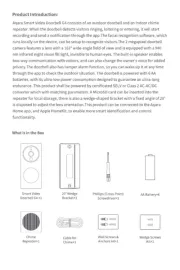
21 Augustus 2024

8 Augustus 2024
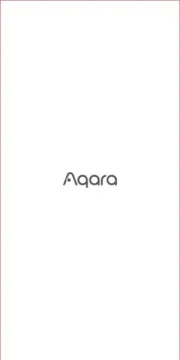
8 Augustus 2024

19 Juli 2024

25 Maart 2024

19 Maart 2024
Handleiding Niet gecategoriseerd
- Rock N Roller
- Bruder Mannesmann
- Primus WindPower
- BlaknBlu
- Dito Sama
- OK
- Viridian
- BCA
- Twinkly
- Avantone Pro
- Smith & Wesson
- Kemo
- InfiRay
- Salewa
- Alto-Shaam
Nieuwste handleidingen voor Niet gecategoriseerd
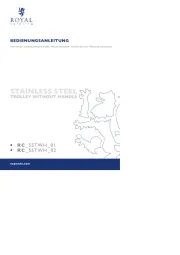
18 September 2025
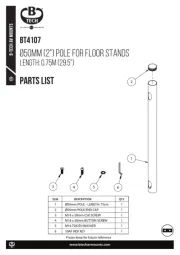
18 September 2025

18 September 2025
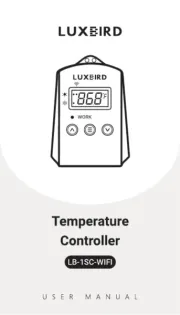
18 September 2025

18 September 2025
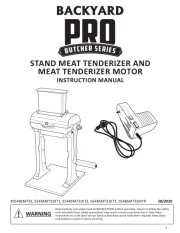
18 September 2025
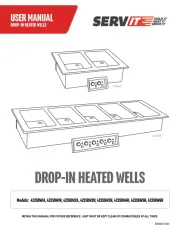
18 September 2025
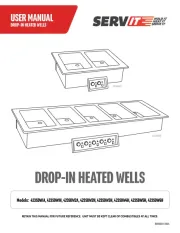
18 September 2025
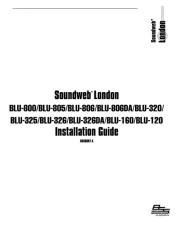
18 September 2025

18 September 2025