Sony Walkman NWZ-E583 Handleiding
Sony
Mp3 speler
Walkman NWZ-E583
Bekijk gratis de handleiding van Sony Walkman NWZ-E583 (2 pagina’s), behorend tot de categorie Mp3 speler. Deze gids werd als nuttig beoordeeld door 32 mensen en kreeg gemiddeld 3.6 sterren uit 16.5 reviews. Heb je een vraag over Sony Walkman NWZ-E583 of wil je andere gebruikers van dit product iets vragen? Stel een vraag
Pagina 1/2

Installing WALKMAN Guide and Media Go (for
Windows)
1 Connect your Walkman to a running
computer using the USB cable (supplied).
USB cable (supplied)
2 Select the following order with the
computer.
Windows 7 or earlier: Select [Start] – [Computer] or [My
Computer] – [WALKMAN] – [Storage Media] – [FOR_
WINDOWS].
Windows 8: Select [Desktop] from [Start screen] to open
[File Explorer]. In the [Computer] list, select [WALKMAN] –
[Storage Media] – [FOR_WINDOWS].
3 Double-click [Setup.exe].
The install wizard appears.
When you execute [Setup.exe], the [Setup.exe] file stored in
the [FOR_WINDOWS] folder of your Walkman is copied to
your computer for backup, and WALKMAN Guide and Media
Go are installed to your computer.
If [Setup.exe] does not start, copy the [Setup.exe] file to your
desktop, then double-click it.
Contents
Please check the items in the package.
“WALKMAN” (1)
Headphones (1)
Earbuds (1 set)
USB cable (1)
Quick Start Guide (this manual)
About the Operating System
Make sure that the OS is Windows XP*1 (Service Pack 3 or later), Windows
Vista*2 (Service Pack 2 or later), Windows 7* 2 (Service Pack 1 or later), or
Windows 8.
*1 Excluding 64-bit OS versions.
*2
[Compatibility mode] for Windows XP is not supported.
For a Mac computer, make sure that the OS is Mac OS X v10.6 or later.
Not supported by OSs other than above
HOLD switch
BACK/HOME button
5-way button
OPTION/PWR OFF button
Charging the Battery
The battery for your Walkman is recharged while the Walkman is
connected to a running computer.
About
4hours
Charging
Fully-charged
Charging...
When your Walkman has been fully charged, disconnect it from the
computer.
For a Mac computer, click the [WALKMAN] eject icon in the sidebar of
Finder to disconnect your Walkman.
Note
To prevent battery deterioration, charge the battery at least once every six
months or every year.
4 Follow the on-screen instructions.
After the install wizard finishes, the WALKMAN Guide and
Media Go shortcuts appear on the desktop of your computer.
The Help Guide is included in the WALKMAN Guide.
Installing the Help Guide and the Content Transfer
software (for Mac)
1 Connect your Walkman to a running
computer using the USB cable (supplied).
2 On the computer, select [WALKMAN] in the
sidebar of Finder, then open the [FOR_MAC]
folder.
3 Double-click the installer icon of the desired
software:
To install the Help Guide: [Help_Guide_Installer_for_Mac]
To install the Content Transfer software: [ContentTransfer.pkg]
4 Follow the on-screen instructions.
After the installer finishes, the alias (shortcut) of the installed
software (Help Guide or the Content Transfer software)
appears on the desktop of your computer.
Hint
Before you attempt to delete the software from your Walkman, copy the
[FOR_MAC] folder to your Mac computer as a backup if necessary.
How to Install the Supplied Software
About the manuals
This Quick Start Guide only describes the basic operating instructions
and how to install the supplied software.
For detailed information and operating instructions, refer to the Help
Guide (HTML document) included in the supplied software after
installation.
How to Use your “WALKMAN”
Quick Start Guide
©2013 Sony Corporation Printed in Malaysia
How to Install the Bundled Software
How to Use Your “WALKMAN”
NWZ-E583/E584/E585
Turning your “WALKMAN” On and Off
To turn on Slide the HOLD switch in the direction opposite to that
of the arrow and press any button.
To turn off Press and hold the OPTION/PWR OFF button.
How to use the Home menu
The Home menu appears when you press and hold the BACK/HOME
button. The Home menu is the starting point to play audio, search for
songs, changing settings, etc.
From the Home menu, you can select the desired item on the screen by
using the 5-way button.
Confirm.
Return to the previous screen.
Home menu
SensMe™ Channels
FM Radio
Photos
Settings
Voice Recording
Videos
Music
Go to song
playback screen
Podcasts
Noise Canceling
Playlists
4-466-634- (1)11
Access to the online Help Guide (Full version).
For PC or Smart phones
While browsing is free, you may charge the
communication fee according to your carrier
contract.
http://rd1.sony.net/help/dmp/nwze580/en/

Troubleshooting
If your Walkman does not function as expected, try the following steps to
resolve the issue.
1 Find the symptoms of the issue in “Troubleshooting”
in the Help Guide (HTML document), and try any
corrective actions listed.
For details on connecting to a computer, see the tables on the right.
2 Connect your Walkman to your computer to charge
the battery.
You may be able to resolve some issues by charging the battery.
3 Press the RESET button with a
pen or paper clip, etc.
Before resetting your Walkman, check that
no song, video, etc. is being played back.
You can then reset the Walkman safely.
4 Check information on the issue
in the Help of each software.
5 Look up information on the issue on one of the
customer support Web sites.
About the customer support Web sites, see “For the latest
information”.
6 If the approaches listed above fail to resolve the
issue, consult your nearest Sony dealer.
RESET button
Symptom Cause/Remedy
Your Walkman cannot
charge the battery. The USB cable is not connected to a USB
connector on your computer properly.
Disconnect the USB cable, and then
reconnect it.
Use the supplied USB cable.
The battery is charged in an ambient
temperature out of the range of 5 °C (41 °F) to
35 °C (95 °F).
You cannot charge the battery when the
icon appears. Charge the battery in an
ambient temperature of 5 °C (41 °F) to 35 °C
(95 °F).
The computer is not on.
Turn on the computer.
Your computer has entered Sleep or
Hibernation status.
Release the computer from Sleep or
Hibernation status.
A USB hub is being used.
Connecting your Walkman via a USB hub
may not work. Connect the Walkman directly
to your computer using the USB cable
(supplied).
The operating system installed on the
computer is not supported by your Walkman.
To charge the Walkman, connect the
Walkman to a computer with the operating
system that is supported by the Walkman.
You have not used your Walkman for more
than a year.
Depending on the conditions under which
the Walkman is used, the battery may have
been deteriorated. Consult your nearest
Sony dealer.
Symptom Cause/Remedy
[Connected USB. The
player cannot be
operated.] or
[Connected USB
(MTP). The player
cannot be operated.]
does not appear
when connected to
the computer with
the USB cable
(supplied) (The
computer does not
recognize your
Walkman).
The USB cable is not connected to a USB
connector on your computer properly.
Disconnect the USB cable, and then
reconnect it.
Use the supplied USB cable.
A USB hub is being used.
Connecting your Walkman via a USB hub
may not work. Connect the Walkman directly
to your computer using the USB cable
(supplied).
The USB connector on your computer may
have a problem.
Connect your Walkman to another USB
connector on your computer.
When you use your Walkman for the first time,
or when the battery is low, it may take the
Walkman about 10 minutes to display the
message after connected to a computer. This
is not a malfunction.
The software authentication may be
performed and it may take rather a long time.
Wait for a while.
The software installation has been failed.
Reinstall the software by using the installer.
The imported data will remain untouched.
The computer is running another software
other than the one used for transferring.
Disconnect the USB cable, wait a few
minutes, and reconnect it. If the problem
persists, disconnect the USB cable, restart
the computer, and then reconnect the USB
cable.
Your Walkman
becomes unstable
while it is connected
to the computer.
A USB hub or USB extension cable is being
used.
Connecting your Walkman via a USB hub or
extension cable may not work. Connect the
Walkman directly to your computer using
the USB cable (supplied).
Parts and Controls
BACK/HOME button
5-way button*1
(play/pause/confirm) button
/ buttons
/ buttons
Headphone jack
WM-PORT jack
Connect the USB cable (supplied), or peripheral devices (not supplied).
Display
VOL +*1/– button
OPTION/PWR OFF button
Press to display the option menu.
If you press and hold this button, the screen turns off and your Walkman
enters standby mode.
HOLD switch
Strap hole
Microphone
Use to make voice recordings.
RESET button
Use a pen or paper clip, etc.
*1 There are tactile dots. Use them to help with button operations.
About volume operation (Only for countries/areas
complying with European Directives)
An alarm (beep) and warning [Check the volume level] are meant to
protect your ears when you raise the volume setting beyond a specific
level*1 for the first time.
You can cancel the alarm and warning by pressing any button.
Note
You can turn up the volume beyond the specific level*1 after canceling the
alarm and warning.
After the initial warning, the alarm and warning repeat for every 20 cumulative
hours that the volume is set beyond the specific level*1; when this happens,
the volume is changed to the initial setting automatically.
If the volume is set beyond the specific level*
1 and you turn off the Walkman,
the volume returns to the specific level*1 automatically.
*1 Specific level = [14]
Precautions
Information on laws and trademarks
For information on laws, regulations and trademark rights, refer to “Important
Information” contained in the supplied software. To read it, install the supplied
software on your computer.
About the headphones
Avoid playing the unit at so loud a volume that extended play might affect
your hearing.
At a high volume outside sounds may become inaudible. Avoid listening to
the unit in situations where hearing must not be impaired, for example, while
driving or cycling.
As the supplied headphones are of open-air design, sounds go out through
the headphones. Remember not to disturb those close to you.
About the in‑ear headphones
The earbuds seal your ears. Therefore, be aware that there is a risk of damage
to your ears or eardrums if strong pressure is applied to the earbuds, or the
earbuds are suddenly removed from your ears. After use, be sure to take the
earbuds off your ears gently.
For the latest information
If you have any questions or issues with this product, or would like
information on items compatible with this product, visit the following web
sites.
For customers in the USA:
http://www.sony.com/walkmansupport
For customers in Canada:
http://www.sony.ca/ElectronicsSupport/
For customers in Latin America:
http://www.sony-latin.com/index.crp
For customers in Europe:
http://support.sony-europe.com/dna/wm/
For customers in Asia, Oceania, and Africa:
English: http://www.sony-asia.com/support
Korean: http://scs.sony.co.kr/walkman/
Simplified Chinese: http://service.sony.com.cn/KB/
Traditional Chinese: http://service.sony.com.tw/
For customers who purchased overseas models:
http://www.sony.co.jp/overseas/support/
Product specificaties
| Merk: | Sony |
| Categorie: | Mp3 speler |
| Model: | Walkman NWZ-E583 |
Heb je hulp nodig?
Als je hulp nodig hebt met Sony Walkman NWZ-E583 stel dan hieronder een vraag en andere gebruikers zullen je antwoorden
Handleiding Mp3 speler Sony
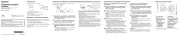
11 Juni 2025
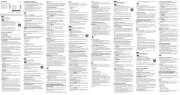
31 Maart 2025

22 Juni 2023

25 Mei 2023

10 Mei 2023

9 Mei 2023

8 Mei 2023

3 Mei 2023

3 Mei 2023

23 April 2023
Handleiding Mp3 speler
- JWIN
- Albrecht
- Proline
- Tevion
- Jobo
- Technisat
- Schaub Lorenz
- Bigben
- SPC
- IBasso
- Sanyo
- GPX
- Curtis
- Coby
- Brigmton
Nieuwste handleidingen voor Mp3 speler

4 Juli 2025

4 Juli 2025

3 Juli 2025
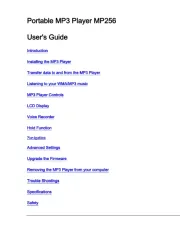
19 Juni 2025

18 Juni 2025
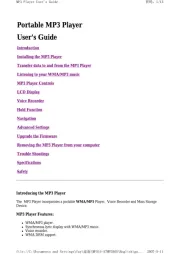
18 Juni 2025

17 Juni 2025
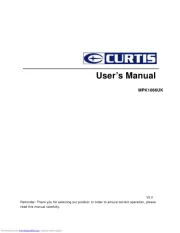
17 Juni 2025
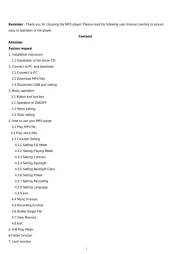
17 Juni 2025
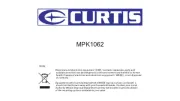
17 Juni 2025