Sony NWZ-E474K Handleiding
Sony
Mp3 speler
NWZ-E474K
Bekijk gratis de handleiding van Sony NWZ-E474K (2 pagina’s), behorend tot de categorie Mp3 speler. Deze gids werd als nuttig beoordeeld door 62 mensen en kreeg gemiddeld 4.6 sterren uit 31.5 reviews. Heb je een vraag over Sony NWZ-E474K of wil je andere gebruikers van dit product iets vragen? Stel een vraag
Pagina 1/2

Quick Start Guide
1 Connect your Walkman to your computer.
USB cable (supplied)
2 Select the following order with the computer.
Select [start] - [Computer] or [My Computer] - [WALKMAN] -
[Storage Media].
3 Double-click [Setup.exe].
The install wizard appears.
When you execute [Setup.exe], the [Setup.exe] file stored in the
[Storage Media] folder of your Walkman is copied to your computer
for backup, and WALKMAN Guide and Media Go are installed to
your computer.
If [Setup.exe] does not start, copy the [Setup.exe] file to your
desktop, then double-click it.
4 Follow the on-screen instructions.
After the install wizard finishes, the WALKMAN Guide shortcut
appears on the desktop of your computer.
5 Double-click (WALKMAN Guide) on the
desktop to start the WALKMAN Guide.
For details on transferring music, etc., refer to the Help guide included
in the WALKMAN Guide.
©2012 Sony Corporation Printed in Malaysia
Contents
Please check the items in the package.
“WALKMAN” (1)
Headphones (1)
Earbuds (Size S, L) (1)
Speaker (RDP-NWT18) (1) (NWZ-E473K/E474K only)
USB cable (1)
Quick Start Guide (this manual)
Software
The software is stored in the built-in flash memory of your Walkman, and
includes the following items:
Media Go
WALKMAN Guide
Help guide, etc.
For details on how to install it, see “How to Install the Bundled Software (Help
guide included)”.
About Windows Operating System
Make sure that the OS is Windows XP (Service Pack 3 or later), Windows Vista*1
(Service Pack 2 or later) or Windows 7*1 (Service Pack 1 or later).
*1 [Compatibility mode] for Windows XP is not supported.
How to Use your “WALKMAN”
BACK/HOME button
5-way button
OPTION/PWR OFF button
Charging the Battery
The battery for your Walkman is recharged while the Walkman is connected to a
running computer.
Charging...
About
3 hours
Charging
Fully-charged
Turning your “WALKMAN” On and Off
To turn on Press any button.
To turn off Press and hold the OPTION/PWR OFF
button.
Hint
You can start the WALKMAN Guide and Media Go from the [start] menu (displayed by
clicking [start]).
You can install the supplied software on another computer through the following
procedure even if you delete the [Setup.exe] file by formatting the built-in flash memory
of your Walkman. Copy the [Setup.exe] file and the [Install] folder from the [Backup]
folder of your computer to your Walkman. Then, connect your Walkman to another
computer on which you want to install the software and follow the above procedure
from step 2. The [Backup] folder can be found at
C:\Program Files*1\Sony\WALKMAN Guide\NWZ-E470\Backup
*1
[Program Files(x86)] may be displayed depending on the computer OS.
What can you do with the WALKMAN Guide ?
The WALKMAN Guide includes the following items:
Help guide
The following contents can be viewed in your web browser.
Details on how to use your Walkman
How to use software to transfer content to your Walkman
Troubleshooting
Customer Registration Link
Customer Support Link
Other useful Links
Includes link information, etc., on the download site.
The bundled items differ depending on the country/region of purchase.
Hint
After executing [Setup.exe], you can use the free space in the [Storage Media] folder
more effectively by formatting the built-in flash memory of your Walkman. To format
the built-in flash memory of the Walkman, see “To initialize (format) your
“WALKMAN”” on the backside.
Transferring Music
From CDs, etc., using Media Go
Media Go supports data transfer from iTunes 10 to your Walkman.
By drag-and-drop using Windows Explorer
For details on transferring music, videos, photos or podcasts, refer to the Help
guide. The Help guide can be readily viewed from the WALKMAN Guide.
How to Install the Bundled Software (Help guide included)
Home menu
NWZ-E473/E474/E475/E473K/E474K
SensMe™ Channels
FM Radio
Photos
Settings
Voice Recording
Videos
Music
Go to song
playback screen
Podcasts
Playlists
Games
Music
Unlimited *1
NWZ-E573/E574/E575
SensMe™ Channels
FM Radio
Photos
Settings
Voice Recording
Videos
Music
Go to song
playback screen
Podcasts
Noise Canceling
Games
Music
Unlimited *1
*1: This icon may not appear depending on the country/region in which you have
purchased your Walkman.
How to use the Home menu
The Home menu appears when you press and hold the BACK/HOME button. The
Home menu is the starting point to play audio, search for songs, changing settings,
etc.
From the Home menu, you can select the desired item on the screen by using the 5-
way button.
Confirm.
Return to the previous screen.
About the manuals
In addition to this Quick Start Guide, this model is accompanied by the Help
guide (HTML document) which you can view from the WALKMAN Guide.
For details, refer to “How to Install the Bundled Software (Help guide
included).”
4-425-224- (1)11
How to Install the Bundled Software
How to Use Your “WALKMAN”
NWZ-E473/E474/E475/E473K/E474K/E573/E574/E575

Parts and Controls
About volume operation (Only for countries/
areas complying with European Directives)
An alarm (beep) and warning [Check the volume level] are meant to protect your
ears when you raise the volume setting beyond a specific level*
1 for the first time.
You can cancel the alarm and warning by pressing any button.
Note
You can turn up the volume beyond the specific level*
1 after canceling the alarm and
warning.
After the initial warning, the alarm and warning repeat for every 20 cumulative hours
that the volume is set beyond the specific level*
1; when this happens, the volume is
changed to the initial setting automatically.
If the volume is set beyond the specific level*
1 and you turn off the Walkman, the
volume returns to the specific level*1 automatically.
*1
Specific level = [16]
To initialize (format) your “WALKMAN”
You can format the built-in flash memory of your Walkman. If the memory is
formatted, all files including the Help guide (HTML document) will be erased
and all setting values returned to their defaults. Be sure to verify the files stored
in memory prior to formatting, and then export any necessary files to the hard
disk of your computer or other device beforehand.
1 Press and hold the BACK/HOME button until the Home
menu appears.
2 Select [Settings] – [Common Settings] – [Reset/
Format] – [Format] – [Yes] – [Yes] in this order.
Press the / / / button to select the item, and then press the
button to confirm.
When initialization finishes, [Memory formatted.] appears.
Note
Do not format the built-in flash memory using Windows Explorer. If you
format the built-in flash memory, format it on your Walkman.
Troubleshooting
If your Walkman does not function as expected, try the following steps to resolve
the issue.
1 Find the symptoms of the issue in “Troubleshooting” in the
Help guide (HTML document), and try any corrective
actions listed.
For details on connecting to a computer, see the tables on the right.
2 Connect your Walkman to your computer to charge the
battery.
You may be able to resolve some issues by charging the battery.
3 Press the RESET button with a pen
or paper clip, etc.
Before resetting your Walkman, check that no
song, video, etc. is being played back. You can
then reset the Walkman safely.
4 Check information on the issue in
the Help of each software.
5 Look up information on the issue on one of the customer
support Web sites.
About the customer support Web sites, see “For the latest information”.
6 If the approaches listed above fail to resolve the issue,
consult your nearest Sony dealer.
Symptom Cause/Remedy
Your Walkman cannot
charge the battery.
The USB cable is not connected to a USB connector
on your computer properly.
Disconnect the USB cable, and then reconnect it.
Use the supplied USB cable.
The battery is charged in an ambient temperature out
of the range of 5 °C (41 °F) to 35 °C (95 °F).
You cannot charge the battery when the icon
appears. Charge the battery in an ambient
temperature of 5 °C (41 °F) to 35 °C (95 °F).
The computer is not on.
Turn on the computer.
Your computer has entered Sleep or Hibernation
status.
Release the computer from Sleep or Hibernation
status.
A USB hub is being used.
Connecting your Walkman via a USB hub may not
work. Connect the Walkman directly to your
computer using the USB cable (supplied).
The operating system installed on the computer is not
supported by your Walkman.
To charge the Walkman, connect the Walkman to a
computer with the operating system that is
supported by the Walkman.
You have not used your Walkman for more than a
year.
Depending on the conditions under which the
Walkman is used, the battery may have been
deteriorated. Consult your nearest Sony dealer.
[Connected USB. The
player cannot be
operated.] or [Connected
USB (MTP). The player
cannot be operated.]
does not appear when
connected to the
computer with the USB
cable (supplied) (The
computer does not
recognize your
Walkman).
The USB cable is not connected to a USB connector
on your computer properly.
Disconnect the USB cable, and then reconnect it.
Use the supplied USB cable.
A USB hub is being used.
Connecting your Walkman via a USB hub may not
work. Connect the Walkman directly to your
computer using the USB cable (supplied).
The USB connector on your computer may have a
problem.
Connect your Walkman to another USB connector
on your computer.
Symptom Cause/Remedy
[Connected USB. The
player cannot be
operated.] or [Connected
USB (MTP). The player
cannot be operated.]
does not appear when
connected to the
computer with the USB
cable (supplied) (The
computer does not
recognize your
Walkman).
(Continued)
When you use your Walkman for the first time, or
when the battery is low, it may take the Walkman
about 30 seconds to display the message after
connected to a computer. This is not a malfunction.
The software authentication may be performed and it
may take rather a long time. Wait for a while.
The software installation has been failed.
Reinstall the software by using the installer. The
imported data will remain untouched.
The computer is running another software other than
the one used for transferring.
Disconnect the USB cable, wait a few minutes, and
reconnect it. If the problem persists, disconnect the
USB cable, restart the computer, and then
reconnect the USB cable.
Your Walkman becomes
unstable while it is
connected to the
computer.
A USB hub or USB extension cable is being used.
Connecting your Walkman via a USB hub or
extension cable may not work. Connect the
Walkman directly to your computer using the USB
cable (supplied).
When double-clicking
[Setup.exe] to install the
bundled software,
[Setup.exe] does not
execute, and the
Properties window
opens.
Install the bundled software after installing Windows
Media Player 11 or later. For details on Windows
Media Player, refer to the following web site:
http://support.microsoft.com/
BACK/HOME button
5-way button*1
(play/pause/confirm) button
/ buttons
/ buttons
Headphone jack
WM-PORT jack
Connect the USB cable (supplied), or peripheral devices (not supplied).
Display
VOL +*1/– button
OPTION/PWR OFF button
Press to display the option menu.
If you press and hold this button, the screen turns off and your Walkman enters
standby mode.
HOLD switch
Strap hole
Microphone
Use to make voice recordings.
RESET button
Use a pen or paper clip, etc.
*1 There are tactile dots. Use them to help with button operations.
Precautions
About the headphones
Avoid playing the unit at so loud a volume that extended play might affect your
hearing.
At a high volume outside sounds may become inaudible. Avoid listening to the
unit in situations where hearing must not be impaired, for example, while
driving or cycling.
As the supplied headphones are of open-air design, sounds go out through the
headphones. Remember not to disturb those close to you.
License and Trademark Notice
Refer to the Help guide (HTML document).
For users in France
When replacing the headphones/earphones, please refer to the model of the headphones/
earphones adapted to your unit that appears below.
MDR-EX083E (for NWZ-E473/E474/E475/E473K/E474K)
MDR-NC033E (for NWZ-E573/E574/E575)
At high volume, prolonged listening to the personal audio player can
damage the user’s hearing.
Owner’s Record
The model and serial numbers are located on the back of the player. Record them in the
space provided below. Refer to these numbers in the spaces whenever you call upon your
Sony dealer regarding this product.
Model No. ________________________
Serial No. ________________________
RESET button
For the latest information
If you have any questions or issues with this product, or would like information on
compatible items with this product, visit the following web sites.
For customers in the USA:
http://www.sony.com/walkmansupport
For customers in Canada:
http://esupport.sony.com/ca/
For customers in Europe:
http://support.sony-europe.com/DNA
For customers in Latin America:
http://www.sony-latin.com/index.crp
For customers in other countries/regions:
http://www.sony-asia.com/support
For customers who purchased the overseas models:
http://www.sony.co.jp/overseas/support/
Product specificaties
| Merk: | Sony |
| Categorie: | Mp3 speler |
| Model: | NWZ-E474K |
Heb je hulp nodig?
Als je hulp nodig hebt met Sony NWZ-E474K stel dan hieronder een vraag en andere gebruikers zullen je antwoorden
Handleiding Mp3 speler Sony
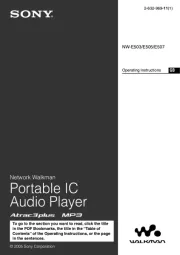
6 Augustus 2025
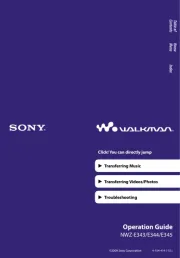
6 Augustus 2025
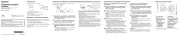
11 Juni 2025
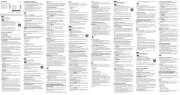
31 Maart 2025

27 Maart 2024

22 Juni 2023

25 Mei 2023

10 Mei 2023

9 Mei 2023

8 Mei 2023
Handleiding Mp3 speler
- Power Dynamics
- BenQ
- Cowon
- Cresta
- Vieta
- Sensation
- Woxter
- Sakar
- Kenwood
- Mpman
- Difrnce
- Marantz
- Auna
- SPC
- Soundmaster
Nieuwste handleidingen voor Mp3 speler
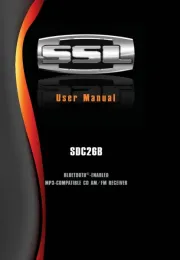
4 Augustus 2025
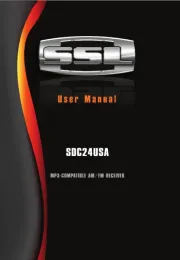
4 Augustus 2025
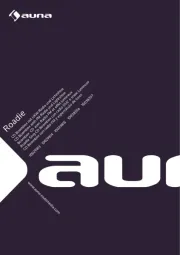
2 Augustus 2025

4 Juli 2025

4 Juli 2025

3 Juli 2025
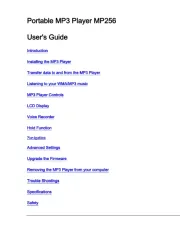
19 Juni 2025

18 Juni 2025
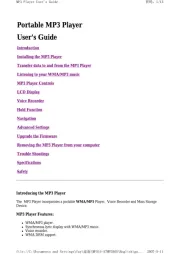
18 Juni 2025

17 Juni 2025