Sony ICD-UX543F Handleiding
Sony
Voicerecorder
ICD-UX543F
Bekijk gratis de handleiding van Sony ICD-UX543F (4 pagina’s), behorend tot de categorie Voicerecorder. Deze gids werd als nuttig beoordeeld door 105 mensen en kreeg gemiddeld 4.3 sterren uit 53 reviews. Heb je een vraag over Sony ICD-UX543F of wil je andere gebruikers van dit product iets vragen? Stel een vraag
Pagina 1/4

IC Recorder
Quick Start Guide
4-472-204- (1)21
© 2013 Sony Corporation Printed in China
ICD-UX543F
Let’s try out your new IC recorder
1. Charge.
-A
-B
Charge the IC recorder.
Slide the USB slide lever in the direction of the arrow (-A), and
insert the USB connector into the USB port of a running computer
( -B).
Charging starts.
When the battery is fully charged, the battery indicator will
indicate “ .”
Disconnect the IC recorder.
Make sure that the operation indicator does not light. Then refer
to the help guide to remove the IC recorder safely.
2. Power on.
Turn the power on.
Slide and hold the HOLD•POWER switch in the direction of
“POWER” until the window display appears.
To turn the power off, slide and hold the HOLD•POWER switch in the
direction of “POWER” until “Power Off” is displayed.
To prevent unintentional operations (HOLD)
To release the IC recorder from the HOLD status, slide the HOLD•POWER
switch towards the center.
3. Set the initial settings.
When you insert a battery for the first time, or when the clock has not
been set,“Setting Date&Time” appears, and you can set the clock.
Press or to select “Next,” and then press (play/enter).
“Date&Time” window appears on the display.
Press or to change the number of the year, and then
press (play/enter) to enter the number. Repeat this
procedure to set month, day, hour, and minute in sequence.
You can move the cursor to the previous item by pressing BACK/
HOME. When you set the minute and press (play/enter), the
clock reflects the setting and the setting window for turning the
beep sound on or off is displayed.
Press or to select “Yes” or “No,” and then press .
When you finish setting the beep, the HOME
menu window is displayed.
If you do not press any buttons within 1 minute at initial settings, the
initial setting mode is canceled and the window will return to the HOME
menu window.
You can set the clock setting and beep sound setting later. For details,
refer to the Help Guide of the IC recorder.
4. Select the menu language.
Select BACK/HOME - “ Settings” - “Common Settings” -
“Language,” and then press (play/enter).
Press or to select the language that you want to use in
the display window, and then press (play/enter).
You can select the following languages:
Deutsch (German), English*, Español (Spanish), Français (French),
Italiano (Italian), Русский (Russian), (Korean),
(Chinese), (Chinese), (Thai)
* Default setting
Press and hold BACK/HOME to return to the HOME menu.
5. Record.
Operation
indicator
Built-in microphones Before you start using the IC recorder, make sure that you slide the
HOLD•POWER switch towards the center to release the HOLD status.
Press REC/PAUSE.
Recording starts and the operation indicator
lights in red.
Place the IC recorder so that the built-in microphones face
the direction of the source to be recorded.
Press STOP to stop recording.
“Please Wait” appears and the display returns to the recording
stop mode window.
By pressing after you stop recording, you can play back the file
just recorded.
6. Listen.
Operation
indicator
Press or to select “ Recorded Files” from the
HOME menu, and then press .
Press or to select the desired folder, and then press .
Press or to select the desired file, and then press .
Playback starts and the operation indicator lights
in green.
Adjust the volume by pressing VOL –/+.
Press STOP to stop playback.
7. Erase.
Once a file is erased, you cannot restore it.
Select the file you want to erase when the IC recorder is in
the recording stop, playback stop, or playback mode.
Select OPTION - “Erase a File,” and then press .
“Erase?” appears and the specified file is played
back for confirmation.
Select “Yes,” and then press .
“Please Wait” appears in the display window and
the selected file will be erased.
Using the Screen Off Timer
To save battery power, the screen off timer is set to “Auto Screen Off” by default.
When the screen off timer is set to “Auto Screen Off,” if no operation is attempted
for approximately 30 seconds in the stop mode and for approximately 10 seconds
in the recording, playback, and radio reception modes, the display turns off
automatically. You can perform a button operation, however, even while the display
is turned off. To turn on the display, press BACK/HOME.
To disable the screen off timer, select BACK/HOME - “ Settings” -“Common Settings” - “Screen Off Timer,”
and then select “No Auto Screen Off.”
Parts and controls
Operation indicator
Built-in microphones (stereo) (L)
Built-in microphones (stereo) (R)
Display window
REC/PAUSE (record/pause) button
STOP button
Control button (
DPC (Digital Pitch Control)
,
(repeat A-B)
, (review/fast backward),
(cue/fast forward))
(play/enter) button*1
BACK/HOME button
T-MARK (track mark) button
OPTION button
Strap hole (A strap is not supplied.)
Speaker
USB connector compartment (The USB connector
is stored inside the cover.)
(microphone) jack*1
(headphones) jack
HOLD•POWER switch
VOL –/+ (volume –/+) button*1
USB slide lever
Slot lid
RESET button (The RESET button is inside the
cover.)
M2TM/microSD memory card slot (The card slot
is in the cover.)*2
*1 These buttons and the jack have a tactile dot. Use it as a reference point for operations, or to identify each
terminal.
*2 In this Quick Start Guide, M2TM and microSD cards are generally referred to as a “memory card.” The M2
TM/
microSD card slot is referred to as the “memory card slot.”
Note
Depending on the country or region, some of the models or optional accessories are not available.
IC Recorder (1)
Stereo headphones (1)
USB connection support cable
(1)
Carrying pouch (1)
Quick Start Guide
Application Software, Sound
Organizer (Installer file stored in
the built-in memory so that you
can install it to your computer.)
Help Guide (HTML file stored
in the built-in memory so it
can easily be copied to your
computer.)
Check the supplied items.
Electret condenser microphone
ECM-CS3, ECM-TL3
USB AC adaptor AC-UD20,
AC-U501AD, AC-U50AG
Optional accessories
Welcome to your new Sony IC recorder!
This is the Quick Start Guide, which provides you with instructions on the basic operations of the IC
recorder.
Please read it carefully. We hope you enjoy using your new Sony IC recorder.


Using the menu About folders and files
Audio files recorded by the IC recorder are stored in a folder of the IC recorder.
6 folders are constructed automatically as explained below, by default.
”FOLDER01” - “FOLDER05”: Stored the files that are recorded by mic.
”FM Radio”: When you record an FM radio broadcast, recorded files are automatically
stored in this folder.
Podcast Music Recorded Files
Folders Files
Record FM Radio Settings Return to XX*
Using the HOME menu
You can display the HOME menu to use each function by pressing and holding BACK/HOME.
The HOME menu allows you to select a function, search your recorded files, or change the settings on the
IC recorder.
Press and hold BACK/HOME.
The HOME menu window appears.
The HOME menu items are aligned in the following sequence.
* The function you are currently using is
displayed in
“XX.”
Podcast Recorded
Files
Record FM Radio Settings Return to
XX*
Music
Press or to select the function you want to use, and then press .
You can select the functions listed below:
Podcast You can select podcast files imported from a computer, and play them back.
Music You can select music files imported from a computer, and play them back.
Recorded Files You can select files recorded using the IC recorder, and play them back.
Record You can display the recording window. To start recording, press REC/PAUSE.
FM Radio You can display the FM radio window to listen to the FM radio or to record
FM radio broadcasts.
Settings You can display the Settings menu and change various settings on the IC
recorder.
Return to XX* Select this item to return to the window displayed before entering the Home
menu.
* The function you are currently using is displayed in “XX.”
Press STOP to return to the window displayed before you entered the HOME menu.
Using the OPTION menu
You can display the OPTION menu by pressing OPTION.
The OPTION menu items vary for each function of the IC recorder, and allow you to change various
settings, etc.
Select the function you want to use from the HOME menu, and then press OPTION.
The OPTION menu items for the function you have selected are displayed.
Press or to select the menu item for which you want to make setting, and then press
(play/enter).
Press or to select the setting that you want to set, and then press (play/enter).
About details of the setting items with each functions, refer to the Help Guide.
Press STOP to return to the window displayed before you entered the OPTION menu.
On power
Operate the unit only on 3.7 V DC with the built-in
rechargeable lithium-ion battery.
On safety
Do not operate the unit while driving, cycling or
operating any motorized vehicle.
On handling
Do not leave the unit in a location near heat
sources, or in a place subject to direct sunlight,
excessive dust or mechanical shock.
Should any solid object or liquid fall into the unit,
have the unit checked by qualified personnel
before operating it any further.
When using your IC recorder, remember to
follow the precautions below in order to avoid
warping the cabinet or causing the IC recorder to
malfunction.
Do not sit down with the IC recorder in your
back pocket.
Do not put your IC recorder into a bag with the
headphones/earphones cord wrapped around
it and subject the bag to strong impact.
If you have any questions or problems concerning
your unit, please consult your nearest Sony dealer.
Precautions
WARNING
Do not expose the batteries (battery pack or batteries installed) to excessive heat such as sunshine, fire or the like
for a long time.
Capacity (User available capacity*1*2)
4 GB (approx. 3.60 GB = 3,865,470,566 Byte)
*1 A small amount of the internal memory is used for file management and therefore not available for user storage.
*2 When the built-in memory is formatted with the IC recorder.
Dimensions (w/h/d) (not incl. projecting parts and controls) (JEITA)*3
Approx. 36.6 mm × 101.5 mm × 10.5 mm
Mass (JEITA)*3
Approx. 49 g
*3 Measured value by the standard of JEITA (Japan Electronics and Information Technology Industries Association)
Utilizing Your Computer
Installing the help guide on your computer
By installing the help guide on your computer from the built-in memory of the IC recorder, you can
search for detailed operations and possible solutions when a problem occurs.
Slide the USB slide lever on the back of the IC recorder, and insert the USB connector into the
USB port of a running computer.
In Windows: Click [Computer] (or [My Computer]), then double-click [IC RECORDER] [FOR
WINDOWS].
In Mac: Double-click [IC RECORDER] on the desktop.
Install the help guide.
In Windows: Double-click [Help_Guide_Installer] (or [Help_Guide_Installer.exe]).
In Mac: Double-click [Help_Guide_Installer_for_mac.app]. (v10.5.8 or higher)
Follow the instructions that appear on the screen to proceed with installation.
After the installation completes, double-click the [Help_Guide_icdu54_zz.htm] icon in the
desktop for Windows (or in Finder for Mac).
The help guide is displayed.
You can also view the help guide on the following Sony IC Recorder customer support home page:
http://rd1.sony.net/help/icd/u54/zz/
Copying files from the IC recorder to your computer
You can copy the files and folders from the IC recorder to your computer to store them.
Connect the IC recorder to your computer.
Copy files or folders you want to transfer to your computer.
Drag and drop the files or folders you want to copy from “IC RECORDER” or “MEMORY CARD” to the
local disk on your computer.
To copy a file or folder (Drag and drop)
IC RECORDER or
MEMORY CARD
Your computer
Click and hold,
drag,
and then drop.
Disconnect the IC recorder from your computer.
Installing Sound Organizer
Install Sound Organizer on your computer.
Note
Sound Organizer is compatible with the Windows PC only. It is not compatible with Mac.
When installing Sound Organizer, log in to an account with administrator privileges.
Slide the USB slide lever on the back of the IC recorder, and insert the USB connector into the
USB port of a running computer.
If the IC recorder cannot be connected to a computer directly, use the supplied USB connection
support cable.
Make sure the IC recorder has been recognized properly.
While the IC recorder is connected to the computer, “Connecting” is displayed in the display window
of the IC recorder.
Go to the [Start] menu, click [Computer] (or [My Computer]), and then double-click [IC
RECORDER] [FOR WINDOWS].
Double-click [SoundOrganizerInstaller_V140] (or [SoundOrganizerInstaller_V140.exe]).
Follow the instructions that appear on the screen.
Make sure that you accept the terms of the license agreement, select [I accept the terms in
the license agreement], and then click [Next].
When the [Setup Type] window appears, select [Standard] or [Custom], and then click [Next].
Follow the instructions on the screen and set the installation settings when you select [Custom].
When the [Ready to Install the Program] window appears, click [Install].
The installation starts.
When the [Sound Organizer has been installed successfully.] window appears, check [Launch
Sound Organizer Now], and then click [Finish].
Note
You may need to restart your computer after installing Sound Organizer.
Note
If you format the built-in memory, all data stored there will be erased. (The Help Guide and the Sound Organizer
software will also be erased.)
Product specificaties
| Merk: | Sony |
| Categorie: | Voicerecorder |
| Model: | ICD-UX543F |
| Kleur van het product: | Zwart |
| Gewicht: | 49 g |
| Breedte: | 36.6 mm |
| Diepte: | 10.5 mm |
| Hoogte: | 101.5 mm |
| Ondersteund audioformaat: | AAC, LPCM, MP3, WMA |
| Compatibele geheugenkaarten: | MicroSD (TransFlash), MS Micro (M2) |
| Microfoon, line-in ingang: | Ja |
| Ingebouwde luidsprekers: | Ja |
| FM-radio: | Ja |
| Interface: | USB |
| Ingebouwde microfoon: | Ja |
| Intern geheugen: | 4000 MB |
| Equalizer-instellingen: | Ja |
| Menutalen: | Spaans |
| Hoofdtelefoon uit: | Ja |
| Oplaadbaar: | Ja |
| Maximale opneem tijd: | 1073 uur |
| Opname modes: | Linear pulse code modulation (LPCM) |
| Bandsnelheidkeuze: | Ja |
| Verbinding met pc: | Ja |
| Stem-geactiveerd: | Ja |
| Ondersteunde mediatypen: | Intern geheugen & flash-kaart |
| Opladen via USB: | Ja |
| SP mode opneem tijd: | 1073 uur |
| LP mode opneem tijd: | 178 uur |
| HQ mode opneem tijd: | 44.6 uur |
| SHQ mode opneem tijd: | 22 uur |
| PC connected: | Ja |
| Batterijtechnologie: | Lithium-Ion (Li-Ion) |
| Type beeldscherm: | LCD |
| Opnemen in FM-formaat: | Ja |
| Aantal mappen berichten: | 400 |
| LP mode frequentie antwoord: | 50 - 14000 Hz |
| HQ mode frequentie antwoord: | 50 - 20000 Hz |
| Aantal berichten per map: | 199 |
| SHQ mode frequentie antwoord: | 50 - 20000 Hz |
| SP mode frequentie antwoord: | 50 - 3400 Hz |
| SLP mode frequentie antwoord: | 50 - 16000 Hz |
| SLP mode opneem tijd: | 67 uur |
Heb je hulp nodig?
Als je hulp nodig hebt met Sony ICD-UX543F stel dan hieronder een vraag en andere gebruikers zullen je antwoorden
Handleiding Voicerecorder Sony
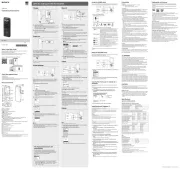
6 Juli 2025

9 Mei 2023

10 April 2023

5 Maart 2023

11 Februari 2023

3 Februari 2023

24 Januari 2023

1 December 2022

20 November 2022

30 Oktober 2022
Handleiding Voicerecorder
- Gefen
- Provision ISR
- DataVideo
- Kodak
- EverFocus
- Sound Devices
- Panasonic
- Motorola
- GPO
- Roland
- Philips
- Hikvision
- Oregon Scientific
- Irradio
- iFLYTEK
Nieuwste handleidingen voor Voicerecorder

28 Juli 2025

15 Juli 2025
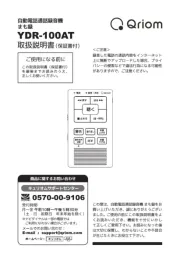
6 Mei 2025

5 Mei 2025

18 April 2025

16 April 2025

16 April 2025

16 April 2025
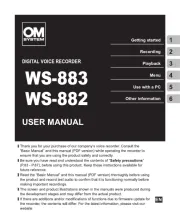
10 April 2025

4 Maart 2025