Sonnet TB3-1SXSPX Handleiding
Sonnet
Geheugenkaartlezer
TB3-1SXSPX
Bekijk gratis de handleiding van Sonnet TB3-1SXSPX (2 pagina’s), behorend tot de categorie Geheugenkaartlezer. Deze gids werd als nuttig beoordeeld door 40 mensen en kreeg gemiddeld 4.4 sterren uit 20.5 reviews. Heb je een vraag over Sonnet TB3-1SXSPX of wil je andere gebruikers van dit product iets vragen? Stel een vraag
Pagina 1/2
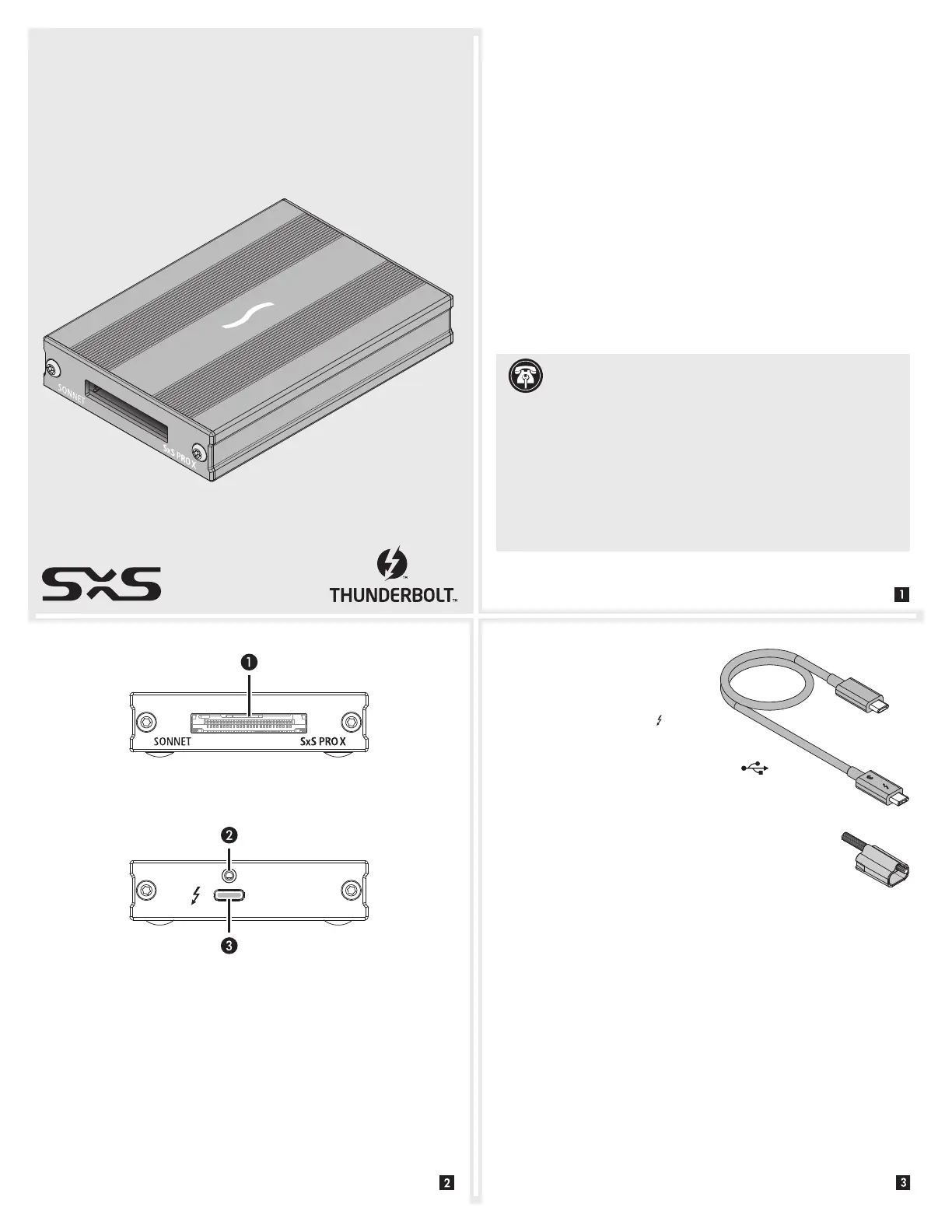
SxS PRO X Thunderbolt 3 Single-Slot Card Reader Description
1 – Card Slot
This slot accepts all SxS cards; XQD™ and SDXC™ cards are
supported with adapters (sold separately).
2 – Threaded Nut for ThunderLok
™
3
Attach the included Thunderbolt connector retainer clip here.
Also compatible with ThunderLok 3L.
3 – Thunderbolt 3 Connector
Connect the included Thunderbolt cable between this port
and your computer’s (or intermediate peripheral device’s)
Thunderbolt port.
Mac® Compatibility
• Mac (Intel
®
) with Thunderbolt 3 ports
• macOS
®
10.12.6+
• macOS Big Sur compatible (with SxS Driver 3.0+)*
Windows® Compatibility
• PC with a Thunderbolt 3, Thunderbolt 4, or USB4 port
• Windows 10 (64-bit Edition Version 1909 or greater)
SxS Media Compatibility
• Sony SxS, SxS-1, SxS Pro, SxS Pro+, SxS Pro+ D Series, SxS Pro+ E
Series, SxS PRO X
Other Media Compatibility
• XQD (requires Sony QDA-EX1 adapter, sold separately)
• SD, SDHC, SDXC (requires Sonnet SD-SXS-E34 adapter or Sony
MEAD-SD02, both sold separately)
* Must authorize updated driver in Security and Privacy System
Preferences (unlock, then allow).
Support Note: This document was up to date at the time of
printing. However, changes to the hardware or software
may have occurred since then. Please check the Sonnet website for
the latest documentation.
1. Go to https://www.sonnettech.com/support/kb/kb.php
2. Navigate to and click the SxS PRO X Thunderbolt 3 Single-Slot
Card Reader link.
3. Click the Manual link.
4. Click the SxS PRO X Single-Slot Card Reader QSG [English] link and
then check the Document Version information. If the version listed
is later than this document (revision C), click the Download Now
button for the latest version.
Quick Start Guide
for Sonnet SxS
™
PRO X Thunderbolt
™
3
Single-Slot
Card Reader
Additional Package Contents Description
Thunderbolt 3 (40Gbps) Cable
Connect this cable between the
Sonnet card reader and one of
your computer’s Thunderbolt 3
ports (often indicated by a
logo), or
other Thunderbolt peripheral device in the
chain connected to the computer. Computer
ports marked with the generic USB icon (
) are
NOT compatible. You may also connect the reader to a
compatible computer’s Thunderbolt 4 or USB4 port.
ThunderLok 3 Thunderbolt Connector Retainer Clip
This clip secures the Thunderbolt 3 connector plugged
into the Sonnet card reader’s Thunderbolt 3 port to prevent
accidental cable disconnection. This clip is compatible with
Sonnet 0.5- and 0.7-meter Thunderbolt 3 cables, but not with Sonnet
2-meter Thunderbolt 3 cables.
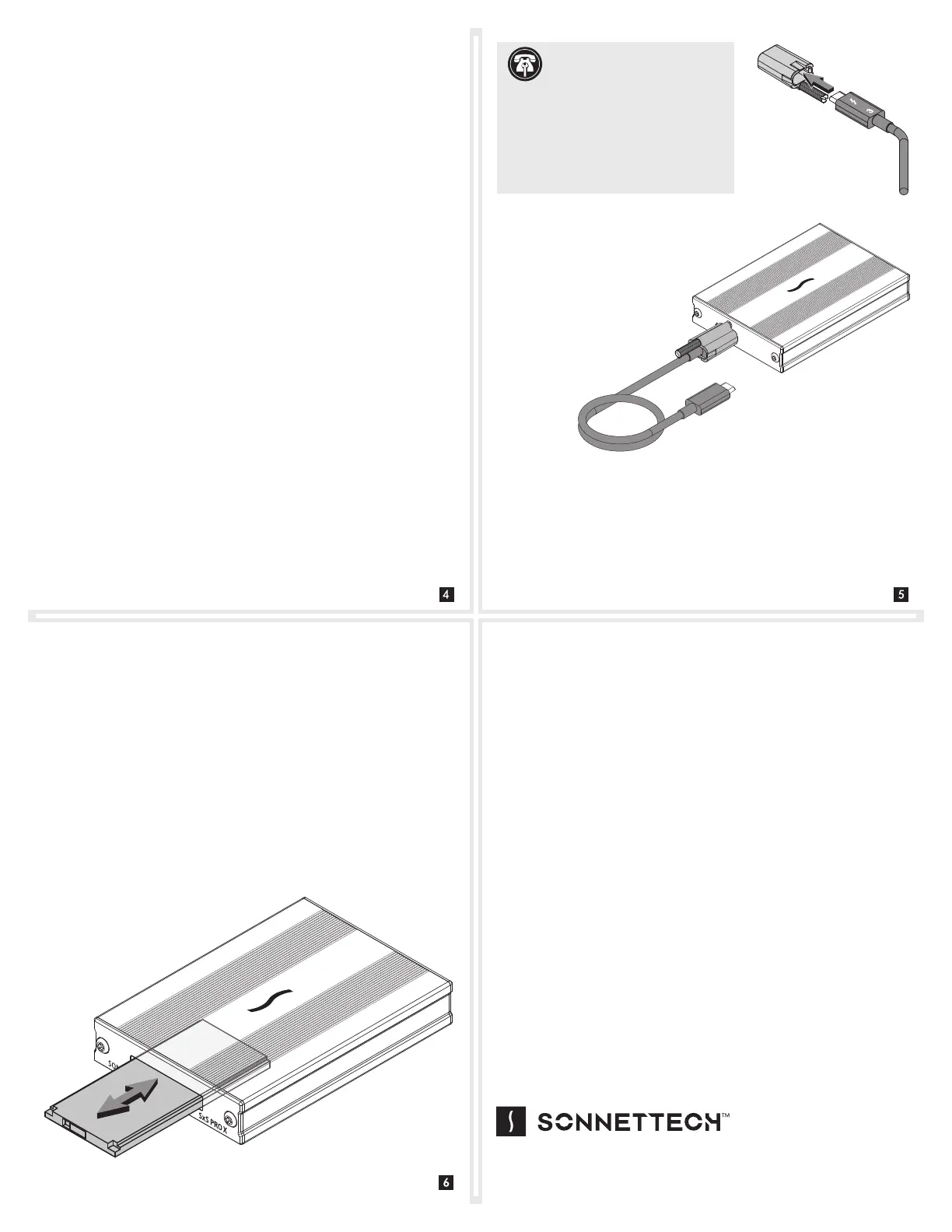
Preparing to Use the Sonnet Card Reader With a
Windows Computer
1. Update your computer’s BIOS to the latest version.
2. Confirm your computer is running, or update to, the latest
Thunderbolt software.
3. Confirm your computer is running, or update to, Windows 10
(64-bit Edition Version 1909 or greater).
Driver Information
The drivers that enable the Sonnet SxS PRO X Thunderbolt 3 Single-
Slot Card Reader itself to work with your computer are installed as
part of macOS and Windows 10. However, to enable support for SxS
memory cards (and XQD cards used with an adapter; sold separately),
you must download Sony
®
drivers from Sonnet’s website and install
them on your computer. Additionally, Windows users should
download and install the Sonnet Device Manager Rescan applet.
1. Go to https://www.sonnettech.com/support/kb/kb.php
2. Navigate to and click the SxS PRO X Thunderbolt 3 Single-Slot
Card Reader link.
3. Click the appropriate links for macOS or Windows software,
read the instructions, and then click the Download Now
button(s). Follow the directions on the Sony website to
download the appropriate drivers.
4. Install the drivers, and then restart your computer.
Connecting the Reader
Connect the included Thunderbolt
cable between the Thunderbolt port
on the Sonnet card reader and
a Thunderbolt port on your
computer, or other Thunderbolt
peripheral device in the chain
connected to the computer.
Secure the retainer clip
to the reader if you
attached it to
the cable.
Windows Users—Using the Card Reader For the First Time
An Approve New Thunderbolt™ Devices window will appear the first
time you connect Sonnet card reader to your computer while it
is running (or the first time your computer boots with the reader
connected). From the drop-down menu select Always Connect, and
then click OK.
All Users—Inserting and Removing Cards
• To insert a card, push it straight into the slot, parallel to the top
cover of the reader, until it stops; do not force a card into the slot,
as you may damage the card or the slot connector.
• Before removing a card from the reader, be sure to “eject” or
“Safely Remove” its mounted volume; otherwise, data on the
memory card may be corrupted.
• To remove a card, pull it straight out
of the slot.
Contacting Customer Service
Before contacting Customer Service, please check the Sonnet Web
site (www.sonnettech.com) for the latest updates and files. Email
requests generally receive the fastest responses, and are usually
processed within a 24-hour period during normal business hours,
excluding holidays. When you contact Customer Service, please have
the following information available:
• Product name
• OS version
• A System Report (macOS) or a Microsoft System Information
MSINFO32 (Windows) report (Windows), along with a description
of the issue(s) you are encountering with your device
If further assistance is needed, contact Sonnet Customer Service at:
E-mail: support@sonnettech.com
Tel: 1-949-472-2772
(Monday–Friday, 9 a.m.–5 p.m. Pacific Time, excluding holidays)
Japan Customers
Contact Sonnet Customer Service Japan at:
E-mail: jp.support@sonnettech.com
©2021 Sonnet Technologies, Inc. All rights reserved. Sonnet, SONNETTECH, the Sonnettech logotype, and ThunderLok are
trademarks of Sonnet Technologies, Inc. Mac, the Mac logo, and macOS are trademarks of Apple Inc., registered in the United
States and other countries. Thunderbolt and the Thunderbolt logo are trademarks of Intel Corporation in the U.S. and/or other
countries. Other product names are trademarks of their respective owners. Product specifications subject to change without notice.
QS-TB3-1SXSPX-E-C-022621
Support Note: To attach the
ThunderLok clip to the cable,
remove both from their packaging, and
then insert the connector through the
connector clip as shown. Note that the
connector will pass all the way through
the clip; when you connect the cable
to the reader, the clip will secure the
connector.
Product specificaties
| Merk: | Sonnet |
| Categorie: | Geheugenkaartlezer |
| Model: | TB3-1SXSPX |
| Kleur van het product: | Zwart |
| Gewicht: | 160 g |
| Breedte: | 72 mm |
| Diepte: | 105 mm |
| Hoogte: | 19.5 mm |
| Snoerlengte: | 0.5 m |
| Gewicht verpakking: | 270 g |
| Compatibele geheugenkaarten: | SD, SDHC, SDXC |
| Duurzaamheidscertificaten: | RoHS |
| Intern: | Nee |
| Compatibele besturingssystemen: | Windows 11, 10\nmacOS® 10.12.6+ |
| Naleving van duurzaamheid: | Ja |
| Soort aansluiting: | Thunderbolt 3 |
| Bedrijfstemperatuur (T-T): | 0 - 35 °C |
Heb je hulp nodig?
Als je hulp nodig hebt met Sonnet TB3-1SXSPX stel dan hieronder een vraag en andere gebruikers zullen je antwoorden
Handleiding Geheugenkaartlezer Sonnet

19 Maart 2024

19 Maart 2024

19 Maart 2024

18 Maart 2024
Handleiding Geheugenkaartlezer
- Icy Dock
- Lloyds Bank
- Vimar
- Enermax
- Icy Box
- Rocstor
- Arctic Cooling
- Nedis
- Conceptronic
- Connect IT
- Silvercrest
- ICIDU
- Konig
- Lexar
- Buffalo
Nieuwste handleidingen voor Geheugenkaartlezer
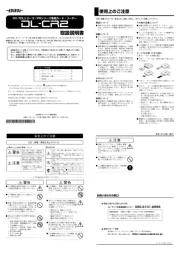
25 Augustus 2025
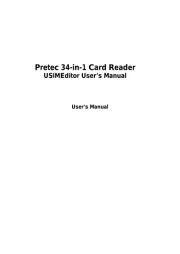
6 Juni 2025
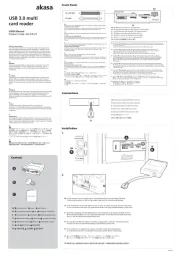
11 Mei 2025

27 Februari 2025

27 Februari 2025

20 Februari 2025

12 Februari 2025

1 December 2024

1 December 2024

19 November 2024