Simplecom SD352 Handleiding
Bekijk gratis de handleiding van Simplecom SD352 (4 pagina’s), behorend tot de categorie Cradle/docking station. Deze gids werd als nuttig beoordeeld door 76 mensen en kreeg gemiddeld 4.7 sterren uit 38.5 reviews. Heb je een vraag over Simplecom SD352 of wil je andere gebruikers van dit product iets vragen? Stel een vraag
Pagina 1/4

Package Contents
Note
• 1x USB 3.0 Dual Bay SATA Docking Station
• 1x USB 3.0 Cable
• 1x Power Adapter
• 1x User Manual
Connect USB 3.0 Cable to Computer
Installation
1. Connect the power adapter to the Hard Drive Dock
2. Connect the USB 3.0 Cable to Computer USB port
3. Open the lid on the HDD slot
4. Insert 2.5" or 3.5" SATA Hard Drive into the slot
5. Switch on the Hard Drive Dock and it is ready to use
• A new hard drive needs to be initialized and partitioned before
appear in Windows Explorer or Mac Desktop.
• Do not remove the hard drive while it is in use. Doing so may
corrupt the data on the hard drive or cause damaged to the
hardware.
• Simplecom takes diligent care of all goods, however Simplecom will
not be responsible for any loss of data, and that it is the responsibility
of the customer to backup any data that he/she believes to be
important, valuable, or irreplaceable.
SD352 USB 3.0 to Dual SATA Docking Station
with 3-Port USB 3.0 Hub and 1 Port 2.1A Charger

Introduction
Features
Specifications
Product
Simplecom SD352 is a premium Dual Bay SATA Drive Docking
Station with built-in USB 3.0 HUB and charger for added
productivity in your workspace, supports direct insertion of two
2.5" or 3.5" SATA HDD/SSD. SD352 with top to bottom full
Aluminium-alloy body, 3 port USB 3.0 Hub and 1 port 2.1A fast
charger. With completely offline cloning technology, SD352 can
copy your files from one disk to another without computer support.
• Dual Bay SATA dock for direct insertion of two SATA HDD/SSD
• Support offline duplicating/cloning without computer support
• Top to bottom full Aluminium-alloy offers effective heat dissipation
• 3 Port USB 3.0 Hub to expand your available USB ports
• 1 Port 2.1A charger for fast charging your phone or tablet
• USB 3.0 SuperSpeed Interface, transfer rates up to 5Gbps
• Backwards-Compatible with USB 2.0, transfer rates up to 480Mbps
• LED light indicates Power and Activity status
• Model: SD352
• Name: Dual Bay USB 3.0 to SATA Dock
• Interface: USB 3.0
• Dimensions: 111 x 150 x 58 mm
• USB Charger Output: 5V, 2.1A
• HDD Support: 2.5" or 3.5" SATA HDD/SSD
System Requirement
• Available USB 3.0 for Superspeed data transfer
• Operating Systems: Windows XP and above (32/64-bit), Mac
OS X10.4 and above
Top
Front
Back
Front
2.1A Fast
USB Charger
(For Charging Only)
USB 3.0 HUB
25% 75% 100%
Power HDD1 HDD2
LED Indicators
ON/OFF
12V DCUSB 3.0
(to PC)
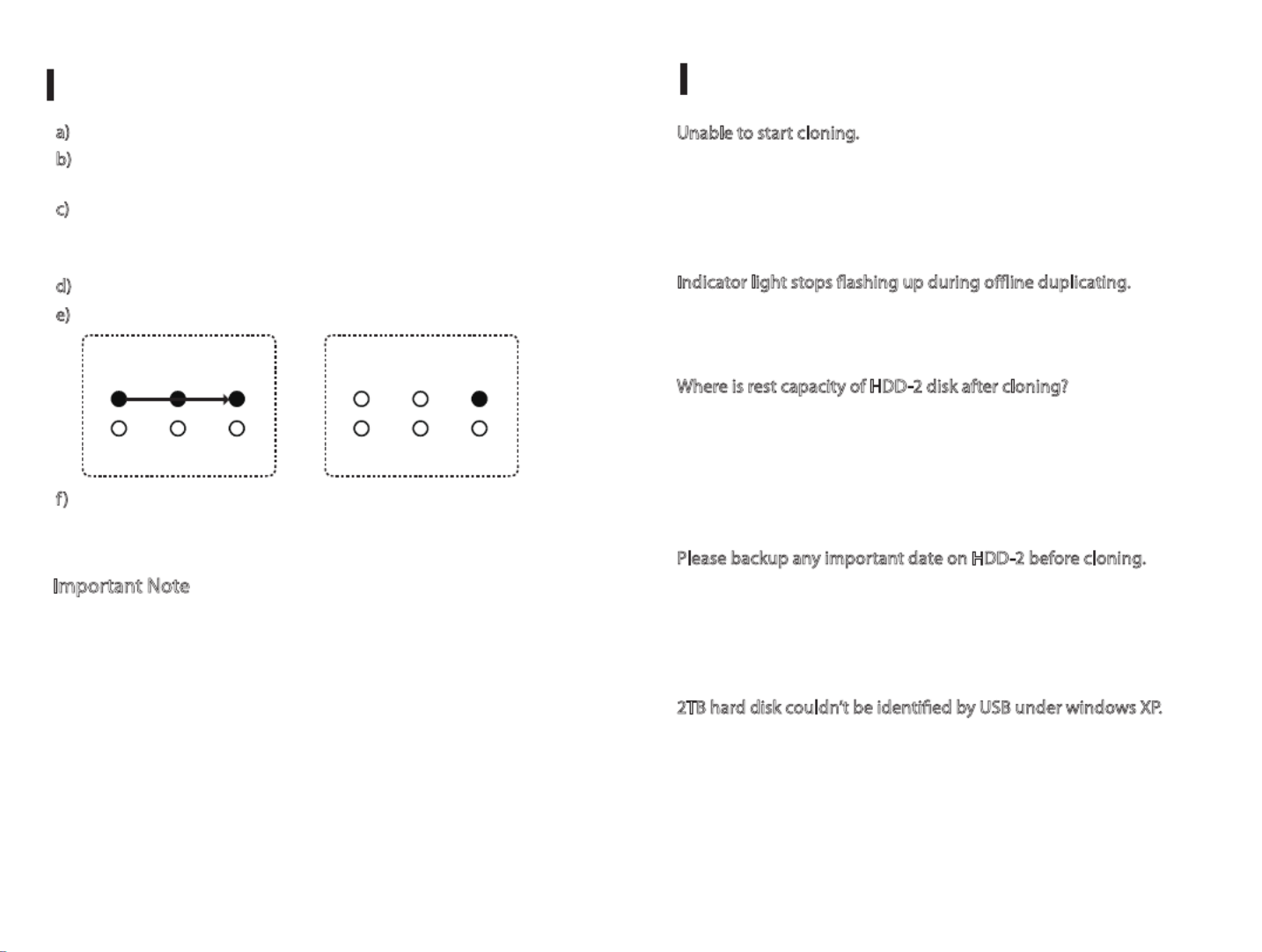
Offline HDD Clone
e) Clone finished when 100% Indicator is constant on
a) Switch off the dock, unplug the USB cable from computer
b) Insert the HDDs to "HDD-1" & "HDD-2", HDD-1 is the source
HDD to be cloned, HDD-2 is the target HDD to cloning
c) Switch on the dock, press the clone button for 3 seconds to
enter clone mode, Clone Progress Indicators will flash one by one,
after clone started
f) Switch off the power after clone finished, then you can take out
HDDs, please be careful the hot surface of HDDs due to long time
cloning process
d) Clone in progress: 25% - 75% Indicators are flashing
Troubleshooting
Important Note
1. Please backup any important data before cloning process
2. Target HDD (HDD-2) capacity must be equal or larger than
Source HDD (HDD-1)
3. USB cable must be unplugged when clone in progress
4. Please do not move HDDs or disconnect power when clone in
progress
5. Press the clone button for 3 seconds enter clone mode
6. Cloning time depends on the HDD size (Not Data Size)
7. Please be careful the hot surface of HDDs after clone finished
Unable to start cloning.
Please check whether the actual capacity of HDD-2 disk is larger
than HDD-1 disk (HDD-2 must be equal or larger than HDD-1),
otherwise it won’t work when HDD-1 disk actual capacity is larger
than HDD-2 disk.
Indicator light stops flashing up during offline duplicating.
It might because of disk bad sectors so that data couldn’t be cloned
as usual. You have to to change a good disk.
Where is rest capacity of HDD-2 disk after cloning?
After cloning, the rest capacity of HDD-2 disk is showed and
operated via Windows "Disk management", which located at
"Administrative Tools" in Control Panel, Disk Management located
on the left-hand side of the Computer Management window, under
the Storage heading.
Please backup any important date on HDD-2 before cloning.
Because once you start cloning, HDD-2 hard disk partition methods
and data are completely cloned as a hard disk. Our company does
NOT undertake any responsibility for data or economy loss which
could bring by damaged data.
2TB hard disk couldn’t be identified by USB under windows XP.
Because the maximum capacity of hard disk which Windows XP can
support is 2TB and couldn’t be identified by system if over 2TB. It
only supports after upgrading the operating system Windows Vista
or above and we suggest changing hard disk into a GPT disk
partition.
25% 75% 100%
Power HDD1 HDD2
Clone in Progress
25% 75% 100%
Power HDD1 HDD2
Clone Finished
Product specificaties
| Merk: | Simplecom |
| Categorie: | Cradle/docking station |
| Model: | SD352 |
| Kleur van het product: | Zwart |
| Breedte: | 111 mm |
| Diepte: | 150 mm |
| Hoogte: | 58 mm |
| Gebruikershandleiding: | Ja |
| LED-indicatoren: | Activity,Power |
| Aan/uitschakelaar: | Ja |
| Inclusief AC-adapter: | Ja |
| Ingebouwde ventilator: | Nee |
| Aansluiting voor netstroomadapter: | Ja |
| Materiaal: | Aluminium |
| Opslagmedia-type: | HDD,SSD |
| Plug and play: | Ja |
| Ondersteunt Windows: | Windows 10,Windows 11,Windows 8,Windows 8.1,Windows Vista,Windows XP |
| Output current: | 2.1 A |
| Spanning: | 5 V |
| Hostinterface: | USB 3.2 Gen 1 (3.1 Gen 1) Type-A |
| Max. overdrachtssnelheid: | 5 Gbit/s |
| Opslag schijf-interface: | Serial ATA,Serial ATA II,Serial ATA III |
| Aantal USB 3.2 Gen 1 (3.1 Gen 1)-poorten: | 3 |
| Aantal storage drives ondersteund: | 2 |
| Opslagschijf afmetingen ondersteund: | 2.5,3.5,5.25 " |
| Hot-swap: | Ja |
Heb je hulp nodig?
Als je hulp nodig hebt met Simplecom SD352 stel dan hieronder een vraag en andere gebruikers zullen je antwoorden
Handleiding Cradle/docking station Simplecom

8 Juli 2023

6 December 2022
Handleiding Cradle/docking station
- Icy Dock
- Akasa
- Mackie
- Satechi
- Billow
- Braven
- JBL
- Gear4
- Music Angel
- Klip Xtreme
- Xblitz
- Dual
- Jane
- Ematic
- Havis
Nieuwste handleidingen voor Cradle/docking station

27 Juli 2025

25 Juli 2025

15 Juli 2025
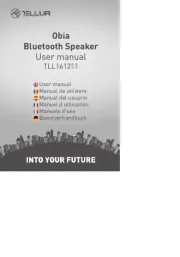
15 Juli 2025
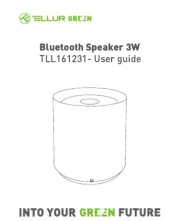
6 Juli 2025
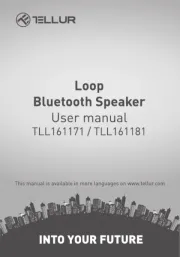
6 Juli 2025
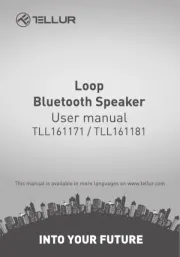
5 Juli 2025
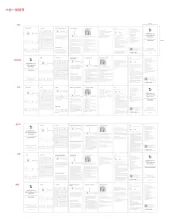
5 Juli 2025
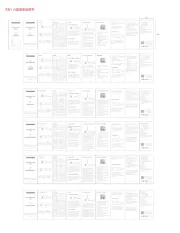
5 Juli 2025
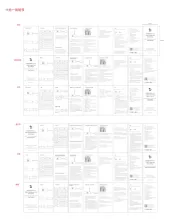
5 Juli 2025