Silvergear Magic Wand Handleiding
Silvergear
Fotocamera
Magic Wand
Bekijk gratis de handleiding van Silvergear Magic Wand (1 pagina’s), behorend tot de categorie Fotocamera. Deze gids werd als nuttig beoordeeld door 24 mensen en kreeg gemiddeld 4.7 sterren uit 12.5 reviews. Heb je een vraag over Silvergear Magic Wand of wil je andere gebruikers van dit product iets vragen? Stel een vraag
Pagina 1/1

Manual of magic wand (for reference only)
(2) in photo mode, press this button to take photos; Menu mode for the
confirmation button;
7.
Turn on the key
In the menu option, select the function key up;
8.
Flip down/fill light button
In the menu option, select the function key downward; (2) in video/photo
mode, press this button to turn on the fill light;
9.
Fill light
Light compensation for equipment or plants that lack illumination;
Rear camera
Rear viewfinder window;
11.
The speaker
Play audio video or file amplification;
12.
Power/front and rear camera switch button
(1)
for equipment switching machine; (2) charging indicator; (3) camera
/video mode switch before and after the camera;
13.
SD card slots
Install SD card slot;
14.
The reset button
Used for machine reset;
15.
The USB
USB data interface, for connecting PC to transfer data; (2) for
connecting external power supply to charge the battery or provide
working power supply;
16.
The microphone
Video or audio file sound receiver;
Basic operation instructions for shooting/photographing
1.
Power on and power off
Long press the power button to start the machine, and the blue light will
light up when the machine started. is
Long press the power button again to turn off the machine.
2.
Camera mode
Press "mode" to switch to camera mode, and the camera resolution
and camera icon will be
displayed in the upper right corner of the screen.
Press the "take/record /OK" button to start the video recording.
3.
Photo mode
Press "mode" to switch to photo mode, and the photo resolution and
photo ICONS are displayed in the upper right corner of the screen.
Press "take photo/record /OK" to take photo. The indicator light flashes
once to indicate the
completion of taking photo.
4.
Video/photo playback
Press the "mode" button to switch to playback mode, and the playback
icon will be displayed in
the upper right corner of the screen.
Press the "up" button to select the file up.
Press the "down" button to select the file.
Press "take photo/record /OK" to play the selected video file;
5.
Menu Settings
Short press "menu" to bring up the setting menu;
By pressing the "up" or "down" button, you can select up and down in
each setting.
Select the setting item that needs to be changed, and press "take photo
/record /OK" to confirm the change.
6.
Exit the setting menu;
Press "menu" to exit the setting state;
USB mode
Connect the USB cable to the computer, and the magic wand will
automatically connect to USB; In this mode, video file or photo file can be
read and accessed.
Battery instructions
1.
Battery power indicator, please refer to the diagram:
Power is enough Electricity is a bit power Battery is low Low low
2.
There are three ways to charge the battery. The blue charging indicator
will light up during charging.
(1)
: use the power adapter to charge
(2)
: use pc-usb charging
(3)
: use the car power charging
Note: when the machine is down due to improper operation of this product,
the battery can be removed or the machine can be turned on again after
pressing the reset button to restore normal operation.
Image sensor GC0308
Display 2.0-inch color display
Lens fixed lens 100 degrees Angle
Storage media Mini sd card, maximum support 32G
Image format JPG
Languages English, Chinese, Chinese, Japanese, French, German, Korean, Russian and on so
Camera format JPEG
Camera resolution 1080P: 640x480 720P:640x480 VGA: 640x480
TFT display 2.0-inch screen (720x320)
Time mark off and on
Motion detection off and on
Cycle recording closed, 1 minute, 3 minutes, 5 minutes, 10 minutes
Photo resolution 3M, 2M, 1.3m, VGA
Delete delete single, delete all
Format cancel, execute
Charging voltage DC- 5v
Can support system Windows 2000/2003 / me/XP/vista/Windows 7; Mac OS. Linux
Optical frequency 50HZ, 60HZ
Reset system cancel, execute
Version X300 - V01
Product structure
The product description
Button and function description
1. Front cam era
Front viewfinder window;
2. The display screen
2.0-inch color display;
3. The indicator light
Connect USB and turn on the red and blue light; When the USB connection
is not turned on, the red light will always be on; Battery blue light is always
bright; Blue lights flash when taking photos/videos;
4. The menu button
Press this button to bring up the first level function setting menu; Press the
button again to call up the second level fu nction setting menu; Press this
button again to exit the function setting menu;
5. Mode button
Used for switching video/photo/playback mode;
6. Photo/video /OK
1. In the camera mode, press this button to start recording and then press
it again to stop recording;
Manual of magic wand (for reference only)
(2) in photo mode, press this button to take photos; Menu mode for the
confirmation button;
7.
Turn on the key
In the menu option, select the function key up;
8.
Flip down/fill light button
In the menu option, select the function key downward; (2) in video/photo
mode, press this button to turn on the fill light;
9.
Fill light
Light compensation for equipment or plants that lack illumination;
Rear camera
Rear viewfinder window;
11.
The speaker
Play audio video or file amplification;
12.
Power/front and rear camera switch button
(1)
for equipment switching machine; (2) charging indicator; (3) camera
/video mode switch before and after the camera;
13.
SD card slots
Install SD card slot;
14.
The reset button
Used for machine reset;
15.
The USB
USB data interface, for connecting PC to transfer data; (2) for
connecting external power supply to charge the battery or provide
working power supply;
16.
The microphone
Video or audio file sound receiver;
Basic operation instructions for shooting/photographing
1.
Power on and power off
Long press the power button to start the machine, and the blue light will
light up when the machine started. is
Long press the power button again to turn off the machine.
2.
Camera mode
Press "mode" to switch to camera mode, and the camera resolution
and camera icon will be
displayed in the upper right corner of the screen.
Press the "take/record /OK" button to start the video recording.
3.
Photo mode
Press "mode" to switch to photo mode, and the photo resolution and
photo ICONS are displayed in the upper right corner of the screen.
Press "take photo/record /OK" to take photo. The indicator light flashes
once to indicate the
completion of taking photo.
4.
Video/photo playback
Press the "mode" button to switch to playback mode, and the playback
icon will be displayed in
the upper right corner of the screen.
Press the "up" button to select the file up.
Press the "down" button to select the file.
Press "take photo/record /OK" to play the selected video file;
5.
Menu Settings
Short press "menu" to bring up the setting menu;
By pressing the "up" or "down" button, you can select up and down in
each setting.
Select the setting item that needs to be changed, and press "take photo
/record /OK" to confirm the change.
6.
Exit the setting menu;
Press "menu" to exit the setting state;
USB mode
Connect the USB cable to the computer, and the magic wand will
automatically connect to USB; In this mode, video file or photo file can be
read and accessed.
Battery instructions
1.
Battery power indicator, please refer to the diagram:
Power is enough Electricity is a bit power Battery is low Low low
2.
There are three ways to charge the battery. The blue charging indicator
will light up during charging.
(1)
: use the power adapter to charge
(2)
: use pc-usb charging
(3)
: use the car power charging
Note: when the machine is down due to improper operation of this product,
the battery can be removed or the machine can be turned on again after
pressing the reset button to restore normal operation.
Image sensor GC0308
Display 2.0-inch color display
Lens fixed lens 100 degrees Angle
Storage media Mini sd card, maximum support 32G
Image format JPG
Languages English, Chinese, Chinese, Japanese, French, German, Korean, Russian and on so
Camera format JPEG
Camera resolution 1080P: 640x480 720P:640x480 VGA: 640x480
TFT display 2.0-inch screen (720x320)
Time mark off and on
Motion detection off and on
Cycle recording closed, 1 minute, 3 minutes, 5 minutes, 10 minutes
Photo resolution 3M, 2M, 1.3m, VGA
Delete delete single, delete all
Format cancel, execute
Charging voltage DC- 5v
Can support system Windows 2000/2003 / me/XP/vista/Windows 7; Mac OS. Linux
Optical frequency 50HZ, 60HZ
Reset system cancel, execute
Version X300 - V01
Product structure
The product description
Button and function description
1. Front cam era
Front viewfinder window;
2. The display screen
2.0-inch color display;
3. The indicator light
Connect USB and turn on the red and blue light; When the USB connection
is not turned on, the red light will always be on; Battery blue light is always
bright; Blue lights flash when taking photos/videos;
4. The menu button
Press this button to bring up the first level function setting menu; Press the
button again to call up the second level fu nction setting menu; Press this
button again to exit the function setting menu;
5. Mode button
Used for switching video/photo/playback mode;
6. Photo/video /OK
1. In the camera mode, press this button to start recording and then press
it again to stop recording;
Product specificaties
| Merk: | Silvergear |
| Categorie: | Fotocamera |
| Model: | Magic Wand |
Heb je hulp nodig?
Als je hulp nodig hebt met Silvergear Magic Wand stel dan hieronder een vraag en andere gebruikers zullen je antwoorden
Handleiding Fotocamera Silvergear

15 April 2023
Handleiding Fotocamera
- Seek Thermal
- AVerMedia
- Moto Mods (Motorola)
- Epson
- JOBY
- Ring
- Elmo
- Anker
- Transcend
- Konig
- Easypix
- SJCAM
- Brinno
- Laserliner
- Voigtlaender
Nieuwste handleidingen voor Fotocamera
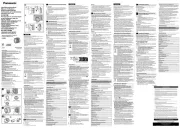
6 Augustus 2025

5 Augustus 2025
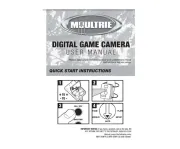
5 Augustus 2025

5 Augustus 2025
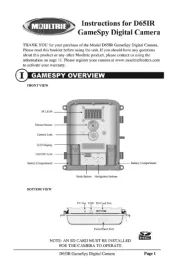
5 Augustus 2025
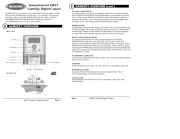
5 Augustus 2025

4 Augustus 2025
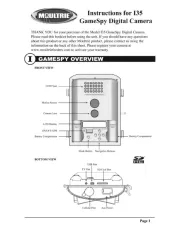
4 Augustus 2025
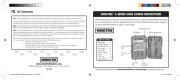
4 Augustus 2025
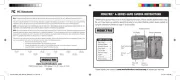
4 Augustus 2025