Sharp XEA-206 Handleiding
Bekijk gratis de handleiding van Sharp XEA-206 (4 pagina’s), behorend tot de categorie Kassa. Deze gids werd als nuttig beoordeeld door 24 mensen en kreeg gemiddeld 4.9 sterren uit 12.5 reviews. Heb je een vraag over Sharp XEA-206 of wil je andere gebruikers van dit product iets vragen? Stel een vraag
Pagina 1/4

XE-A206 Quick Start Guide
The following describes how to get the cash register ready for operate. Follow these steps before you use the cash register for the first time.
Before you set up the cash register, prepare three new alkaline batteries LR6 ("AA" size) which are necessary for memory backup. Find a stable and flat surface not subject to direct radiation, to place
the cash register.
English
1Initializing the Cash Register
To ensure the cash register operates properly, please use the following
procedure:
1. Make sure the power cord is unplugged and batteries are not
installed on the register.
2. Insert the manager (MA) key into the mode switch and turn it to the
REG position.
3. Insert the plug of the power cord into the AC outlet. The buzzer will
sound three times.
IMPORTANT: This operation must be performed without batteries installed.
4. The cash register has now been initialized.
The register display will show “0.00” with “ ”.
2Installing the Batteries
1. Push the printer cover forward and detach it.
2. Open the battery compartment cover next to the paper roll cradle.
3. Install three new alkaline batteries LR6 (“AA” size) as shown at the
right. (Batteries are not supplied with the cash register.) Make sure
that positive (+) and negative (–) poles of each battery are properly
oriented.
4. When the batteries are properly installed, “ ” on the display will
disappear. Close the battery compartment cover.
3Installing the Paper Roll (for receipt printing)
If you want to use a paper roll for journal printing, please refer to GETTING
STARTED section of the instruction manual.
1. Lift up the print roller release lever to unlock and open the print roller arm.
2. Set a paper roll in the paper roll cradle as illustrated right.
NOTE: When setting a new paper roll in the paper roll cradle, be sure to cut
the paper end behind the taped (or pasted) point in advance.
3. Feed the end of the paper along with the paper positioning guides
as illustrated at the right.
4. While holding down the paper, slowly close the print roller arm, and
push down the arm until you hear a click locking the arm.
Make sure you securely push down the center of the wing part of the
arm as illustrated at the right. The paper will be fed automatically.
5. Cut off the excess paper using the edge of the inner cover, and
replace the printer cover. Press the Fkey to make sure the paper
end comes out of the printer cover and clean paper appears.
NOTE: If the print roller arm is not securely locked, the unit will not print correctly.
If this problem occurs, open the arm, and close the arm as instructed
above.
REG
OPX/Z MGR
PGM
X1/Z1
X2/Z2
OFF
VOID
MA
Print roller arm
Print roller release lever
To the printe
r
Incorrect
To the printe
r
Correct
Paper positioning
guides


4Basic Programming
Set the mode switch to the PGM position.
Setting the Date
Enter the date in 8 digits using the month-day-year format. Then press s.
Example: 02262010 s
Date (February 26, 2010)
Setting the Time
Enter the time in 4 digits (“hhmm” format) using the 24 hour system. Then press s.
Example: 1430 s
Time (2:30 p.m.)
Setting Tax Rates (%)
NOTE: If you are in an area that uses a tax table for tax calculation, please refer to the programming
section in the instruction manual.
Specify a tax rate (%) for calculation of tax on each taxable subtotal using the following
sequence:
s➔9➔@➔ Tax number (1 to 4)* ➔@➔Tax rate (0.0000% to 100.0000%) ➔@
➔ ➔Minimum taxable amount (0.01 to 999.99) s➔A
(Smallest amount for which tax must be collected.)
*Up to 4 types of tax are programmable.
Example1: Set state tax 6.25% with tax exempt as 12¢
s 9@ 1@ 6P25@ 12 s A
Tax 1 Tax rate Min. taxable (6.25%)
amount ($0.12)
Example2: Set state tax 4% with tax exempt as 0¢
s 9@ 1@ 4 s A
Tax 1 Tax rate (4%)
Other Programming
While the cash register is pre-programmed so it can be used with minimal set-up, it does provide
you optional features. For details, please refer to the instruction manual.
Initial settings:
Department 1 to 10: Taxable 1
Department 11 to 99: Non-taxable
REG
OPX/Z MGR
PGM
X1/Z1
X2/Z2
OFF
VOID
When an error occurs:
When an error occurs with an alarm sound, press lto clear the error. If you do not clear the error, press
Etwice.
The transaction will be finalized in subtotal void or cash sale.
(TCADH2556RCZZ) 1
Printed in China
5Now, you are ready!
Before Starting Entries
• Set the mode switch to the REG position.
Registration Example (when selling department items by cash)
1. Enter your clerk code. (By default, clerk code 1 is assigned.)
2. Enter the price for the first department item.
For example for 5.00, enter 5:, and press the appropriate
department key.
For department 17 to department 32, press Dfirst before
pressing the department key.
For department 33 and above, enter the department code
using numeric keys, and press d, then enter the price and
press dagain.
3. Repeat step 2 for all the department items.
4. Press sto display the amount due.
5. Enter the amount received from the customer. (You can omit
this step if the amount tendered is the same as the subtotal.)
6. Press A, and the change due is displayed (when the
amount received was not entered, total amount is displayed)
and the drawer is opened.
7. Tear off the receipt and give it to the customer with his or her
change.
8. Close the drawer.
REG
OPX/Z MGR
PGM
X1/Z1
X2/Z2
OFF
VOID
1L
Clerk code
5:!
Price and dept. 1
825D"
Price and dept. 18
s
2:0
Amount tendered
A
How to download Customer Support Tool:
Customer Support Tool can be downloaded from the Sharp web site.
Please visit the Sharp web site: http://www.sharpusa.com/registersoftware
Product specificaties
| Merk: | Sharp |
| Categorie: | Kassa |
| Model: | XEA-206 |
| Gewicht: | 7394 g |
| Beeldscherm: | LED |
| Cijfers weergeven: | 24 cijfers |
| Tweede LCD-scherm: | Ja |
| Printtechnologie: | Thermische inkjet |
| Type geheugen: | Flash ROM |
| Afmetingen (B x D x H): | 330.2 x 429.3 x 279.4 mm |
| Aantal karakters beeldscherm: | 10 |
| Tweede displaytype: | LED |
| AC-ingangsspanning: | 120 V |
| Betalingsmogelijkheden: | Contant geld |
| Ondersteunde papierwijdte: | 57.5 mm |
| Aantal clerks/departments: | 99 |
| Clerk slot: | Ja |
Heb je hulp nodig?
Als je hulp nodig hebt met Sharp XEA-206 stel dan hieronder een vraag en andere gebruikers zullen je antwoorden
Handleiding Kassa Sharp

12 Juni 2023

2 Juni 2023

19 Mei 2023

18 Mei 2023

26 April 2023

22 April 2023

18 April 2023

11 April 2023

31 Maart 2023

30 Maart 2023
Handleiding Kassa
- SAM4s
- HP
- Olivetti
- IZettle
- Newland
- Barska
- ELO
- Casio
- Miele
- EC Line
- Colormetrics
- ATen
- Equip
- Acropaq
- Iggual
Nieuwste handleidingen voor Kassa
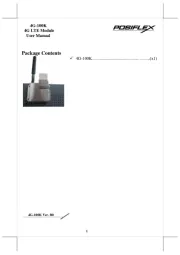
28 Juli 2025
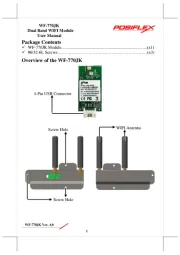
21 Juli 2025

24 Mei 2025

24 Mei 2025

24 Mei 2025

24 Mei 2025

24 Mei 2025

24 Mei 2025

24 Mei 2025

24 Mei 2025