Sharkoon SATA QuickPort XT Handleiding
Sharkoon
Cradle/docking station
SATA QuickPort XT
Bekijk gratis de handleiding van Sharkoon SATA QuickPort XT (5 pagina’s), behorend tot de categorie Cradle/docking station. Deze gids werd als nuttig beoordeeld door 87 mensen en kreeg gemiddeld 5.0 sterren uit 44 reviews. Heb je een vraag over Sharkoon SATA QuickPort XT of wil je andere gebruikers van dit product iets vragen? Stel een vraag
Pagina 1/5

SATA QUICKPORT XT/XT USB3.0
MANUAL
SATA XT/XT USB3.0QUICKPORT

SATA QUICKPORT XT/XT USB3.0
1. Installing the software
1. Insert the included Tools CD into your CD/DVD
drive.
2. Choose your CD/DVD drive (e.g. D:\).
3. Open the folder “Sharkoon“.
4. Start “Setup.exe”. The installation wizard will
guide you through the installation procedure.
5. After the installation is completed the following
icon will appear on your desktop:
6. Double-click (left mouse button) this desktop
icon to launch the software, the main interface
will open up and another program icon will
appear in your task bar.
2. The backup software
2.1 Start
1. Click the icon in your task bar with the right
mouse button once. The following context
menu will open up:
2. “About…” displays information about the
software (fig. 1).
fig. 1
3. “Help” starts the help program of the backup
software (fig. 2) where all functions of the
backup software will be explained in detail.
fig. 2
4. “Exit PC Clone EX“ quits the program (the icon
will be removed from your task bar).
5. “Show PC Clone EX” re-opens the program
interface after you have minimized it (see
below). Alternatively you may re-open the
program interface by double-clicking (left
mouse button) the icon.

SATA QUICKPORT XT/XT USB3.0
2.2 Quick Launch
A – Quick Launch (6.2)
B – Files Backup (6.3)
C – File Manager (6.4)
D – Setup (6.5)
E – Shows you information about the
software (see above 6.1).
F – Starts the help program of the backup
software (see above 6.1)
G – Minimize the program window.
To completely quit the program see above
6.1.
H – Start the data backup by clicking this
button.
2.3 Files Backup
A – All folders of your system are displayed
here.
Choose the folders that shall be copied
during a backup, by ticking the respective
checkbox(es).
B – Select the external target device from the
dropdown menu.
C – Start the backup by clicking the button.
D – Restore already existing backup files from
the external (backup) drive, by clicking this
button.
Note:
The backup files are copied to the (hidden)
folder “Fnet” on the target device. This folder
must not be deleted!
A
A
B
B
C
C
D
D E F G
G
H
Product specificaties
| Merk: | Sharkoon |
| Categorie: | Cradle/docking station |
| Model: | SATA QuickPort XT |
| Kleur van het product: | Zwart |
| Gewicht: | 313 g |
| LED-indicatoren: | Ja |
| Aantal USB 2.0-poorten: | 1 |
| Aansluiting voor netstroomadapter: | Ja |
| Interface: | USB |
| Compatibele besturingssystemen: | Win XP/Vista/7 (32-bit and 64-bit) |
| Compatibiliteit: | 2.5" & 3.5" SATA HDDs |
| Afmetingen (B x D x H): | 100 x 130 x 63 mm |
| Aantal eSATA-poorten: | 1 |
| Ondersteunde HDD aansluitingen: | SATA |
Heb je hulp nodig?
Als je hulp nodig hebt met Sharkoon SATA QuickPort XT stel dan hieronder een vraag en andere gebruikers zullen je antwoorden
Handleiding Cradle/docking station Sharkoon

9 Juli 2023

5 Juli 2023

3 Juli 2023

29 Juni 2023

28 Juni 2023

26 Juni 2023

25 Juni 2023

24 Juni 2023

23 Juni 2023
Handleiding Cradle/docking station
- Yamaha
- Denon
- Medion
- IHome
- Bose
- Imperial
- Boston Acoustics
- Verbatim
- Zagg
- Targus
- Best Buy
- Lotronic
- Teac
- Technaxx
- RCA
Nieuwste handleidingen voor Cradle/docking station
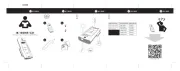
16 September 2025
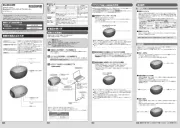
15 September 2025
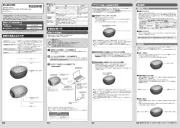
15 September 2025

15 September 2025
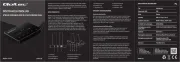
12 September 2025
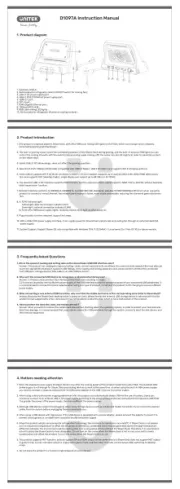
8 September 2025

8 September 2025
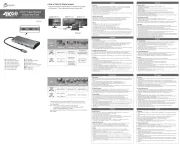
8 September 2025
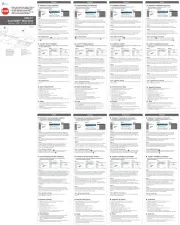
8 September 2025
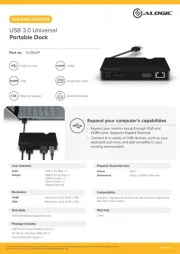
1 September 2025
