Sencor SDF 740 OE Handleiding
Sencor
Digitaal fotolijstje
SDF 740 OE
Bekijk gratis de handleiding van Sencor SDF 740 OE (5 pagina’s), behorend tot de categorie Digitaal fotolijstje. Deze gids werd als nuttig beoordeeld door 74 mensen en kreeg gemiddeld 5.0 sterren uit 37.5 reviews. Heb je een vraag over Sencor SDF 740 OE of wil je andere gebruikers van dit product iets vragen? Stel een vraag
Pagina 1/5
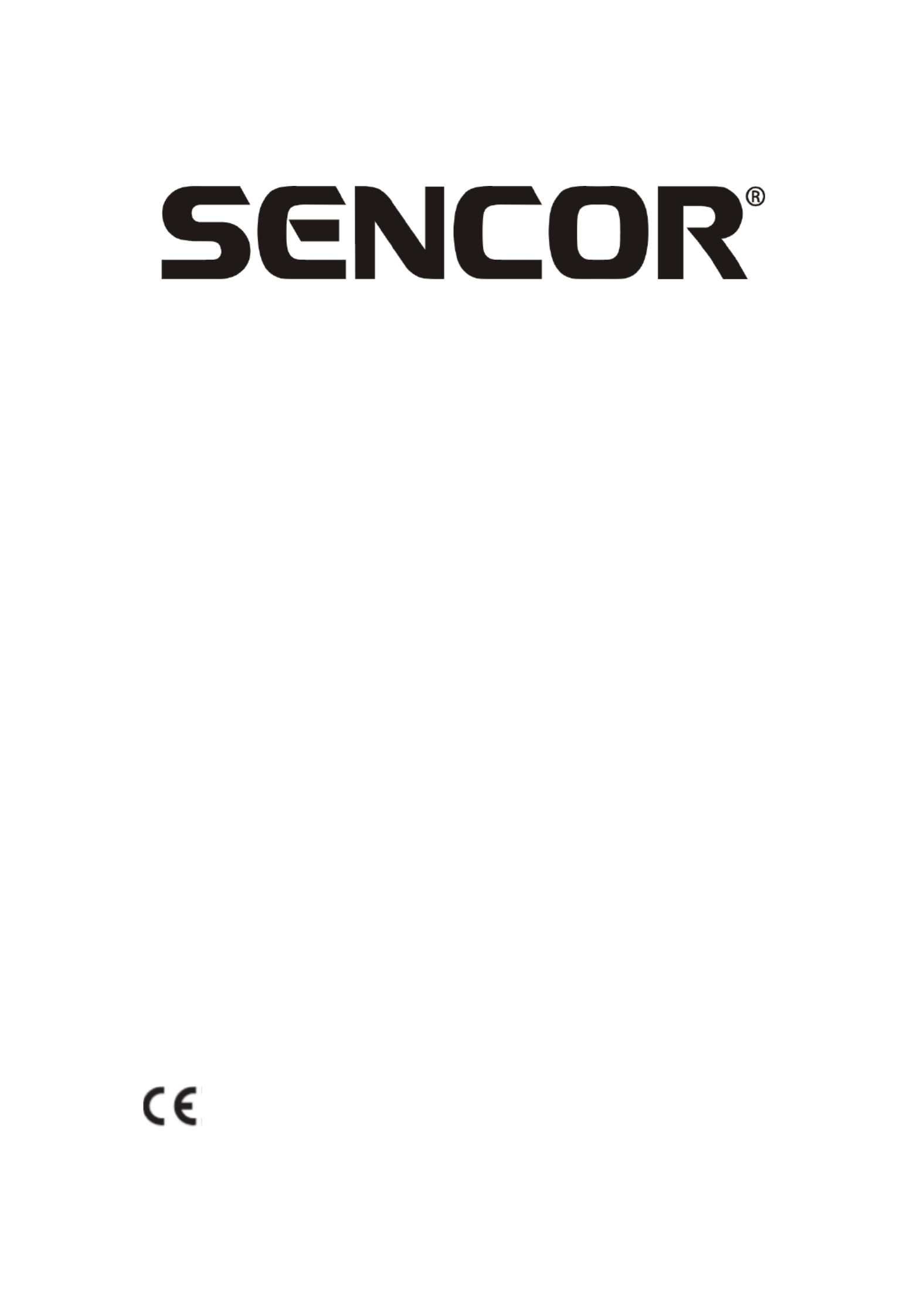
SDF 740
Digital Photo Frame
Instruction Manual

Thank you for purchasing this Digital Photo Frame.
Before using the unit, please read this manual thoroughly, and retain it for
future reference. This manual will help you use many of the useful features that
will make using your Digital Photo Frame viewing more enjoyable.
1. Safety
1.1 Intended use
The digital photo album display photos.
Due to the great variety of products with external memory connection
(USB,SD/MMC,etc.) and their sometimes quite manufacturer-specific functions
we can neither guarantee that all devices will be recognized, nor that all
operating options that are possible in theory will actually work.
1.2 General safety instruction
WARNING
Do not force on the appliance. It will damage the appliance.
CAUTION
Do not spill any liquid on the appliance.
2. Preparation for use
2.1 Unpacking
Unpack the appliance carefully.
Check the package contents as described below. If any item is missing
Please contact your reseller.
Remove the label from the front panel carefully if present.
2.2 Package contents
The following items are including in the received package:
1 Digital photo frame
1 AC/DC adaptor+cable
1 Instruction manual
2.3 Connecting to the mains
Connect the adaptor plug on the adaptor cable to the DC connection.
Connect the mains plug to a wall socket.

3. Functions
4. Operation
4.1 Photo
1) When the digital photo frame is powered on a slideshow of the pictures on
the inserted memory card or USB (if available) will start automatically. (The
screen will show initial screen, then go to calendar first and after 1-2
seconds going to slideshow the picture )
2) If no memory card is inserted, the screen will show the Calendar mode.
3) DPF will start the picture slideshow when the USB flash with pictures is
inserted (same as SD card) and if the SD card or USB flash is insereted
later , then also automatically start the presentation switching from the
calendar mode.
4)
4.2 Calendar
Select the calendar in the main menu.
Press the PLAY button (5) to enter the calendar of “Monthly Calendar”. ( if not
press play button, 15seconds after will going to slideshow picture)
Left screen display the calendar& date and right screen show the photos and
times.(please insert the card or USB device first and ensure have picture inside
it) Or press PLAY button to “Digital clock” left screen display clock & date time
and right screen show the photos too and press PLAY button again to “Analog
Clock” will just display analogy clock& time.
4.3 Set up setting
To enter the setting menu, press the PLAY button
To select a menu item, press the UP button or the DOWN button
To adjust a setting, press the LEFT and RIGHT button
To exit to the menu, press the Menu button.
Product specificaties
| Merk: | Sencor |
| Categorie: | Digitaal fotolijstje |
| Model: | SDF 740 OE |
| Kleur van het product: | White, Yellow |
| Gewicht: | 330 g |
| Breedte: | 205 mm |
| Diepte: | 25 mm |
| Hoogte: | 135 mm |
| Bluetooth: | Nee |
| Beeldscherm: | LCD |
| Beeldschermdiagonaal: | 7 " |
| Resolutie: | 800 x 480 Pixels |
| Touchscreen: | Nee |
| Type aansluitplug: | Nee |
| Ethernet LAN: | Nee |
| Geïntegreerde geheugenkaartlezer: | Ja |
| Compatibele geheugenkaarten: | Memory Stick (MS), MMC, MS PRO Duo, SD, SDHC |
| LED backlight: | Ja |
| Agenda: | Ja |
| Aantal USB 2.0-poorten: | 1 |
| Ingebouwde luidsprekers: | Nee |
| Interface: | USB 2.0 |
| 3D: | Nee |
| Ondersteund beeldformaat: | JPG |
| Beeldverhouding: | 16:9 |
| On Screen Display (OSD)-talen: | CZE, ENG, HUN, POL, SLK |
| On Screen Display (OSD): | Ja |
| Klok functie: | Ja |
| Video afspelen: | Nee |
| Klok met kalender: | Ja |
| Diashow: | Ja |
| Wifi: | Nee |
| Stroomverbruik (typisch): | 5 W |
| Aantal producten inbegrepen: | 1 stuk(s) |
Heb je hulp nodig?
Als je hulp nodig hebt met Sencor SDF 740 OE stel dan hieronder een vraag en andere gebruikers zullen je antwoorden
Handleiding Digitaal fotolijstje Sencor

3 Juli 2024

3 Juli 2024

25 November 2023

25 November 2023

25 November 2023

25 November 2023

25 November 2023

13 November 2023

12 Maart 2023

12 Maart 2023
Handleiding Digitaal fotolijstje
- Ices
- Ricatech
- Majestic
- Intenso
- Trevi
- IHome
- Aluratek
- Marquant
- Motorola
- Dragon Touch
- Salora
- Naxa
- Netgear
- Jobo
- XD Enjoy
Nieuwste handleidingen voor Digitaal fotolijstje
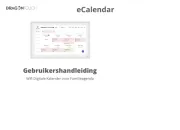
5 Augustus 2025

5 Augustus 2025
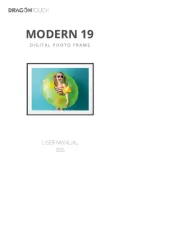
5 Augustus 2025
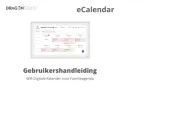
5 Augustus 2025
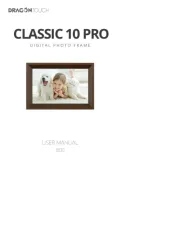
5 Augustus 2025
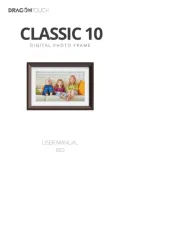
4 Augustus 2025
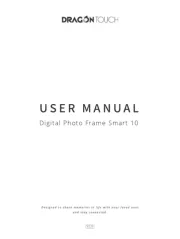
4 Augustus 2025
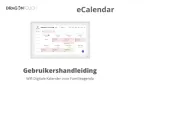
4 Augustus 2025
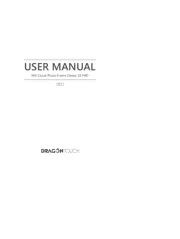
4 Augustus 2025
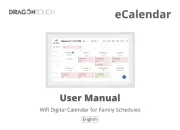
4 Augustus 2025