Sanyo PLC-WM5500 Handleiding
Bekijk gratis de handleiding van Sanyo PLC-WM5500 (92 pagina’s), behorend tot de categorie Beamer. Deze gids werd als nuttig beoordeeld door 74 mensen en kreeg gemiddeld 4.9 sterren uit 37.5 reviews. Heb je een vraag over Sanyo PLC-WM5500 of wil je andere gebruikers van dit product iets vragen? Stel een vraag
Pagina 1/92

Owner’s Manual
Projection lens is optional.
Multimedia Projector
MODEL PLC-WM5500
PLC-WM5500L
Network Supported
Refer to the Owner's Manual below for
details about network function.
□ Network Set-up and Operation

2
This Multimedia Projector is designed with most advanced technology for portability, durability, and ease of use.
This projector utilizes built-in multimedia features, a palette of 1.07 billion colors, and matrix liquid crystal display
(LCD) technology.
♦ Functionally Rich
♦ Multi-use Remote Control
Use the remote control as wired and wireless, or as
a PC wireless mouse. Eight remote control codes
and selectable pointer shapes are also available.
♦ Multilanguage Menu Display
Operation menu is available in 12 languages;
English, German, French, Italian, Spanish,
Portuguese, Dutch, Swedish, Russian, Chinese,
Korean, and Japanese (p.51).
♦ Network-capable
- Through an optional PJ-Net Organizer, you can
project an image on a computer as well as
operate and manage the projector via network.
- This projector is loaded with the Wired LAN
network function. You can operate and manage
the projector via network. For details, refer to the
owner’s manual “Network Set-up and Operation.”
♦ Logo Function
This projector has many useful functions such
as lens shifting, ceiling and rear projection,
perpendicular omnidirectional projection, variety of
lens options, etc.
Note:
• The On-Screen Menu and figures in this manual may differ slightly from the product.
• The contents of this manual are subject to change without notice.
Features and Design
♦ Simple Computer System Setting
The projector has the Multi-scan system to conform
to almost all computer output signals quickly (p.36).
Supported resolution up to WUXGA.
♦ Useful Functions for Presentation
Digital zoom function allows you to focus on the
crucial information during a presentation (pp.29,
43).
♦ Security Function
The Security function helps you to ensure security
of the projector. With the Key lock function, you can
lock the operation on the side control or remote
control (p.61). PIN code lock function prevents
unauthorized use of the projector (pp.61-62).
♦ Automatic Filter Replacement Function
The projector monitors the condition of the filter
and replaces a filter automatically when it detects
the clogging.
♦ Motor-driven Lens Shift
Projection lens can be moved up, down, right and
left with the motor-driven lens shift function. This
function makes it easy to provide projected image
where you want. Zoom and focus can also be
adjusted with a motor-driven operation. (p.17)
♦ Power Management
The Power management function reduces power
consumption and maintains lamp life (p.59).
♦ Multiple Interface Terminals
The projector has several interface terminals that
can support various types of equipment and signals
(p.11).
The Logo function allows you to customize the
screen logo (pp.52-54). You can capture an image
for the screen logo and use it for the starting-up
display or between presentations.
♦ Pointer Function
Remote control pointer function. This function helps
you to make a smart presentation on a projected
screen.
♦ Shutter Function
The projector is equipped with the shutter that
provides complete blackness when the projected
image is not needed with keeping the projector on.
The shutter management function allows you to set
the timer. It prevents from keeping the projector on
when the shutter is closed for a long time. (p.63)
♦
Corner Correction
With the "Horizontal and vertical keystone correction
function" and "Corner keystone correction function"
of this projector, you can correct the keystone
distortion even when projecting from the diagonal to
the screen. (pp.31, 44, 50)
♦ Picture in Picture Function
This projector is capable of projecting two images
simultaneously by using either built-in P in P mode
or P by P mode (pp.55-56).

3
Table of Contents
Features and Design . . . . . . . . . . . . . . . 2
Table of Contents . . . . . . . . . . . . . . . . . . 3
To The Owner . . . . . . . . . . . . . . . . . . . . . 4
Safety Instructions . . . . . . . . . . . . . . . . . 5
Air Circulation 6
Installing the Projector in Proper Directions 7
Moving the Projector 8
Cautions in Handling the Projector 8
Compliance . . . . . . . . . . . . . . . . . . . . . . . 9
Part Names and Functions . . . . . . . . . 10
Front 10
Back 10
Bottom 10
Rear Terminal 11
Side Control and Indicators 12
Remote Control 13
Remote Control Battery Installation 15
Remote Control Receivers and Operating Range 15
Wired Remote Control Transmitter 15
Remote Control Code 16
Adjustable Feet 16
Installation. . . . . . . . . . . . . . . . . . . . . . . 17
Positioning the Projector 17
Lens Shift Adjustment 17
Lens Installation 18
Connecting to a Computer
(Digital and Analog RGB) 19
Connecting to Video Equipment
(Video, S-video, HDMI) 20
Connecting for Audio Signal 21
Connecting the AC Power Cord 22
Basic Operation . . . . . . . . . . . . . . . . . . 23
Turning On the Projector 23
Turning Off the Projector 24
How to Operate the On-Screen Menu 25
Menu Bar 26
Operating with Projector Control 27
Sound Adjustment 28
Operating with Remote Control 29
Keystone Correction 31
Pointer Function 32
Wireless Mouse Operation 32
Input Selection . . . . . . . . . . . . . . . . . . . 33
Direct Operation 33
Computer Input Source Selection 34
Video Input Source Selection 35
Computer Input. . . . . . . . . . . . . . . . . . . 36
Computer System Selection 36
Auto PC Adjustment 37
Manual PC Adjustment 38
Image Level Selection 40
Image Adjustment 41
Screen Size Adjustment 42
Video Input . . . . . . . . . . . . . . . . . . . . . . 45
Video System Selection 45
Image Level Selection 46
Image Adjustment 47
Screen Size Adjustment 49
Setting . . . . . . . . . . . . . . . . . . . . . . . . . . 51
Setting 51
Maintenance and Care . . . . . . . . . . . . . 66
Filter Instructions 66
Replacing the Filter Cartridge 67
Resetting the Filter Counter 68
Resetting the Scroll Counter 68
Lamp Replacement 69
Cleaning the Projection Lens 71
Cleaning the Projector Cabinet 71
Warning Indicators 72
Appendix . . . . . . . . . . . . . . . . . . . . . . . . 73
Troubleshooting 73
Menu Tree 76
Indicators and Projector Condition 79
Compatible Computer Specifications 82
Technical Specifications 84
Optional Parts 85
Lens Replacement 85
PJ Link Notice 85
Configurations of Terminals 86
PIN Code Number Memo 87
Dimensions 88
List of Picture in Picture 89
Serial Control Interface 89
Trademarks
Each name of corporations or products in this book is either a registered trademark or a trademark of its respective corporation.
Product specificaties
| Merk: | Sanyo |
| Categorie: | Beamer |
| Model: | PLC-WM5500 |
Heb je hulp nodig?
Als je hulp nodig hebt met Sanyo PLC-WM5500 stel dan hieronder een vraag en andere gebruikers zullen je antwoorden
Handleiding Beamer Sanyo

25 Mei 2023

22 Mei 2023

17 Mei 2023

14 Mei 2023

10 Mei 2023

9 Mei 2023

6 Mei 2023

4 Mei 2023

1 Mei 2023

30 April 2023
Handleiding Beamer
- Futurelight
- Sony
- Hama
- Hitachi
- Aiptek
- Klarstein
- Medion
- HP
- Adj
- Cameo
- AAXA Technologies
- Microtek
- Tzumi
- Easymaxx
- Barco
Nieuwste handleidingen voor Beamer
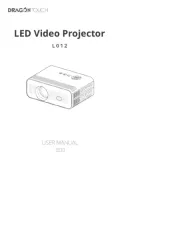
29 Juli 2025
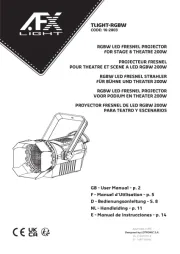
29 Juli 2025
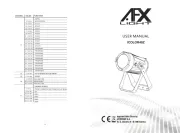
29 Juli 2025
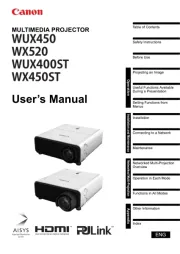
28 Juli 2025

28 Juli 2025
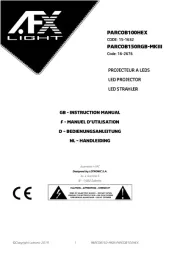
28 Juli 2025
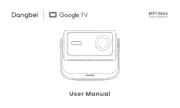
28 Juli 2025

28 Juli 2025
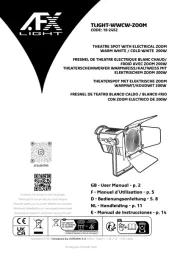
28 Juli 2025
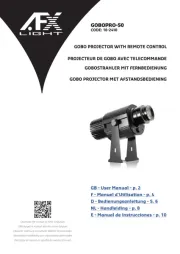
28 Juli 2025