Samsung UA32F4800AR Handleiding
Samsung
Niet gecategoriseerd
UA32F4800AR
Bekijk gratis de handleiding van Samsung UA32F4800AR (4 pagina’s), behorend tot de categorie Niet gecategoriseerd. Deze gids werd als nuttig beoordeeld door 219 mensen en kreeg gemiddeld 4.8 sterren uit 110 reviews. Heb je een vraag over Samsung UA32F4800AR of wil je andere gebruikers van dit product iets vragen? Stel een vraag
Pagina 1/4
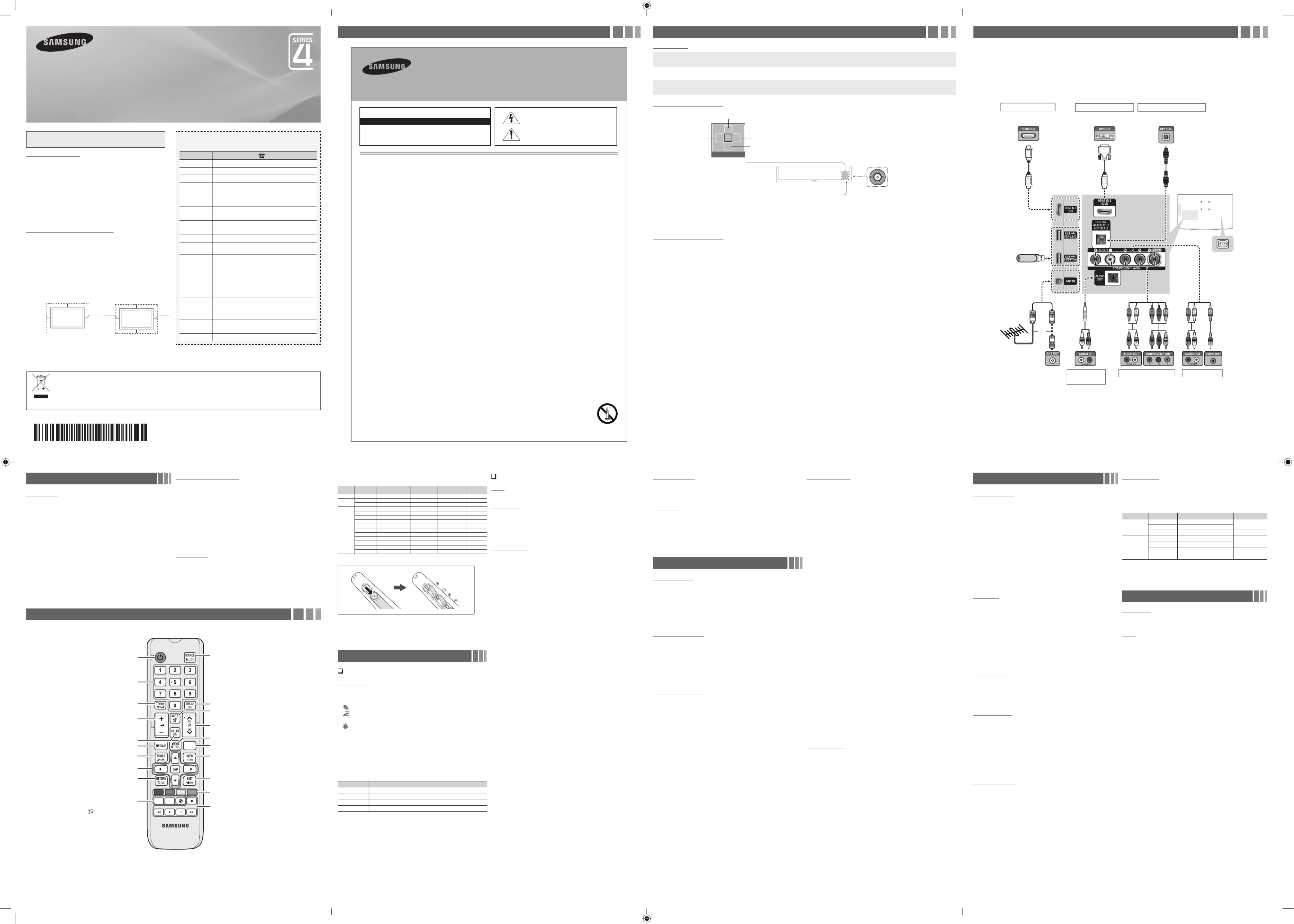
Figures and illustrations in this User Manual are provided for reference only and
may differ from actual product appearance. Product design and specifications
may be changed without notice.
Still image warning
Avoid displaying still images (like jpeg picture files) or still image element (like TV
programme logo, panorama or 4:3 image format, stock or news bar at screen bottom
etc.) on the screen. Constant displaying of still picture can cause ghosting of LED
screen, which will affect image quality. To reduce risk of this effect, please follow below
recommendations:
yAvoid displaying the same TV channel for long periods.
yAlways try to display any image on full screen, use TV set picture format menu for
best possible match.
yReduce brightness and contrast values to minimum required to achieve desired
picture quality, exceeded values may speed up the burnout process.
yFrequently use all TV features designed to reduce image retention and screen
burnout, refer to proper user manual section for details.
Securing the Installation Space
Keep the required distances between the product and other objects (e.g. walls) to
ensure proper ventilation.
Failing to do so may result in fire or a problem with the product due to an increase in
the internal temperature of the product.
✎When using a stand or wall-mount, use parts provided by Samsung Electronics
only.
xIf you use parts provided by another manufacturer, it may result in a problem with
the product or an injury due to the product falling.
✎The appearance may differ depending on the product.
✎Be careful when you contact the TV because some parts can be somewhat hot.
Installation with a stand. Installation with a wall-mount.
10 cm
10 cm
10 cm
10 cm
10 cm10 cm
10 cm
LED TV
user manual
Contact SAMSUNG WORLDWIDE
If you have any questions or comments relating to Samsung products, please
contact the SAMSUNG customer care Centre.
Country Customer Care Centre Web Site
AUSTRALIA 1300 362 603 www.samsung.com
NEW ZEALAND 0800 SAMSUNG (0800 726 786) www.samsung.com
CHINA 400-810-5858 www.samsung.com
HONG KONG (852) 3698-4698
www.samsung.com/
hk
www.samsung.com/
hk_en/
INDIA 1800 3000 8282
1800 266 8282
www.samsung.com/
in
INDONESIA 0800-112-8888
021-5699-7777
www.samsung.com/
id
JAPAN 0120-327-527 www.samsung.com
MALAYSIA 1800-88-9999 www.samsung.com/
my
PHILIPPINES
1-800-10-SAMSUNG(726-7864)
for PLDT
1-800-3-SAMSUNG(726-7864) for
Digitel
1-800-8-SAMSUNG(726-7864) for
Globe
02-5805777
www.samsung.com/
ph
SINGAPORE 1800-SAMSUNG(726-7864) www.samsung.com
THAILAND 1800-29-3232
02-689-3232
www.samsung.com/
th
TAIWAN 0800-329-999
0266-026-066 www.samsung.com
VIETNAM 1 800 588 889 www.samsung.com
BN68-04840A-01
• Theslots and openings in the cabinet and in the back or bottom provided for are necessary ventilation. ensure reliable operation of To this apparatus,
and to protect it fromoverheating, these slots and openings must never be blocked or covered.
-Do not cover the slots and openings with acloth or other materials.
-Do not block the slots and openings by placing this apparatus on abed, sofa, rug or other similar surface.
-Do not place this apparatus in aconned space, such as abookcase or built-in cabinet, unless proper ventilation is provided.
• Donot place this apparatus near or overa radiator or heat register, or where it is exposed to directsunlight.
• Donot place avessel containing water (vases etc.) on this apparatus, as this can result in arisk of reorelectric shock.
• Do not expose this apparatus to rain or place it near water (near bathtub, washbowl, kitchen sink, or laundry tub, in wet basement, or near a a a
swimming pool etc.). If this appratus accidentally gets wet, unplug it and contact an authorized dealer immediately.
• Makesureto pull out the power cord fromthe outlet beforecleaning.
• This apparatus use batteries. In your community, there might be regulations that require you to dispose of these batteries properly to protect the
environment.Please contact your local authorities for disposal or recycling information.
• Donot overload wall outlets, extension cords, or adaptors beyond their capacity, since this can result in or re electric shock.
• Power-supply cords should be routed so that they not likely to be walked on or pinched by items placed upon or against them. Pay particular are
attention to cords at the plug end, where connected to adaptors, and at the point wherethey exit from the apparatus.
• protect this apparatus from lightning storm, or when it is left unattended and unused for long periods of time, unplug it from the wall outlet andTo a
disconnect the antenna or cable system. This will prevent damage to the set due to lightning and power line surges.
• Before connecting the AC power cord to the DC adaptor outlet, make sure the voltage designation of the DC adaptor corresponds to the local
electrical supply. (depending on the model)
• Neverinsert anything metallic into the open parts of this apparatus. Doing so may create a danger of electric shock.
• avoidTo electric shock, never touch the inside of this apparatus. Only aqualied technician should open this apparatus.
• Make sure to plug the power cord in until it is rmly inserted. Pull on the plug, not the cord, when removing the power cord from the outlet. Do not
touch the power cord with wet hands.
• If this appratus does not operate normally - in particular, if there any unusual sounds or are smells coming from it unplug it immediately - and contact
an authorized dealer or service center.
• Besure to pull the power plug out of the outlet if the TV is to remain unused or if you to leave the are house for an extended period of time (especially
when children, elderly or disabled people will be left alone in the house).
-Accumulated dust can cause an electric shock, an electric leakage, orare by causing the power cord to generate sparks and heat, or cause the
insulation to deteriorate.
• Be sure to contact an authorized service center, when installing your set in location with heavy dust, high or low temperatures, high humidity, a
chemical substances or where it will operate for 24 hours a day such as in an airport, traina station, etc. Failure to do so may cause serious damage
to your set.
• Useonlyaproperly grounded plug and receptacle.
-An improper groundmay cause electric shock or equipment damage. (Class lEquipment only.)
• turn the apparatus completely, you mustTo off pull the power plug out of the wall socket. Consequently, the power plug should be readily accessible
at all times.
• Donot allow childrento hang onto the product.
• Store the accessories (batteries, etc.) in alocation safely out of the reach of children.
• Donot install the product in an unstable location such asa shaky self,a slanted oor,ora location exposed to vibration.
• Donot drop or imparta shock to the product. If the product is damaged, disconnect the power cordand contact aservice center.
• clean the product, unplug the power cord from the power outlet and wipe the product using soft, dry cloth. Do not use any chemicals suchTo a
as wax, benzene, alcohol, thinners, insecticide, air freshener, lubricant or detergent. This may damage the appearance or erase the printing on the
product.
• Donot expose the apparatus todripping or splashing.
• Donot dispose of batteries inare.
• Donot short circuit,disassemble, or overheat the batteries.
• notshort circuit, disassemble, or overheat the batteries.
• There is adanger of explosion if you replace the batteries with the wrongtype of battery. Replace only with the same or equivalent type.
• WARNING- TO PREVENT THE SPREAD OF FIRE, KEEP CANDLES OR OTHER OPEN FLAMES FROM THIS AWAY PRODUCT ALL TIMES. AT
Warning! Important Safety Instructions
(Please read the safety instructions below before installing and using the product.)
CAUTION
CAUTION: TO REDUCE THE RISK OF ELECTRIC SHOCK, DO NOT REMOVE
COVER (OR BACK). THERE ARE NO USER SERVICEABLE PARTS INSIDE. RE -
FER ALL SERVICING TO QUALIFIED PERSONNEL.
RISK OF ELECTRIC SHOCK. DO NOT OPEN
This symbol indicates that high voltage is present inside. It
is dangerous to make any kind of contact with any internal
part of this product.
This symbol indicates that important literature concerning
operation and maintenance has been included with this
product
.
Important Safety Instructions Getting Started
Accessories
yRemote Control & Batteries (AAA x 2)
yOwner’s Instructions
yWarranty Card / Regulatory Guide (Not available in some locations)
yPower Cord
Input Cables (Sold Separately)
yComposite (AV)
yComponent
yCoaxial (RF)
yHDMI
yHDMI-DVI
TV Controller (Panel Key)
Function menu
MEDIA.P
m R s
P
Return
Selecting the Media Play
Selecting a Source
Power off
Selecting the Menu
Remote control sensor TV Controller
The image is drawn by facing
the front side of the TV.
✎To close the , List, or List, press the Controller for more than 1 second.Menu Media Play Source
✎When selecting the function by moving the controller to the up/down/left/right directions, be sure not to press the controller. If you press it first, you
cannot operate it to move the up/down/left/right directions.
Plug & Play (Initial Setup)
When you turn the TV on for the first time, a sequence of screens and on-screen prompts will assist you in configuring the TV’s basic settings. Plug the
power cord into a wall outlet, and then press the button to turn on the TV. Set the initial setup following instructions that the TV guides.POWER
✎If you are not using a cable box or satellite box, make you sure have connected the TV to an Aerial or cable connection before you turn on the TV.
✎Connecting the power cord and antenna. (refer to ‘Connections’)
Connections
yFor better picture and audio quality, connect to a digital device using an HDMI
cable.
yThe picture may not display normally (if at all) or the audio may not work if an
external device that uses an older version of HDMI mode is connected to the TV.
If such a problem occurs, ask the manufacturer of the external device about the
HDMI version and, if out of date, request an upgrade.
yBe sure to purchase a certified HDMI cable. Otherwise, the picture may not
display or a connection error may occur.
yPC/DVI AUDIO IN input is not supported.
yFor HDMI/DVI cable connection, you must use the port. HDMI IN 2 (DVI)
yConnecting through the HDMI cable may not be supported depending on the
PC.
yIf an HDMI to DVI cable is connected to the port, the audio HDMI IN 2 (DVI)
does not work.
yFor Set-top box connection using HDMI cable, we highly recommend you to
connect the port.HDMI IN 1 (STB)
Changing the Input Source
Source List
Use to select TV or other external input sources such as DVD / Blu-ray
players / cable box / STB satellite receiver connected to the TV.
1. Press the SOURCE button.
2. Select a desired external input source.
■
TV / AV / Component / HDMI1 / HDMI2/DVI
✎You can only choose external devices that are connected to the TV.
In the , connected inputs will be highlighted.Source List
How to use Edit Name
Edit Name lets you associate a device name to an input source. To
access , press the button in . Name the Edit Name TOOLS Source List
device connected to the input jacks to make your input source selection
easier.
✎When connecting a PC to the port with HDMI HDMI IN 2 (DVI)
cable, you should set the TV to mode under .PC Edit Name
✎When connecting a PC to the port with HDMI HDMI IN 2 (DVI)
to DVI cable, you should set the TV to mode under DVI PC Edit
Name.
✎When connecting an AV devices to the port with HDMI IN 2 (DVI)
HDMI to DVI cable, you should set the TV to mode under DVI Edit
Name.
Information
You can see detailed information about the selected external device.
✎Information only available for the current connected source.
Remote Control
✎This remote control has Braille points on the Power, Channel, and Volume buttons and can be used by visually impaired persons.
Alternately select Teletext ON, Double, Mix or OFF. Returns to the previous channel.
Press to directly access to channels.
Turns the TV on and off.
Use these buttons in a specific feature.
P.MODE: Selects the picture mode.
P.SIZE: Selects the picture size.
: on or off.Sports Mode
Cuts off the sound temporarily.
Selects the HDMI mode directly.
Displays the channel list on the screen.
Displays information on the TV screen.
Quickly select frequently used functions.
Selects the on-screen menu items and changes the
values seen on the menu.
Exit the menu.
Returns to the previous menu.
Displays and selects the available video
sources.
Use these buttons according to the direction
on screen.
Changes channels.
Displays the main on-screen menu.
Views the .Media Play
Adjusts the volume.
A B C D
HDMI
P.SIZE
P.MODE
SPORTS
Display Modes (HDMI/DVI Input)
Optimal resolution is 1366 x 768 @ 60Hz
Mode Resolution Horizontal Frequency
(KHz)
Vertical Frequency
(Hz)
Pixel Clock
Frequency (MHz)
Sync Polarity
(H / V)
IBM 720 x 400 31.469 70.087 28.322 -/+
MAC 640 x 480 35.000 66.667 30.240 -/-
832 x 624 49.726 74.551 57.284 -/-
VESA DMT
640 x 480 31.469 59.940 25.175 -/-
640 x 480 37.861 72.809 31.500 -/-
640 x 480 37.500 75.000 31.500 -/-
800 x 600 37.879 60.317 40.000 +/+
800 x 600 48.077 72.188 50.000 +/+
800 x 600 46.875 75.000 49.500 +/+
1024 x 768 48.363 60.004 65.000 -/-
1024 x 768 56.476 70.069 75.000 -/-
1024 x 768 60.023 75.029 78.750 +/+
1280 x 720 45.000 60.000 74.250 +/+
1366 x 768 47.712 59.790 85.500 +/+
Installing batteries (Battery size: AAA)
✎NOTE
xUse the remote control within 23 feet from TV.
xBright light may affect the performance of the remote control. Avoid
using nearby special fluorescent light or neon signs.
xThe Colour and shape may vary depending on the model.
Channel Menu
Seeing Channels
Channel List
Select a channel in the , , or All Channels Added Channels Favourites
Programmed screen by pressing the buttons, and pressing the ▲/▼
ENTER
E
button. Then you can watch the selected channel.
■
All Channels: Shows all currently available channels.
■
Added Channels: Shows all added channels.
■*
Favourites: Shows all favourite channels.
■
Programmed: Shows all currently reserved Programmes.
✎Using the remote control buttons with the Channel List
xGreen : Enlarges or shrinks a channel number.(Zoom)
xYellow : Selects multiple channel lists. Select desired channels (Select)
and press the Yellow button to set all the selected channels at the same
time. The
c
mark appears to the left of the selected channels.
x
T
(Tools Channel List): Displays the option menu. (The Options menus
may differ depending on the situation.)
Channel Status Display icons
Icons Operations
c
A channel selected.
*
A channel set as a favourites.
\
A locked channel.
)
A reserved programme.
Retuning Channels
Area
You can change the desired area.
Auto Store
(depending on the country)
Scans for a channel automatically and stores in the TV.
✎Automatically allocated programme numbers may not correspond to
actual or desired programme numbers. If a channel is locked, the PIN
input window appears.
Manual Store
Scans for a channel manually and stores in the TV.
✎If a channel is locked, the PIN input window appears.
✎According to channel source, Manual Store may be supported.
✎Programme Colour System Sound System Channel Search, , , , ,
Store: If there is abnormal sound or no sound, reselect the sound
standard required.
✎Channel mode
xP (Programme): When tuning is complete, the broadcasting stations
in your area have been assigned to position numbers from P0 to
P99. You can select a channel by entering the position number in
this mode.
xC S (aerial channel mode) / (cable channel mode): These two modes
allow you to select a channel by entering the assigned number for
each aerial broadcasting station or cable channel.
Channel List Option Menu
t
Set each channel using the menu options ( , Channel List Add / Delete
Add to Favourite / Delete from Favourite Timer Viewing Edit Channel , ,
Name Sort Lock / Unlock Select All / Deselect All Auto Store, , , , ).
Option menu items may differ depending on the channel status.
Set each channel using the menu options. Option menu Channel List
items may differ depending on the channel status.
■
Add / Delete: Delete or add a channel to display the channels you
want.
✎All deleted channels will be shown on the menu.All Channels
✎A gray-Coloured channel indicates the channel has been deleted.
✎The menu only appears for deleted channels.Add
✎Delete a channel from the or menu in Added Channels Favourites
the same manner.
■
Add to Favourite / Delete from Favourite
t
: Set channels you
watch frequently as favourites
■
Timer Viewing: You can set a desired channel to be displayed
automatically at the set time; even when you are watching another
channel. Set the current time first to use this function.
■
Edit Channel Name: Assign your own channel name.
■
Sort: This operation allows you to change the programme numbers of
the stored channels. This operation may be necessary after using the
auto store.
■
Lock / Unlock: Lock a channel so that the channel cannot be selected
and viewed.
✎This function is available only when the is set to .Channel Lock On
✎The PIN input screen appears. Enter your 4-digit PIN, the default of
which is “0-0-0-0”. Change the PIN using the option.Change PIN
■
Select All / Deselect All: You can select or deselect all channels in the
channel list.
■
Auto Store: Scans for a channel automatically and stores in the TV.
Channel Mode
Channels will be switched within the favourite or memorised channel list.
■
Added Channels: Shows all added channels.
■
Favourite Ch.: Shows all favourite channels.
Fine Tune
If the reception is clear, you do not have to fine tune the channel, as this is
done automatically during the search and store operation. If the signal is
weak or distorted, fine tune the channel manually.
✎Fine tuned channels that have been saved are marked with an asterisk
“*” on the right-hand side of the channel number in the channel
banner.
✎To reset the fine-tuning, select .Reset
Picture Menu
Mode
t
Select your preferred picture type.
■
Dynamic: Suitable for a bright room.
■
Standard: Suitable for a normal environment.
■
Movie: Suitable for watching movies in a dark room.
■
Entertain: Suitable for watching movies and games.
✎It is only available when connecting a PC.
Backlight / Contrast / Brightness / Sharpness /
Colour / Tint (G/R)
Your television has several setting options for picture quality control.
✎In analogue , modes of the PAL system, the TV AV Tint (G/R)
function is not available.
✎When connecting a PC, you can only make changes to , Backlight
Contrast Brightness Sharpness, and .
✎Settings can be adjusted and stored for each external device
connected to the TV.
✎Lowering picture brightness reduces power consumption.
Advanced Settings
(available in mode)Standard / Movie
Compared to previous models, new Samsung TVs have a more precise
picture.
■
Dynamic Contrast: Adjusts the screen contrast.
■
Black Tone: Select the black level to adjust the screen depth.
■
Flesh Tone: Emphasize pink “Flesh Tone”.
■
Colour Space: Adjusts the range of colours available to create the
image.
■
White Balance: Adjust the colour temperature for a more natural
picture.
R-Offset / G-Offset / B-Offset: Adjust each colour’s (red, green, blue)
darkness.
R-Gain / G-Gain / B-Gain: Adjust each colour’s (red, green, blue)
brightness.
Reset White Balance: Resets the to its default settings.
■
Gamma: Adjusts the primary colour intensity.
■
Motion Lighting: Reduce power consumption by brightness control
adapted motion.
✎Only available in mode.Standard
Picture Options
■
Colour Tone
✎Warm1 Warm2 or will be deactivated when the picture mode is
Dynamic.
■
Size: Your cable box/satellite receiver may have its own set of screen
sizes as well. However, we highly recommend you use 16:9 mode most
of the time.
16:9: Sets the picture to 16:9 wide mode.
Wide Zoom: Magnifies the picture size more than 4:3.
✎Adjusts the by using , buttons.Position ▲ ▼
Zoom: Magnifies the 16:9 wide pictures vertically to fit the screen size.
4:3: Sets the picture to basic (4:3) mode.
✎Do not watch in 4:3 format for a long time. Traces of borders
displayed on the left, right and centre of the screen may cause
image retention (screen burn) which are not covered by the
warranty.
Screen Fit: Displays the full image without any cut-off when HDMI (720p
/ 1080i / 1080p) or Component (1080i / 1080p) signals are inputted.
✎NOTE
xAfter selecting Screen Fit in HDMI (1080i / 1080p) or Component
(1080i / 1080p) mode: Adjusts the or by using , , Position Size ▲ ▼
◄ ►, button.
xDepending on the input source, the picture size options may vary.
xThe available items may differ depending on the selected mode.
xSettings can be adjusted and stored for each external device
connected to an input on the TV.
xIf you use the Screen Fit function with HDMI 720p input, 1 line will
be cut at the top, bottom, left and right as in the overscan function.
■
Digital Clean View: If the broadcast signal received by your TV is weak,
you can activate the feature to reduce any static and Digital Clean View
ghosting that may appear on the screen.
✎When the signal is weak, try other options until the best picture is
displayed.
■
MPEG Noise Filter: Reduces MPEG noise to provide improved picture
quality.
■
HDMI Black Level: Selects the black level on the screen to adjust the
screen depth.
✎Available only in mode (RGB signals).HDMI
■
Film Mode: Sets the TV to automatically sense and process film signals
from all sources and adjust the picture for optimum quality.
✎Available in TV mode, AV, COMPONENT (480i / 1080i) and HDMI
(480i / 1080i).
■
LED Clear Motion: Removes drag from fast scenes with a lot of
movement to provide a clear picture.
■
Analogue Clean View: Reduces diagonal noise in picture caused by
the crosstalk of signals.
Picture Reset
Resets your current picture mode to its default settings.
■
Reset Picture Mode: Returns all picture values in the currently selected
mode to the default settings.
Sound Menu
Mode
t
(depending on the country)
■
Standard: Selects the normal sound mode.
■
Music: Emphasizes music over voices.
■
Movie: Provides the best sound for movies.
■
Clear Voice: Emphasizes voices over other sounds.
■
Amplify: Increase the intensity of high-frequency sound to allow a
better listening experience for the hearing impaired.
■
Genge: Genge incorporates hip-hop, dancehall and traditional African
music styles.
■
Bongo: Bongo features the rapid and lively beats of bongo drums.
■
Rumba: Rumba incorporates the dance rhythms of Afro-Cuban
music.
■
Eskista: Eskista is a traditional Ethiopian music and dance style.
■
African Pop: African Pop includes the latest in urban African music
styles.
Equalizer
(standard sound mode only)
■
Balance: Adjusts the balance between the right and left speaker.
■
100Hz / 300Hz / 1kHz / 3kHz / 10kHz (Bandwidth Adjustment):
Adjusts the level of specific bandwidth frequencies.
■
Reset Equalizer: Resets the to its default settings.
DTS TruSurround
t
(standard sound mode only)
This function provides a virtual 5.1 channel surround sound experience
through a pair of speakers using HRTF (Head Related Transfer Function)
technology.
Auto Volume
Because each broadcasting station has its own signal conditions, the
volume may fluctuate each time channel is changed. This feature lets
you automatically adjust the volume of the desired channel by lowering
the sound output when the modulation signal is high or by raising the
sound output when the modulation signal is low.
SPDIF Output
SPDIF Output is used to provide digital sound, reducing interference
going to speakers and various digital devices such as a DVD player.
■
Audio Format: You can select the Digital Audio output format. The
available Digital Audio output format may differ depending on the input
source.
✎By connecting to 5.1ch speakers in a Dolby Digital setup,
maximize your interactive 3D sound experience.
■
Audio Delay: Correct audio-video sync problems, when watching TV
or video, and when listening to digital audio output using an external
device such as an AV receiver (0ms ~ 250ms).
Speaker Select
A sound echo may occur due to a difference in decoding speed between
the main speaker and the audio receiver. In this case, set the TV to
External Speaker.
✎When you set to , the TV’s Speaker Select External Speaker
speakers are turned off. You will hear sound through the external
speakers only. When you set to both Speaker Select TV Speaker
the TV’s speakers and the external speakers are on. You will hear
sound through both.
✎When is set to , the volume Speaker Select External Speaker
and buttons will not operate and the sound settings will be MUTE
limited.
✎If there is no video signal, both speakers will be mute.
Sound Reset
■
Reset All: Reset all sound settings to the factory defaults.
Selecting the Sound Mode
t
When you set to , the current sound mode is displayed on the Dual I-II
screen.
Audio Type Dual I-II Default
A2 Stereo
Mono Mono Automatic
change
Stereo Stereo Mono ↔
Dual Dual I Dual II ↔Dual I
NICAM
Stereo
Mono Mono Automatic
change
Stereo Mono Stereo ↔
Dual Mono ↔Dual I
Dual II Dual I
✎If the stereo signal is weak and an automatic switching, occurs, then
switch to the mono.
✎Only activated in stereo sound signal.
✎This function is available for all input sources.
Setup Menu
Language
Set the menu language.
✎Select Language and press the ENTER
E
button.
Time
✎The current time will appear every time you press the button.INFO
■
Clock Set Day Month Year Hour Minute: Set the , , , , .
■
Sleep Timer
t
Automatically shuts off the TV after a preset period of time. (30, 60,
90, 120, 150 and 180 minutes)
✎To cancel , select .Sleep Timer Off
■
Timer 1 / Timer 2 / Timer 3
Three different on / off timer settings can be made. You must set the
clock first.
On Time / Off Time: Set the hour, minute and Activate / Inactivate.
(To activate the timer with the setting you have chosen, set to
Activate.)
Volume: Set the desired volume level.
Contents On Time: When the is activated, you can turn on a specific
channel or play back contents such as photo or audio files.
−TV/USB TV USB: Select or . (Make sure that an USB device is
connected to your TV.)
−Antenna: Displays the current antenna source.
−Channel: Select the desired channel.
−Music/Photo: Select the folder containing MP3/JPEG files on the
USB device.
✎The maximum displayed number of files, including sub folders, in
one folder of USB storage device is 2000.
✎The media may not be playing smoothly when using the device
lower than USB 2.0.
Repeat Once Everyday Mon~Fri Mon~Sat Sat~Sun: Select , , , , or
Manual Manual to set at your convenience. If you select , you can set
up the day you want to activate the timer.
For India Only
This marking on the product, accessories or literature indicates that the product and its electronic accessories should not be disposed of with other
household waste at the end of their working life. To prevent possible harm to the environment or human health from uncontrolled waste disposal, please
separate these items from other types of waste and recycle them responsibly to promote the sustainable reuse of material resources.
For more information on safe disposal and recycling visit our website www.samsung.com/in or contact our Helpline numbers - 18002668282, 180030008282.
or
Power Input
TV Rear Panel
TV Side Panel
VHF/UHF Antenna
Cable
USB
Audio connection
(Analog)
HDMI connection
Blu-ray player / DVD /
Set-top box
Audio connection (Digital)
Digital Audio System
DVD / Home
Theater
Component connection
Blu-ray player / DVD
AV connection
VCR
PC connection
PC
yThe rear panel may differ
depending on the model.
- 2 -- 1 -
- 6 -- 5 -
- 3 -
- 7 -
- 4 -
- 8 -
UF4800_ENG.indd 1 2013-03-05 �� 2:24:29


Security
✎The PIN input screen appears before the setup screen.
✎Enter your 4-digit PIN, the default of which is “0-0-0-0”. Change the
PIN using the option.Change PIN
xChannel Lock Channel List: Lock channels in , to prevent
unauthorized users, such as children, from watching unsuitable
programme.
✎Only available when the Input source is set to .TV
xChange PIN: Change your password required to set up the TV.
✎If you forget the PIN code, press the remote control buttons in
the following sequence in Standby mode, which resets the PIN to
“0-0-0-0”: (on).MUTE →8→2→4→POWER
Eco Solution
■
Energy Saving
t
: This adjusts the brightness of the TV in order
to reduce power consumption. If you select Picture Off, the screen is
turned off, but the sound remains on. Press any button except volume
button to turn on the screen.
■
No Signal Power Off: To avoid unnecessary energy consumption, set
how long you want the TV to remain on if it’s not receiving a signal.
✎Disabled when the PC is in power saving mode.
■
Auto Power Off: The TV will be automatically turned off when no user
operation is received for 4 hours.
Auto Protection Time
■
Auto Protection Time: If the screen remains idle with a still image
for a certain period of time defined by the user, the screen saver is
activated to prevent the formation of ghost images on the screen.
General
■
Game Mode : When connecting to a game console such as
PlayStation™ or Xbox™, you can enjoy a more realistic gaming
experience by selecting the game mode.
xPrecautions and limitations for game mode
−To disconnect the game console and connect another external
device, set to in the setup menu.Game Mode Off
−If you display the TV menu in , the screen shakes Game Mode
slightly.
xGame Mode TV is not available in mode.
xAfter connecting the game console, set to Game Mode On
to prevent poor picture quality. Unfortunately, you may notice
reduced picture quality.
■
Melody Low: Set so that a melody plays when the TV is turned Off, ,
Medium High and .
✎The does not play.Melody
−When no sound is output from the TV because the MUTE
button has been pressed.
−When no sound is output from the TV because the volume has
been reduced to minimum with the button.VOL –
−When the TV is turned off by function.Sleep Timer
Application Menu
Using the Media Play
Enjoy photos, music and/or movie files saved on a
USB Mass Storage Class (MSC) device.
MEDIA.P
Connecting a USB Device
1. Turn on your TV.
2. Connect a USB device containing photo, music and/or movie files to
the jack on the side of the TV.USB
3. When USB is connected to the TV, you can select . Media Play
Using the Media Play Menu
1. Press the MENU button. Press the or button to select ▲ ▼
Application, then press the ENTER
E
button.
2. Media Play (USB)Press the or button to select ▲ ▼ , then press the
ENTER
E
button.
3. Videos, Music, Photos, Press the or button to select an icon (◄ ►
Settings), then press the ENTER
E
button.
✎It might not work properly with unlicenced multimedia files.
✎If you want to view detailed information of the file or connected
device, press button in the file list, and then select TOOLS Detailed
Information Device Information or .
✎Need-to-Know List before using Media Play (USB)
• Supported file systems are FAT and NTFS.
• Certain types of USB Digital camera and audio devices may not
be compatible with this TV.
• Media Play only supports USB Mass Storage Class (MSC)
devices. MSC is a Mass Storage Class Bulk-Only Transport
device. Examples of MSC are Thumb drives and Flash Card
Readers. Devices should be connected directly to the TV’s USB
port.
• Before connecting your device to the TV, please back up your files
to prevent them from damage or loss of data. SAMSUNG is not
responsible for any data file damage or data loss.
• A USB device that requires high power (more than 1A) may not
be supported.
• Do not disconnect the USB device while it is loading.
• The higher the resolution of the image, the longer it takes to
display on the screen.
• The maximum supported JPEG resolution is 15360 x 8640 pixels.
• If a file is corrupted or the TV does not support the file type, the “Not
Supported File Format” message appears.
• If a USB extension cable is used, the USB device may not be
recognized or the files on the device may not be read.
• The TV cannot play MP3 files with DRM that have been downloaded
from a for-pay site. Digital Rights Management (DRM) is a
technology that supports the creation, distribution, and management
of digital content in an integrated and comprehensive way, including
protecting the rights and interests of content providers, preventing
illegal copying of contents, and managing billings and settlements.
• PTP device is not supported.
• If an over-power warning message is displayed while you are
connecting or using a USB device, the device may not be
recognized or may malfunction.
• If the TV has no input during the time set in , Auto Protection Time
the Screensaver will run.
• The power-saving mode of some external hard disk drives may be
released automatically when your connect them to the TV.
• If a USB device connected to the TV is not recognized, the list of
files on the device is corrupted, or a file in the list is not played,
connect the USB device to a PC, format the device, and check the
connection.
• If a file you deleted from the PC is still found when you run Media
Play, use the “Empty the Recycle Bin” function on the PC to
permanently delete the file.
• Photos only supports sequential jpeg format.
• The scene search and thumbnail functions are not supported in the
Videos.
• If the number of files and folders saved on a USB storage device is
approximately over 4000, the files and folders may not appear and
some folders may not be opened.
• The maximum displayed number of files, including sub folders, in
one folder of USB storage device is 2000.
• The media may not be playing smoothly when using the device
lower than USB 2.0.
• The file name only works in supported menu language. The other
language is not displayed properly.
■
Videos
1. VideosPress the or button to select ◄ ► , then press the ENTER
E
button in the menu.Media Play
2. Press the buttons to select the desired video in the file list.◄/►/▲/▼
3. Press the ENTER
E
button or (Play) button.
- The selected file is displayed on the top with its playing time.
- If video time information is unknown, playing time and the progress
bar are not displayed.
- During video playback, you can search using the and button.◄ ►
- You can use ( ) (REW) and ( ) (FF) buttons during playback.
✎In this mode, you can play movie clips contained in a game, but you
cannot play the game itself.
ySupported Subtitle Formats
- External
Name File extension
MPEG-4 timed text .ttxt
SAMI .smi
SubRip .srt
SubViewer .sub
Micro DVD .sub or .txt
SubStation Alpha .ssa
Advanced SubStation Alpha .ass
- Internal
Name Container Format
Xsub Picture FormatAVI
SubStation Alpha MKV Text Format
Advanced SubStation Alpha MKV Text Format
SubRip MKV Text Format
MPEG-4 Timed text MP4 Text Format
ySupported Video Formats
File
Extension Container Video Codec Resolution Frame
rate(fps) Bit rate(Mbps) Audio Codec
*.mp4 MP4
DivX 3.11/4.x/5.1/6.0 1920x1080 6~30 30Mbps
MP3 / ADPCM
/ AAC
H264 1920x1080 6~30 30Mbps
AVC 1920x1080 6~30 30Mbps
MJPEG 640x480 6~30 10Mbps
*.avi
*.mkv"
"AVI
MKV"
DivX 3.11/4.x/5.1/6.0 1920x1080 6~30 30Mbps MP3 / AC3 /
LPCM / ADPCM
/ DTS Core
MPEG4 SP / ASP 1920x1080 6~30 30Mbps
H264 1920x1080 6~30 30Mbps
MJPEG 640x480 6~30 10Mbps
*.asf
*.wmv ASF
DivX 3.11 / 4.x /5.1 / 6.0 1920x1080 6~30 30Mbps MP3 / AC3 /
LPCM /ADPCM /
WMA / WMA Pro
MPEG4 SP / ASP 1920x1080 6~30 30Mbps
H.264 1920x1080 6~30 30Mbps
*.ts
*.trp
*.tp
*.m2ts
TS
MPEG2 1920x1080 6~30 30Mbps AC3 / AAC /
MP3 / DD+ /
HE-AACH. 264 BP / MP / HP 1920x1080 6~30 30Mbps
*.dat
*.mpg
*.mpeg
*.vob
PS
MPEG1 1920x1080 24/25/30 30Mbps
AC3 / MPEG /
LPCM / AAC
MPEG2 1920x1080 24/25/30 30Mbps
H. 264 BP / MP / HP 1920x1080 6~30 30Mbps
*.3gp 3GPP MPEG4 SP / ASP 1920x1080 6~30 30Mbps MP3
H.264 1920x1080 6~30 30Mbps
*.flv flash
formats
H.264 1920x1080 6~30 30Mbps MP3
Sorenson H.263 1920x1080 6~30 30Mbps
Other Restrictions
yVideo content will not play, or not play correctly, if there is an error in the
content or the container.
ySound or video may not work if the contents have a standard bit rate/
frame rate above the compatible Frame/sec listed in the table above.
yIf the Index Table is in error, the Seek (Jump) function is not supported.
yThe menu may take longer to appear if the video’s bit rate exceeds
10Mbps.
yVideo content can not be played, if there are many contents in one file.
Video Decoder
Supports up to H.264, Level 4.1
H.264 FMO / ASO / RS, VC1 SP / MP / AP L4 and AVCHD are not supported.
MPEG4 SP, ASP :
– : 60 frame maxBelow 1280 x 720
– : 30 frame maxAbove 1280 x 720
H.263 is not supported.
GMC is not support.
Audio Decoder
Supports up to WMA7, 8, 9 STD, 9 PRO, 10 PRO
WMA 9 PRO and WMA 10 PRO support 5.1 channel. (LBR mode of WMA Pro is not
supported)
WMA Lossless is not supported.
■
Music
1. MusicPress the or button to select ◄ ► , then press the ENTER
E
button in the menu.Media Play
2. Press the buttons to select the desired Music in the file list.◄/►/▲/▼
3. Press the ENTER
E
button or (Play) button.
✎During music playback, you can search using the and button.◄ ►
✎
(REW) and (FF) buttons do not function during play.
✎Only displays the files with MP3 file extension. Other file extensions are
not displayed, even if they are saved on the same USB device.
✎If the sound is abnormal when playing MP3 files, adjust the Equalizer
in the menu. (An over-modulated MP3 file may cause a sound Sound
problem.)
■
Photos
1. PhotosPress the or button to select ◄ ► , then press the ENTER
E
button in the menu.Media Play
2. Press the buttons to select the desired photo in the file list.◄/►/▲/▼
3. Press the ENTER
E
button or (Play) button.
✎NOTE
xWhile a photo list is displayed, press the (Play) / ENTER
E
button
on the remote control to start the slide show.
xAll files in the file list section will be displayed in the slide show.
xDuring the slide show, files are displayed in order.
xDuring the slide show, you can adjust the slide show speed using ( )
(REW) or ( ) (FF) button.
xYou can move to other file using or button.◄ ►
✎Music files can be automatically played during the Slide Show if the
Background Music On is set to .
✎The in cannot be changed until the BGM Mode Background Music
has finished loading.
ySupported Photo Formats
Image Photo Resolution
JPEG Base-line 15360 x 8704
Progressive 1024 x 768
■
Other Restrictions
CMYK, YCCK Colour space JPEG are not supported.
■
Playing Multiple Files
Playing selected video/music/photo files
1. Press the Yellow button in the file list to select the desired file.
2. Repeat the above operation to select multiple files.
✎NOTE
xThe
c
mark appears to the left of the selected files.
xTo cancel a selection, press the Yellow button again.
xTo deselect all selected files, press the button and select TOOLS
Deselect All.
3. Play Selected ContentsPress the TOOLS button, and then select .
■
Playing the video/music/photo file group
While a file list is displayed, move to any file in desired group.
■
Copying the files to the other USB device
(depending on the country)
1. Press the Yellow button in the file list to select the desired file.
2. When you press the green button, the selected files copy to the other
USB device.
✎Available only when both USB devices are connected to the TV.
✎The FAT32 file system cannot copy the file which size is more than
4GB.
USB Support File System
Play (Read) NTFS, FAT, FAT32
Copy & Delete FAT, FAT32
Format FAT32 Only
■
Media Play - Additional Functions
Videos/Music/Photos Play Option menus
When playing a file, press the button.TOOLS
Category Operation Videos Music Photos
Title You can move the other file directly.
c
Repeat Mode You can play movie and music files
repeatedly.
c c
Picture Size You can adjust the picture size to your
preference.
c
Picture Mode You can adjust the picture setting.
c c
Sound Mode You can adjust the sound setting.
c c c
Subtitle Setting
You can play the video with Subtitles. This
function only works if the subtitles are the
same file name as the video.
c
Audio Format You can select the digital audio output
format.
c
Audio Language You can change the audio language if the
video has more than one language.
c
Category Operation Videos Music Photos
Stop Slide Show
/ Start Slide
Show
You can start or stop a Slide Show.
c
Slide Show
Speed
You can select the slide show speed
during the slide show.
c
Background
Music
You can set and select background music
when watching a Slide Show.
c
Zoom You can zoom into images in full screen
mode.
c
Rotate You can rotate images in full screen mode.
c
Information You can see detailed information about
the played file.
c c c
■
Settings
Using the Setup Menu
yDivX® Video On Demand: Shows the registration code authorized for
the TV. If you connect to the DivX web site and register with 10-digit
registration code, you can download the VOD activation file. Once you
play it using , the registration is completed.Media Play
✎For more information on DivX® VOD, visit http://vod.divx.com.
yDevice Format (depending on the country) : Format the Storage Media.
yInformation: Select to view information on the connected device.
Using the Sports Mode
Sports Mode
t
This mode provides optimised condition for watching sports games.
✎When is , the picture and sound modes are set to Sports Mode On
Stadium automatically.
✎If you turn the TV off while watching , the Sports Mode Sports Mode
will be disable.
Support Menu
Self Diagnosis
■
Picture Test: Use to check for picture problems. If the problem
continues to occur, check the colour pattern.
■
Sound Test: Use the built-in melody sound to check for sound
problems.
■
Reset: Reset all settings to the factory defaults.
✎The PIN input screen appears before the setup screen.
✎Enter your 4-digit PIN. Change the PIN using the Change PIN
option.
Software Upgrade
Software Upgrade can be performed by downloading the latest firmware
from “www.samsung.com” to a USB memory device.
HD Connection Guide
Refer to this information when connecting external devices to the TV.
Contact Samsung
View this information when your TV does not work properly or when you
want to upgrade the software. You can find information regarding our call
centres, and how to download products and software.
Other Information
Installing the Wall Mount
The wall mount kit (sold separately) allows you to mount the TV on
the wall. For detailed information on installing the wall mount, see the
instructions provided with the wall mount. Contact a technician for
assistance when installing the wall mount bracket.
Samsung Electronics is not responsible for any damage to the product
or injury to yourself or others if you elect to install the TV on your own.
Wall Mount Kit Specifications (VESA)
✎The wall mount kit is not supplied, but sold separately.
Install your wall mount on a solid wall perpendicular to the floor. When
attaching to other building materials, please contact your nearest dealer.
If you install the TV on a ceiling or slanted wall, it may fall and result in
severe personal injury.
✎NOTE
• Standard dimensions for wall mount kits are shown in the table
below.
• When purchasing our wall mount kit, a detailed installation manual
and all parts necessary for assembly are provided.
• Do not use screws that do not comply with the VESA standard
screw specifications.
• Do not use screws longer than the standard dimension, as they
may cause damage to the inside of the TV set.
• For wall mounts that do not comply with the VESA standard screw
specifications, the length of the screws may differ depending on
the wall mount specifications.
• Do not fasten the screws too firmly. This may damage the product
or cause the product to fall, leading to personal injury. Samsung is
not liable for these kinds of accidents.
• Samsung is not liable for product damage or personal injury when
a non-VESA or non-specified wall mount is used or the consumer
fails to follow the product installation instructions.
• Do not mount the TV at more than a 15 degree tilt.
• Always have two people mount the TV on a wall.
Product
Family Models VESA scew hole specs
(A * B) in millimeters
Standard
Screw Quantity
LED-TV UA32F4800 M8200 X 200 4
Do not install your Wall Mount
Kit while your TV is turned on.
It may result in personal injury
due to electric shock.
Securing the TV to the Wall
Caution: Pulling, pushing, or climbing onto the TV may cause
the TV to fall. In particular, ensure that your children do not hang
over or destabilize the TV; doing so may cause the TV to tip over,
resulting in serious injuries or death. Follow all safety precautions
provided on the included Safety Flyer. For added stability, install
the anti-fall device for safety purposes, as follows.
Wall
✎The product colour and shape may vary depending on the model.
To prevent the TV from falling
✎Since the necessary clamps, screws, and string are not supplied,
please purchase these additionally.
1. Put the screws into the clamps and firmly fasten them onto the wall.
Confirm that the screws have been firmly installed onto the wall.
✎You may need additional material such as an anchor depending on
the type of wall.
✎Since the necessary clamps, screws, and string are not supplied,
please purchase these additionally.
2. Remove the screws from the back Centre of the TV, put the screws
into the clamps, and then fasten the screws onto the TV again.
✎Screws may not be supplied with the product. In this case, please
purchase the screws of the following specifications.
3. Connect the clamps fixed onto the TV and the clamps fixed onto the
wall with a strong cable and then tie the string tightly.
✎Note
xInstall the TV near to the wall so that it does not fall backwards.
xIt is safe to connect the string so that the clamps fixed on the wall
are equal to or lower than the clamps fixed on the TV.
xUntie the string before moving the TV.
4. Verify all connections are properly secured. Periodically check
connections for any sign of fatigue for failure. If you have any doubt
about the security of your connections, contact a professional
installer.
Kensington Lock
The Kensington Lock is not supplied by Samsung. It is a device used
to physically fix the system when using it in a public place. Refer to the
manual provided with the Kensington Lock for additional information on
proper use.
✎Please find a “
K
” icon on the rear of the TV. The Kensington slot is
beside the “
K
” icon.
✎The position and colour may differ depending on the model.
To lock the product, follow these steps:
1. Wrap the Kensington lock cable around a large, stationary object
such as desk or chair.
2. Slide the end of the cable with the lock attached through the looped
end of the Kensington lock cable.
3. Insert the locking device into the Kensington slot on the product.
4. Lock the lock.
✎These are general instructions. For exact instructions, see the User
manual supplied with the locking device.
✎The locking device has to be purchased separately.
✎The location of the Kensington slot may be different depending on
the TV model.
Caution of the cover-jack
Caution
Caution: The cover-jack is for use by qualified service personnel
only. To reduce the risk of electric shock or fire hazard, do not
use the cover jack, unless you are qualified to do so.
TV Rear Panel
Cover-jack
✎The rear panel may differ depending on the model.
Troubleshooting
If you have any questions about the TV, first refer to this list. If none of these troubleshooting tips apply, please visit “www.samsung.com,” then click
on Support, or contact the call centre listed on the back-cover of this manual.
Problem Possible Solution
Picture Quality
The TV image does not look as good as it
did in the store.
yIf you have an analogue cable/set top box, upgrade to a digital set top box. Use HDMI or Component cables to deliver HD
(high definition) picture quality.
yCable/Satellite subscribers: Try HD stations from the channel line up.
yAntenna connection: Try HD stations after performing Auto tuning.
✎Many HD channels are up scaled from SD(Standard Definition) contents.
yAdjust the Cable/Set top box video output resolution to 1080i or 720p.
yMake sure you are watching the TV at the minimum recommended distance based on the size and definition of the signal.
The picture is distorted: macroblock error,
small block, dots, pixelization
yCompression of video contents may cause picture distortion especially in fast moving pictures such as sports and action
movies.
yLow signal level or bad quality can cause picture distortion. This is not a TV issue.
yMobile phones used close to the TV (cca up to 1m) may cause noise in picture on analogue and digital TV.
Colour is wrong or missing. yIf you’re using a component connection, make sure the component cables are connected to the correct jacks. Incorrect or
loose connections may cause colour problems or a blank screen.
There is poor colour or brightness. yAdjust the options in the TV menu. (go to )Picture Picture mode / Colour / Brightness / Sharpness
yAdjust option in the TV menu. (go to - - - ) Energy Saving MENU Setup Eco Solution Energy Saving
yTry resetting the picture to view the default picture settings. (go to MENU )- Picture - Picture Reset
There is a dotted line on the edge of the
screen.
yIf the picture size is set to , change it to .Screen Fit 16:9
yChange cable/satellite box resolution.
The picture is black and white. yIf you are using an AV composite input, connect the video cable (yellow) to the Green jack of component input 1 on the TV.
When changing channels, the picture
freezes or is distorted or delayed.
yIf connected with a cable box, please try to reset the cable box. Reconnect the AC cord and wait until the cable box
reboots. It may take up to 20 minutes.
ySet the output resolution of the cable box to 1080i or 720p.
Sound Quality
There is no sound or the sound is too low at
maximum volume.
yPlease check the volume the of external device connected to your TV.
The picture is good but there is no sound. ySet the option to in the sound menu.Speaker Select TV Speaker
yIf you are using an external device, make sure the audio cables are connected to the correct audio input jacks on the TV.
yIf you are using an external device, check the device’s audio output option (ex. you may need to change your cable box’s
audio option to HDMI when you have a HDMI connected to your TV).
yIf you are using a HDMI cable, a separate audio cable is required.
yIf your TV has a headphone jack, make sure there is nothing plugged into it.
The speakers are making an inappropriate
noise.
yCheck the cable connections. Make sure a video cable is not connected to an audio input.
yFor antenna or cable connections, check the signal strength. Low signal level may cause sound distortion.
No Picture, No Video
The TV will not turn on. yMake sure the AC power cord is securely plugged in to the wall outlet and the TV.
yMake sure the wall outlet is working.
yTry pressing the button on the TV to make sure the problem is not the remote. If the TV turns on, refer to “The POWER
remote control does not work” below.
The TV turns off automatically. yEnsure the is set to in the menu. Sleep Timer Off Time
yIf your PC is connected to the TV, check your PC power settings.
yMake sure the AC power cord is plugged in securely to the wall outlet and the TV.
yWhen watching TV from an antenna or cable connection, the TV will turn off after 10 ~ 15 minutes if there is no signal.
There is no picture/video. yCheck cable connections (remove and reconnect all cables connected to the TV and external devices).
ySet your external devices’ (Cable/Set top Box, DVD, Blu-ray etc) video outputs to match the connections to the TV input.
For example, if an external device’s output is HDMI, it should be connected to an HDMI input on the TV.
yMake sure your connected devices are powered on.
yBe sure to select the TV’s correct source by pressing the button on the TV remote.SOURCE
Problem Possible Solution
RF(Cable/Antenna) Connection
The TV is not receiving all channels. yMake sure the Antenna cable is connected securely.
yPlease try (Initial setup) to add available channels to the channel list. Go to (Initial Plug & Play MENU - Setup - Plug & Play
setup) and wait for all available channels to be stored.
yVerify the Antenna is positioned correctly.
The picture is distorted: macroblock error,
small block, dots, pixelization
yCompression of video contents may cause picture distortion, especially on fast moving pictures such as sports and action
movies.
yA low signal can cause picture distortion. This is not a TV issue.
PC Connection
A “ ” message Mode Not Supported
appears.
ySet your PC’s output resolution so it matches the resolutions supported by the TV.
The video is OK but there is no audio. yIf you are using a HDMI connection, check the audio output setting on your PC.
Others
The picture will not display in full screen. yHD channels will have black bars on either side of the screen when displaying up scaled SD (4:3) contents.
yBlack bars on the top and bottom will appear during movies that have aspect ratios different from your TV.
yAdjust the picture size options on your external device or TV to full screen.
The remote control does not work. yReplace the remote control batteries with the poles (+/–) in the right direction.
yClean the transmission window located on the top of the remote control.
yTry pointing the remote directly at the TV from 5~6 feet away.
The cable/set top box remote control
does not turn the TV on or off, or adjust
the volume.
yProgramme the Cable/Set top box remote control to operate the TV. Refer to the Cable/Set top box user manual for the
SAMSUNG TV code.
A “ ” message Mode Not Supported
appears.
yCheck the supported resolution of the TV, and adjust the external device’s output resolution accordingly. Refer to resolution
settings in this manual.
There is a plastic smell from the TV. yThis smell is normal and will dissipate over time.
TV is tilted to the right or left side. yRemove the stand base from the TV and reassemble it.
There are difficulties assembling the stand
base.
yMake sure the TV is placed on a flat surface. It is necessary to use magnetized screw driver if you cannot remove the screws
from the TV.
The menu is grey out Broadcasting
(unavailable).
yThe menu is only available when the TV source is selected. Broadcasting
Your settings are lost after 30 minutes or
every time the TV is turned off.
yIf the TV is in the mode, it will reset audio and picture settings every 30 minutes. Change the settings from Store Demo Store
Demo Home Use Plug & Play mode to mode in the (Initial setup) procedure. Press the button to select mode, go SOURCE TV
to (Initial setup) MENU →Setup →Plug & Play →ENTER
E
.
You have intermittent loss of audio or video. yCheck the cable connections and reconnect them.
yLoss of audio or video can be caused by using overly rigid or thick cables. Make sure the cables are flexible enough for long
term use. If mounting the TV to the wall, we recommend using cables with 90 degree connectors.
You see small particles when you look
closely at the edge of the frame of the TV.
yThis is part of the product’s design and is not a defect.
There are recurrent picture/sound issues. yCheck and change the signal/source.
A reaction may occur between the rubber
cushion pads on the base stand and the
top finish of some furniture.
yTo prevent this, use felt pads on any surface of the TV that comes in direct contact with furniture.
✎This TFT LED panel uses a panel consisting of sub pixels which require sophisticated technology to produce. However, there may be a few bright or
dark pixels on the screen. These pixels will have no impact on the performance of the product.
✎You can keep your TV as optimum condition to upgrade the latest firmware on web site (samsung.com Support Downloads) by USB.→ →
Storage and Maintenance
✎If you remove the attached sticker on the TV screen, clean the residues and then watch TV.
Do not spray water directly onto the product. Any liquid that goes into the
product may cause a failure, fire, or electric shock.
Clean the product with a soft cloth dampened with in a small amount of water.
Do not use a flammable liquid (e.g. benzene, thinners) or a cleaning agent.
License
DivX Certified® to play DivX® video up to HD 1080p, including premium content.
ABOUT DIVX VIDEO: DivX® is a digital video format created by DivX, LLC, a subsidiary of Rovi Corporation. This is an official DivX Certified® device that plays DivX video. Visit
divx. com for more information and software tools to convert your files into DivX videos. ABOUT DIVX VIDEO-ON-DEMAND: This DivX Certified® device must be registered in
order to play purchased DivX Video-on-Demand (VOD) movies. To obtain your registration code, locate the DivX VOD section in your device setup menu. Go to vod. divx.com
for more information on how to complete your registration. Covered by one or more of the following U.S. patents : 7,295,673; 7,460,668; 7,515,710; 7,519,274 DivX®, DivX
Certified® and associated logos are trademarks of Rovi Corporation or its subsidiaries and are used under license.
Manufactured under license from Dolby Laboratories. Dolby and the double-D symbol are trademarks of Dolby Laboratories.
Manufactured under a license from U.S. Patent No’s: 5,956,674, 5,974,380, 5,978,762, 6,487,535, 6,226,616, 7,212,872, 7,003,467, 7,272,567,
7,668,723, 7,392,195, 7,930,184, 7,333,929 and 7,548,853. DTS, the Symbol, and DTS and the Symbol together are registered trademarks & DTS
Premium Sound is a trademark of DTS, Inc. ©2012 DTS, Inc. All Rights Reserved.
Manufactured under a license from U.S. Patent No’s: 6,285,767, 8,027,477, 5,319,713, 5,333,201, 5,638,452, 5,771,295, 5,970,152, 5,912,976,
7,200,236, 7,492,907, 8,050,434, 7,720,240, 7,031,474, 7,907,736 and 7,764,802. DTS, the Symbol, and DTS and the Symbol together are
registered trademarks & DTS Studio Sound is a trademark of DTS, Inc. ©2012 DTS, Inc. All Rights Reserved.
The terms HDMI and HDMI High-Definition Multimedia Interface, and the HDMI Logo are trademarks or registered trademarks of HDMI Licensing LLC
in the United States and other countries.
Open Source License Notice
In the case of using open source software, Open Source Licenses are available on the product menu. Open Source License Notice is written only English.
Specifications
Model Name UA32F4800
Environmental Considerations
Operating Temperature
Operating Humidity
Storage Temperature
Storage Humidity
10°C to 40°C (50°F to 104°F)
10% to 80%, non-condensing
-20°C to 45°C (-4°F to 113°F)
5% to 95%, non-condensing
Display Resolution 1366 x 768
Screen Size 81 cm
Sound
Output 20W X 2 + 40W
Dimensions (W x H x D)
Body
With stand
73.7 X 50.6 X 4.9 (cm)
73.7 X 50.6 X 18.2 (cm)
Weight
Without Stand
With Stand
6.3 kg
6.7 kg
✎Design and specifications are subject to change without prior notice.
✎For information about the power required and more about power consumption, refer to the label attached to the product.
- 10 -- 9 -
- 14-- 13 -
- 11 -
- 15 -
- 12 -
- 16 -
UF4800_ENG.indd 2 2013-03-05 �� 2:24:34
Product specificaties
| Merk: | Samsung |
| Categorie: | Niet gecategoriseerd |
| Model: | UA32F4800AR |
Heb je hulp nodig?
Als je hulp nodig hebt met Samsung UA32F4800AR stel dan hieronder een vraag en andere gebruikers zullen je antwoorden
Handleiding Niet gecategoriseerd Samsung

15 Juli 2025
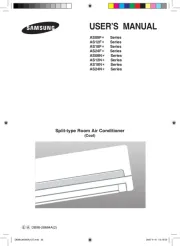
15 Juli 2025
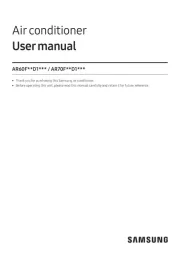
14 Juli 2025
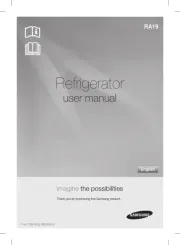
14 Juli 2025
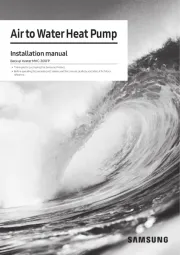
14 Juli 2025
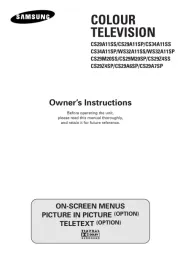
14 Juli 2025
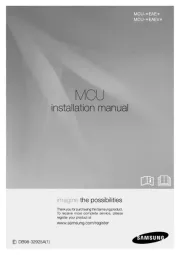
14 Juli 2025
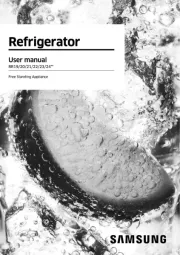
14 Juli 2025
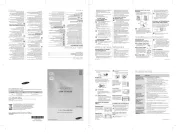
14 Juli 2025
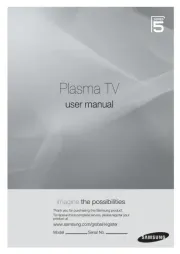
14 Juli 2025
Handleiding Niet gecategoriseerd
- Gourmetmaxx
- Onlili
- Raya
- Cascade Audio Engineering
- FeinTech
- F40C4TMP
- Pure
- Cardiostrong
- Fiilex
- Maxicool
- Soundsphere
- Horizon
- Soltection
- Definitive Technology
- Salewa
Nieuwste handleidingen voor Niet gecategoriseerd

31 Juli 2025

31 Juli 2025

31 Juli 2025

31 Juli 2025
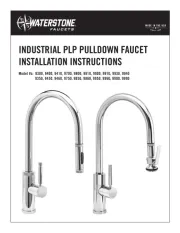
31 Juli 2025

31 Juli 2025

30 Juli 2025

30 Juli 2025

30 Juli 2025

30 Juli 2025