Samsung RF65A967EB1 Handleiding
Samsung
Niet gecategoriseerd
RF65A967EB1
Bekijk gratis de handleiding van Samsung RF65A967EB1 (9 pagina’s), behorend tot de categorie Niet gecategoriseerd. Deze gids werd als nuttig beoordeeld door 269 mensen en kreeg gemiddeld 4.6 sterren uit 135 reviews. Heb je een vraag over Samsung RF65A967EB1 of wil je andere gebruikers van dit product iets vragen? Stel een vraag
Pagina 1/9

INTELLIGENT UPS SERIES
OR500LCDRM1U / OR700LCDRM1U
USER MANUAL
YOUR ULTIMATE ALLY IN POWER
Cyber Power Systems (USA), Inc.
4241 12th Avenue East, Suite 400 | Shakopee, MN 55379 | CyberPowerSystems.com
FEATURES
1. LCD Module Display
2. Power On Indicator
3. Power Switch
4. LCD Function Selected Switch
5. Battery and Surge Protected Outlets
6. Full-Time Surge Protection Outlets
7. SNMP / HTTP Network Slot
8. Communication Protection Ports RJ45
9. USB Port to PC
10. Dry Contact
11. Circuit Breaker
12. AC Input
13. Electrical Wiring Fault Indicator (Red)

Thank you for purchasing a CyberPower product. This UPS is designed to provide unsurpassed
power protection, operation, and performance during the lifetime of the product. Please take a
few minutes to register your product at: www.CyberPowerSystems.com/registration.
Registration certifies your product’s warranty, confirms your ownership in the event of a
product loss or theft, and entitles you to free technical support. Register your product now to
receive the benefits of CyberPower ownership.
CAUTION! To prevent the risk of fire or
electric shock, install in a temperature and
humidity controlled indoor area free of
conductive contaminants. (Please see
specifications for acceptable temperature
and humidity range).
CAUTION! To reduce the risk of electric shock,
do not remove the cover except to service the
battery. Turn o and unplug the unit before
servicing the batteries. There are no user
serviceable parts inside except for the battery.
CAUTION! Hazardous live parts inside can be
energized by the battery even when the AC
input power is disconnected.
CAUTION! The UPS must be connected to an
AC power outlet with fuse or circuit breaker
protection. Do not plug into an outlet that is
not grounded. If you need to de-energize this
equipment, turn o and unplug the unit.
CAUTION! To avoid electric shock, turn o the
unit and unplug it from the AC power source
before installing a computer component.
CAUTION! To reduce the risk of fire, connect
only to a circuit provided with 20 amperes
maximum branch circuit over current
protection in accordance with the National
Electric Code, ANSI/NFPA 70.
CAUTION! Not for use in a computer room
as defined in the Standard for the Protection
of Electronic Computer/Data Processing
Equipment, ANSI/NFPA 75.
CAUTION! Do not dispose of batteries in a
fire. The batteries may explode.
CAUTION! Do not open or mutilate batteries.
Released electrolyte is harmful to the skin and
eyes. It may be toxic.
DO NOT USE FOR MEDICAL
OR LIFE SUPPORT EQUIPMENT!
CyberPower Systems does not sell products
for life support or medical applications. DO
NOT use in any circumstance that would
aect operation and safety of life support
equipment, any medical applications or
patient care.
DO NOT USE WITH OR NEAR AQUARIUMS!
To reduce the risk of fire or electric shock,
do not use with or near an aquarium.
Condensation from the aquarium can cause
the unit to short out.
DO NOT USE THE UPS
ON ANY TRANSPORTATION!
To reduce the risk of fire or electric shock, do
not use the unit on any transportation such
as airplanes or ships. The eect of shock or
vibration caused during transit and the damp
environment can cause the unit to short out.
PRODUCT REGISTRATION
IMPORTANT SAFETY WARNINGS (SAVE THESE INSTRUCTIONS)
This manual contains important safety instructions. Please read and follow all instructions carefully
during installation and operation of the unit. Read this manual thoroughly before attempting to
unpack, install, or operate your UPS.

INSTALLING YOUR UPS SYSTEM
UNPACKING
Inspect the UPS upon receipt.
The box should contain the following:
(a) UPS unit
(b) User’s manual
(c) Rack mount brackets
(d) USB A+B type cable
PowerPanel® Personal software is available
on our website. Please visit www.
cyberpowersystems.com and go to the
Software Section for a free download.
OVERVIEW
The OR500LCDRM1U/OR700LCDRM1U
provides automatic voltage regulation
for inconsistent utility power. The
OR500LCDRM1U / OR700LCDRM1U features
1030 Joules of surge protection, and provides
battery backup during power outages.
The OR500LCDRM1U / OR700LCDRM1U
ensures consistent power to your computer
system and its included software will
automatically save your open files and
shutdown your computer system during a
utility power loss.
AUTOMATIC VOLTAGE REGULATOR
The OR500LCDRM1U/OR700LCDRM1U stabilizes
inconsistent utility power. The incoming utility
power may be damaging to important data
files, but with Automatic Voltage Regulation,
the computer will not experience damaging
voltage levels. An Automatic Voltage Regulator
automatically increases low voltage to a
consistent, computer
safe 110v/120v. The unit’s
powerful sealed lead-acid
batteries will provide
power only if the incoming
voltage drops below 90v
or increases above 140v.
DETERMINE THE POWER
REQUIREMENTS OF YOUR EQUIPMENT
1. Ensure that the equipment plugged into
the UPS does not exceed the UPS unit’s
rated capacity. If the rated capacities of the
unit are exceeded, an overload condition
may occur and cause the UPS unit to shut
down or the circuit breaker to trip.
2. There are many factors that can aect
the amount of power that your electronic
equipment will require. For optimal system
performance keep the load below 80% of
the unit’s rated capacity.
HARDWARE INSTALLATION GUIDE
1. Your new UPS may be used immediately
upon receipt. However, after receiving a
new UPS, to ensure the battery’s maximum
charge capacity, it is recommended that
you charge the battery for at least 8 hours.
Your UPS is equipped with an auto-charge
feature. When the UPS is plugged into an
AC outlet, the battery will automatically
charge whether the UPS is turned on or
turned o.
2. If you will use the software, connect the
USB cable to the USB port on the UPS.
3. With the UPS unit turned o and
unplugged, connect your computer,
monitor, and any other peripherals
requiring battery backup into the battery
power supplied outlets. Plug the other
peripheral equipment (e.g. printer, scanner,
speakers, etc.) into the full-time surge
protection outlets. DO NOT plug a laser
printer, paper shredder, copier, space
heater, vacuum cleaner, sump pump, or
other large electrical device into the
“Battery and Surge Protected Outlets”.
The power demands of these devices will
overload and possibly damage the unit.
4. Plug the UPS into a 2-
pole, 3-wire grounded
receptacle (wall
outlet). Make sure the
wall branch outlet is
protected by a fuse or circuit breaker and
does not service equipment with large
electrical demands (e.g. air conditioner,
refrigerator, copier, etc.). The warranty
prohibits the use of extension cords, outlet
strips, and surge strips in conjunction with
the UPS unit.
5. Press the power switch to turn the unit on.
The Power On indicator light will illuminate
green and the unit will “beep” twice.
– continued
Product specificaties
| Merk: | Samsung |
| Categorie: | Niet gecategoriseerd |
| Model: | RF65A967EB1 |
Heb je hulp nodig?
Als je hulp nodig hebt met Samsung RF65A967EB1 stel dan hieronder een vraag en andere gebruikers zullen je antwoorden
Handleiding Niet gecategoriseerd Samsung

15 Juli 2025
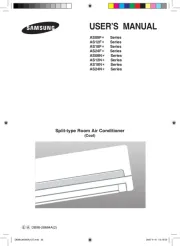
15 Juli 2025
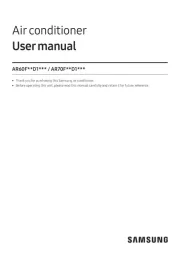
14 Juli 2025
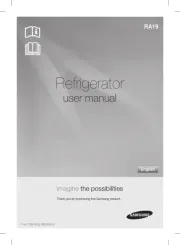
14 Juli 2025
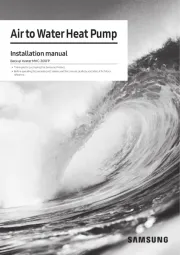
14 Juli 2025
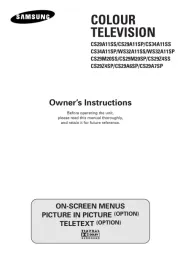
14 Juli 2025
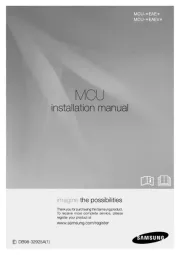
14 Juli 2025
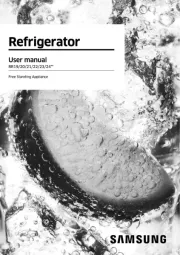
14 Juli 2025
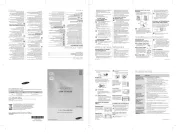
14 Juli 2025
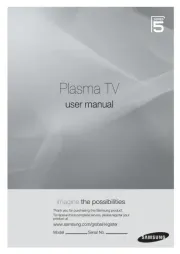
14 Juli 2025
Handleiding Niet gecategoriseerd
- Eoslift
- Powerblade
- Stokke
- Seco-Larm
- Leica
- AudioQuest
- Smart Media
- Aruba
- Bazooka
- Silva Schneider
- Reer
- Pocketalk
- G.Skill
- West Elm
- WEICON
Nieuwste handleidingen voor Niet gecategoriseerd

31 Juli 2025

31 Juli 2025

31 Juli 2025

31 Juli 2025
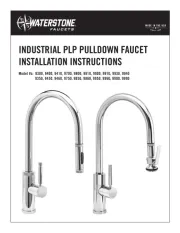
31 Juli 2025

31 Juli 2025

30 Juli 2025

30 Juli 2025

30 Juli 2025

30 Juli 2025