Samsung CS-29K30PQ Handleiding
Samsung
Niet gecategoriseerd
CS-29K30PQ
Bekijk gratis de handleiding van Samsung CS-29K30PQ (16 pagina’s), behorend tot de categorie Niet gecategoriseerd. Deze gids werd als nuttig beoordeeld door 47 mensen en kreeg gemiddeld 4.9 sterren uit 24 reviews. Heb je een vraag over Samsung CS-29K30PQ of wil je andere gebruikers van dit product iets vragen? Stel een vraag
Pagina 1/16

English - 1
AA68-03627A-02
➢The actual configuration of your TV may be different,
depending on your model.
Connection Panel (depending on the model)
cable television network
Rear Panel
☛Whenever you connect an audio or video system to your
television, ensure that all elements are switched off.
Please be sure to match the color coded input terminals
and cable jacks.
Connecting to an Aerial or Cable Television Network
Connect the aerial or network input cable to the Œ (75 Ω
coaxial socket).
To view television channels correctly, a signal must be
received by the set from one of the sources: an outdoor
aerial, cable television network, or satellite network.
If you are using an indoor aerial, you may need to adjust it
when tuning your television until you obtain a picture that is
both sharp and clear.
Connecting to the SCART Input/Output
The SCART and SCART connectors are used for´ ˇ
equipment, such as a VCR, DVD, decoder, satellite receiver,
video game device, or video disc player.
The SCART is also used for equipment with an RGB´
output, such as a video game device or video disc player.
continued...
or
ŒAudio input
´Video input
ˇS-Video input
¨Headphone jack
Front (or Side) Panel
☛Please be sure to match the color coded input terminals
and cable jacks.
Connecting to the RCA Input
The Œ ( - /AUDIO L R) and ´ (VIDEO) connectors are used
for equipment, such as a camcorder, video disc player, or
video game device.
Connecting to the S-VIDEO Input
The ˇ (S-VIDEO) and Œ ( - /AUDIO L R) connectors are used
for equipment with an S-Video output, such as a camcorder
or VCR.
Connecting Headphones
The ¨ (headphone) jack is used for watching a television
programme without disturbing the other people in the room.
Prolonged use of headphones at a high volume may damage
your hearing.
➢When both the front (or side) AV and rear connectors
are connected to external equipment, the front (or
side) AV receives priority.
Connecting to the RCA Input
The RCA and RCA connectors are used for equipment,¨ ˆ
such as a VCR, DVD, decoder, satellite receiver, video game
device, or video disc player. (When using the mono
equipment, connect to the input connector.)AUDIO-L
The RCA connectors are used for equipment such as a∏
DVD with component output (480i only).
Connecting to the RCA Output
The RCA connectors are used for equipment, such as aØ
recording VCR or audio system.
➢The actual configuration of your TV may be different,
depending on your model.
Control Panel (depending on the model)
◆You can use the buttons to switch the TV on when it is¨
in standby mode depending on the model.
◆The ˇ ¨and buttons also have the same function as the
œ √ † …/ / / buttons on the remote control.
◆If the remote control no longer works or you have
misplaced it, you can use the controls on the panel of the
television.
Front (or Side) Panel
ŒInput source selection
´On-screen menu display
ˇVolume adjustment
¨Channel selection
ˆStandby indicator
ØRemote control sensor
∏Power on/off
COLOR TELEVISION
CS21A11/CS21E20/CS21E21/CS21E22/
CS21M7/CS21M21/CS21S8/CS21T10/
CS21T20/
CS25A6/CS25A11/CS25E20/CS25K10/
CS25M6/CS25M20/
CS29A7/CS29A11/CS29K3/CS29K5/
CS29K10/CS29M6/CS29M16/CS29M20
Owner’s Instructions
Before operating, please read this manual thoroughly,
and retain it for future reference.
Register your product at
www.samsung.com/global/register

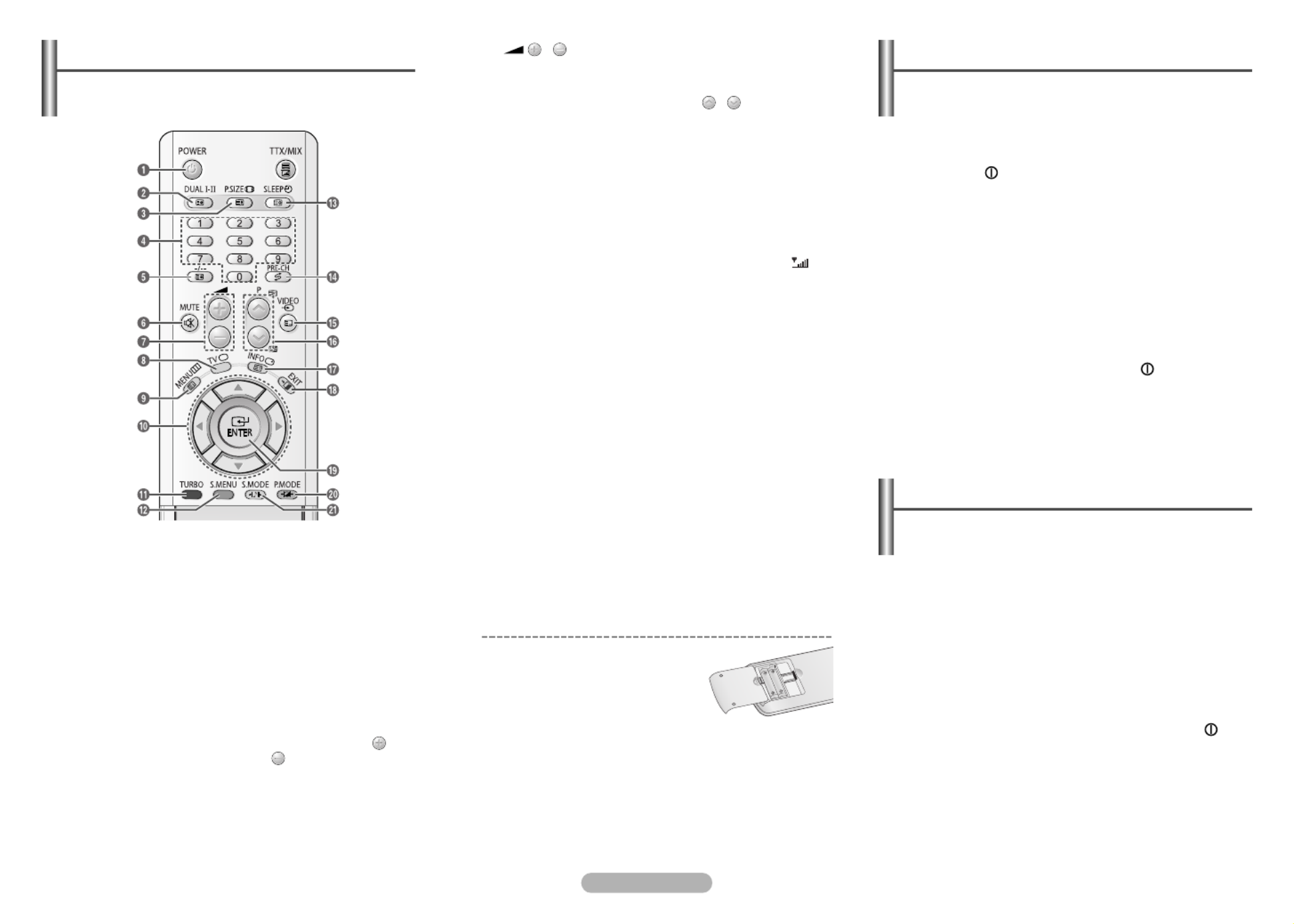
English - 2
∏
∏
∏
∏
∏/
Used to increase or
decrease the volume.
”
”
”
”
”TV
Used to return to the TV
mode when it is in
external input mode.
’
’
’
’
’MENU
Used to display the on-
screen menu or return to
the previous menu.
˝
˝
˝
˝
˝ …
…
…
…
…
/ †
†
†
†
†
/ œ
œ
œ
œ
œ
/ √
√
√
√
√
Used to control the
cursor in the menu.
Ô
Ô
Ô
Ô
ÔTURBO
Used to select the turbo
sound option.
S.MENU
Used to display the
sound menu.
Ò
Ò
Ò
Ò
ÒSLEEP
Used to select a preset
time interval for
automatic shut off.
Ú
Ú
Ú
Ú
ÚPRE-CH
Used to switch
repeatedly between the
last two channels
displayed.
Æ
Æ
Æ
Æ
ÆVIDEO
Used to display all of the
available video sources.
ı
ı
ı
ı
ıP /
Used to display the next
or previous stored
channel.
˜
˜
˜
˜
˜INFO
Used to view the
channel information and
setting status you
selected. (Depending on
the model, the signal
strength symbol ( )
can be displayed.)
¯
¯
¯
¯
¯EXIT
Used to exit from any
display or return to
normal viewing.
˘
˘
˘
˘
˘ENTER
While using the on-
screen menus, press the
ENTER button to
activate (or change) a
particular item.
¿
¿
¿
¿
¿P.MODE
Used to select the
picture effect.
¸
¸
¸
¸
¸S.MODE
Used to select the
sound effect.
Œ
Œ
Œ
Œ
ŒPOWER
Used to switch the TV
on and off.
´
´
´
´
´DUAL I-II
Used to select the
sound mode.
ˇ
ˇ
ˇ
ˇ
ˇP.SIZE
Used to change the
screen size.
¨
¨
¨
¨
¨Numeric buttons
Used to select channels
directly.
ˆ
ˆ
ˆ
ˆ
ˆ
-/--
Used to select a channel
numbered ten or over.
Press this button, then
“
--
” symbol is
displayed. Enter the
two-digit channel
number.
Ø
Ø
Ø
Ø
ØMUTE
Used to switch the
sound off temporarily. To
turn the sound back on,
press the MUTE, , or
button.
➢Operation of remote control may be affected by bright
artificial light near to the TV.
Remote Control (depending on the model)
Installing Batteries
Remove the cover. Install two AAA
size batteries, then replace the cover.
When the remote control does not
operate normally, check that the “+” and “
-
” ends of the
batteries are inserted correctly or the batteries are drained.
➢Do not mix battery types, i.e. alkaline and manganese.
The mains lead is attached to the rear of the television.
1Plug the mains lead into an appropriate socket.
➢The main voltage is indicated on the rear of the
television and the frequency is 50 or 60Hz.
2Press the button (On/Off) on the front (or side) of the
television.
3Press the POWER button on the remote control to
switch the television on. The programme that you were
watching last is re-selected automatically. If you have
not yet stored any channels, no clear picture appears.
Refer to “Channel - Auto Store” or “Channel - Manual
Store” on page 4.
➢If the television is initially powered on, several basic
customer settings proceed automatically. Refer to
“Setup - Plug & Play” on page 3.
4To switch the television off, press the button (On/Off)
on the front (or side) of the television.
Switching the Television On and Off
The television can be placed in standby mode, in order to
reduce power consumption and wear of the cathode ray
tube. Standby mode can be useful when you wish to
interrupt viewing temporarily (during a meal, for example).
1Press the POWER button on the remote control while
viewing.
The television is in standby mode.
2To switch the television back on, simply press it again.
☛Do not leave the television in standby mode for long
periods of time (when you are away on holiday, for
example). Turn the television off by pressing the
button (On/Off) on the front (or side) of the television. It
is best to unplug the set from the mains and aerial.
Placing the Television in Standby Mode
Product specificaties
| Merk: | Samsung |
| Categorie: | Niet gecategoriseerd |
| Model: | CS-29K30PQ |
Heb je hulp nodig?
Als je hulp nodig hebt met Samsung CS-29K30PQ stel dan hieronder een vraag en andere gebruikers zullen je antwoorden
Handleiding Niet gecategoriseerd Samsung

15 Juli 2025
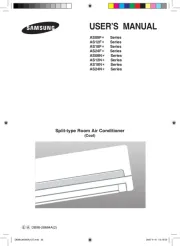
15 Juli 2025
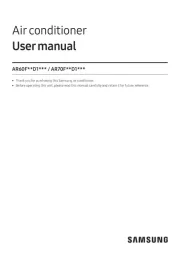
14 Juli 2025
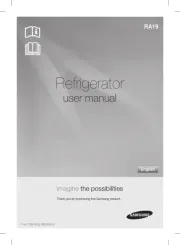
14 Juli 2025
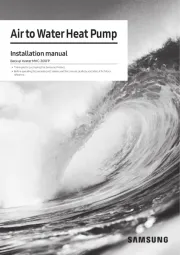
14 Juli 2025
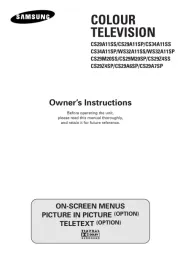
14 Juli 2025
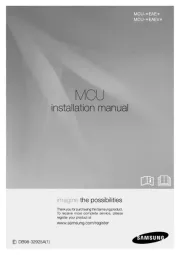
14 Juli 2025
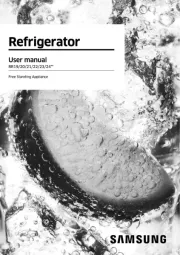
14 Juli 2025
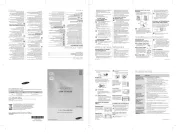
14 Juli 2025
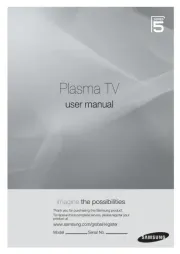
14 Juli 2025
Handleiding Niet gecategoriseerd
- Omega
- Elmo
- Babymoov
- Olivetti
- Medivon
- Medeli
- Amstrad
- Native Trails
- Hikvision
- MK
- Weihrauch Sport
- Summit Audio
- Wagner SprayTech
- Igloohome
- ZAZU
Nieuwste handleidingen voor Niet gecategoriseerd

31 Juli 2025

31 Juli 2025

31 Juli 2025

31 Juli 2025
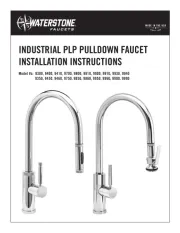
31 Juli 2025

31 Juli 2025

30 Juli 2025

30 Juli 2025

30 Juli 2025

30 Juli 2025