Samsung CS-21Z30ML Handleiding
Samsung
Televisies
CS-21Z30ML
Bekijk gratis de handleiding van Samsung CS-21Z30ML (10 pagina’s), behorend tot de categorie Televisies. Deze gids werd als nuttig beoordeeld door 65 mensen en kreeg gemiddeld 4.7 sterren uit 33 reviews. Heb je een vraag over Samsung CS-21Z30ML of wil je andere gebruikers van dit product iets vragen? Stel een vraag
Pagina 1/10

English - 1
➢The actual configuration of your TV may be different,
depending on your model.
Connection Panel (depending on the model)
COLOR TELEVISION
Owner’s Instructions
Before operating, please read this manual thoroughly,
and retain it for future reference.
Register your product at
www.samsung.com/global/register
➢The actual configuration of your TV may be different,
depending on your model.
Control Panel (depending on the model)
◆You can use the buttons to switch the TV on when it is3
in standby mode depending on the model.
◆The 2 3and buttons also have the same function as the
œ √ † …/ / / buttons on the remote control.
◆Use the 3buttons to select an external source when you
have no remote control. External sources are located prior
to the saved channels (except channel 0). Power on/off
also can return to TV mode from external input mode.
◆If the remote control no longer works or you have
misplaced it, you can use the controls on the panel of the
television.
Front (or Side) Panel
1On-screen menu display
2Volume adjustment
3Channel selection
4Remote control sensor
5Indicator
6Power on/off
AA68-03872A-02
☛Whenever you connect an audio or video system to your
television, ensure that all elements are switched off.
Please be sure to match the color coded input terminals
and cable jacks.
Connecting to an Aerial or Cable Television Network
Connect the aerial or network input cable to the 1(75 Ω
coaxial socket).
To view television channels correctly, a signal must be
received by the set from one of the sources: an outdoor
aerial, cable television network, or satellite network.
If you are using an indoor aerial, you may need to adjust it
when tuning your television until you obtain a picture that is
both sharp and clear.
Connecting to the RCA Output
The RCA connectors are used for equipment, such as a2
recording VCR or audio system.
Connecting to the RCA Input
The RCA connectors are used for equipment, such as a3
VCR, DVD, decoder, satellite receiver, video game device, or
video disc player. (When using the mono equipment, connect
to the AUDIO-L input connector.)
The RCA connectors are used for equipment such as a4
DVD with component output.
Rear Panel
Cable television
network
or
☛Please be sure to match the color coded input terminals
and cable jacks.
Connecting to the RCA Input
The 1( - /AUDIO L R) and 2(VIDEO) connectors are used
for equipment, such as a camcorder, video disc player, or
video game device.
Connecting Headphones
The 3(headphone) jack is used for watching a television
programme without disturbing the other people in the room.
Prolonged use of headphones at a high volume may damage
your hearing.
➢When both the front (or side) AV and rear connectors
are connected to external equipment, the front (or
side) AV receives priority.
Front (or Side) Panel
Audio input
Video input
Headphone jack

English - 2
➢Operation of remote control may be affected by bright
artificial light near to the TV.
Remote Control(depending on the model)
Installing Batteries
Remove the cover. Install two AAA
size batteries, then replace the cover.
When the remote control does not
operate normally, check that the “+”
and “
-
” ends of the batteries are
inserted correctly or the batteries are drained.
➢Do not mix battery types, i.e. alkaline and manganese.
The mains lead is attached to the rear of the television.
1Plug the mains lead into an appropriate socket.
➢The main voltage is indicated on the rear of the
television and the frequency is 50 or 60Hz.
2 IPress the “ ” button (On/Off) on the front (or side) of the
television.
3Press the POWER button on the remote control to
switch the television on. The programme that you were
watching last is re-selected automatically. If you have
not yet stored any channels, no clear picture appears.
Refer to “Channel - Auto Store” on page 3 or “Channel -
Manual Store” on page 4.
➢If the television is initially powered on, several basic
customer settings proceed automatically. Refer to
“Function - Plug & Play” on page 3.
4To switch the television off, press the “ I” button (On/Off)
on the front (or side) of the television.
Switching the Television On and Off
1
1
1
1
11POWER
Used to switch the TV
on and off.
2
2
2
2
22Numeric buttons
Used to select channels
directly.
3
3
3
3
33
-/--
Used to select a channel
numbered ten or over.
Press this button, then
“
--
” symbol is
displayed. Enter the
two-digit channel
number.
4
4
4
4
44
/
Used to increase or
decrease the volume.
5
5
5
5
55MENU
Used to display the on-
screen menu or return to
the previous menu.
6
6
6
6
66…
…
…
…
……
/ †
†
†
†
††
/ œ
œ
œ
œ
œœ
/ √
√
√
√
√√
Used to control the
cursor in the menu.
7
7
7
7
77 DUAL I-II (option)
Used to realize the
bilingual function,
selecting the different
playing languages.
8
8
8
8
88SOURCE
Used to display all of the
available video sources.
9
9
9
9
99INFO
Used to view the
channel information and
setting status you
selected.
0
0
0
0
00PRE-CH
Used to switch
repeatedly between the
last two channels
displayed.
!
!
!
!
!!
P /
Used to display the next
or previous stored
channel.
@
@
@
@
@@EXIT
Used to exit from any
display or return to
normal viewing.
#
#
#
#
##
MUTE
Used to switch the
sound off temporarily. To
turn the sound back on,
press the MUTE, , or
button.
$
$
$
$
$$ENTER
While using the on-
screen menus, press the
ENTER button to
activate (or change) a
particular item.
%
%
%
%
%% P.MODE
Used to select the
picture effect.
^
^
^
^
^^TV
Used to return to the TV
mode when it is in
external input mode.
&
&
&
&
&&SLEEP
Used to select a preset
time interval for
automatic turn off.

English - 3
Viewing the Menus
1Press the MENU button.
The main menu is displayed on the screen. Its left side
has four icons: Picture Sound Channel, , , and
Function.
2Press the … †or button to select one of the icons.
Press the button to access the icon’s sub-menu.œ √or
3Press the … †or button to move to items in the menu.
Press the button to enter items in the menu.œ √or
4Press the … † œ √/ / / button to change the selected
items. Press the button to return to the previousMENU
menu.
5Press the EXIT button to exit from the menu.
Function - Plug & Play
When the television is initially powered on, several basic
customer settings proceed automatically and subsequently.
The following settings are available.
1If the television is in standby
mode, press the POWER
button on the remote control.
The Plug & Play is displayed. It flickers for a little
while, and then menu is displayed.Language
2Select the appropriated
language by pressing the …
or †button. Press the
MENU button.
The Ant. Input Check
is displayed.
➢If any language is not
selected, the language
menu will disappear
about 30 seconds later.
3Make sure that the antenna is connected to the
television (refer to page 1).
continued...
Plug & Play
The television can be placed in standby mode, in order to
reduce power consumption and wear of the cathode ray
tube. Standby mode can be useful when you wish to
interrupt viewing temporarily (during a meal, for example).
1Press the POWER button on the remote control while
viewing.
The television is in standby mode.
2To switch the television back on, simply press it again.
☛Do not leave the television in standby mode for long
periods of time (when you are away on holiday, for
example). Turn the television off by pressing the “ I”
button (On/Off) on the front (or side) of the television. It
is best to unplug the set from the mains and aerial.
Placing the Television in Standby Mode
Ant. Input Check
Auto Store Exit
Language
English
Indonesia
Malaysia
Adjust Select
4Press the œ √or button to
search the channels. The
searching starts. To stop the
search, press the MENU
button.
5When the channel searching
has finished, the menu isTime
displayed with Clock
selected.
6Press the œ √or button to move to the hour or minute.
Set the hour or minute by pressing the … †or button.
7When you have finished, press
the button.MENU
The ENJOY YOUR WATCHING is displayed, and then the
channel which has been stored will be activated.
Re-setting the Plug & Play
Method: MENU ➜… †/
( / / (Function) ➜œ √ …➜†Plug
& Play) ➜œ √/
Time
Clock -- : -- am
Move Exit
ENJOY YOUR WATCHING
Function
Language : English
Time √
√
√
√
√√
Plug & Play √
√
√
√
√√
Blue Screen : Off
Child Lock √
√
√
√
√√
Select Enter Exit
P 1
471 MHz 48%
Exit
Product specificaties
| Merk: | Samsung |
| Categorie: | Televisies |
| Model: | CS-21Z30ML |
Heb je hulp nodig?
Als je hulp nodig hebt met Samsung CS-21Z30ML stel dan hieronder een vraag en andere gebruikers zullen je antwoorden
Handleiding Televisies Samsung

4 Oktober 2022

4 Oktober 2022

4 Oktober 2022

4 Oktober 2022

4 Oktober 2022

4 Oktober 2022

4 Oktober 2022
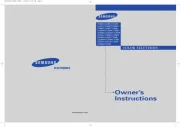
4 Oktober 2022

4 Oktober 2022
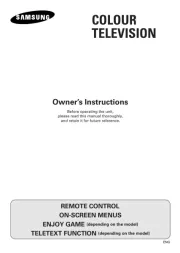
4 Oktober 2022
Handleiding Televisies
- Hitachi
- Mitsubishi
- Sony
- Clatronic
- Superior
- Funai
- Panasonic
- Akai
- Aiwa
- Philips
- LG
- Sharp
- Daewoo
- Marquant
- Sanyo
Nieuwste handleidingen voor Televisies

4 Oktober 2022

4 Oktober 2022

4 Oktober 2022

4 Oktober 2022

4 Oktober 2022

4 Oktober 2022

4 Oktober 2022

4 Oktober 2022

4 Oktober 2022

4 Oktober 2022