Roxio toast titanium Handleiding
Bekijk gratis de handleiding van Roxio toast titanium (5 pagina’s), behorend tot de categorie Software. Deze gids werd als nuttig beoordeeld door 48 mensen en kreeg gemiddeld 5.0 sterren uit 24.5 reviews. Heb je een vraag over Roxio toast titanium of wil je andere gebruikers van dit product iets vragen? Stel een vraag
Pagina 1/5

Creating an Audio CD!
Roxio Toast 11 makes creating an audio CD as simple as a couple of drag and drops thanks to
integration with iTunes. One feature new in Toast 11 is the ability to span music to create
multi-disc albums. Want to learn more? Just follow these instructions!
Getting Started:
1. Choose a project type. You can choose a project type once inside the main window using
the drop down list to the top left corner, right above the Content Area. Toast can create
Audio CDs, Music DVDs, MP3 discs, and Enhanced Audio CDs. For this tutorial, choose
Audio CD.
!
2. Add files from your iTunes collection.!The Audio tab of the Media Browser gives you
complete access to your iTunes library. You can browse your entire library, or select a
previously created iTunes Playlist in the top panel. Once you’ve found the songs you need,
just select them (or a playlist) and drag and drop them right to the Content Area.!

If you have a two-disc album, feel free to drag and drop all of the tunes to the Content
Area. Upon doing this, Toast will span the songs across multiple discs. To organize the
songs, just drag and drop them from one disc to the other, or drag the divider. !
!
3. Check out the options in the Content Area. There are plenty of things that you can do
right inside the Content Area.
a. Preview a song: To do this, just select a tune and press Space, or click on the Play
button to the bottom of the Content Area.
b. Set the pause time: Use the Pause pop-up menus to set the pause between each
song. Note that later you can set a pause time for all of the tracks at one time.
c. Change the track name: Click on the track title to enter in a new one. Note that this
does not affect the original file in iTunes.
d. Trim the track: Click on the track length and choose Track Trim... in the menu that
pops up.
e. Set a crossfade: Is your disc for a party? Crossfades give you smooth transitions
between songs. To set one, click on the button with the two triangles, select it in list,
and set the duration. Note that you can also create a custom crossfade.
f. Apply audio effects: The AU button brings up installed audio effects. Any third-
party filters, such as BIAS SoundSoap, will also appear in the drop down list.
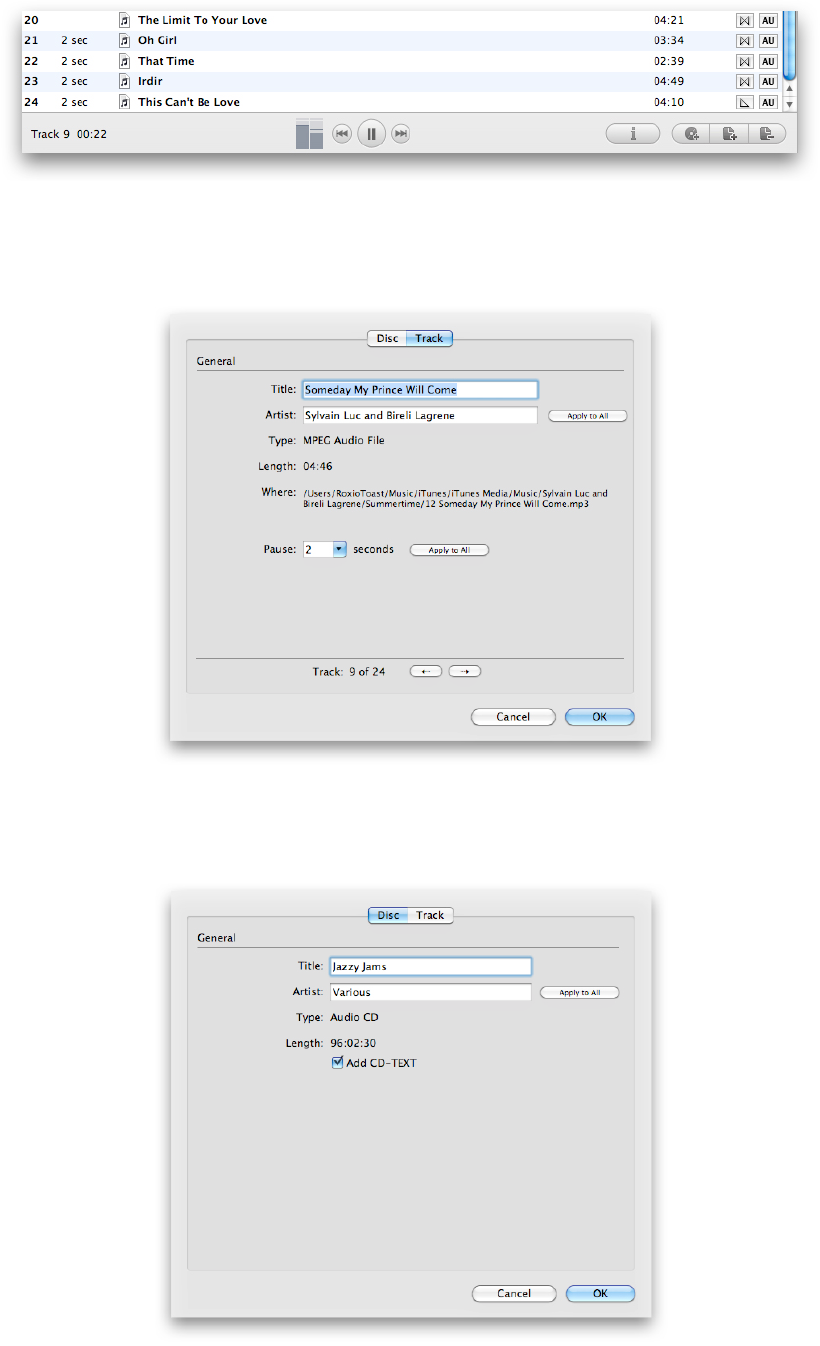
!
4. Setup available options. While you can find options in the Options tab of the main
window, click on the Info button just below the Content Area. Here you can also change
the track names, as well as set the artist and pause time for all of the songs.
In the Disc tab, you can change the disc name and album artist. Just a bit lower, you can
choose to include so called CD-TEXT. This embeds track and album info into the disc and
later lets most CD players display it.
Product specificaties
| Merk: | Roxio |
| Categorie: | Software |
| Model: | toast titanium |
Heb je hulp nodig?
Als je hulp nodig hebt met Roxio toast titanium stel dan hieronder een vraag en andere gebruikers zullen je antwoorden
Handleiding Software Roxio

10 Januari 2023

10 Januari 2023

10 Januari 2023

10 Januari 2023

10 Januari 2023

Roxio Photo Project Assistant - Create a Collage Handleiding
10 Januari 2023
10 Januari 2023

10 Januari 2023

10 Januari 2023
Handleiding Software
- Zoom
- Foxit
- Route 66
- Image-Line
- Ulead
- Stentec
- Fiber
- Enra
- Solcon
- Suse
- Osirius
- Arcsoft
- Omni Group
- Acronis
Nieuwste handleidingen voor Software

6 Oktober 2023

14 September 2023

7 September 2023

9 Juli 2023

25 Juli 2023

23 Juli 2023

12 Mei 2023

5 Augustus 2023

1 April 2023

19 Juli 2023
