Roxio Creating Slideshows on DVD with Roxio Easy Media Creator 10 Handleiding
Bekijk gratis de handleiding van Roxio Creating Slideshows on DVD with Roxio Easy Media Creator 10 (6 pagina’s), behorend tot de categorie Software. Deze gids werd als nuttig beoordeeld door 51 mensen en kreeg gemiddeld 4.8 sterren uit 26 reviews. Heb je een vraag over Roxio Creating Slideshows on DVD with Roxio Easy Media Creator 10 of wil je andere gebruikers van dit product iets vragen? Stel een vraag

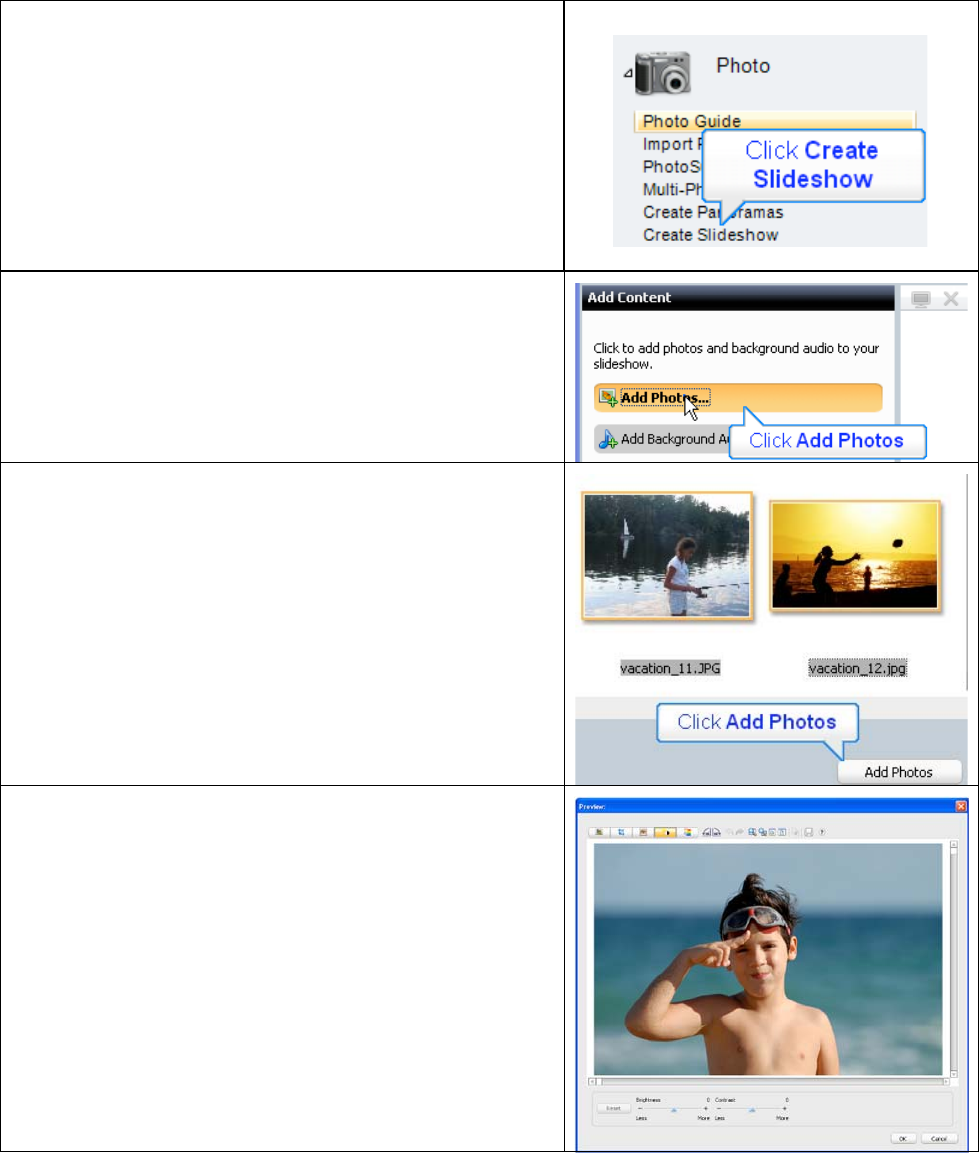
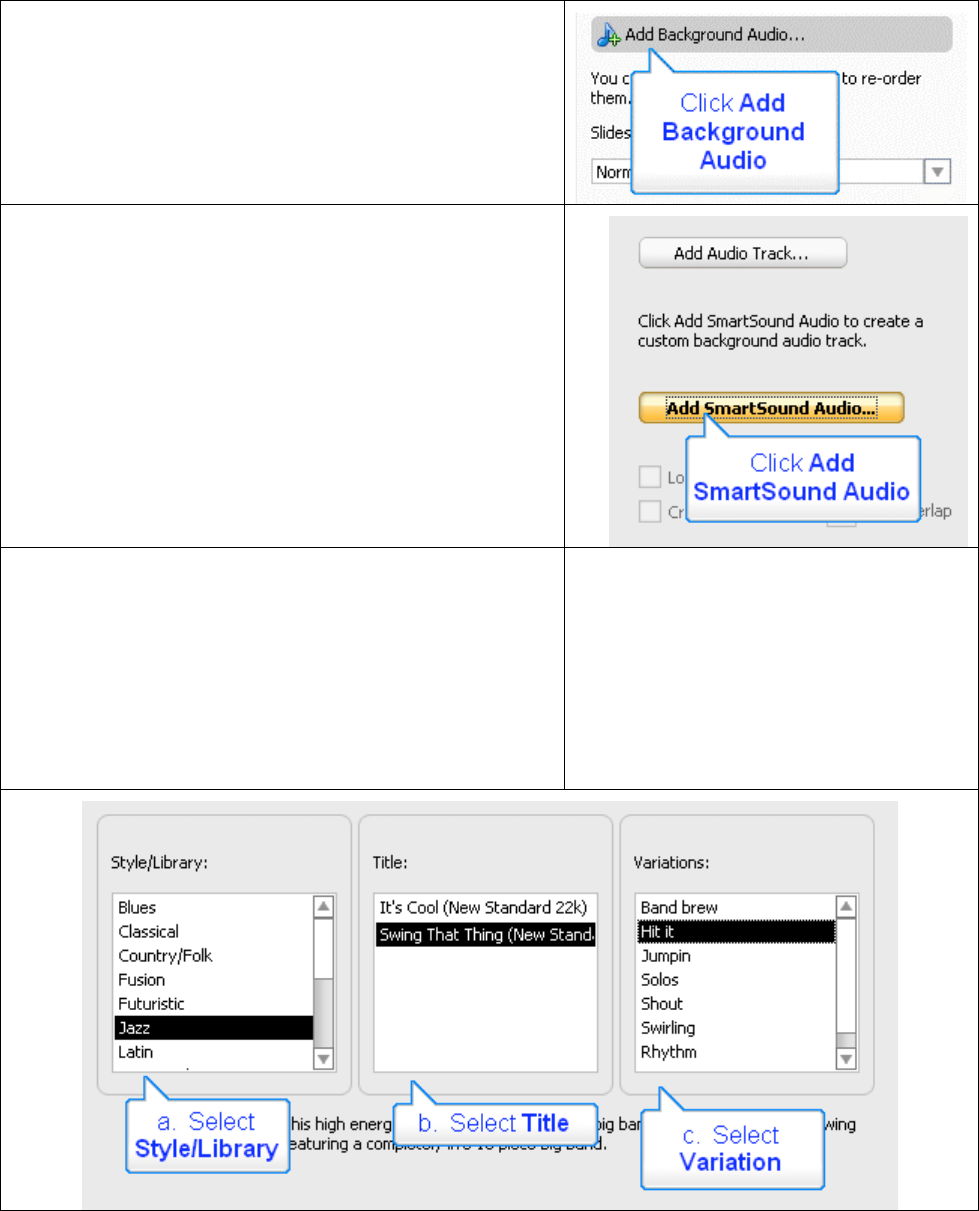
Product specificaties
| Merk: | Roxio |
| Categorie: | Software |
| Model: | Creating Slideshows on DVD with Roxio Easy Media Creator 10 |
Heb je hulp nodig?
Als je hulp nodig hebt met Roxio Creating Slideshows on DVD with Roxio Easy Media Creator 10 stel dan hieronder een vraag en andere gebruikers zullen je antwoorden
Handleiding Software Roxio






Roxio Photo Project Assistant - Create a Collage Handleiding
10 Januari 2023


Handleiding Software
- Acoustica
- Bticino
- Enra
- AVG
- Office
- Nedsoft
- Solcon
- TeamViewer
- Safescan
- Nero
- ESET
- SMA
- Macromedia
- FileMaker
- GoPro
Nieuwste handleidingen voor Software










