Roxio Creator NXT Handleiding
Roxio
Niet gecategoriseerd
Creator NXT
Bekijk gratis de handleiding van Roxio Creator NXT (8 pagina’s), behorend tot de categorie Niet gecategoriseerd. Deze gids werd als nuttig beoordeeld door 69 mensen en kreeg gemiddeld 4.9 sterren uit 35 reviews. Heb je een vraag over Roxio Creator NXT of wil je andere gebruikers van dit product iets vragen? Stel een vraag
Pagina 1/8

Roxio Creator NXT 1
Roxio Creator NXT
VideoWave
Roxio® Creator® NXT includes VideoWave for editing your videos. This online guide
includes some of the latest features in VideoWave.
VideoWave is available from the Roxio Creator Home page or the Video/Movies page.
In this guide, you can find the following topics:
• Track Transparency
• Motion Tracking
• 360 Video
Track Transparency
You can adjust the opacity level of clips in an overlay track to create a superimposed effect
or to create a custom fade in or fade out effect.
To adjust the transparency of an overlay track
1In the Production Editor area, click the Timeline tab.
2On the overlay track that you want to edit, click the Track Transparency icon.
Track Transparency mode is activated across the Timeline space with an opacity value
scale from 0 at the bottom (completely transparent), to 100 at the top (completely
opaque). A yellow line represents the current setting.

2 Roxio Creator NXT
3Do one of the following:
• To adjust the opacity of the entire track, drag the yellow line up or down to the level
you want. If there are any keyframes on the line, you must remove them (right-click a
keyframe and from the context menu, choose Remove all keyframes).
• To vary the transparency for the track, click the yellow line to add as many keyframe
nodes as you need. Drag the nodes to adjust the opacity.
Note: If you want to delete a single keyframe, right-click a keyframe and from the
context menu, choose Remove keyframe.
4To exit Track Transparency mode, click the Close button in the upper-right corner of
the Timeline area.
Motion Tracking
You can track the motion of elements in your videos and add masks or objects that follow
the same motion. For example, you can apply a mask to obscure a face, license plate, or
trademarked logo that is visible in your video.
You can also track the so that you can fol motion of an element low it with an object. For
example, you can add a name label to follow a player in a video of a sporting event. You can
track more than one element in a video.
Note: It’s best to create tag or label image files (PNGs work well) in advance of opening
Motion Tracking. You can use the application of your choice to create a Follow Object tag or
label. Simply store the files so that they are accessible from the Media Selector.

Roxio Creator NXT 3
The yellow name labels were imported to VideoWave and applied to separate trackers.
To track and mask an element in a video
1In the Production Editor area, click the Timeline tab.
2Select a clip in the Video track, and click the Motion Tracking button in the toolbar
or right-click the track and choose Motion Tracking from the context menu.
3 Click the Mask Object tab, and click a Shape icon.
4Drag in the preview window to apply the shape to the area that you want to cover. Fine-
tune the mask by dragging the mask nodes
5In the Mosaic or Blur area, enable the corresponding check box, and adjust the Amount
to obscure the selected area.
Mosaic effect (left). Blur effect (right)
Product specificaties
| Merk: | Roxio |
| Categorie: | Niet gecategoriseerd |
| Model: | Creator NXT |
Heb je hulp nodig?
Als je hulp nodig hebt met Roxio Creator NXT stel dan hieronder een vraag en andere gebruikers zullen je antwoorden
Handleiding Niet gecategoriseerd Roxio
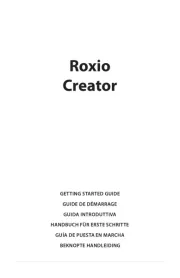
25 Februari 2025
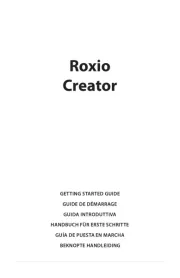
25 Februari 2025

7 Augustus 2024

9 Juni 2024

16 April 2023

22 Januari 2023

10 November 2022

1 November 2022
Handleiding Niet gecategoriseerd
- G3 Ferrari
- Saint Algue
- Pletscher
- Knog
- Amazfit
- NVEESHOX
- Lapp
- USL
- Proscenic
- Senal
- Lancom
- DAS Audio
- Gossen
- Daikin
- Closer Pets
Nieuwste handleidingen voor Niet gecategoriseerd

15 September 2025

15 September 2025

15 September 2025

15 September 2025

15 September 2025

15 September 2025

15 September 2025

15 September 2025

15 September 2025

15 September 2025