Roland RP501R Handleiding
Bekijk gratis de handleiding van Roland RP501R (26 pagina’s), behorend tot de categorie Piano. Deze gids werd als nuttig beoordeeld door 43 mensen en kreeg gemiddeld 4.3 sterren uit 22 reviews. Heb je een vraag over Roland RP501R of wil je andere gebruikers van dit product iets vragen? Stel een vraag
Pagina 1/26
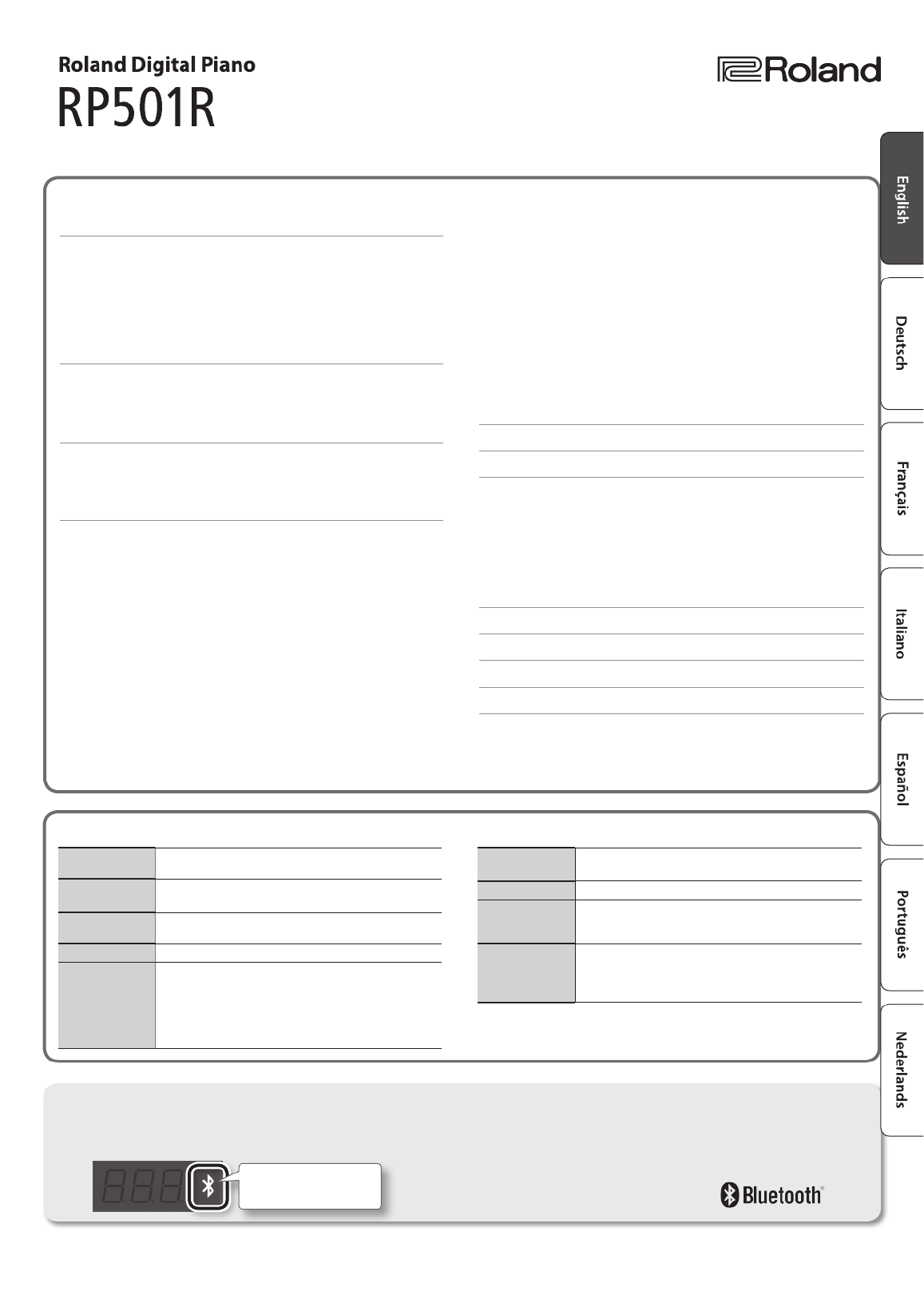
Operation Guide ...............................................2
Performing ..................................................2
Playing Back Songs . . . . . . . . . . . . . . . . . . . . . . . . . . . . . . . . . . . . . . . . . . 4
Using Automatic Accompaniment (Rhythm) That Matches
Your Chords ................................................. 5
Recording Performances . . . . . . . . . . . . . . . . . . . . . . . . . . . . . . . . . . . . . 6
Playing Songs from a USB Flash Drive (Sold Separately) . . . . . . . . . 7
Panel Descriptions .............................................8
Front Panel ..................................................8
Rear Panel Connections . . . . . . . . . . . . . . . . . . . . . . . . . . . . . . . . . . . . . . 9
Bottom Panel (Connecting Headphones or Memory) . . . . . . . . . . . 9
Before You Play ...............................................10
Opening/Closing the Lid . . . . . . . . . . . . . . . . . . . . . . . . . . . . . . . . . . . . 10
Turning the Power On/O . . . . . . . . . . . . . . . . . . . . . . . . . . . . . . . . . . . 10
Setting the Reference Pitch . . . . . . . . . . . . . . . . . . . . . . . . . . . . . . . . . . 10
Various Settings (Function Mode) . . . . . . . . . . . . . . . . . . . . . . . . . . . . . 11
Basic Operation in Function Mode . . . . . . . . . . . . . . . . . . . . . . . . . . . 11
Adjusting the Keyboard Sensitivity (Key Touch) . . . . . . . . . . . 11
Changing the Way in Which the Sound Is Heard
(Twin Piano Mode) . . . . . . . . . . . . . . . . . . . . . . . . . . . . . . . . . . . . . . 11
Dividing the Keyboard for Two-Person Performance
(Twin Piano) ............................................11
Specifying What the Transpose Will Aect
(Transpose Mode) . . . . . . . . . . . . . . . . . . . . . . . . . . . . . . . . . . . . . . . 11
Transposing the Keyboard or Song (Transpose) . . . . . . . . . . . 11
Applying a Headphones 3D Ambience Eect to the Piano
Sound (Headphones 3D Ambience) . . . . . . . . . . . . . . . . . . . . . . 11
Matching the Pitch with Other Instruments (Master Tuning) 11
Changing the Tuning Method (Stretch Tuning) . . . . . . . . . . . . 12
Changing How the Pedals Work . . . . . . . . . . . . . . . . . . . . . . . . . . 12
Specifying How the Bass Part Behaves (Leading Bass) . . . . . . 12
Chord Recognition When Split Is On . . . . . . . . . . . . . . . . . . . . . . 12
Preventing Doubled Notes When Connected to a
Sequencer (Local Control) . . . . . . . . . . . . . . . . . . . . . . . . . . . . . . . 12
Copying a Song (Copy Song) . . . . . . . . . . . . . . . . . . . . . . . . . . . . . 12
Bluetooth Function . . . . . . . . . . . . . . . . . . . . . . . . . . . . . . . . . . . . . 12
Bluetooth Page-Turning/MIDI Switching . . . . . . . . . . . . . . . . . 12
Bluetooth Page-Turning Pedal Assignment . . . . . . . . . . . . . . . 12
Making the Power Automatically Turn O After a Time
(Auto O) ..............................................13
Saving the Settings (Memory Backup) . . . . . . . . . . . . . . . . . . . . 13
Restoring the Factory Settings (Factory Reset) . . . . . . . . . . . . . . . . 13
Specifying the Maximum Volume (Volume Limit) . . . . . . . . . . . . . 13
Using the ® FunctionalityBluetooth . . . . . . . . . . . . . . . . . . . . . . . . . . . 14
Here’s What You Can Do . . . . . . . . . . . . . . . . . . . . . . . . . . . . . . . . . . . . . 14
Using the Pedal to Turn Pages on a Music Score App . . . . . . . . . . 14
Connecting an Already-Paired Mobile Device . . . . . . . . . . . . . 14
Changing the Operating Keys of the Page Turning Function 15
Transferring MIDI Data . . . . . . . . . . . . . . . . . . . . . . . . . . . . . . . . . . . . . . 15
Problems with Bluetooth Functionality . . . . . . . . . . . . . . . . . . . . . . 15
Troubleshooting ..............................................16
Message List ..................................................17
USING THE UNIT SAFELY . . . . . . . . . . . . . . . . . . . . . . . . . . . . . . . . . . . . . . 18
IMPORTANT NOTES . . . . . . . . . . . . . . . . . . . . . . . . . . . . . . . . . . . . . . . . . . . 18
Contents
Copyright © 2016 ROLAND CORPORATION
Main Specications Roland RP501R: Digital Piano
Keyboard 88 keys (PHA-4 Standard Keyboard: with Escapement and Ivory
Feel)
Sound Generator Piano Sound: SuperNATURAL Piano Sound
MIDI Format: Conforms to GM2/GS/XGlite
Bluetooth MIDI, Turning music sheet: Ver 4.0 (Only on -Bluetooth Bluetooth
equipped models)
Power Supply AC adaptor
Power Consumption
9 W (3 W–22 W)
9 W: Average power consumption while piano is played with
volume at center position
3 W: Power consumption immediately after power-up; nothing
being played
22 W: Rated power consumption
Dimensions
(with music rest)
1,378 (W) x 423 (D) x 992 (H) mm
54-1/4 (W) x 16-11/16 (D) x 39-1/16 (H) inches
Weight 40.8 kg / 90 lbs
Accessories
Owner’s manual, Leaet “Assembling the Piano,“
Leaet “USING THE UNIT SAFELY,” AC adaptor, Power cord
(for connecting AC adaptor), Headphone Hook, Music Rest
Options
(Sold Separately)
USB Flash Memory
* Use a commercially available USB ash drive or a USB ash
drive sold by Roland. However, we cannot guarantee that all
commercially available USB ash drives will work with this unit.
* This document explains the specications of the product at the time that the document
was issued. For the latest information, refer to the Roland website.
Owner’s Manual
Provision of functionalityBluetooth
Please be aware that depending on the country in which you purchased the unit, functionality might not be included.Bluetooth
The logo appears Bluetooth
when you turn on the power.
If functionality is includedBluetooth
Before using this unit, carefully read the sections entitled “USING THE UNIT SAFELY” and “IMPORTANT NOTES” (leaet “USING THE UNIT SAFELY” and Owner’s
Manual p. 18). After reading, keep the document(s) where it will be available for immediate reference.

Selecting Tones ([Piano] [Other] Buttons)
Playing Dierent Tones with the Right and Left Hands ([Split] Button)
You can play dierent tones in the left and right sides of the keyboard, divided at a
certain key.
This feature is called “Split Play,“ and the key at which the keyboard is divided is
called the “Split Point.”
Turning the split feature on Press the [Split] button so it’s lit.
Changing the keyboard’s
split point
Hold down the [Split] button and press the
key at the desired split point.
Changing the Right-Hand Tone Same as “Selecting Tones.”
Changing the Left-Hand Tone Hold down the [Split] button and use the
steps described in “Selecting Tones.”
B1 B6
Left-Hand Tone Right-Hand Tone
Range in which you can specify the split point
Split point when the power is turned on: F#3
* The split point is the highest note of the left-hand tone.
Display
(example) Pitch
F 3
F 3
A 4
A 4
C 4
C4
MEMO
Separate, independent settings
for Split can be made for the
Song mode (p. 4) and the
Rhythm mode (p. 5).
Layering Two Tones (Dual Play)
You can play two tones simultaneously from each note of the keyboard. This feature
is called “Dual Play.”
Turning Dual on Hold down the [Piano] button and press the
[Other] button.
Turning Dual o Press the [Piano] or the [Other] button.
Selecting tones Select tones for the [Piano] button and [Other]
button before you turn Dual on.
1. Press the [Piano] button, and then use the [-] [+] buttons to
select a tone.
2. Press the [Other] button, and then use the [-] [+] buttons to
select a tone.
3. Hold down the [Piano] button and press the [Other] button to
turn Dual on.
Tone 1 and tone 2 are heard together.
To turn Dual o, press the [Piano] button or the [Other] button.
Operation Guide
Performing
This digital piano lets you enjoy playing a variety of piano tones (sounds) and other
types of tones.
You can select a tone and adjust the way that it sounds.
Selecting a piano tone Press the [Piano] button.
Selecting other tones Press the [Other] button.
Selecting various tones Press the [Piano] or [Other] button, and then press
the [-] [+] buttons.
Adjusting the spaciousness
of the sound
(Ambience)
Hold down the [Piano] button and press the [-] [+]
buttons.
* If you’re using headphones and the Headphones
3D Ambience eect (p. 11) is set to “On,“ this
lets you adjust the depth of the Headphones 3D
Ambience eect.
Adjusting the brightness of
the sound
(Brilliance)
Hold down the [Other] button and press the [-] [+]
buttons.
[Piano] button
Display Explanation
1
Concert Piano
The sound of a splendid concert grand piano. This piano sound has our
highest recommendation, and can be used for any style of music.
Display Explanation
2
Ballade Piano
A mellow grand piano sound, recommended for quiet songs.
3
Bright Piano
A brilliant grand piano sound, recommended when you want the piano to
stand out in an ensemble.
4
Magical Piano
A charming sound that layers synth bells with Concert Piano.
5
Piano+Strings
Strings layered with Concert Piano.
6
Piano+Pad
A pad layered with Concert Piano.
7
Piano+Choir
A choir layered with Concert Piano.
8
Rock Piano
A robust piano sound, recommended for boogie-woogie playing.
g
Ragtime Piano
A honky-tonk piano sound, recommended for ragtime playing.
10
Harpsichord
A type of keyboard instrument widely used in Baroque music, producing a
delicate sound.
11
Coupled 8+4
The sound of a harpsichord layered with sound an higher octave.
Settings for items with this icon
are saved by Memory Backup
(p. 11).
Changing the Key (Transpose)
The Transpose function lets you shift the pitch of the keyboard in semitone steps.
You can use this to play the song in a dierent key.
For details, refer to “Transposing the Keyboard or Song (Transpose)” (p. 11).
2

Using the Metronome ([Metronome] Button)
You can perform while the metronome sounds. You can adjust the
tempo or beat of the metronome.
If a song is playing, the metronome will sound at the tempo and
beat of that song.
Using the Metronome Press the [Metronome] button so it blinks.
Changing the Tempo
Turn on the [Metronome] button to display the
tempo, and then use the [-] [+] buttons.
108
Changing the Beat
Hold down the [Metronome] button and press the
[-] [+] buttons.
4.4
For details on the available time signatures, refer to
“List of Time Signatures.”
Adding a count-in Turn on the metronome, and then press the [ s
(Start/Stop)] button.
Changing the metronome
volume
Hold down the [Metronome] button and use the
Volume buttons.
0
Soft
10
Loud
–
Dividing the Keyboard in Two (Twin Piano)
You can divide the keyboard into left and right sections so that two people can play
the same pitch ranges.
1. Hold down the [Metronome] button and press the [Split]
button.
2. Use the [-] [+] buttons to choose “F03” and press the [ ] s
button.
3. Choose the “On” setting.
* Concert Piano is selected.
4. Hold down the [Metronome] button and press the [Split]
button to exit Function mode.
Changing how
Twin Piano
sounds
In function mode, select “F02” and choose “1” or “2.”
1 Notes in the right section are louder in the right 0
speaker; notes in the left section are louder in the
left speaker.
2 Notes in the right section are heard only from the 0
right speaker; notes in the left section are heard only
from the left speaker.
C4 C5 C6 C7 C8C3C2C1
C4 C5 C6C3C4 C5C3 C6
The damper pedal for
the left area
The damper pedal for
the right area
Conventional
keyboard
Twin Piano
Divide point
List of Time Signatures
Display DisplayBeat Beat
2.2
2/2
6.4
6/4
0.4
Only weak beats will be
sounded.
7.4
7/4
2.4
2/4
3.8
3/8
3.4
3/4
6.8
6/8
4.4
4/4 (default)
g.8
9/8
5.4
5/4
12.8
12/8
Adjusting the Keyboard Sensitivity (Key Touch)
Here’s how to change the way in which the sound responds to your keyboard
dynamics. You can adjust the response as appropriate for your playing strength.
1. Hold down the [Metronome] button and press the [Split]
button.
2. Use the [-] [+] buttons to choose “F01” and press the [ ] s
button.
3. Use the [-] [+] buttons to change the settings.
Value Explanation
F (Fixed) The sound plays at one set volume, regardless of the
force used to play the keys.
L2 (Super Light) An even lighter setting than L1 (Light).
L1 (Light)
Sets the keyboard to a light touch.
You can achieve fortissimo () play with a less forceful
touch than “N (medium),” so the keyboard feels lighter.
This setting makes it easy to play, even for children.
N (Medium)
Sets the keyboard to the standard touch.
This sets the standard keyboard touch. You can play
with the most natural touch. This is the closest to the
touch of an acoustic piano.
H1 (Heavy)
Sets the keyboard to a heavy touch.
You have to nger the keyboard more forcefully than
“N (medium)” in order to play fortissimo (), so the
keyboard touch feels heavier. Dynamic ngering adds
even more feeling to what you play.
H2 (Super Heavy) An even heavier setting than H1 (Heavy).
4. Hold down the [Metronome] button and press the [Split]
button to exit Function mode.
3
Product specificaties
| Merk: | Roland |
| Categorie: | Piano |
| Model: | RP501R |
Heb je hulp nodig?
Als je hulp nodig hebt met Roland RP501R stel dan hieronder een vraag en andere gebruikers zullen je antwoorden
Handleiding Piano Roland
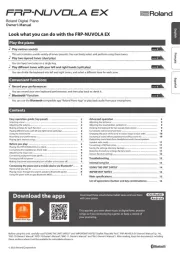
27 Augustus 2025
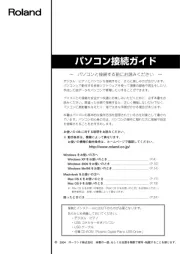
16 Mei 2025
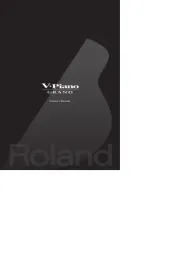
13 Mei 2025
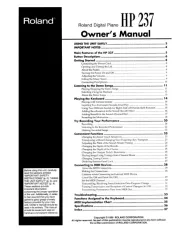
12 Mei 2025

12 Mei 2025
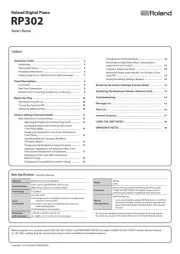
1 April 2025
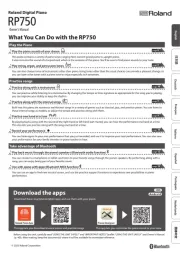
27 Januari 2025
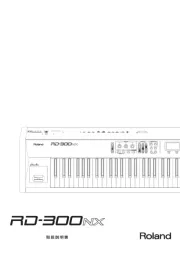
16 Juni 2024

10 Juni 2024

14 Mei 2023
Handleiding Piano
- V-Tone
- Native Instruments
- Max
- Kawai
- Orla
- Yamaha
- Casio
- Viscount
- Technics
- Alesis
- Artesia
- Medeli
- Korg
- CLXmusic
- Startone
Nieuwste handleidingen voor Piano
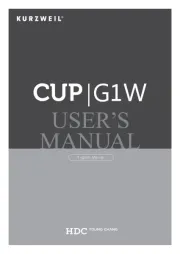
25 Augustus 2025
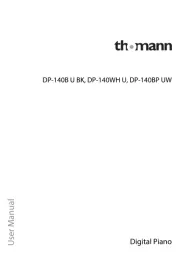
4 Augustus 2025
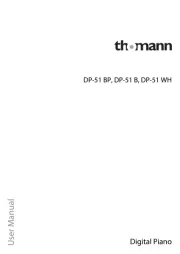
4 Augustus 2025
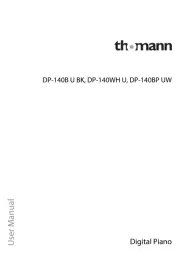
4 Augustus 2025

30 Juli 2025
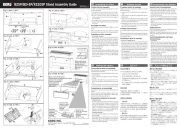
29 Juli 2025
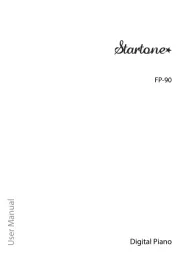
21 Juli 2025

19 Juli 2025

17 Juli 2025

17 Juli 2025