Roland Go:Piano Handleiding
Bekijk gratis de handleiding van Roland Go:Piano (13 pagina’s), behorend tot de categorie Piano. Deze gids werd als nuttig beoordeeld door 11 mensen en kreeg gemiddeld 4.6 sterren uit 6 reviews. Heb je een vraag over Roland Go:Piano of wil je andere gebruikers van dit product iets vragen? Stel een vraag
Pagina 1/13

Owner’s Manual
Contents
Operating Guide . . . . . . . . . . . . . . . . . . . . . . . . . . . . . . . . . . . . . . . . . 2
Selecting a Tone . . . . . . . . . . . . . . . . . . . . . . . . . . . . . . . . . . . . . . . 2
Adjusting the Overall Volume . . . . . . . . . . . . . . . . . . . . . . . . . . 2
Making Various Settings (Setting) . . . . . . . . . . . . . . . . . . . . . . . 2
Playing Internal Songs . . . . . . . . . . . . . . . . . . . . . . . . . . . . . . . . . 2
Changing the Pitch Range of the Keyboard in Octave
Steps . . . . . . . . . . . . . . . . . . . . . . . . . . . . . . . . . . . . . . . . . . . . . . . . . 2
Sounding the Metronome . . . . . . . . . . . . . . . . . . . . . . . . . . . . . 2
Recording Your Performance . . . . . . . . . . . . . . . . . . . . . . . . . . . 3
Display . . . . . . . . . . . . . . . . . . . . . . . . . . . . . . . . . . . . . . . . . . . . . . . 3
Edit a Value / Return to the Previous Screen / Reset the
Sound . . . . . . . . . . . . . . . . . . . . . . . . . . . . . . . . . . . . . . . . . . . . . . . . 3
Connecting Equipment . . . . . . . . . . . . . . . . . . . . . . . . . . . . . . . . 4
Installing Batteries . . . . . . . . . . . . . . . . . . . . . . . . . . . . . . . 4
Attaching the Music Rest . . . . . . . . . . . . . . . . . . . . . . . . . . . . . . . 4
Turning the Power On/O . . . . . . . . . . . . . . . . . . . . . . . . . . . . . . 4
Convenient Functions . . . . . . . . . . . . . . . . . . . . . . . . . . . . . . . . . . . 5
Loading a Song (SONG LOAD) . . . . . . . . . . . . . . . . . . . . . . . . . . 5
Deleting a Song (SONG DEL) . . . . . . . . . . . . . . . . . . . . . . . . . . . 5
Backing-Up or Restoring Songs and Settings . . . . . . . . . . . . 5
Backing Up (BACKUP) . . . . . . . . . . . . . . . . . . . . . . . . . . . . 5
Setting Various Functions (Setting) . . . . . . . . . . . . . . . . . . . . . . 6
Basic Operations in Setting . . . . . . . . . . . . . . . . . . . . . . . . . . . . . 6
Adjusting the Reverberation (REVERB LEVEL) . . . . . . . 6
Transposing the Pitch (TRANSPOSE) . . . . . . . . . . . . . . . 6
Matching the Pitch with Other Instruments
(MASTER TUNE) . . . . . . . . . . . . . . . . . . . . . . . . . . . . . . . . . . 6
Selecting How the Piano Tone is Sounded for
Internal Songs (SONG PIANO) . . . . . . . . . . . . . . . . . . . . . 7
Changing the Time Signature (BEATS) . . . . . . . . . . . . . 7
Specifying the Feel (Touch Response) of the
Keyboard (KEY TOUCH) . . . . . . . . . . . . . . . . . . . . . . . . . . . 7
Emitting an Operation Sound When You Press a
Button (TOUCH SOUND) . . . . . . . . . . . . . . . . . . . . . . . . . . 7
Muting the Speakers When Headphones Are
Connected (SP PHONES SW) . . . . . . . . . . . . . . . . . . . . . . 7
Making the Power Automatically Turn o After a
Time (AUTO OFF) . . . . . . . . . . . . . . . . . . . . . . . . . . . . . . . . . 7
Adjusting the Brightness of the Display (LCD
CONTRAST) . . . . . . . . . . . . . . . . . . . . . . . . . . . . . . . . . . . . . . 7
Restoring (RESTORE). . . . . . . . . . . . . . . . . . . . . . . . . . . . . . 6
Restoring the Factory Settings (FACTORY RST) . . . . . . . . . . . 6
Using the Bluetooth® Functionality . . . . . . . . . . . . . . . . . . . . . . 8
Here’s What You Can Do . . . . . . . . . . . . . . . . . . . . . . . . . . . . . . . . 8
Using Bluetooth Audio . . . . . . . . . . . . . . . . . . . . . . . . . . . . . . . . . 8
Registering a Mobile Device (Pairing) . . . . . . . . . . . . . . 8
Connecting an Already-Paired Mobile Device . . . . . . 8
Transferring MIDI Data . . . . . . . . . . . . . . . . . . . . . . . . . . . . . . . . . 9
Disabling the Bluetooth Functionality . . . . . . . . . . . . . . . . . . . 9
Troubleshooting . . . . . . . . . . . . . . . . . . . . . . . . . . . . . . . . . . . . . . . . . 10
USING THE UNIT SAFELY . . . . . . . . . . . . . . . . . . . . . . . . . . . . . . . . . 11
IMPORTANT NOTES . . . . . . . . . . . . . . . . . . . . . . . . . . . . . . . . . . . . . . 11
Placing This Unit on a Stand . . . . . . . . . . . . . . . . . . . . . . . 12
Main Specications. . . . . . . . . . . . . . . . . . . . . . . . . . . . . . . 12
Before using this unit, carefully read “USING THE UNIT SAFELY” and “IMPORTANT NOTES” (the leaet “USING THE UNIT SAFELY” and the Owner’s
Manual (p. )). After reading, keep the document(s) where it will be available for immediate reference.11
Copyright © 2017 ROLAND CORPORATION
Main features
5This instrument features an ivory-feel keyboard with box-shaped keys for the
serious player. Your piano performances can utilize the full expressive range from
delicate pianissimo to dynamic fortissimo. There’s a full complement of high-
quality tones that include electric piano, organ, and voice.
5Bluetooth functionality allows interoperation with your smartphone or tablet.
Music or the audio from a music video on your smartphone or tablet can be
played via this instrument while you perform along with the music. You can also
use this instrument’s keyboard to play a music app that supports Bluetooth MIDI,
such as Piano Partner 2.
5The portable all-in-one design is compact and light-weight, featuring battery-
powered operation, built-in high-quality speakers, and a stylish shape that’s free
of protrusions.

2
Operating Guide
Selecting a Tone
Making Various Settings (Setting)
You can make various detailed settings for this instrument.
1. Press the [ ] button (“ ” is lit).
2. Use the cursor [ ] [ ] buttons to select an item.
3. Use the [–] [+] buttons to change the value of the setting.
Depending on the item that is selected, proceed with the
operation by pressing a button such as [s].
4. Press the [ ] button when you’re nished making
settings (“ ” is unlit).
This instrument lets you enjoy playing with a variety of tones.
The tones are organized into four groups, and are assigned to the
corresponding tone buttons.
1. Press a tone button such as [ ], and then use the [–] [+]
buttons.
If a tone other than a drum tone is selected: “ ” is lit
If a drum tone is selected: “ ” is lit
Reference
For details on the tones, refer to “Tone List” at the end of this
manual.
Tone groups
Button Explanation
[ ] button Piano tones
[ ] button Electric Piano tones
[ ] button Organ tones
[ ] button Voice, drum, and other
tones
page 6
Changing the Pitch Range of the Keyboard in Octave Steps
You can change the pitch range of the keyboard in steps of one
octave.
Changing the keyboard
pitch range
-3–0–3
Use the [ ] [ ] buttons
(“ ” are lit). ” “
MEMO
When you’re making settings (p. 6), these buttons also operate
as cursor buttons [ ] [ ] to select parameters.
Playing Internal Songs
1. Press the [ ] button.
2. Use the [–] [+] buttons to select a song.
3. Press the [s] button to play (“J” is lit).
4. Press the [s] button to stop (“J” is unlit).
5. Press the [ ] button to return to the play screen.
Play/stop Press the [s] button.
MEMO
5When selecting a song, you can long-press the [–] or [+] button
to rapidly switch between songs.
5To change the tempo of an internal song, change the
metronome tempo.
Reference
5For details on the internal songs, refer to “Song List” at the end
of this manual.
5You can choose how the piano tone is sounded for internal
songs (p. 7).
Sounding the Metronome
Here’s how to sound the metronome.
Sound the metronome Press the [ ] button (“ ” is lit).
Change the tempo
5–300
While holding down the [ ] button
so that “TEMPO” is indicated, use the
[–] [+] buttons.
Adjusting the Overall Volume
You can adjust the volume of the speakers
if you’re using the built-in speakers, or the
volume of the headphones if headphones
are connected.
Adjusting the volume 0–20
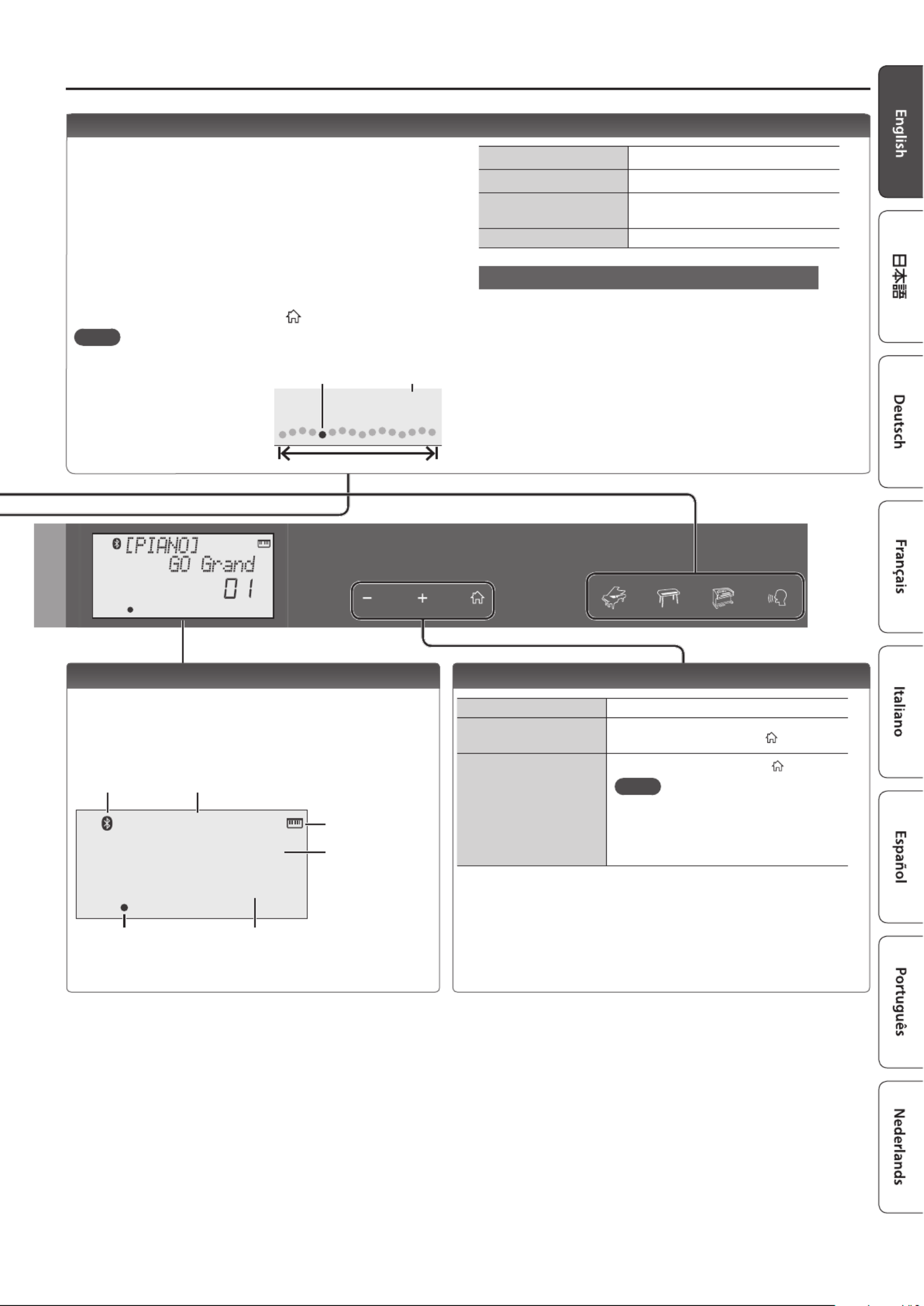
3
Operating Guide
Edit a Value / Return to the Previous Screen / Reset the Sound
Edit a value Use the [–] [+] buttons.
Return to the previous
screen In an edit screen, press the [ ] button.
Reset the sound settings
In the play screen, press the [ ] button.
MEMO
A piano sound (number 01) is selected,
and the sound settings are reset.
This is convenient if the sound settings
have been inadvertently changed.
Recording Your Performance
Here’s how to record and play back your performance.
* It is not possible to overdub-record.
1. Select the sound that you want to record.
2. Press the [t] button (“t” blinks).
3. Press a key to start recording (“t” is lit).
4. Press the [s] button to stop (“t” is unlit).
A conrmation message appears.
5. To save, press the [s] button.
If you decide to cancel, press the [ ] button.
MEMO
5You can back up the recorded song to your computer (p. 5).
5When playing back or
recording, the screen
shows the current measure,
and the status of play/
record progress within one
measure.
Play/stop Press the [s] button.
Record-standby While stopped, press the [t] button.
Record From record-standby, press the
[s] button.
Load a dierent song Loading a saved song (Load) (p. 5).
If you want to record along with the metronome
Start the metronome beforehand, and specify the time
signature and tempo (p. 2).
In step 2 (“t” is blinking) when you press the [
s] button,
you’ll hear a two-measure count, and then recording starts.
Current measure
001
Play/record position
One measure
Display
This shows the sound group name, the sound name, and the
functions that are currently enabled.
Screen at startup (the Play screen)
[PIANO]
GO Grand
01
Bluetooth
connection status
Tone number
Current measure (only during
playback/recording)
Playback/
recording position
Tone group name
Tone name
A non-drum tone
is selected
Product specificaties
| Merk: | Roland |
| Categorie: | Piano |
| Model: | Go:Piano |
| Kleur van het product: | Zwart |
| Ingebouwd display: | Ja |
| Gewicht: | 3900 g |
| Breedte: | 877 mm |
| Diepte: | 314 mm |
| Hoogte: | 254 mm |
| Gebruikershandleiding: | Ja |
| Bluetooth: | Ja |
| Beeldscherm: | LCD |
| Bluetooth-versie: | 4.2 |
| USB-poort: | Ja |
| USB-connectortype: | Micro-USB B |
| Type stroombron: | AC, Battery |
| Inclusief AC-adapter: | Ja |
| Ingebouwde luidsprekers: | Ja |
| Ondersteund aantal accu's/batterijen: | 6 |
| Aantal luidsprekers: | 2 |
| Hoofdtelefoonuitgangen: | 1 |
| Pedaal-aansluiting: | Ja |
| Versterker output power: | 5 W |
| Aansluiting voor netstroomadapter: | Ja |
| Diameter van de luidspreker: | 60 mm |
| Type batterij: | AA |
| Display met achtergrondverlichting: | Ja |
| AUX-invoerpoorten: | 1 |
Heb je hulp nodig?
Als je hulp nodig hebt met Roland Go:Piano stel dan hieronder een vraag en andere gebruikers zullen je antwoorden
Handleiding Piano Roland
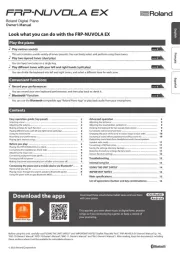
27 Augustus 2025
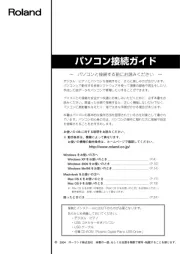
16 Mei 2025
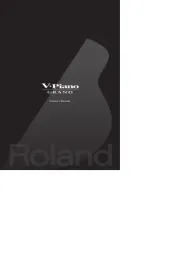
13 Mei 2025
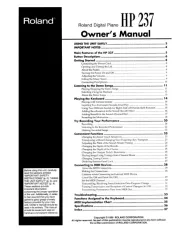
12 Mei 2025

12 Mei 2025
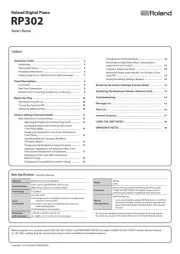
1 April 2025
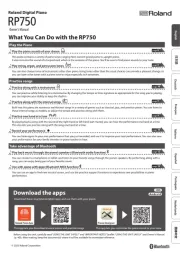
27 Januari 2025
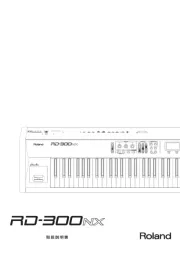
16 Juni 2024

10 Juni 2024

14 Mei 2023
Handleiding Piano
- NUX
- Kawai
- Alesis
- Korg
- Thomann
- Nord
- Carry-on
- V-Tone
- Kurzweil
- Medeli
- IDance
- Vox
- Viscount
- Crumar
- Technics
Nieuwste handleidingen voor Piano
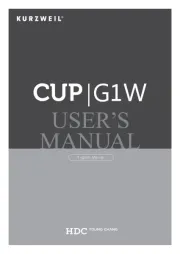
25 Augustus 2025
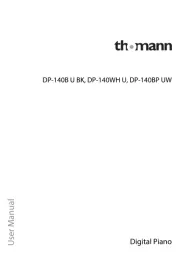
4 Augustus 2025
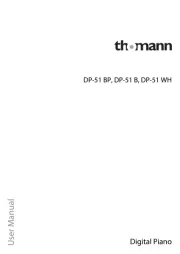
4 Augustus 2025
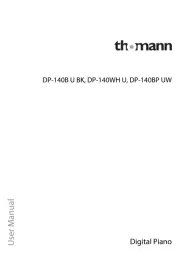
4 Augustus 2025

30 Juli 2025
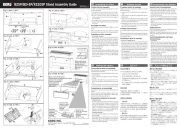
29 Juli 2025
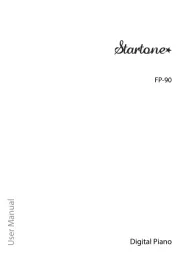
21 Juli 2025

19 Juli 2025

17 Juli 2025

17 Juli 2025