Roland GO-61K Handleiding
Roland
Midi-keyboard
GO-61K
Bekijk gratis de handleiding van Roland GO-61K (18 pagina’s), behorend tot de categorie Midi-keyboard. Deze gids werd als nuttig beoordeeld door 126 mensen en kreeg gemiddeld 4.5 sterren uit 63.5 reviews. Heb je een vraag over Roland GO-61K of wil je andere gebruikers van dit product iets vragen? Stel een vraag
Pagina 1/18

Before using this unit, carefully read “USING THE UNIT SAFELY” and “IMPORTANT NOTES” (the leaet “USING THE UNIT SAFELY” and the Owner’s
Manual (p. )). After reading, keep the document(s) where it will be available for immediate reference.13
Copyright © 2017 ROLAND CORPORATION
Provision of Bluetooth functionality
Please be aware that depending on the country in which you purchased the unit, Bluetooth
functionality might not be included.
If Bluetooth functionality is included
The Bluetooth logo appears when you turn on the power.
[PIANO]
StageGrand
01
Contents
Operating Guide . . . . . . . . . . . . . . . . . . . . . . . . . . . . . . . . . . . . . . . . . 2
Selecting a Tone . . . . . . . . . . . . . . . . . . . . . . . . . . . . . . . . . . . . . . . 2
Adjusting the Overall Volume . . . . . . . . . . . . . . . . . . . . . . . . . . 2
Applying an Eect to the Performance . . . . . . . . . . . . . . . . . . 2
Playing Back / Recording . . . . . . . . . . . . . . . . . . . . . . . . . . . . . . . 2
Using the Keyboard to Play Patterns (Loop Mix Function) . 3
Display . . . . . . . . . . . . . . . . . . . . . . . . . . . . . . . . . . . . . . . . . . . . . . . 3
Conrming an Operation / Changing a Value . . . . . . . . . . . . 3
Making Various Settings (Setting) . . . . . . . . . . . . . . . . . . . . . . . 3
Sounding Patterns According to the Chord You Play
(Interactive Chord). . . . . . . . . . . . . . . . . . . . . . . . . . . . . . . . . . . . . 3
Clearing the Performance State . . . . . . . . . . . . . . . . . . . . . . . . . 3
Connecting Equipment . . . . . . . . . . . . . . . . . . . . . . . . . . . . . . . . 4
Installing Batteries . . . . . . . . . . . . . . . . . . . . . . . . . . . . . . . 4
Turning the Power On/O . . . . . . . . . . . . . . . . . . . . . . . . . . . . . . 4
Performing with the Loop Mix Function . . . . . . . . . . . . . . . . . 5
Playing Patterns According to the Chord You Play
(Interactive Chord). . . . . . . . . . . . . . . . . . . . . . . . . . . . . . . . . . . . . 5
Recording with the Loop Mix Function . . . . . . . . . . . . . . . . . . 6
Convenient Functions . . . . . . . . . . . . . . . . . . . . . . . . . . . . . . . . . . . 7
Loading a Song (SONG LOAD) . . . . . . . . . . . . . . . . . . . . . . . . . . 7
Deleting a Song (SONG DEL) . . . . . . . . . . . . . . . . . . . . . . . . . . . 7
Backing-Up or Restoring Songs and Settings . . . . . . . . . . . . 7
Backing Up (BACKUP) . . . . . . . . . . . . . . . . . . . . . . . . . . . . 7
Restoring (RESTORE). . . . . . . . . . . . . . . . . . . . . . . . . . . . . . 8
Restoring the Factory Settings (FACTORY RST) . . . . . . . . . . . 8
Setting Various Functions (Setting) . . . . . . . . . . . . . . . . . . . . . . 8
Basic Operations in Setting . . . . . . . . . . . . . . . . . . . . . . . . . . . . . 8
Adjusting the Volume of the Part (PART VOLUME). . . 8
Changing the Tempo (TEMPO) . . . . . . . . . . . . . . . . . . . . 8
Adjusting the Reverberation (REVERB LEVEL) . . . . . . . 9
Changing the Pitch Range of the Keyboard in Steps
of an Octave (OCTAVE SHIFT) . . . . . . . . . . . . . . . . . . . . . 9
Transposing the Pitch (TRANSPOSE) . . . . . . . . . . . . . . . 9
Matching the Pitch with Other Instruments
(MASTER TUNE) . . . . . . . . . . . . . . . . . . . . . . . . . . . . . . . . . . 9
Specifying the Feel (Touch Response) of the
Keyboard (KEY TOUCH) . . . . . . . . . . . . . . . . . . . . . . . . . . . 9
Emitting an Operation Sound When You Press a
Button (TOUCH SOUND) . . . . . . . . . . . . . . . . . . . . . . . . . . 9
Muting the Speakers When Headphones Are
Connected (SP PHONES SW) . . . . . . . . . . . . . . . . . . . . . . 9
Displaying GM2 Tones (GM2 TONE) . . . . . . . . . . . . . . . . 9
Preserving the Settings When the Power Turns o
(KEEP SETTING) . . . . . . . . . . . . . . . . . . . . . . . . . . . . . . . . . . 9
Making the Power Automatically Turn o After a
Time (AUTO OFF) . . . . . . . . . . . . . . . . . . . . . . . . . . . . . . . . . 9
Adjusting the Brightness of the Display (LCD
CONTRAST) . . . . . . . . . . . . . . . . . . . . . . . . . . . . . . . . . . . . . . 9
Using the Bluetooth® Functionality . . . . . . . . . . . . . . . . . . . . . . 10
Here’s What You Can Do . . . . . . . . . . . . . . . . . . . . . . . . . . . . . . . . 10
Using Bluetooth Audio . . . . . . . . . . . . . . . . . . . . . . . . . . . . . . . . . 10
Registering a Mobile Device (Pairing) . . . . . . . . . . . . . . 10
Connecting an Already-Paired Mobile Device . . . . . . 10
Transferring MIDI Data . . . . . . . . . . . . . . . . . . . . . . . . . . . . . . . . . 11
Disabling the Bluetooth Functionality . . . . . . . . . . . . . . . . . . . 11
Troubleshooting . . . . . . . . . . . . . . . . . . . . . . . . . . . . . . . . . . . . . . . . . 12
USING THE UNIT SAFELY . . . . . . . . . . . . . . . . . . . . . . . . . . . . . . . . . 13
IMPORTANT NOTES . . . . . . . . . . . . . . . . . . . . . . . . . . . . . . . . . . . . . . 13
Placing This Unit on a Stand . . . . . . . . . . . . . . . . . . . . . . . 14
Main Specications. . . . . . . . . . . . . . . . . . . . . . . . . . . . . . . 14
Owner’s Manual
Main features
5The Loop Mix function lets you perform great-sounding music simply by selecting a
genre and pressing keys.You can perform easily, without paying attention to pitch or
timing. In addition, you can use the performance pads to apply eects in real time.
5Bluetooth functionality allows interoperation with your smartphone or tablet.
Music or the audio from a music video on your smartphone or tablet can be played
via this instrument while you perform along with the music. You can also use this
instrument’s keyboard to play a music app that supports Bluetooth MIDI (only for
units equipped with Bluetooth).
5The portable all-in-one design is compact and light-weight, featuring battery-
powered operation, built-in high-quality speakers, and a stylish shape that’s free of
protrusions.

2
Operating Guide
Adjusting the Overall Volume
You can adjust the volume of the speakers
if you’re using the built-in speakers, or the
volume of the headphones if headphones
are connected.
Adjusting the volume 0–20
Applying an Eect to the Performance
While performing, you can vary the
pitch or apply vibrato by touching your
ngertip to the performance pad and
moving it left or right.
Upper row
Lower row
Upper row Vary the pitch or apply
vibrato, etc.
Lower row Pitch change
Applying a roll or lter eect
The eect that’s applied when you touch
the performance pad can be switched
between roll and lter.
1. Press the [FUNC] button (“ ” is lit).
Upper row Filter eect
Lower row Roll eect
Selecting a Tone
This instrument lets you enjoy performing with a variety of tones.
The tones are organized into eight groups, and are assigned to the
corresponding tone buttons.
1. Press a tone button such as [PIANO], and then use the [–] [+]
buttons.
If a tone other than a drum tone is selected: “ ” is lit
If a drum tone is selected: “ ” is lit
Reference
For details on the tones, refer to “Tone List” at the end of this
manual.
Tone groups
Button Explanation
[PIANO] button Piano tones
[ORGAN] button Organ tones
[STRINGS] button Strings tones
[BRASS] button Brass tones
[DRUM] button Drum tones
[BASS] button Bass tones
[SYNTH] button Synthesizer tones
[FX/GUITAR] button Sound eects/Guitar tones
Playing Back / Recording
Here’s how to play back or record a song.
Play/Stop Press the [s] button.
Record-standby While stopped, press the [t] button.
Record From record-standby, press the [s] button.
Load a dierent song Loading a saved song (Load) (p. 7).
New recording
1. Select the sound (part) that you want
to record.
2. Press the [t] button (“t” blinks).
A count is heard in time with the
tempo of the song (p. 8).
3. Play the keyboard to start recording
(“t” is lit).
4. Press the [s] button to stop
(“t” is unlit).
A conrmation message appears.
5. To save, press the [ENTER] button.
If you decide to cancel, press the
[EXIT] button.
Overdubbing
1. Select a dierent sound (part) than
you recorded in “New recording.”
Alternatively, you can select the same
sound and overdub it.
2. Press the [t] button (“t” blinks).
3. Play the keyboard to start recording
(“t” is lit).
4. Press the [s] button to stop
(“t” is unlit).
A conrmation message appears.
5. To save, press the [ENTER] button.
If you decide to cancel, press the
[EXIT] button.
About the recording function
This instrument lets you overdub, where a performance using one of
the tone buttons is considered as one part.
Tone button Song
Piano part
Organ part
Brass tones
Strings part
FX/Guitar tones
PIANO
ORGAN
BRASS
STRINGS
FX/GUITAR
When playing back or recording, the screen shows the current
measure, and the status of play/record progress within one measure.
Current measure
001
Play/record position
One measure

3
Operating Guide
Using the Keyboard to Play Patterns (Loop Mix Function)
You can play patterns (accompaniment tones or drum tones)
by pressing notes on the keyboard (loop mix function).
Patterns play repeatedly (as a loop) with a length of two
measures.
By recording with the loop mix function, you can easily create
a song.
Conrming an Operation / Changing a Value
Conrm an operation /
Advance to the next
screen
Press the [ENTER] button.
Cancel an operation /
Return to the previous
screen
Press the [EXIT] button.
Change a value Use the [–] [+] buttons.
Making Various Settings (Setting)
You can make various detailed settings for this instrument.
1. Press the [SETTING] button to select an item (“ ” is lit).
The item switches each time you press the [SETTING] button.
2. Use the [–] [+] buttons to change the value of the setting.
Depending on the item that is selected, proceed with the
operation by pressing a button such as [ENTER].
3. Press the [EXIT] button when you’re nished making settings
(“ ” is unlit).
MEMO
When you’re making settings (while “ ” is lit),
you can press the performance pad to select the
setting item. C A
Display
This shows the sound group name, the sound name, and the
functions that are currently enabled.
Screen at startup (the Play screen)
[PIANO]
StageGrand
01
Bluetooth
connection status
Tone number
Current measure (only during
playback/recording)
Playback/
recording position
Tone group name
Tone name
A non-drum tone
is selected
page 8
page 5
page 6
Sounding Patterns According to the Chord You Play (Interactive Chord)
While the loop mix function is playing patterns, you can switch
patterns according to the chords you play (interactive chord function).
1. Use the loop mix function to play back patterns (p. 5).
2. Press the [CHORD] button (“ ” blinks).
3. Play the keyboard in the left-most two-octave region.
The pattern changes according to the chord you play.
The screen shows the currently-played chord.
* For some patterns, the chords might not be
displayed correctly, or the change might be dicult
to understand.
4. Press the [CHORD] button to exit the interactive chord function
(“ ” is unlit).
MEMO
5While the chord function is on,
the left-most two octaves of
the keyboard are used only for
inputting chords. Playing the keys
in this region won’t produce sound.
5If you want to change the volume of the sound that you’re playing in the
right-hand region, adjust the PART VOLUME (p. 8).
Only for chord
input
Clearing the Performance State
Here’s how to clear (erase) the loaded song and reset the
sound settings. This is convenient if the song or sound settings
have gotten into a state that you did not intend.
You can recall the cleared song by loading it again (p. 7).
1. Press the [CLEAR] button.
A conrmation message appears.
If you decide to cancel, press the [EXIT] button.
2. Press the [ENTER] button.
MEMO
5When the settings are reset, a piano tone (number 01) is selected.
5Pressing the [CLEAR] button also clears the pattern playback
status of the loop mix function. If you press the [CLEAR] button
during pattern playback, all patterns stop, and the playback
status is cleared.
Product specificaties
| Merk: | Roland |
| Categorie: | Midi-keyboard |
| Model: | GO-61K |
| Kleur van het product: | Rood |
| Ingebouwd display: | Ja |
| Gewicht: | 3900 g |
| Breedte: | 877 mm |
| Diepte: | 271 mm |
| Hoogte: | 82 mm |
| Type stroombron: | AC, Battery |
| Ingebouwde luidsprekers: | Ja |
| Ondersteund aantal accu's/batterijen: | 6 |
| Soundeffects: | Chorus, Reverberation |
| Maximum polyfonie (noten): | 128 |
| Geheugencapaciteit voor muziek: | 99 |
| Aansluiting voor netstroomadapter: | Ja |
| Interface: | USB/Bluetooth |
| MIDI-toetsenbord aantal toetsen: | 61 toetsen |
| Octaafinstelling: | Ja |
| Type beeldscherm: | LCD |
| Type batterij: | AA |
| Aantal pads: | 10 |
Heb je hulp nodig?
Als je hulp nodig hebt met Roland GO-61K stel dan hieronder een vraag en andere gebruikers zullen je antwoorden
Handleiding Midi-keyboard Roland

19 Mei 2023

23 April 2023

17 April 2023

16 April 2023

15 April 2023

8 April 2023

25 Maart 2023

22 Maart 2023

21 Maart 2023

12 Maart 2023
Handleiding Midi-keyboard
- Medeli
- Reloop
- Keith MCmillen
- Arturia
- Behringer
- Novation
- Motu
- Yamaha
- Ion
- CME
- Icon
- Pinnacle
- Nektar
- M-Audio
- ESI
Nieuwste handleidingen voor Midi-keyboard
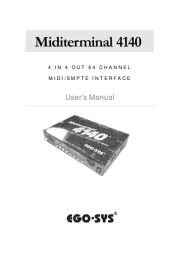
12 Mei 2025
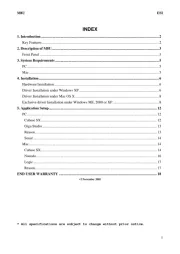
8 Mei 2025
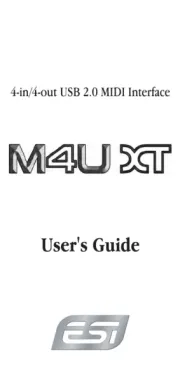
28 April 2025
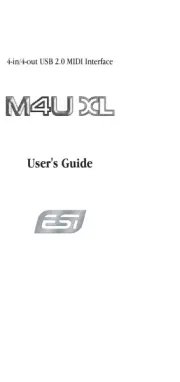
28 April 2025
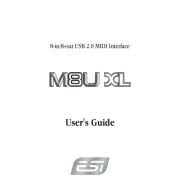
28 April 2025
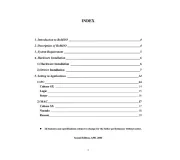
28 April 2025
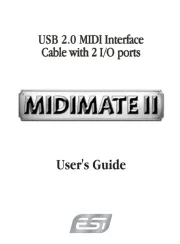
28 April 2025
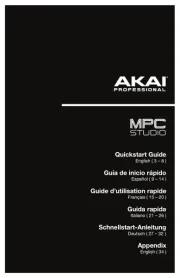
1 April 2025

3 Maart 2025

3 Maart 2025