Ricoh PJ WX5150 Handleiding
Bekijk gratis de handleiding van Ricoh PJ WX5150 (18 pagina’s), behorend tot de categorie Beamer. Deze gids werd als nuttig beoordeeld door 30 mensen en kreeg gemiddeld 4.3 sterren uit 15.5 reviews. Heb je een vraag over Ricoh PJ WX5150 of wil je andere gebruikers van dit product iets vragen? Stel een vraag
Pagina 1/18
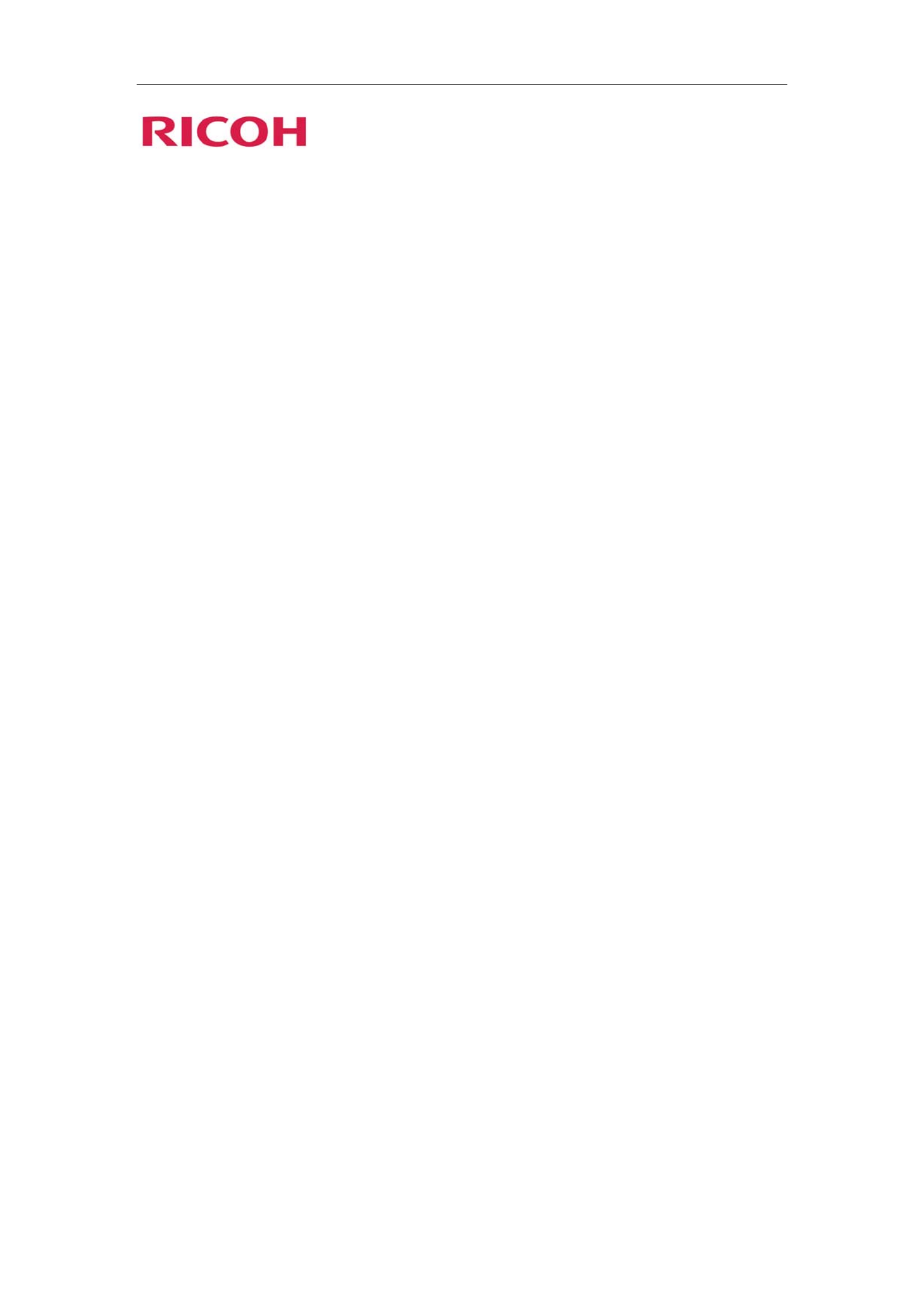
PJ WX5140/WX5150
PJ X5260
LAN control function
User’s manual
Table of Contents
1. Controlling the projector via a web browser................................. 2
1.1 Connecting to the projector..............................................................................2
1.2 Login ................................................................................................................3
1.3 Home................................................................................................................4
1.4 Projector Control Panel....................................................................................5
1.5 Network Setting ...............................................................................................7
1.7 Logout ............................................................................................................12
2. Control the Projector via the Projector Management Utility....... 13
2.1 Installing Projector Management Utility .......................................................13
2.2 Register projectors. ........................................................................................14
2.3 Control the projector with the projector Management Utility .......................17

22
1. Controlling the projector via a web browser
You can control the projector by using a web browser from a PC.
<Note>
-If you want to connect an existing network system, consult the network administrator for network
settings.
-Network settings such as password will be reset when you set “Default settings 2” > “Reset All”
in the projector menu system.
-In rare cases, the network function won’t work properly due to electrostatic discharge or
something. Set “Default settings 2” > “Reset All” in such a case.
1.1 Connecting to the projector
1. Check IP address of the projector
Be sure to set “Default settings 1”>“Control Method” to “LAN” in the projector menu system
before starting to set Network setting
Check IP address in “Default settings 2” > “Network setting” in the projector menu system. (See
page 43 on the projector use’s manual)
2. Connect
Open your web browser and type in the IP address you checked. For example, type
“http://192.168.0.100” when IP address is displayed as the screen above.
<Note>
This web pages use Java Script. Please turn on Java Script in your browser.
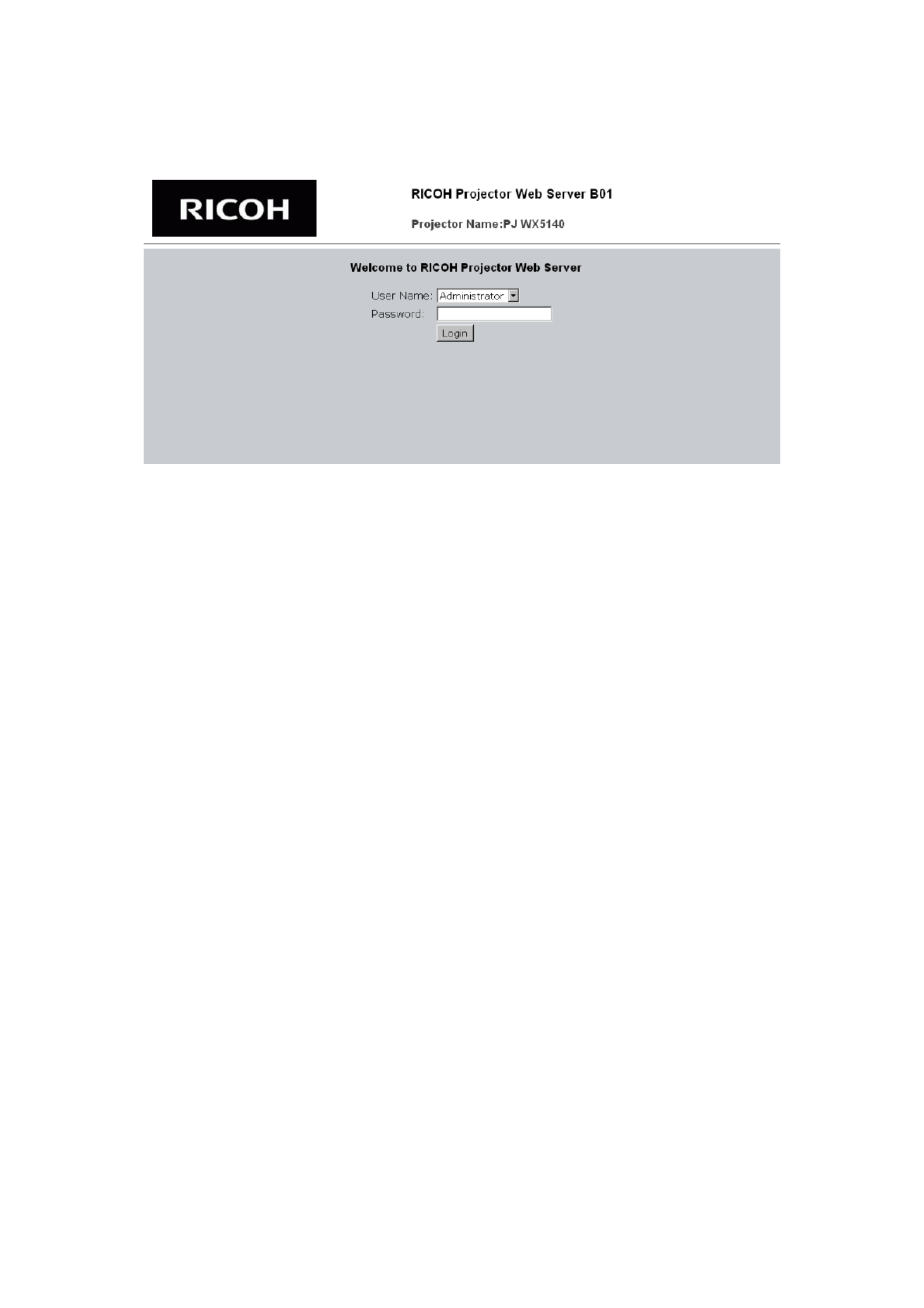
33
1.2 Login
1. The web browser shows a login page.
2. Select a user.
You can use all functions (Control Panel, Network setting and Alert setting) when you select
“administrator”. And you can use only “Control Panel” when you select “user”.
3. Enter the Password
If the password setting is enabled the correct password needs to enter.
Default passwords of Administrator: “admin”.
Default passwords of User: “user”
If the password setting is disabled the “Password” item will be gray out.
Click [Login] button to login.
<Note>
-The warning message “Invalid Character” will popup if your password is incorrect.
-“B01” showed in the top in the web page picture indicates software version of this web page. It
may be different from “B01”.
4. Login
After login, control tabs will appear. It contains Home, Control Panel, Network Setting, Alert
Setting, and Logout.
Home is automatically selected after login.
Product specificaties
| Merk: | Ricoh |
| Categorie: | Beamer |
| Model: | PJ WX5150 |
Heb je hulp nodig?
Als je hulp nodig hebt met Ricoh PJ WX5150 stel dan hieronder een vraag en andere gebruikers zullen je antwoorden
Handleiding Beamer Ricoh

21 Juni 2023

15 Juni 2023

7 Juni 2023

14 Mei 2023

28 April 2023

19 April 2023

10 April 2023

7 April 2023

7 April 2023

4 April 2023
Handleiding Beamer
- Fun Generation
- Krüger And Matz
- Aiptek
- Hitachi
- Easymaxx
- AOpen
- AFX
- Casio
- Acer
- ASK Proxima
- Aurzen
- Canon
- RCA
- Krüger&Matz
- Renkforce
Nieuwste handleidingen voor Beamer
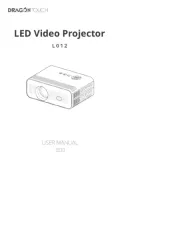
29 Juli 2025
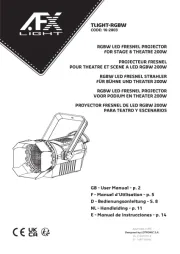
29 Juli 2025
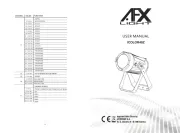
29 Juli 2025
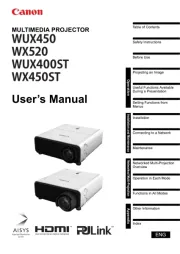
28 Juli 2025

28 Juli 2025
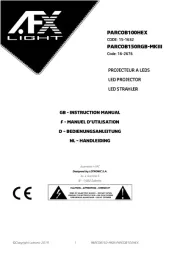
28 Juli 2025
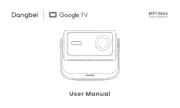
28 Juli 2025

28 Juli 2025
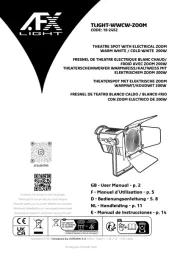
28 Juli 2025
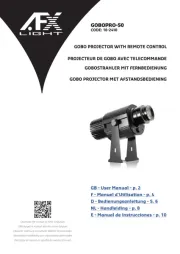
28 Juli 2025