RGBlink DXP V1616 Handleiding
RGBlink
Schakelaar
DXP V1616
Bekijk gratis de handleiding van RGBlink DXP V1616 (3 pagina’s), behorend tot de categorie Schakelaar. Deze gids werd als nuttig beoordeeld door 24 mensen en kreeg gemiddeld 4.3 sterren uit 12.5 reviews. Heb je een vraag over RGBlink DXP V1616 of wil je andere gebruikers van dit product iets vragen? Stel een vraag
Pagina 1/3

DXP V1616 –Quick Start
Installation and cabling features
Rear Panel
Connections
1
2VGA Output
Step 1-Mounting
Turn off or disconnect all equipment power sources.
Step 4-RS232 In
DXP V1616 Quick Start
Rev 1.0
Page 1 of 3
Address: S603-604 Weiye Building Torch Hi-Tech Industrial Development Zone, Xiamen, Fujian Province, P.R.C
Tel: 00865925771197 Fax:00865925771202
Email: sales@rgblink.com http://www.rgblink.cn
VGA Input RS232 OUT
4
5
6
Power Switch
Step 3-VGA Output
VIEW SIZE THE WORLD
NOTE
This guide provides quick start instructions for an experienced installer
to set up and operate the DXP V1616.
For full installation, configuration, and operation details, please refer to
the DXP V1616 user manual, which is available at www.rgblink.com.
3RS232 IN Power IEC-3 port
Step 2-VGA Input
Use to input VGA signal from VGA
player or computer with VGA connector.
Function Button
Step 5-RS232 Out
Connect to the monitor, projector and
so on.
Connecting serial communication interface of RS232
control protocol, can connect central control device,
such as CP 2048.
Serial communication interface of multiple devices
cascading control, can connect many sets of DXP
devices.
Step 6-Power
Plug in power cord which has IEC connector, DXP
V1616 supports AC power from 85 to 264V, 50-60Hz,
which means world wide compatible.
Power On
Push power switch to ON position. LCD module on the
front panel will show RGBLINK and DXP V1616
model information, and go into self verification. For the
first setup, it is default for factory setting. User can
operate DXP V1616 through the menus on LCD panel.
Local Control Front Panel Operation
【 】 【 】0 ~ 9 Digital button: selection button for
input and output channel, used to set video signal
input and output channel, also, can be used to number
choice of save or call saving modes.
【 】0 button can also be used to shut down
the channel output.
NOTE
【 】 【 】 【 】10+ , 20+ , 30+ +system function button,
means decimal.
NOTE 【 】20+ can be used as UP arrow keys;
【 】30+ can be used as DOWN arrow keys.
【 】ALL Used as distributor selection, can set a
certain input to all outputs.
【 】F1 Fast call user save mode 1;
【 】F2 Fast call user save mode 2;
【 】Menu Related menu includes: STATUS, RESET,
MATRIX, LOGO.
【 】Mode Audio and video switching key, used to
select 3 modes, such as "Audio and video sync
switching AV", "Audio switching A", "Video
switching V", it is default for "Audio and video sync
switching AV".
【 】Enter Confirm button, when functional input is
confirm button, and press Enter before enter 【 】
menu, it displays the current input/output state, "/"
means empty, and not choose input signal source.
【 】 【 】20+ , 30+ function reuse button:
Push Menu to enter the menu, press 20+ UP 【 】 【 】
arrow keys, 30+ DOWN arrow keys, and select 【 】
the menu option.

DXP V1616 Quick Start
Rev 1.0
Page 2 of 3
Address: S603-604 Weiye Building Torch Hi-Tech Industrial Development Zone, Xiamen, Fujian Province, P.R.C
Tel: 00865925771197 Fax:00865925771202
Email: sales@rgblink.com http://www.rgblink.cn
How to set one-to-one correspondence for
input and output way
1. Press button Rec on front panel;【 】
2. Press button 0 on front panel;【 】
3. Press Enter to confirm.【 】
How to switch from one input to all outputs
1. Press button on front panel, for example, choose 2 ;【 】
2. Press ALL , and finish switching input2 to all 【 】
outputs.
Also, you can get the same operation effect by the
following ways:
1. Press button on front panel, for example, choose
【 】ALL ;
2. Choose input way, for example, button 2 ;【 】
3. Press Enter to confirm.【 】
How to save pre-set input and output way
1. Press button Save on front panel;【 】
2. Can select 24 modes from button 1 ~ 24 , 【 】 【 】
for example, choose button 2 ;【 】
3. Press Enter to confirm.【 】
NOTE Input way: currently connect way for
switching signal;
Output way: the connect way of peripheral display
device.
【 】 【 】1 ~ 9 button on the panel means way1 to way9.
Way above 10 can be selected combined 10+ with【 】
【 】 【 】0 ~ 6 button.
How to factory reset
How to read device related information
How to switch between input and output way
DXP V1616 can rapidly switch any way signals by front
panel buttons, specific operations are as follows:
1. Press front panel number button, select the input way,
such as choosing 3 for input way;【 】
2. Press again front panel number button, select the
output way, such as choosing 5 for output way;【 】
3. After selection, press Enter to confirm.【 】
【 】Rec Call saving mode selection key, can call saving
user mode, range for: 0 ~ 24 , a total of 25 【 】 【 】】
kinds of call saving mode.
【 】Save Saving modes selection key, can save all
current switching channels and current states, range for:
【 】 【 】 1 ~ 24 , a total of 24 kinds of saving modes.
If power fails suddenly, the device will
automatically save to the current using mode,
and do not need reset when power on again.
NOTE
【 】Esc The button exits the current state to the top
level state.
How to close one output way
1. Press button 0 on front panel;【 】
2 .Choose output way, for example, button 8 ;【 】
3. Press Enter to confirm.【 】
How to close all output ways
1. Press button 0 on front panel;【 】
2. Press button ALL on front panel. 【 】
Also, you can get the same operation effect by the
following way:
1. Press button ALL on front panel;【 】
2. Press button 0 on front panel;【 】
3. Press Enter to confirm.【 】
How to call pre-set input and output way
saving mode
1. Press button Rec on front panel;【 】
2. Can select 25 modes from button 0 ~ 24 , 【 】 【 】
for example, choose button 7 ;【 】
3. Press Enter to confirm.【 】
NOTE 【 】O is default for one-to-one correspondence
for input and output way. That is input 1 is 【 】
corresponding to output 1 , input 2 is 【 】 【 】
corresponding to output 2 …【 】
1. Press button Menu on front panel;【 】
2. Press button 30+ 30+ reuse for DOWN 【 】 (【 】
arrow key, button 20+ reuse for UP arrow 【 】
key , make RESET option for selected state;)
3. Press Enter to confirm and enter the 【 】
initialization interface;
4. Press any key according to the LCD hint and
complete factory reset.
1. Press button Menu on front panel;【 】
2. It is default for STATUS option, if it is not selected,
press 30+ or 20+ Now 30+ reuse【 】 【 】 ( 【 】
for DOWN arrow key, button 20+ reuse for 【 】
UP arrow key and select STATUS;)
3. Press Enter to confirm, read the information【 】
by button 30+ DOWN arrow key or button【 】
【 】20+ UP arrow key.
How to set LOGO display when power on
1. Press button Menu on front panel;【 】
2. Press 30+ or 20+ Now 30+ reuse【 】 【 】 ( 【 】
for DOWN arrow key, button 20+ reuse for 【 】
UP arrow key and select LOGO;)
3. Press Enter to confirm, and enter LOGO 【 】
switch setting, LOGO ON or OFF at boot can be
set.

Address: S603-604 Weiye Building Torch Hi-Tech Industrial Development Zone, Xiamen, Fujian Province, P.R.C
Tel: 00865925771197 Fax:00865925771202
Email: sales@rgblink.com http://www.rgblink.cn
DXP V1616 Quick Start
Rev 1.0
Page 3 of 3
Common Questions and Solution
1. When there is double image in matrix peripheral
display device images, for example, the projector
has double image, generally, it is not caused by
the host:
● Maybe the projector is not adjusted probably or the
wire quality is not standard, adjusting the projector
button or replacing the wire is needed.
● Maybe the wire is too long and cause signal
attenuation, adding a long wire drive is needed.
● Maybe hybrid installation with the 220V high voltage.
2. When there is color loss or no video signal output,
maybe it is caused by poor contact of video
interface or break.
3. When COM (generally refers to: computer serial
port) can not control the matrix, check if the
communication port that controls software set is
corresponding to device serial port; Check if the
computer communication port is in good
condition.
4. No corresponding image output when matrix
switching:
● Check if the corresponding input has any signals, (or
test with oscilloscope or multimeter). If there is no
signal input, may be the input connection is broken or
joint is loose, you can replace the connecting line.
● Check if the corresponding output end has any
signals, (or test with oscilloscope or multimeter) if
there is no signal output, may be the input connections
is broken or joint is loose, you can replace the
connecting line.
● Check if the output port is in accord with the
controlled port.
● If not belong to above three circumstances, maybe it
is caused by host internal fault, please send to
professional for maintenance.
5. If there is no display in LCD and no reaction for
operation, please check if the power input is good
contacts.
6. If the output image is disturbed, maybe the
input/output devices without good ground.
7. If there is obvious electrostatic when drawing or
inserting audio and video interface, maybe the
power ground without good ground, please ground
with the right way, otherwise, it will easily damage
the host and shorten the host life.
8. LCD display is normal, communication port
has return code, but no image output or no
audio output:
● Maybe the AV interface is loose, you can just plug
it tightly;
● Maybe it is short connection, you can just change
it;
● Maybe wire is broken, you can just change it.
9. If matrix panel button, communication port can
not be controlled, maybe host internal is
damaged, please send to professional for
maintenance.
Product specificaties
| Merk: | RGBlink |
| Categorie: | Schakelaar |
| Model: | DXP V1616 |
Heb je hulp nodig?
Als je hulp nodig hebt met RGBlink DXP V1616 stel dan hieronder een vraag en andere gebruikers zullen je antwoorden
Handleiding Schakelaar RGBlink

7 December 2023

7 December 2023

7 December 2023
Handleiding Schakelaar
- Setti+
- One For All
- IFM
- Pizzato Elettrica
- Heitronic
- Vacmaster
- Extron
- Audiovox
- Grandstream
- Advantech
- Epiphan
- WHALE
- Audac
- StarTech.com
- Nexa
Nieuwste handleidingen voor Schakelaar
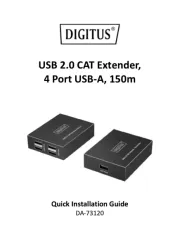
30 Juli 2025
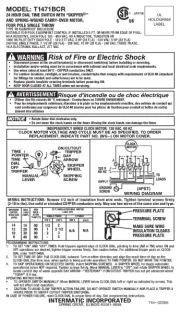
30 Juli 2025
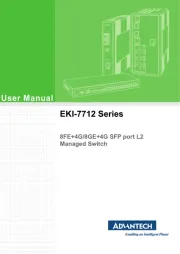
30 Juli 2025
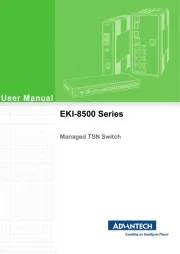
30 Juli 2025
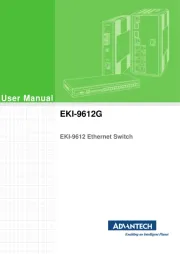
29 Juli 2025
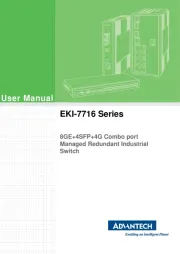
29 Juli 2025
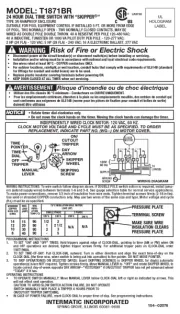
29 Juli 2025

29 Juli 2025
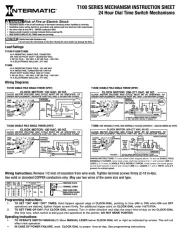
29 Juli 2025
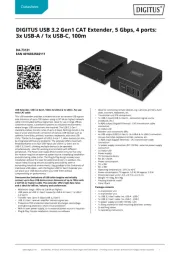
29 Juli 2025