Readynet WRT300N-RN Handleiding
Bekijk gratis de handleiding van Readynet WRT300N-RN (2 pagina’s), behorend tot de categorie Router. Deze gids werd als nuttig beoordeeld door 12 mensen en kreeg gemiddeld 4.9 sterren uit 6.5 reviews. Heb je een vraag over Readynet WRT300N-RN of wil je andere gebruikers van dit product iets vragen? Stel een vraag
Pagina 1/2
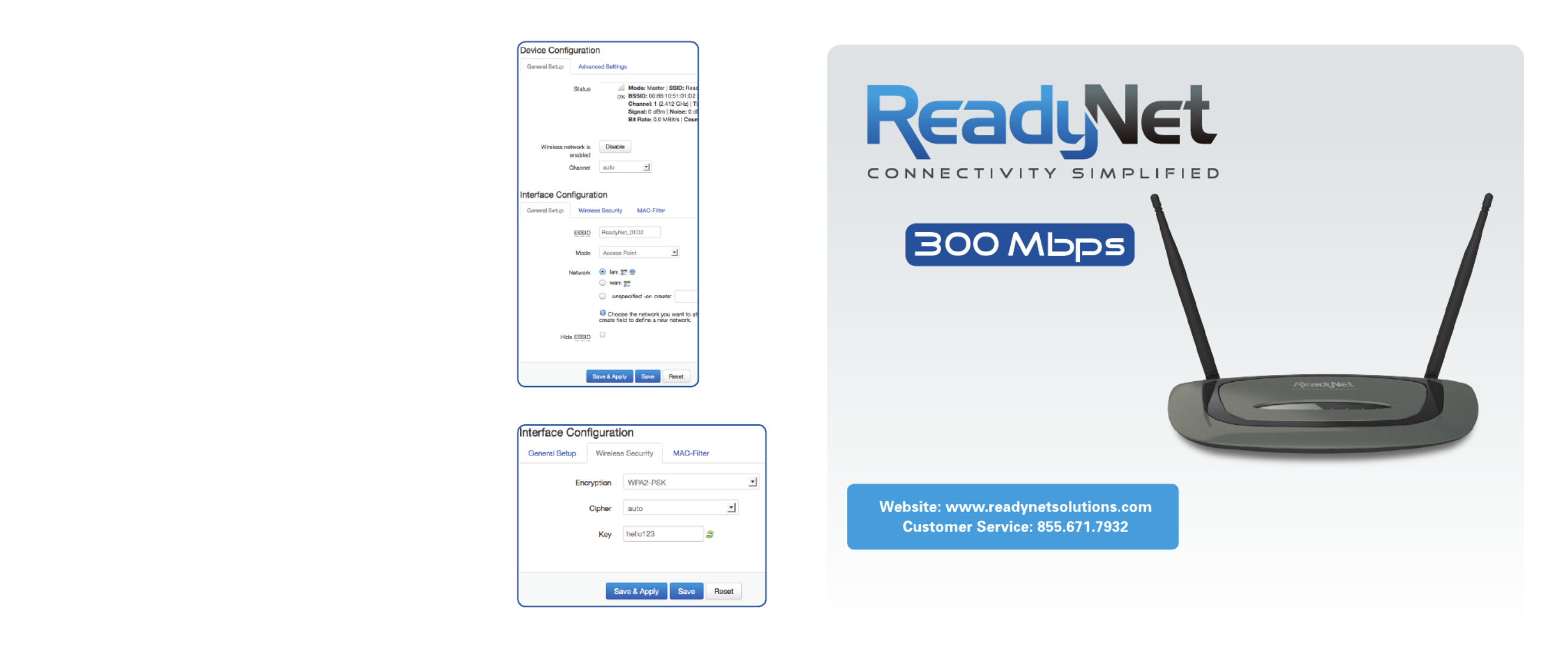
Quick Installation Guide
WRT300N-rn
Wireless Router
Step 2: Basic Wireless Settings
The pre-configured settings on this page
will be appropriate for most settings. You might want to change the
Network Name (ESID) and Frequency (Channel) fields. Click ‘Network’
and then ‘Wifi’. In the ‘Wireless Overview’ section click the ‘Edit’
button. To change the wireless channel from ‘auto’, change the
‘Channel’ field in the ‘Device Configuration’ field. To edit the
Wireless broadcast ID, change the ESSID field in the
‘Interface Configuration’ section.
Step 3: Wireless Security Setup
This final step allows you to prevent unauthorized use of your wireless
network by configuring an encryption method and a pass-phrase that
only you know. If, for example, you want to use WPA2-PSK as the
Security mode, automatic cipher, and hello123 as the pass-phrase,
your setting would be like figure 4.
Now click the ‘Save & Apply’ button.
D. Setting Up Your Wireless Devices
Your wireless devices (desktop, laptop, iPad, smart-phone, etc.) must be
configured to work with your wireless router. Each of these devices must
have an internal or external wireless adapter and applicable drivers.
User guides for each of these devices should have instructions for
wireless set up. You will need the SSID and password you assigned
to this wireless router during router set up. For each wireless device,
access the setup menu, choose the appropriate SSID from the list of
wireless networks, enter your password, and test the wireless connection.
Figure 3
Figure 4

B. Log Into Your WRT300N-RN Router
1. The network settings of your computer
operating system must be set to automatically
obtain an IP address and to automatically
obtain a DNS Server Address.
2. Type in the Address field “http://192.168.11.1”
of your web browser and press the “Enter” key.
A User Name and Password dialog box will
appear. The default User Name is “root” and
the default password is “pz938q”. Enter the
user name and password then click the
“Login” button.
Note: The default wireless IP address for the wireless router is and the default is 192.168.11.1 Subnet Mask
255.255.255.0
C. Configure Your
WRT300N-RN Router
1. WAN Connection Protocol
The default WAN connection
Protocol is ‘DHCP Client’. Continue
with this step only if you need to
use a WAN connection protocol
other than ‘DHCP Client’. To change
the WAN connection protocol click
the ‘Network’ link and then the
‘Interfaces’ link. Click the ‘Edit’ button
next to the WAN network. Change
the ‘Protocol’ field to suit your needs
and then click ‘Switch Protocol’. Finally
you might need to enter protocol
specific settings given to you by your
ISP. Click ‘Save & Apply’
A. Connect the WRT300N-RN Router to Your Computer
1. To set up your router for the
first time, please connect the
router to your desktop or laptop
computer as shown in the
following diagram. Your
broadband Internet access will
generally be from a cable modem,
ADSL modem, or similar device.
2. After the hardware connections have
been completed, check the status of the LED
Indicators using the following table:
Note: If the LED indicator is not displaying a “Normal Status” as described in the table above, please check the
associated hardware and connections.
Safety Notice
• Thedeviceshouldbeplacedonaathorizontalsurface,orsecuredsafelytoawall.
• Operateequipmentawayfromheatsources.
• Providegoodairventilation.
• Keepawayfromwateranddampareas.
• Disconnectpowerfromthedeviceduringseverethunderstorms.
• UseonlytheincludedACpoweradapter.
• Keeprouteratleast20cmawayfrompeopletoreduceexposuretoradiofrequencyemissions.
LED Indicator Description Normal Status
PWR Power Status Indicator Steady Light
RUN Operating System Status Indicator Steady Light
NET Booted Status Indicator Steady Light or Flashing
Wireless Status Indicator Steady Light or Flashing
WAN Broadband Network Status Indicator Steady Light or Flashing
LAN 1-4 LAN Indicator Steady Light or Flashing
Broadband
Internet
Acess
WAN
POWER
LAN
Desktop PC
Figure 1
Figure 2
Product specificaties
| Merk: | Readynet |
| Categorie: | Router |
| Model: | WRT300N-RN |
Heb je hulp nodig?
Als je hulp nodig hebt met Readynet WRT300N-RN stel dan hieronder een vraag en andere gebruikers zullen je antwoorden
Handleiding Router Readynet

14 Augustus 2023

14 Augustus 2023

14 Augustus 2023
Handleiding Router
- Intelix
- Apple
- A-NeuVideo
- Kyocera
- Vodafone
- ModeCom
- SPL
- AVM
- Comprehensive
- SMC
- AVMATRIX
- Belkin
- For.A
- Envivo
Nieuwste handleidingen voor Router

16 September 2025

16 September 2025

16 September 2025

16 September 2025

16 September 2025

15 September 2025
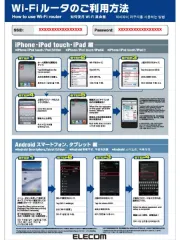
15 September 2025
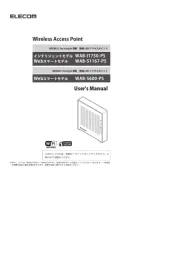
15 September 2025

15 September 2025
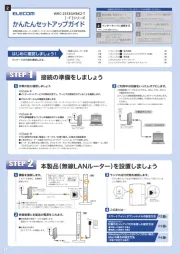
15 September 2025