Readynet WRT300N-DD Handleiding
Bekijk gratis de handleiding van Readynet WRT300N-DD (2 pagina’s), behorend tot de categorie Router. Deze gids werd als nuttig beoordeeld door 27 mensen en kreeg gemiddeld 4.3 sterren uit 14 reviews. Heb je een vraag over Readynet WRT300N-DD of wil je andere gebruikers van dit product iets vragen? Stel een vraag
Pagina 1/2
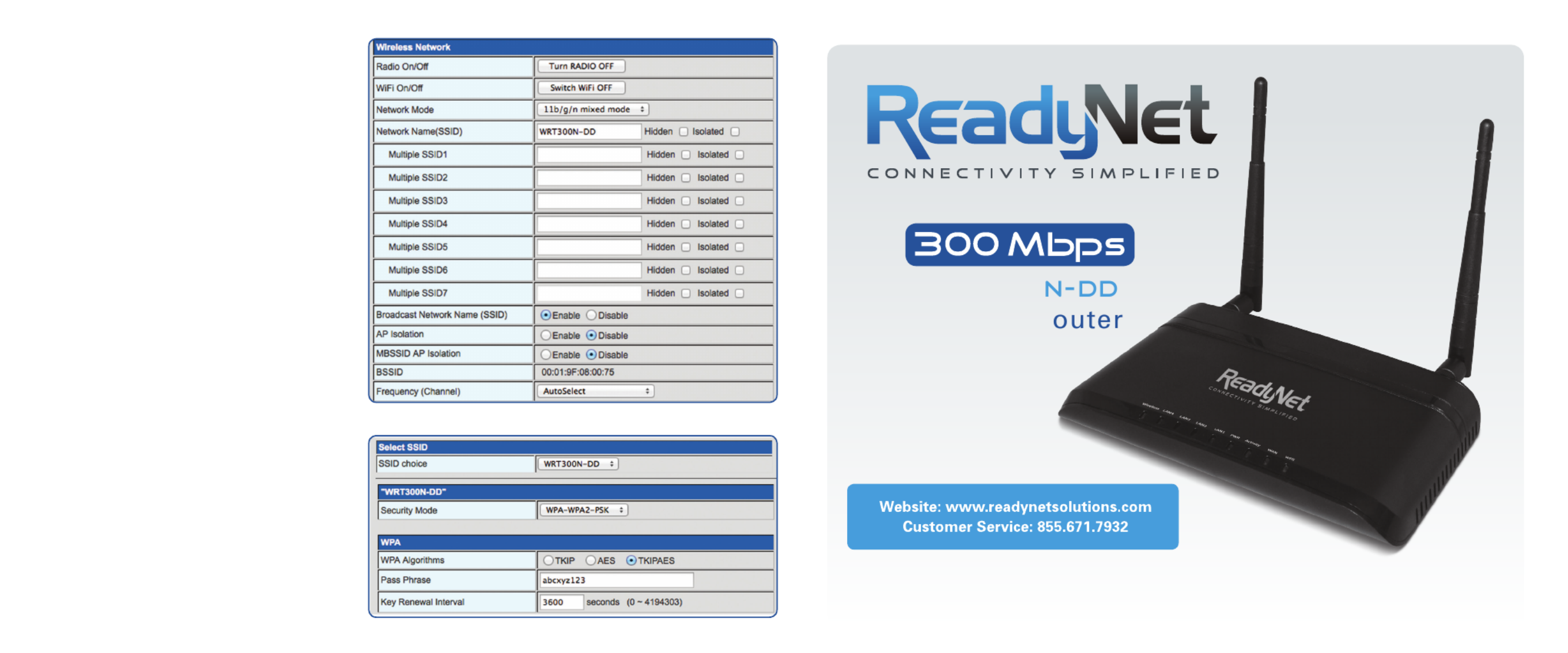
Quick Installation Guide
WRT300
Wireless R
Step 2: Basic Wireless Settings
The pre-configured settings on Figure 3 to the right
will be appropriate for most settings. You might want
to change the Network Name (SSID) and Frequency
(Channel) fields.
Click ‘Next’ to move to the final step.
Step 3: Wireless Security Setup
This final step allows you to prevent unauthorized
use of your wireless network by configuring an
encryption method and a pass phrase that only you
know. If, for example, you want to use WPA2-PSK as
the Security mode, TKIP as the WPA algorithm, and
abcxyz123 as the pass phrase, your setting would be
like the settings in Figure 4 below.
D. Setting Up Your Wireless Devices
Your wireless devices (desktop, laptop, iPad,
smart-phone, etc.) must be configured to work with
your wireless router. Each of these devices must
have an internal or external wireless adapter and
applicable drivers. User guides for each of these
devices should have instructions for wireless set up.
You will need the SSID and password you assigned
to this wireless router during router set up. For each
wireless device, access the setup menu, choose the
appropriate SSID from the list of wireless networks,
enter your password, and test the wireless connection.
Figure 3
Figure 4

B. Configure Your Computer to Operate with the WRT300N-DD Router
1. The network settings of your computer
operating system must be set to automatically
obtain an IP address and to automatically
obtain a DNS Server Address.
2. Type in the Address field “http://192.168.1.1”
of your web browser and press the “Enter” key.
A User Name and Password dialog box will
appear. The default User Name is “admin” and
the default password is “admin”. Enter the
user name and password then click the
“OK” button.
Note: The default wireless IP address for the wireless router is and the default is 192.168.1.1 Subnet Mask
255.255.255.0
3. After a successful login, click the ‘Setup Wizard’ link on the top left.
C. Configure Your
WRT300N-DD Router
1. WAN Connection type
Choose the WAN connection
type based on instructions from
your ISP. DHCP (Auto Config) is
the easiest to set up. Other
options available are Static
IP, PPPoE, L2TP and PPTP.
Click ‘Next’ to move to step 2.
A. Connect the WRT300N-DD Router to Your Computer
1. To set up your router for the
first time, please connect the
router to your desktop or laptop
computer as shown in the
following diagram. Your
broadband Internet access will
generally be from a cable modem,
ADSL modem, or similar device.
2. After the hardware connections have
been completed, check the status of the LED
Indicators using the following table:
Note: If the LED indicator is not displaying a “Normal Status” as described in the table above, please check the
associated hardware and connections.
Safety Notice
• Thedeviceshouldbeplacedonaathorizontalsurface,orsecuredsafelytoawall.
• Operateequipmentawayfromheatsources.
• Providegoodairventilation.
• Keepawayfromwateranddampareas.
• Disconnectpowerfromthedeviceduringseverethunderstorms.
• UseonlytheincludedACpoweradapter.
• Keeprouteratleast20cmawayfrompeopletoreduceexposuretoradiofrequencyemissions.
LED Indicator Description Normal Status
PWR Power Status Indicator Steady Light
Wireless Wireless Status Indicator Steady Light or Slow Flashing
WPS Wi-Fi Protected Status Indicator Off or Flashing When Pairing
WAN Broadband Network Status Indicator Steady Light or Slow Flashing
LAN Indicator LAN Indicator Steady Light or Slow Flashing
Broadband
Internet
Acess
WAN
POWER
LAN
Desktop PC
Figure 1
Figure 2
Product specificaties
| Merk: | Readynet |
| Categorie: | Router |
| Model: | WRT300N-DD |
Heb je hulp nodig?
Als je hulp nodig hebt met Readynet WRT300N-DD stel dan hieronder een vraag en andere gebruikers zullen je antwoorden
Handleiding Router Readynet

14 Augustus 2023

14 Augustus 2023

14 Augustus 2023
Handleiding Router
- Intelix
- Silentwind
- F-Secure
- LevelOne
- MuxLab
- Accelerated
- Alfatron
- Digi
- Sonos
- Zolid
- Buffalo
- RAVPower
- BZBGear
- Western Digital
- Conceptronic
Nieuwste handleidingen voor Router

16 September 2025

16 September 2025

16 September 2025

16 September 2025

16 September 2025

15 September 2025
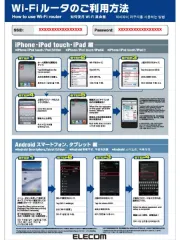
15 September 2025
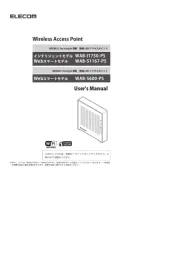
15 September 2025

15 September 2025
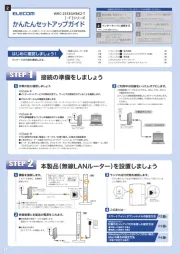
15 September 2025