QTX DMX-192 Handleiding
QTX
Verlichting
DMX-192
Bekijk gratis de handleiding van QTX DMX-192 (6 pagina’s), behorend tot de categorie Verlichting. Deze gids werd als nuttig beoordeeld door 102 mensen en kreeg gemiddeld 4.4 sterren uit 51.5 reviews. Heb je een vraag over QTX DMX-192 of wil je andere gebruikers van dit product iets vragen? Stel een vraag
Pagina 1/6

www.avsl.com 154.103UK User Manual
DMX-192
192 Channel DMX Controller
Item ref: 4.103 15 UK
User Manual
A small yet versatile 192 channel DMX controller with 12 fixtures. Each fixture controls up to 16 channels
per unit. There are 23 programmable bank buttons each holding 8 scenes. These scenes can be
programmed into 6 chase sequences each holding up to 240 scenes which can be triggered by sound,
manually by tap or automatically by the time faders between 0.1 seconds and 10 minutes. A lightweight
and portable controller, ideal for small theatres or stage applications.
In the box:
Your DMX- should arrive with you in a single carton in goo cond T carton should contain 192 d ition. he
1 x main unit, 1 x UK power adaptor and 1 x user guide.
Controls Overview:
Please read through this manual thoroughly before use, y damage an
cause by misuse of product will be covered by warrantd not y.
1.
2.
3.
4.
6.
7.
5.
8.
9.
10.
11.
12.
13.
14.
15.
16.
17.

www.avsl.com 154.103UK User Ma l nua
1
Fixture selection buttons
Press to select the desired lighting fixture
2
Fixture indicator LEDs
Lit to indicate the current selected fixture
3
Channel faders
Slide to adjust DMX parameter values
4
Scene selection buttons
Press to store and select scenes
5
LCD display
Displays current parameters or status
6
Bank up button
Step forward scenes/steps in banks/chases
7
Bank down button
Step backward scenes/steps in banks/chases
8
Page selection button
Switch faders between 1-8 and 9- es 16
9
MIDI Add button
Press to confirm current procedure or add to it
10
Auto del button
Activate Auto mode/Delete key during Program mode
11
Blackout button
Press to set all fixtures to zero
12
Speed fader
Slide to adjust scene hold time or step time
13
Fade der time fa
Slide to adjust the rate of fading or cross fading
14
Program button
Press to enter Program mode
15
Music/Bank copy button
Activate music mode/Copy key during program mode
16
Tap Sync display button
Tap tempo sync during playback/Switch DMX d play to is
percentage Program mode in
17
Chase bu ttons
Chase memory selection 1-6
Setting up:
1. Connect the power supply to the socket on the back of the unit and plug into a mains socke t.
2. Connect a DMX lead to the socket on the back of the unit and a compatible D -512 device. MX
3. Switch on the wer to the controller po which will perform a self-test (LCD display will show 192).
4. Once the LCD display shows 101 the controller is ready to use.
Operation:
Manual mode
1. Select a Fixture button.
2. Move the faders to change DMX parameters for the selected fixture(s).
3. Press the Page selection button to switch between fader control pages (Red LED: Ch1~8), (Blue LED:
Ch 9~16).
4. Press the Tap Sync display button toggle the output indicator on the LCD display between DMX to
values (0-255) and percentage (0-100).
NOTE: All changes made in Manual mode are temporary and won t be recorded. ’
Review a Scene or Chase
NOTE: This instruction assumes that you have already recorded scenes and chases on the controller.
Otherwise skip this section and go to programming.
Scene review:
1. Select a Scene button to review.
2. Select any one of the 23 banks by pressing the Bank up or Bank down buttons.
3. Move Channel faders to change fixture attributes.
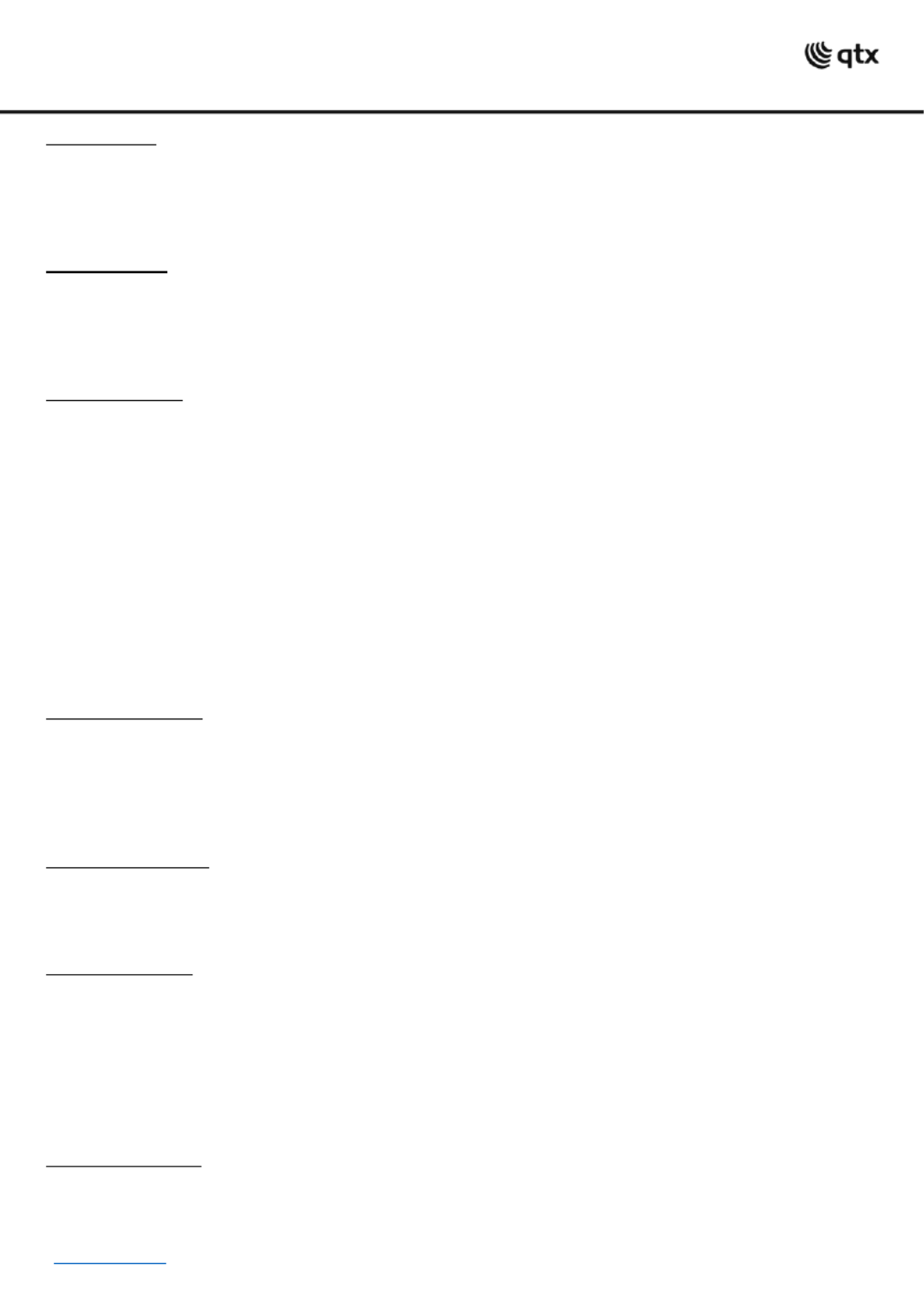
www.avsl.com 154.103UK User Ma l nua
Chase review:
1. Select Chase button to review. a
2. Press the Tap Sync display button to view the step number on the display.
3. Press the Bank up or Bank down buttons to review all scenes in the chase .
NOTE: Make sure you are still in Manual mode.
Programming
A program (bank) is a sequence of different scenes (or steps) that will be called up one after another. In
this controller 23 programs can be created with 8 scenes in each. Enter the programming mode by
pressing the Program button ( until the LED blinks. 14.)
Creat g a scene: in
A scene is a static lighting state. Scenes are stored in banks. There are 23 bank memories on the
controller and each bank can hold 8 scene memories. it can save 240 scenes total.
1. Press and hold the Program button until the LED blinks.
2. Position Speed and Fade time sliders all the way down.
3. Select Fixture(s) button to begin adjusting the DMX values.
4. Move faders to adjust parameters to the required setting for the fixture(s).
5. De-select a fixture to hold its DMX values.
6. Adjust for all fixtures until all are set at the required state.
7. Press the MIDI Add button.
8. Select a Bank and then select a Scene to store the scene.
9. Press Program button to store.
10. Repeat the above process for up to 8 scenes in the bank.
11. Hold the Program button to exit Programming mode.
Running a program:
1. Use Bank up or Bank down buttons to change Program banks if necessary.
2. Press the Auto Del button repeatedly until the Auto LED turns on.
3. Adjust the program speed via the Speed fader and the loop rate via the Fade Time fader.
4. Alternatively you can tap the Tap Sync display button twice.
NOTE: The time between two taps sets the time between scenes (up to 10 minutes)
Checking a program:
1. Press and hold the Program button until the LED blinks.
2. Use Bank up or Bank down buttons to change Program bank to review.
3. Press the Scene selection buttons to review each scene individually.
Editing a program:
NOTE: Each scene will need to be modified manually.
1. Press and hold the Program button until the LED blinks.
2. Use Bank up or Bank down buttons change Program banks if necessary. to
3. Select the desired fixture via the Fixture selection buttons.
4. Move the faders to adjust parameters to the required setting for the fixture(s).
5. Press the MIDI Add button to prepare the save.
6. Select a S ne to store the required scene. ce
Copying a program:
1. Press and hold the Program button until the LED blinks.
2. Use Bank up or Bank down buttons select Program bank to be copied. to
3. Press the MIDI Add button to prepare th copy. e
Product specificaties
| Merk: | QTX |
| Categorie: | Verlichting |
| Model: | DMX-192 |
Soms iemand nederlandse versie
coppens - 26 April 2025Heb je hulp nodig?
Als je hulp nodig hebt met QTX DMX-192 stel dan hieronder een vraag en andere gebruikers zullen je antwoorden
Handleiding Verlichting QTX

4 September 2023

4 September 2023

4 September 2023

4 September 2023

4 September 2023

4 September 2023

4 September 2023

4 September 2023

20 Juni 2023

18 Juni 2023
Handleiding Verlichting
- Berger & Schröter
- Corsair
- Rosco
- Innoliving
- Blackburn
- IDX
- Heitronic
- Generac
- Meipos
- Craftmade
- Magmatic
- INKEE
- DistriCover
- Engenius
- Telefunken
Nieuwste handleidingen voor Verlichting

6 Augustus 2025

5 Augustus 2025
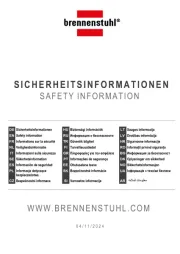
5 Augustus 2025
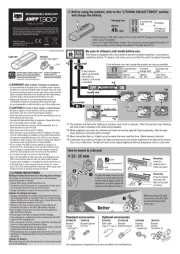
5 Augustus 2025

5 Augustus 2025
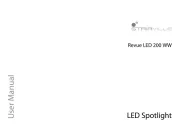
5 Augustus 2025

5 Augustus 2025
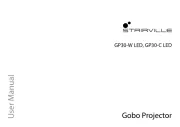
5 Augustus 2025
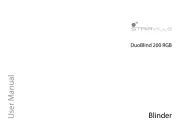
5 Augustus 2025
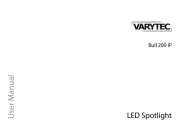
5 Augustus 2025