QNAP KoiBox-100W Handleiding
QNAP
Wireless presenter
KoiBox-100W
Bekijk gratis de handleiding van QNAP KoiBox-100W (64 pagina’s), behorend tot de categorie Wireless presenter. Deze gids werd als nuttig beoordeeld door 66 mensen en kreeg gemiddeld 4.3 sterren uit 33.5 reviews. Heb je een vraag over QNAP KoiBox-100W of wil je andere gebruikers van dit product iets vragen? Stel een vraag
Pagina 1/64

KoiBox-100W
User Guide
Document Version: 3
14/12/2021

Contents
1. Preface
About This Guide........................................................................................................................................................3
Audience..................................................................................................................................................................... 3
Document Conventions.............................................................................................................................................3
2. Product Overview
About KoiBox-100W...................................................................................................................................................4
Hardware ............................................................................................................................................4Specications
Components............................................................................................................................................................... 5
Front Panel.............................................................................................................................................................6
Rear Panel.............................................................................................................................................................. 6
Drive Numbering...................................................................................................................................................7
Package Contents...................................................................................................................................................... 7
Safety Information.....................................................................................................................................................7
Installation Requirements........................................................................................................................................ 8
3. Installation and Conguration
Hardware Installation..............................................................................................................................................10
Drive Installation.................................................................................................................................................10
Setting Up KoiBox............................................................................................................................................... 13
Initializing KoiMeeter..........................................................................................................................................15
4. Basic Operations
Power Button........................................................................................................................................................... 17
Reset Button.............................................................................................................................................................17
Audio Alert................................................................................................................................................................18
LEDs...........................................................................................................................................................................18
User Interface...........................................................................................................................................................18
HDMI Display Interface...................................................................................................................................... 19
Web Browser Interface.......................................................................................................................................19
Using the App...........................................................................................................................................................20
Remote Control................................................................................................................................................... 20
Keyboard Controls.............................................................................................................................................. 21
Mouse Control.....................................................................................................................................................22
5. Private Meeting
Starting a One-to-One Video Conference............................................................................................................. 24
Starting a 4-Way Video Conference....................................................................................................................... 25
Joining or Declining a Video Conference...............................................................................................................26
6. Cloud Meeting
Joining a Cloud Meeting..........................................................................................................................................28
7. Video Recordings
Recording a Video Conference...............................................................................................................................29
Making a Video Tutorial.......................................................................................................................................... 29
Managing Recording Files...................................................................................................................................... 30
8. Chat
Sending Messages Using Chat...............................................................................................................................32
KoiBox-100W User Guide
1

Sending Files Using Chat........................................................................................................................................ 34
9. Wireless Projection
Insight View Interface............................................................................................................................................. 36
PIN Code Screen..................................................................................................................................................36
Meeting Room Name..........................................................................................................................................36
People Count....................................................................................................................................................... 36
Wireless Projection Settings.............................................................................................................................. 36
Accessing Insight View....................................................................................................................................... 37
Wireless Screen Sharing.....................................................................................................................................37
10. System Settings
Conguring Network Settings................................................................................................................................40
Conguring Recording Disk Settings.................................................................................................................... 41
Performing Equipment Test................................................................................................................................... 42
Updating KoiMeeter................................................................................................................................................ 43
11. Meeting & Contact Settings
Logging in to the Meeting & Contact Settings.....................................................................................................44
Meeting & Contact Settings Interface...................................................................................................................44
Meeting Minutes......................................................................................................................................................46
AddressBook.............................................................................................................................................................47
Settings..................................................................................................................................................................... 47
Link Manager............................................................................................................................................................49
Share Screen.............................................................................................................................................................50
12. Troubleshooting
Forcing Pro or myQNAPcloud to Locate the Device..............................................................................51Qnder
Support and Other Resources................................................................................................................................51
13. Glossary
KoiBox....................................................................................................................................................................... 52
KoiMeeter................................................................................................................................................................. 52
myQNAPcloud.......................................................................................................................................................... 52
Qnder Pro............................................................................................................................................................... 52
QNE Embedded........................................................................................................................................................52
14. Notices
Limited Warranty..................................................................................................................................................... 53
Disclaimer................................................................................................................................................................. 53
GNU Public License..................................................................................................................................................53
CE Notice...................................................................................................................................................................61
UKCA Notice..............................................................................................................................................................61
FCC Notice.................................................................................................................................................................61
VCCI Notice............................................................................................................................................................... 62
BSMI Notice.............................................................................................................................................................. 62
SJ/T 11364-2006........................................................................................................................................................62
2
Product specificaties
| Merk: | QNAP |
| Categorie: | Wireless presenter |
| Model: | KoiBox-100W |
| Kleur van het product: | Zwart |
| Gewicht: | 1090 g |
| Breedte: | 232 mm |
| Diepte: | 152 mm |
| Hoogte: | 45 mm |
| LED-indicatoren: | LAN,Status |
| Aan/uitschakelaar: | Ja |
| Frequentie van processor: | 1.8 MHz |
| Processorfamilie: | Intel® Celeron® |
| Processormodel: | 6305 |
| Aantal processorkernen: | 2 |
| RAM-capaciteit: | 4 GB |
| Interne opslagcapaciteit: | 30 GB |
| Wi-Fi-standaarden: | Wi-Fi 6 (802.11ax) |
| Grafische adapter: | Intel® UHD Graphics |
| Vormfactor: | Desktop |
| Ethernet LAN: | Ja |
| Ondersteunde video-modi: | 1080p,1440p,2160p |
| Type stroombron: | DC |
| Snelstartgids: | Ja |
| Inclusief AC-adapter: | Ja |
| Aantal Ethernet LAN (RJ-45)-poorten: | 1 |
| Bevestigingsmogelijkheid voor kabelslot: | Ja |
| Kabelslot sleuf type: | Kensington |
| Aansluiting voor netstroomadapter: | Ja |
| Interface: | HDMI |
| Opslagmedia: | SSD |
| HDMI versie: | 1.4b |
| Ingangsspanning: | 100 - 240 V |
| Wifi-standaard: | Wi-Fi 6 (802.11ax) |
| Ethernet LAN, data-overdrachtsnelheden: | 10,100,1000 Mbit/s |
| Bekabelingstechnologie: | 10/100/1000Base-T(X) |
| Netwerkstandaard: | IEEE 802.11a,IEEE 802.11ac,IEEE 802.11ax,IEEE 802.11b,IEEE 802.11g,IEEE 802.11n |
| Aantal poorten USB 3.2 Gen 1 (3.1 Gen 1) Type A: | 4 |
| Processorfabrikant: | Intel |
| Frequentie: | 50/60 Hz |
| Reset button: | Ja |
| WLAN-controller-model: | Intel Wi-Fi 6 AX201 |
| Toegang voor gasten: | Ja |
| Aantal HDMI-uitgangen: | 1 |
| Afstandsbediening inbegrepen: | Ja |
| Bedrijfstemperatuur (T-T): | 0 - 40 °C |
| Relatieve vochtigheid in bedrijf (V-V): | 5 - 95 procent |
| Type product: | Multipoint Control Unit (MCU) |
| Code geharmoniseerd systeem (HS): | 85176990 |
| Conference control: | Ja |
| Ondersteunde videostreamingsresoluties: | 4096 x 2160 |
Heb je hulp nodig?
Als je hulp nodig hebt met QNAP KoiBox-100W stel dan hieronder een vraag en andere gebruikers zullen je antwoorden
Handleiding Wireless presenter QNAP

19 November 2022
Handleiding Wireless presenter
- SMK-Link
- Speed-Link
- Elmo
- V7
- Vantec
- Epson
- Planet
- Vorago
- Xcellon
- Atlona
- Hama
- Satechi
- Wentronic
- Intellinet
- Procare
Nieuwste handleidingen voor Wireless presenter

14 Mei 2025

25 Februari 2025

20 Februari 2025

20 Februari 2025
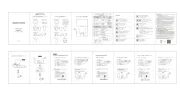
20 Februari 2025
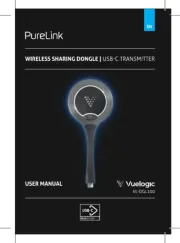
12 Februari 2025

14 December 2024

11 December 2024
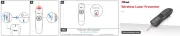
4 December 2024

26 November 2024