EZCast QuattroPod Pro Handleiding
EZCast
Wireless presenter
QuattroPod Pro
Bekijk gratis de handleiding van EZCast QuattroPod Pro (1 pagina’s), behorend tot de categorie Wireless presenter. Deze gids werd als nuttig beoordeeld door 21 mensen en kreeg gemiddeld 5.0 sterren uit 11 reviews. Heb je een vraag over EZCast QuattroPod Pro of wil je andere gebruikers van dit product iets vragen? Stel een vraag
Pagina 1/1

Deluxe Package/豪華套裝/高級スーツ
5V Universal Adapter
Dock
底座/ベース
1m x 1 30cm x 4 30cm x 4
Quick Start Guide
快速啟用手冊
クイックスタートガイド
V1.0
Standard Package/標準包裝/標準パッケージング
HDMI A to A
QuattroPod Receiver
接收器/受信機 發送器/トランスミッタ
電源供應器 電源供應器
QuattroPod Transmitter
QuattroPod Receiver
接收器/受信機 發送器/トランスミッタ
QuattroPod Transmitter
5V Universal Adapter
QSG QSG
1m x 1 30cm x 2
Mini DP A to A HDMI A to A Mini DP A to A
30cm x 2
What’s in the box?
包裝內容/パッケージ内容
QuattroPod Receiver/接收器/受信機
DC IN
POWER
RESET
USB
HDMI OUT
ETHERNET
HDMI
Transmitter Operation 發送器操作 トランスミッタの動作
i O S
P C
QuattroPod Transmitter/發送器/トランスミッタ
5V1A
HDMI / Mini DP
++
5V1A
Switch to Mobile
切換到Mobile/Mobile切り替える
Trust This Computer?
信任這台電腦?
このコンピュータを信頼しますか?
Trust
信任/信頼
Don’t Trust
否/いいえ
1. 請到設定→系統→關於手機
2. 在版本號碼輕點七下可啟用開發人員選項
安卓使用者連接前請先啟用USB偵錯
!
系統
關於手機
你現在已成為開發人員!
版本號碼
x 7
A n d r o i d
1. Go to Setting→System→About Phone
*Note: Please select MTP or File Transferring
in the notifications when USB is connected.
4. Plug to QuattroPod Transmitter and
Allow USB debug
Please enable USB Debugging before using.
!
5V1A
Switch to Mobile
System
About Phone
2. Click Build Number for 7 times to enable
Developer Option
You are now a developer!
x 7
Build number
3. Go to Developer option→USB Debugging→ On
USB debugging
Developer options
1. 設定→システム→端末情報
USBデバッグを有効にしてから使用してください。
!
システム
端末情報
2. ビルド番号を7回クリックして、開発者向け
オプションを有効にします
これでデベロッパーになり
ました!
x 7
ビルド番号
*通知:USBが接続されている場合、
通知でMTPまたはファイル転送を選択してください
4. QuattroPodトランスミッタに接続し、
USBデバッグを許可する
5V1A
Switch to Mobile
3. 開発者向 →USB →けオプション デバッグ オンにする
USBデバッグ
開発者向けオプション
3. 進入開發人員選項,啟用USB偵錯
* 注意:接上手機後請選擇MTP或檔案傳輸模式
4. 將手機透過USB連接到QuattroPod
發送端並同意USB偵錯
5V1A
Switch to Mobile
USB偵錯
開發人員選項
LED Status list
Enable Host w/o source input.
ソースなしでホストを有効にする。
主持人角色但未有投影源接上。
Enable Host and casting.
ホストとキャストを有効にします。
主持人角色並投影中。
Guest standby w/o casting.
キャストなしのゲストスタンバイ。
訪客待機中無投影。
Guest requests casting and wait for allow.
ゲストはキャストを要求して許可を待ちます。
訪客要求投影並等待許可。
Enable Guest and casting.
ゲストとキャストを有効にする。
訪客投影中。
Transmitter OTA Completed.
トランスミッタOTA完了。
發送器韌體更新完成。
Enable Guest w/o source input.
ソース入力なしでゲストを有効にする。
訪客角色但未有投影源接上。
Host received request of cast.
ホストはキャストのリクエストを受け取りました。
主持人收到他方投影要求。
Host standby w/o casting.
キャストなしのホストスタンバイ。
主持人待機中無投影。
1. Under connection. 接続中。連接中。
2. Pairing/Transmitter OTA download and installation.
ペアリング,トランスミッタ をダウンロードして OTA
インストールする
配對中/ 下載新韌體。
3. Fail to connection(blinking for 1minutes or more).
接続に失敗しました(1分以上点滅)
連接失敗(當閃燈超過一 分鐘)
Pairing done.
ペアリングが完了しました。
配對完成。
Transmitter OTA Fail.
トランスミッタOTAフェイル。
發送器韌體更新失敗。
Transmitter/發送器/トランスミッタ
Main button(Mirror button)
主按鍵(投影按鍵)
メインボタン(投影ボタン)
Single click
單按
シングルクリック
Hold for 3 seconds
長按3秒
長押し3秒
Host
主持人
ホスト
Mirror/Disconnect
投影/斷開
プロジェクション/切断する
Full screen mirror
全螢幕投影
全画面投影
Guest
訪客
訪問者
Host
主持人
ホスト
Guest
訪客
訪問者
Send mirror
request
發送投影要求
キャスト要求
を送信する
Send full screen
mirror request
發送全螢幕投影要求
全画面投影リク
エストを送信する
Side button(Control button)
側按鍵(控制按鍵)
サイドボタン(コントロールボタン)
Single click
單按
シングルクリック
Double click
雙按
ダブルクリック
Hold for 3 seconds
長按3秒
長押し3秒
Allow guest to mirror
允許訪客投影
訪問者にプロジェクトを許可する
Deny request
拒絕訪客投影
要求を拒否する
Quit all display
退出全部投影
すべての表示を終了する
3
3
?
Receiver/接收器/受信機
Download pairing file to USB disk
下載配對檔到USB磁碟
ペアリングファイルをUSB
ディスクにダウンロードする
Main button
主按鍵
メインボタン
Single click
單按
シングルクリック
FCC STATEMENT
1. This device complies with Part 15 of the FCC Rules. Operation is subject to the
following two conditions:
(1) This device may not cause harmful interference.
(2) This device must accept any interference received, including interference
that may cause undesired operation.
2. Changes or modifications not expressly approved by the party responsible for
compliance could void the user's authority to operate the equipment.
NOTE: This equipment has been tested and found to comply with the limits for a
Class B digital device, pursuant to Part 15 of the FCC Rules. These limits are
designed to provide reasonable protection against harmful interference in a
residential installation.
This equipment generates uses and can radiate radio frequency energy and, if
not installed and used in accordance with the instructions, may cause harmful
interference to radio communications. However, there is no guarantee that
interference will not occur in a particular installation. If this equipment does
cause harmful interference to radio or television reception, which can be
determined by turning the equipment off and on, the user is encouraged to try
to correct the interference by one or more of the following measures:
Reorient or relocate the receiving antenna.
Increase the separation between the equipment and receiver.
Connect the equipment into an outlet on a circuit different from that to which
the receiver is connected.
Consult the dealer or an experienced radio/TV technician for help.
FCC Radiation Exposure Statement
This equipment complies with FCC radiation exposure limits set forth for an
uncontrolled environment. This equipment should be installed and operated
with minimum distance 20cm between the radiator & your body
本產品符合國家通訊傳撥委員會(NCC)之規範:
低功率電波輻射性電機管理辦法第十二條 經型式認證合格之低功率射頻電機,非經許
可,公司、商號或使用者均不得擅自變更頻率、加大功率或變更原設計之特性及功能。
第十四條低功率射頻電機之使用不得影響飛航安全及干擾合法通信;經發現有干擾現
象時,應改善至無干擾時方得繼續使用。前項合法通信,指依電信法規定作業之無線
電通信。低功率射頻電機須忍受合法通信或工業、科學及醫療用電波輻射性電機設備
之干擾。*您可以在官網下載最新版完整手冊及相關產品問題: www.ezcast.com
©2018 Actions Microelectronics Co., Ltd. All right reserved. Quattro Pod or
Quattro are trademarks of Actions Microelectronic Co., Ltd., registered in China
and other countries. Other product and company names mentioned herein may
be trademarks other respective companies.
©2018 Actions Microelectronics Co., Ltd. : Quattro或 Quattro Pod為Actions
Microelectronic Co., Ltd., 炬力北方股份有限公司在大陸地區與其他國家註冊之商標,
說明書中提到的相關產品名稱或商標則屬於相對應之該公司。
Product specificaties
| Merk: | EZCast |
| Categorie: | Wireless presenter |
| Model: | QuattroPod Pro |
Heb je hulp nodig?
Als je hulp nodig hebt met EZCast QuattroPod Pro stel dan hieronder een vraag en andere gebruikers zullen je antwoorden
Handleiding Wireless presenter EZCast
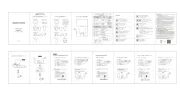
20 Februari 2025

25 April 2023

9 December 2022

22 Oktober 2022
Handleiding Wireless presenter
- Kensington
- Edimax
- Sony
- Konig
- Kramer
- Vivitek
- Gembird
- SIIG
- Xcellon
- Optoma
- InFocus
- Black Box
- Targus
- Elmo
- DeLock
Nieuwste handleidingen voor Wireless presenter

14 Mei 2025

25 Februari 2025

20 Februari 2025

20 Februari 2025
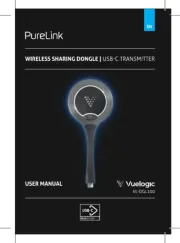
12 Februari 2025

14 December 2024

11 December 2024
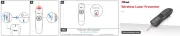
4 December 2024

26 November 2024

26 November 2024