Pryme BTH-900-MAX Handleiding
Pryme
Niet gecategoriseerd
BTH-900-MAX
Bekijk gratis de handleiding van Pryme BTH-900-MAX (3 pagina’s), behorend tot de categorie Niet gecategoriseerd. Deze gids werd als nuttig beoordeeld door 11 mensen en kreeg gemiddeld 4.7 sterren uit 6 reviews. Heb je een vraag over Pryme BTH-900-MAX of wil je andere gebruikers van dit product iets vragen? Stel een vraag
Pagina 1/3

3 4
2
Controls and Connections
Federal Communication Commission Interference Statement
This equipment has been tested and found to comply with the limits for a Class B
digital device, pursuant to Part 15 of the FCC Rules. These limits are designed to
provide reasonable protection against harmful interference in a residential
installation. This equipment generates uses and can radiate radio frequency
energy and, if not installed and used in accordance with the instructions, may
cause harmful interference to radio communications. However, there is no
guarantee that interference will not occur in a particular installation. If this
equipment does cause harmful interference to radio or television reception, which
can be determined by turning the equipment off and on, the user is encouraged to
try to correct the interference by one of the following measures:
-Reorient or relocate the receiving antenna.
-Increase the separation between the equipment and receiver.
-Connect the equipment into an outlet on a circuit different from that to which
the receiver is connected.
-Consult the dealer or an experienced radio/TV technician for help.
FCC Caution: Any changes or modifications not expressly approved by the party
responsible for compliance could void the user's authority to operate this
equipment.
This device complies with Part 15 of the FCC Rules. Operation is subject to the
following two conditions: (1) This device may not cause harmful interference, and
(2) this device must accept any interference received, including interference that
may cause undesired operation.
This equipment complies with FCC RF radiation exposure limits set forth for an
uncontrolled environment. To maintain compliance with FCC RF exposure
compliance requirements, please avoid direct contact to the transmitting antenna
during transmitting.
Version 1.00 JANUARY 2022
911 Mariner St., Brea, CA 92821
PH: 714.257.0300 FAX: 714.257.0600
TOLL FREE: 800.666.2654
WWW.PRYME.COM
CHARGING THE HEADSET
The PRYMEMAX Muff Headset has an internal Lithium-Ion rechargeable battery pack which must be
charged prior to operation. A fully charged battery will provide approximately 10 hours (or more) of
operation before needing to be recharged. However, operating time can vary depending on usage and
the condition of the battery pack. Recharge the battery regularly.
PUSH-TO-TALK BUTTON
Pressing and holding this button
down activates the Push-to-Talk
feature of the two-way radio or
PoC app.
The PTT button on the
BTH-900-MAX-EMB is different
than the BTH-700-MAX-HMB and
BTH-900-MAX-EMB
PHONE BUTTON
If the Headset is paired with a cellular
telephone, this button can be used to
manage telephone functions such as
answering or hanging up a call.
USB CHARGE JACK
This micro-USB jack is used to connect
the supplied charge cable to the Headset
to recharge the device’s internal
lithium-ion battery pack.
MUFF EARPHONES
Received calls are heard through
these Headset speakers.
HEADBAND / HELMET MOUNTING CLIPS
Depending on the model, the headset may
be furnished with mounting clips for
attaching to a hard hat (BTH-700-MAX-HMB),
an over-the-head band (BTH-800-MAX-OHB)
or a behind-the-head band
(BTH-900-MAX-EMB).
VOLUME UP/DOWN BUTTONS
These buttons are used to adjust
the volume level of received calls
heard through the Headset.
POWER BUTTON / STATUS LED
Pressing and holding this button for
one second turns the PRYMEMAX
Muff Headset on or off. This button
is also used to place the Headset in
pairing mode so that it can be
connected wirelessly to a
PRYMEBLU adapter, two-way radio,
or a cellular telephone. The status
LED behind the button flashes
messages that let the user know the
status of the device. For a complete
list of LED messages, see page 6.
To charge the PRYMEMAX Headset:
1. Ensure the PRYMEBLU Headset is turned off using the Power Button.
2. Plug the supplied wall charger into a standard 120-volt AC outlet.
3. Plug the charge cable into the AC wall charger and then into the charge jack on the Headset. You
will need to remove the protective rubber cover that is inserted into the charge jack. (To prevent dust
and moisture from damaging your Headset, always ensure this cover is in place when you are not
charging the Headset.)
4. Once the charging process has begun, the LED indicator on the Headset will show a continuous red
light. When the battery is done charging, the LED light will turn off.
5. Typical charge time is approximately 4 hours. Actual charge time will vary depending on several
factors including the battery’s charge state, condition, and age.
6. Disconnect the charger from the lapel mic when charging is completed.
Charging Cautions:
- Use only the wall charger supplied by the manufacturer.
Do not use any other charger.
- Do not use a wall charger that appears to be
damaged. (Example: frayed wires, melted plastic, etc.)
Contact PRYME to get a new manufacturer-approved
replacement charger.
- Do not tamper with or modify the Headset or charger.
- Always turn the power switch to the off position when
charging the Headset.
P-CBL-USB-MICRO charger cable and P-CHA-BT-USB
wall charger included with the Headset.
PAIRING WITH A SMARTPHONE OR TWO-WAY RADIO
The PRYMEMAX headset is designed to work with PRYMEBLU wireless adapters, two-way radios with
internal BT made by BK, Icom, and Kenwood as well as smartphone and tablets running either the Android
or Apple iOS operating systems. Prior to normal operation, the handset and headset must be paired
together using the following process:
1. With the headset powered off, activate the pairing mode by pressing and holding the Power button
until the status LED flashes BLUE-RED-BLUE-RED continuously in sequence.
2. If pairing with a PRYMEBLU adapter, place the adapter into pairing mode following the instructions in
the device's manual. Then proceed to step 5.
3. If you are pairing the microphone with a two-way radio, follow the manufacturer's instructions to have
the radio scan for nearby headset devices. Once it finishes scanning, select the device named "BTH-PTT"
from the list of nearby devices. Then proceed to step 5.
4. If you are pairing the microphone with a smartphone, make sure that the smartphone's BT slider is
turned on and then use the phone's BT menu to scan for nearby devices. Select the device named
"BTH-PTT" to pair with the phone then proceed to step 5.
5. Keep the radio or handset and headset near each other and wait a few seconds. The devices will pair to
each other.
NOTE that on some Kenwood radios you may hear a ring tone. If so, press the Phone Answer button on the
headset to confirm that pairing.
Reconnecting a Previously Paired Headset and Phone
Once the headset and handset have been successfully paired together, both devices will remember that
connection. They will reestablish their link whenever the headset and handset are both powered on and
within range of each other, as long as the BT radio is enabled in the handset. Re-establishing this
connection can take 10-60 seconds.
If the handset and headset to not automatically reestablish their link, simply press the handset button on
the PRYMEMAX headset to restore the connection.
BTH-800-MAX-OHB
SHOWN
PRYMEMAX BTH-700-MAX-HMB
PRYMEMAX BTH-800-MAX-OHB
PRYMEMAX BTH-900-MAX-EMB
Made in Taiwan
PRYME® PRYMEBLU®, and PRYMEMAX™ are trademarks
owned by PRYME Radio Products, Brea CA.
All other product or service names are the property of their respective owners.
© 2022 PRYME Radio Products, Brea CA. All Rights Reserved
ADJUSTABLE BOOM MICROPHONE
The Muff Headset boom microphone
picks up the user's voice audio to
send over-the-air.
BTH-700-MAX-HMB
(Helmet not included)
BTH-800-MAX-OHB BTH-900-MAX-EMB
PRYMEMAX™ BTH-700-MAX/800-MAX/900-MAX
Wireless Dual Muff Headsets

BT Version:
Dimensions:
Weight:
Speaker Output:
Receiver Sensitivity:
Power Class:
Range:
Display:
BT Profiles:
Operating Voltage:
Battery Capacity:
Operating Time (Standby):
Operating Time (Typical):
Operating Time (Continuous Talk):
Push-to-Talk Function:
Operating Temperature:
8
65
7
SUPPORT AND WARRANTY
PRYME Radio Products warrants this product against defects in materials or workmanship for a period
of one year from the date of retail purchase. PRYME will repair or replace a defective unit, at our
option, without charge for parts or labor. The limited warranty is extended only to the original
purchaser and is valid only to consumers in the United States and Canada. It does not cover damage
or failure caused by or attributable to Acts of God, abuse, misuse, improper or abnormal usage, faulty
installation, improper maintenance, lightning, or other incidences of excessive voltage, or any
tampering or repairs by other than a PRYME authorized repair facility. It does not cover replacement
of consumable parts, transportation costs, or damage in transit.
Repair or replacement under the terms of this warranty does not extend the terms of this warranty.
This warranty can only be modified by an officer of PRYME Radio Products, and then only in writing.
Should this product prove defective in workmanship or material, the consumer’s sole remedies shall
be such repair or replacement as provided by the terms of this warranty.
Under no circumstances shall PRYME Radio Products be liable for any loss or damage, direct,
consequential, or incidental, arising out of the use of or inability to use this product. Some states do
not allow limitations on how long an implied warranty lasts or the exclusions or limitations of
incidental or consequential damages, so the above limitations or exclusions may not apply to you.
This warranty gives you specific legal rights. You may also have other rights, which may vary, from
state to state.
For support or warranty service on your PRYME product, contact us at 1-800-666-2654 or visit us on
the web at www.PRYME.com.
COPYRIGHT AND TRADEMARK INFO
© 2022 PRYME Radio Products, Brea CA. All rights reserved. PRYME®, PRYMEBLU® and PRYMEMAX™
are trademarks owned by PRYME Radio Products, Brea CA.
Android is a trademark of Google Inc.
Apple is a trademark of Apple Inc.
BK Radios is a trademark of Relm Wireless Corporation
ESChat is a registered trademark of San Luis Aviation, Inc
Icom is a trademark of Icom Inc.
iOS is a trademark of Cisco Systems and is used by Apple Inc. under license.
Kenwood is a registered trademark of JVCKENWOOD Corporation
WAVE and WAVE COMMUNICATOR are trademarks of Twisted Pair Solutions, a wholly
owned subsidiary of Motorola Solutions, Inc.
ZELLO is a trademark of Zello, Inc..
All other product or service names are the property of their respective owners.
DISCLAIMER: The BT wireless link used by PRYMEBLU products is an open standard,
unsecured technology. As such, it is not recommended for first-responder or other mission
critical users.
Setting Up the Headset with your PTT App
If you are using the headset with a PTT Over Cellular app on an IOS or Android smartphone, you may
need to complete some additional setup within the app itself. Once setup, you will be able to use the
headset with the push-to-talk app, even if the app is running the background.
Please see insert for instructions on how to set up the PTT button in Zello, Wave or ES Chat.
Testing and Using Your Headset
Once your Headset and two-way radio or smartphone have been paired together:
-To activate the two-way radio or PoC app’s Push-to-Talk feature, press and hold the PTT button on the
headset.
-When transmitting a call, audio will be picked up from the PRYMEMAX headset’s built-in
microphone.
-Incoming calls will be heard over the PRYMEMAX headset’s built-in muff speakers
Making and Receiving Phone Calls
You can also use the headset to make and receive phone calls if the headset is paired with a cellular
phone.
-You can initiate a phone call by using the Phone Dialer app in the phone.
-Phone audio will be routed to the PRYMEMAX headset’s built-in microphone and speakers
-To answer an incoming call, press the Phone button on the headset.
Telephone functions are provided by using the Headset’s Phone Button.
Call State
Incoming call
Incoming call
On a call
No call
Button Press
Press Phone Button once
Press and hold Phone Button for 5 seconds
Press Phone Button once
Double press Phone Button
Function
Answer call
Reject call
Hang up call
Redial last number
STATUS LED MESSAGES
The meanings of the various status LED messages shown by the headset are shown on the following table:
Button Press
Phone Button
Volume Up
Volume Down
Double-press Volume Up
Double-press Volume Down
Function
Play/Pause Music
Adjust music volume up
Adjust music volume down
Skip to next track
Skip to previous track
You can also activate your phone’s voice dialing feature by pressing and holding the Phone Button on
the side of the Headset for three seconds.
When the Headset is paired to a MP3 music player or to a cellular phone only, the following buttons are
remapped for playing music.
MESSAGE MEANING
Charge mode
Charging is finished
Pairing mode
Headset is powered on but not paired
Headset is powered and paired
Headset is powered off
LED INDICATION
Constant Red (while plugged into charger)
No indication (while plugged into charger)
Flashes red-blue-red-blue repeatedly
One blue flash every three seconds
One blue flash every three seconds
No indication
SPECIFICATIONS
Version 4.1 fully qualified
220mm X 130mm X 90mm
(BTH-700-MAX-HMB, BTH-800-MAX-OHB)
240mm X 230mm X 160mm
(BTH-900-MAX-EMB)
350 grams (BTH-700-MAX-HMB, BTH-800-MAX-OHB)
410 grams
(BTH-900-MAX-EMB)
2-watts
-83 dBm (typical)
BT class 2
10 meters
Blue and Red LEDs
HSP / HFP / A2DP / AVRCP
5 Vdc @ 25 mA (Average)
3.7V, 330mAH, internal
> 15 days
> 50 hours
> 10 hours
Built-in
-70°F to +120°F (approx.)

Setting up Zello (Android)
1. Make sure that your phone's BT radio is enabled, and that
the headset is powered on and that the microphone and
phone are connected to each other.
2. Open Zello and go to Menu > Options > Under the Hood.
3. Under "BT PTT Control," choose "BTH-PTT". You should see a
popup indicating the device control has been activated. If you don't
see it, you may need to power cycle the headset and
repeat this step.
4. Open the Talk screen in Zello (the screen with a big round button).
In the bottom-left corner of the screen, tap-hold and slide to the
BT icon to activate the headset in Zello.
Setting up Zello (iOS)
1. Make sure that your phone's BT radio is enabled, and that
the headset is powered on and that the microphone
and phone are connected to each other.
2. Open Zello and go to: Settings > PTT Button > Wireless Zello Button.
3. Make sure that the “Wireless Button Service” is turned on by sliding
the button to the right.
4. Press and hold the PTT button on the PRYMEMAX headset.
5. Select “PTT-Z” from the list of PTT devices shown on the screen.
6. Open the Talk screen in Zello (the screen with a big round button).
Pressing the PTT button on the headset should now cause
Zello to transmit.
App Setup (ZELLO) App Setup (Wave Co
To get the Zello app on your phone, install Zello from your
Zello@Work network, or download the app from the Google Play
store or Apple App Store
A B
3.00 JANUARY 2022
© 2022 PRYME Radio Products, Brea CA. All Rights Reserved
To get the WAVE Communicator app on
app from the Google Play store or Apple
Setting up WAVE Communicator (iOS)
1. Make sure that your phone's BT radio is enabled, and that t
powered on and that the microphone and phone are connec
2. Open WAVE Communicator and log in using your usernam
3. Tap on the More Options symbol “ ” in the top right hand c
4. Press and hold the PTT button on the PRYMEMAX headset.
5. Make sure that “Use BT Device for PTT” is selected. If it isn’t
6. Tap on “BT Device to Use” and then select “PTT-Z” from the
7. Release the PTT button on the PRYMEMAX headset.
Setting up WAVE Communicator (Android - B
1. Make sure that your phone’s BT radio is enabled, and that t
on and that the microphone and phone are connected (paire
2. Press and hold the PTT button on the PRYMEMAX headset
3. On your phone, go to Settings > BT. Select “Search for Dev
scan for nearby BT devices and a list showing the names of n
4. Choose “PTT-Z” from the list.
5. Keep the phone and speaker mic near each other and wait
The devices will pair to each other.
6. Open WAVE Communicator and log in using your usernam
7. Tap on the More Options symbol “ ” in the top right hand
8. Make sure that “Use BT Device for PTT” is selected. If it isn’t
9. Tap on “BT Device to Use” and then select “PTT-Z” from the
10. Release the PTT button on the PRYMEMAX headset.
Setting up WAVE Communicator (Android-SP
1. Make sure that your phone's BT radio is enabled, and tha
powered on and that the microphone and phone are conne
each other.
2. Open WAVE Communicator and log in using your usernam
3. Tap on the More Options symbol “ ” in the top right han
and then tap “App Settings.”
4. Make sure that “Use BT Device for PTT” is selected. If it isn
5. Tap on “BT Device to Use” and then select “BTH-PTT” from
6. The app will then prompt you to press the PTT button on t
PRYMEMAX headset to confirm that the setup was successfu
For Android phones the PTT function of the BTH-300-MAX c
cator app in one of two different ways, either using Serial Po
special version of BT called BT Low Energy (BLE). The BLE op
hardware support for BLE and are using Android version 5.0
Choose the option that is right for your phone and follow th
Product specificaties
| Merk: | Pryme |
| Categorie: | Niet gecategoriseerd |
| Model: | BTH-900-MAX |
Heb je hulp nodig?
Als je hulp nodig hebt met Pryme BTH-900-MAX stel dan hieronder een vraag en andere gebruikers zullen je antwoorden
Handleiding Niet gecategoriseerd Pryme
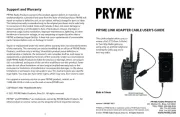
18 Augustus 2025
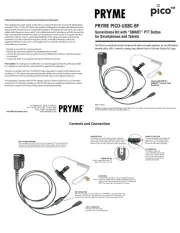
18 Augustus 2025
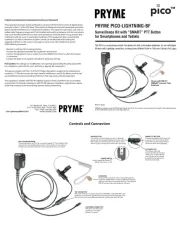
18 Augustus 2025
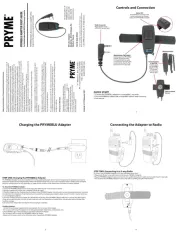
18 Augustus 2025

5 Juli 2025
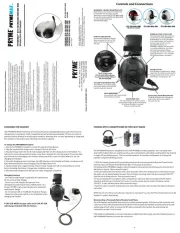
3 Juni 2025

3 Juni 2025
Handleiding Niet gecategoriseerd
- Hitron
- T-Rex
- Ankarsrum
- Realme
- Jonard Tools
- Bravilor
- XPG
- Tudor
- TONI&GUY
- Elbro
- Jilong
- AGM
- Contemporary Research
- Vanson
- Tonar
Nieuwste handleidingen voor Niet gecategoriseerd
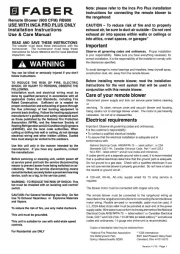
5 September 2025

5 September 2025
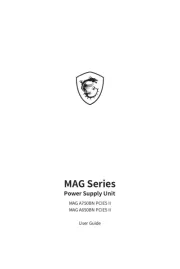
5 September 2025

5 September 2025

5 September 2025
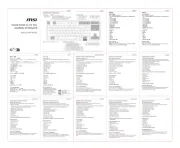
4 September 2025
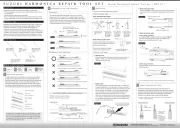
4 September 2025
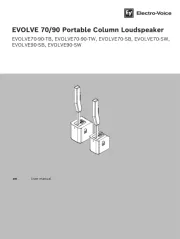
4 September 2025
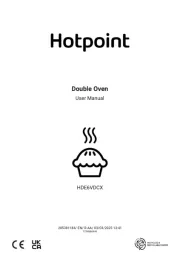
4 September 2025
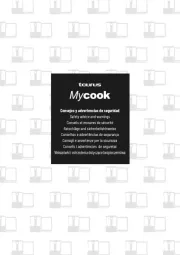
4 September 2025