Prestigio Roadrunner 519 Handleiding
Bekijk gratis de handleiding van Prestigio Roadrunner 519 (95 pagina’s), behorend tot de categorie Camcorder. Deze gids werd als nuttig beoordeeld door 36 mensen en kreeg gemiddeld 4.8 sterren uit 18.5 reviews. Heb je een vraag over Prestigio Roadrunner 519 of wil je andere gebruikers van dit product iets vragen? Stel een vraag
Pagina 1/95

Quick Start Guide
Prestigio RoadRunner
EN
1. Packing List
Prestigio car DVR, USB cable, Suction mount, 3M mount, Car charger, Quick start guide, Warranty card
2. Device Overview
1
2
3
4
5
6
7
8
9
10
11
12
LED light Reset button MIC
Lens LCD display Up/Left/Zoom in
SD card slot Record/Menu/OK button Down/Right/Zoom out
USB port Power/Mode button Speaker
Getting started
3. Power on/Power off
• Position the device in the vehicle using the suction / 3M mount and press the Power button to
turn it on. To power off the device press the button for 3 seconds.
• You can also connect the device to the car charger. It will automatically turn on and start
recording when the car engine starts. When the engine stops, the device will automatically
save the last file and turn off.
4. Charging
• Using the car changer: Connect the device to the car charger. The device will start charging
after the car engine is turned on. The device will automatically turn on and start recording.
When the engine stops, the device will automatically save the last file and turn off.
• Normally it takes approximately 2-3 hours to fully charge the device. Operating the device
while charging with the AC adapter may extend the time of full charge.
5. Inserting the SD-card
• Before starting video recording, please insert a SD card (not included) into the SD card slot in
the device.
• To extract the SD card slightly push it inside the device, and remove.
RR519 QSG v1.1_Book.indb 1 2014/8/1 19:31:25

Quick Start Guide
Prestigio RoadRunner
EN
Note:
After inserting the SD card the device will automatically recognize it as default storage and all the
data will be saved on this card.
6. Recording
• To start recording make sure the Video Mode is selected. Press the button to start Record
recording. The recorded files are saved on SD Card. To stop recording, press button Record
again or stop the car engine if the device is connected to the car charger.
• With car charger connected the device will automatically turn on and start recording.
Note:
Press button to lock current file during recording and the locked file won’t be replace until Mode
a manual unlock.
7. Taking pictures
• To take a picture make sure the Picture Mode is selected. Press the button to take a Record
photo. Taken photos are saved on SD Card.
• To zoom in/out press button up/down.
Settings
8. Video Menu settings
Turn on the device and make sure the Video mode is selected.
Note:
To select Video or Picture Mode press the button. The appropriate symbol will be displayed Mode
in the top right corner of the screen.
• Press and hold button to enter Settings. Press up/down button to select the option Menu
and press button to enter the select mode, press up/down button to select and press Record
Record button again to set the value.
• Press and hold button to enter Settings. Press the navigational button left/right to select Menu
which menu you want to set.
The following options list is available in the Video menu:
• : Select the video image size from 1920x1080 (30 fps), 1280x720 (60 fps), Movie Mode
1280x720 (30 fps), 640x480 (30 fps).
• : Select the video quality. Movie Quality
• Movie Clip Time: Select one of the values to set the video duration.
• 0min, 5sec, 1min. Select the time of power off delay. The default setting is Movie off time :
5sec.
• 5sec, 10sec, 30sec, 1min. Select the recording time when motion detection Motion event REC:
event is on. The default setting is 5sec.
• : Select to turn the microphone on or off. Sound Record
• : Select the sensitive of the Mic. MIC Sensitivity
• : Select the video mode (such as sports, portrait, landscape or beach etc). Scene
• Exposure: Select the exposure compensation (when the device fails to identify the correct
exposure automatically).
• : Select the correct white balance according to the lighting conditions. White Balance
• : Set the ISO. ISO Sensitivity
9. Picture Menu settings
Turn on the device and make sure the Picture mode is selected.
• : Select the image size from 14M, 12M, 8M, 5M, 3M, 2M , 1.2M and VGA.Still Image Size
• : Select the picture quality.Still Quality
• : Select the video mode (such as auto, sports, portrait, landscape or beach etc).Scene
• : Select the exposure compensation (when the device fails to identify the correct Exposure
RR519 QSG v1.1_Book.indb 2 2014/8/1 19:31:25

Quick Start Guide
Prestigio RoadRunner
EN
exposure automatically).
• : Select the correct white balance according to the lighting conditions.White Balance
• : Set the ISO.ISO Sensitivity
• : Select the special color to apply to the image.Color
• : Select the special effect to apply to the image. Effect
10. Playback settings
The following settings are available:
• : Select the playback volume and tone volume on key press.Volume
• : To select the file you want to delete.Delete
• : To protect or unprotect files.Protect
11. Media Tool
The following settings are available:
• : Select to format the SD card. Format SD-card
Important note:
Once you select YES and press the Record button the card will be formatted without warning. All
data on it will be erased.
• : SD-Card storage status.SD-Card INFO
12. General settings
• : Select the Beep Sound on or off.Beep
• : Select the time of automatic power off when the device is not in use.Power Off
• : Install the current time.Clock Settings
• : Install the date format.Date Format
• : Install the information show on the recordings or pictures. Stamp
• : Select the desired language from the list.Language
• : Change frequency to remove the blinking effect when recording under artificial Flicker
lighting.
• : The device can record video in 2 different positions – when the camera is on the LCD Rotate
top (like on the scheme in section 2) and when it is in upside down position. To make sure the
video file is not played upside down, select LCD Rotate – On.
• : Select the time for LCD turn off automatically during recording to save LCD Power Save
power.
• : Select to set the sensitive of Motion Detection.Motion Detection
• : Select to restore default system settings. Reset Setup
• : Displays the current system version. FW Version
13. USB connection
To download registered files on your PC/notebook, please, connect the device to the PC or
notebook via USB-cable provided. After connecting the device to the PC, the device will appear
in “My computer” as the removable disk. All registered files are stored in DCIM folder, videos are
stored in AVI format, and the pictures are stored in JPG format. You can now download the files
from the device.
RR519 QSG v1.1_Book.indb 3 2014/8/1 19:31:25
Product specificaties
| Merk: | Prestigio |
| Categorie: | Camcorder |
| Model: | Roadrunner 519 |
Heb je hulp nodig?
Als je hulp nodig hebt met Prestigio Roadrunner 519 stel dan hieronder een vraag en andere gebruikers zullen je antwoorden
Handleiding Camcorder Prestigio

21 November 2023

21 November 2023
Handleiding Camcorder
- SJCAM
- Agfaphoto
- Dnt
- Ion
- Swann
- Hama
- Nikon
- Pentax
- Insta360
- Logitech
- Lamax
- Braun
- Renkforce
- Polaroid
- Aiptek
Nieuwste handleidingen voor Camcorder
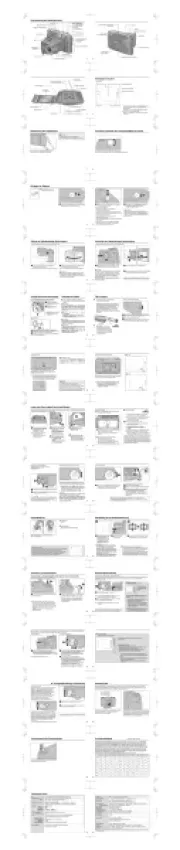
9 Juli 2025

9 Juli 2025

6 Juli 2025
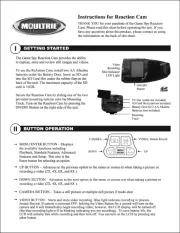
5 Juli 2025

5 Juli 2025

4 Juli 2025
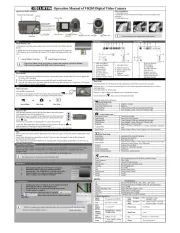
17 Juni 2025
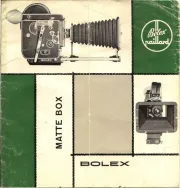
17 Juni 2025

17 Juni 2025

16 Juni 2025