Prestigio PWC320S Handleiding
Bekijk gratis de handleiding van Prestigio PWC320S (4 pagina’s), behorend tot de categorie Webcam. Deze gids werd als nuttig beoordeeld door 187 mensen en kreeg gemiddeld 4.4 sterren uit 94 reviews. Heb je een vraag over Prestigio PWC320S of wil je andere gebruikers van dit product iets vragen? Stel een vraag
Pagina 1/4

High Performance Webcam EN - 1
Package Contents
1. Prestigio Webcam Main Unit
2. Utility CD
3. Quick Guide
4. Warranty Card
Getting Started
1. Turn on PC or notebook.
2. Insert USB connector to any of
the USB slot on PC or notebook.
3. The device driver will be auto-
installed by PC or notebook.
4. The device now is ready for use.
5. Click on My Computer Æ USB
Video Device to start video
streaming session.
6. Click on Take a new picture or
press on Snap button on top of
device to take a snapshot.
7. Click on Delete all pictures on
camera to delete all snapshots.
NOTE:
To utilize all device functions, please follow instructions in next section to
install included utility software.
Installing Utility Software
1. After connecting device to PC or notebook and inserting Utility CD,
the installation window should pop up automatically.
2. Click on Next button to initiate installation process or Cancel button
to exit.
NOTE:
Please click on Ok when prompted to install Unsigned Driver. This is a
Windows system warning that indicates the specific driver program is
not certified by Windows.
3. Utility software will be automatically installed. Click on Finish button
to complete installation.
EN
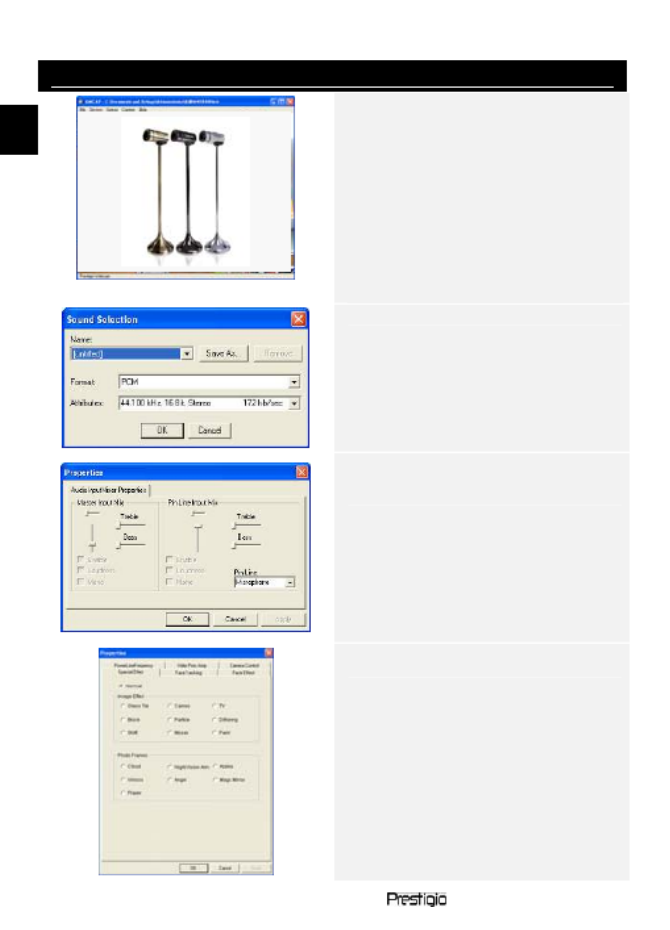
EN – 2 High Performance Webcam
Using Utility Software
Click on Start Æ All Programs Æ
Prestigio Webcam Æ Amcap to
start using utility software.
z File menu:
Click on Set Capture File to
create file name and designate
maximum video streaming size.
z Devices menu:
Click on device name to select
video/audio input source.
z Options menu:
Click on Preview to display live
streaming capture. Click on
Audio Format to adjust sound
quality.
Click on Audio Capture Filter
to master audio input properties
and individual audio input
properties.
Click on Video Capture Filter
to adjust various advanced
video features including Special
Effect on images/photo frame,
Face Tracking, Face Effect,
Power Line Frequency Setting,
Video Proc Amp and Camera
Control.
EN

High Performance Webcam EN - 3
Click on Video Capture Pin to
adjust video streaming para-
meters. Adjust Output Size to
best resolution desired.
NOTE:
Best image resolution may not be
the largest resolution.
z Capture menu:
Click on Start Capture/Stop
Capture to create a video clip.
Click on Set Frame Rate to set
number of image frames per
second. Click on Set Time
Limit to designate video clip
time limit.
Cautions
z Do not attempt to disassemble or alter any part of the device that is
not described in this guide.
z Do not place the device in contact with water or any other liquids. The
device is NOT designed to be liquid proof of any sort.
z In the event of liquid entry into interior of device, immediately
disconnect the device from the computer. Continuing use of the
device may result in fire or electrical shock. Please consult your
product distributor or the closest support center.
z To avoid risk of electrical shock, do not connect or disconnect the
device with wet hands.
z Do not place the device near a heat source or directly expose it to
flame or heat.
EN
Product specificaties
| Merk: | Prestigio |
| Categorie: | Webcam |
| Model: | PWC320S |
| Kleur van het product: | Zilver |
| Gewicht: | 280 g |
| Breedte: | 72 mm |
| Diepte: | 72 mm |
| Hoogte: | 302 mm |
| Gewicht verpakking: | 220 g |
| Breedte verpakking: | 95 mm |
| Hoogte verpakking: | 345 mm |
| Maximale beeldsnelheid: | 30 fps |
| Omvang optische sensor: | 1/4 " |
| Megapixels: | 2 MP |
| Type beeldsensor: | CMOS |
| Interface: | USB 2.0 |
| Maximale videoresolutie: | 1600 x 1200 Pixels |
| Plug and play: | Ja |
| Soort voeding: | DC |
| Compatibele besturingssystemen: | Windows XP/Vistas/ 7 |
| Mac-compatibiliteit: | Nee |
| Stroomvoorziening via USB: | Ja |
| USB: | Ja |
| Lengte van de verpakking: | 95 mm |
Heb je hulp nodig?
Als je hulp nodig hebt met Prestigio PWC320S stel dan hieronder een vraag en andere gebruikers zullen je antwoorden
Handleiding Webcam Prestigio

16 Januari 2024

16 Januari 2024

15 Januari 2024
Handleiding Webcam
- Day
- Prowise
- D-Link
- Digitus
- Vivotek
- Niceboy
- J5create
- AbleNet
- Nilox
- Sitecom
- T'nB
- Sony
- Zalman
- ITek
- Lumens
Nieuwste handleidingen voor Webcam
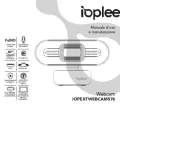
29 Juli 2025
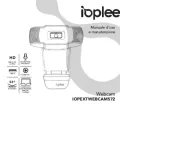
29 Juli 2025
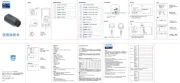
29 Juli 2025
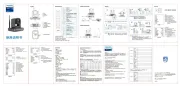
29 Juli 2025
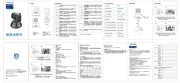
29 Juli 2025
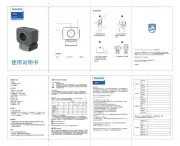
28 Juli 2025
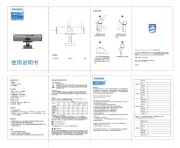
28 Juli 2025

5 Juli 2025

4 Juli 2025

1 Juli 2025