PowerWalker VI 1000 R1U Handleiding
PowerWalker
UPS
VI 1000 R1U
Bekijk gratis de handleiding van PowerWalker VI 1000 R1U (2 pagina’s), behorend tot de categorie UPS. Deze gids werd als nuttig beoordeeld door 9 mensen en kreeg gemiddeld 4.2 sterren uit 5 reviews. Heb je een vraag over PowerWalker VI 1000 R1U of wil je andere gebruikers van dit product iets vragen? Stel een vraag
Pagina 1/2

L -ine interactive UPS
PowerWalker /750/1000/1500VI 500 R1U
User Manual K01 C000402- -01
IMPORTANT SAFETY INSTRUCTIONS
(SAVE THESE INSTRUCTIONS)
This manual contains important safety instructions. Please read and follow all instructions carefully during installation and operation of the unit. Read this
manual thoroughly before attempting to unpack, install, or operate your UPS.
CAUTION! To prevent the risk of fire or electric shock, install in a temperature and humidity controlled indoor area free of conductive contaminants. (See the
specifications for the acceptable temperature and humidity range.)
CAUTION! To reduce the risk of overheating the UPS, do not cover the UPS' cooling vents and avoid exposing the unit to direct sunlight or installing the unit
near heat emitting appliances such as space heaters or furnaces.
CAUTION! -Do not attach non computer- - related items, such as medical equipment life, support equipment, microwave ovens, or vacuum cleaners to UPS.
CAUTION! Do not plug the UPS input into its own output.
CAUTION! Do not allow liquids or any foreign object to enter the UPS. Do not place beverages or any other liquid containing vess- els on or near the unit.
CAUTION! In the event of an emergency, press the OFF button and disconnect the power cord from the AC power supply to properly disable the UPS.
CAUTION! Do not attach a power strip or surge suppressor to the UPS.
CAUTION! Unplug the UPS prior to cleaning and do not use liquid or spray detergent.
INSTALLING YOUR UPS SYSTEM
UNPACKING
The box should contain the following:
(1)UPS Unit1 (2); User Manual1;
HOW TO DETERMINE THE POWER REQUIREMENTS OF YOUR EQUIPMENT
1. Ensure that the equipment plugged into the battery power supplied outlets does not exceed the UPS unit’s rated capacity. If rated unit capacities are -
exceeded, an overload condition may occur and cause the UPS unit to shut down or the fuse blow.
2. There are many factors that can affect the amount of power that your computer system will require. For optimal system performance keep the load
below 80% of the unit’s rated capacity.
HARDWARE INSTALLATION GUIDE
1. Your new UPS may be used immediately upon receipt. However, recharging the battery for 8 at least hours is recommended to ensure that the battery's
maximum charge capacity is achieved. Charge loss may occur during shipping and storage. To recharge the battery, simply leave the unit plugged into
an AC outlet. The unit will charge in both the on and off position.
2. With the UPS unit off and unplugged, connect the computer, monitor, and any externally powered data storage device.
3. Plug the UPS into a 2 pole, 3 wire grounded receptacle (wall outlet). Make sure the wall branch outlet is protected by a fuse or circuit breaker and does
not service equipment with large electrical demands.
4. Depress the power switch to turn the unit on. The LCD indicator light will illuminate and the unit will "beep".
5. To maintain optimal battery charge, leave the UPS plugged into an AC outlet at all times.
6. To store your UPS for an extended period, cover it and store with the battery fully charged. Recharge the battery every three months to ensure battery
life.
ROUTINE MAINTENANCE AND STORAGE
ROUTINE MAINTENANCE
1. Use dry soft clothes to clean the front panel and plastic parts. Do not use any detergent that contains alcoholic ingredient.
2. The expected lifetime of the battery is around 3 years. Improper operation and harsh environment will reduce the actual lifetime.
3. Unplug the UPS from power inlet if the UPS will not operate for long period of time.
STORAGE
1. First turn off your UPS and disconnect its power cord from the wall outlet. Disconnect all cables connected the UPS to avoid battery drain.
2. The UPS should be stored in a cool dry location.
3. Make sure the battery is fully charged before the UPS is stored.
4. For extended storage in moderate climates, the battery should be charged for 12 hours every 3 months by plugging the power cord into the wall
receptacle and turning on the main switch. Repeat it every 2 months in high temperature locations.
BASIC OPERATION
FRONT AND TOP PANEL DESCRIPTION
PowerWalker VI 500/750/1000/1500 1U R
1. AC Inlet
Connect to utility power through power cordthe input .
2. Input Circuit Fuse
The fuse provides optimal overload protection.
3. AC outlet
The UPS provides outlets for connected equipment to insure temporary uninterrupted operation during a power failure and against surges and spi kes.
4. SNMP/HTTP Network Port
The SNMP/HTTP port provides remote monitoring and management of your UPS over a network.
5. Serial Port
This port allows connection and communication from the DB9 serial on the computer to the UPS unit. The UPS communicates its status to the
software.
6. USB Port
This port allows connection and communication form the USB port on the computer to the UPS unit.
7. EPO Port
Enables an emergency UPS Power- Off from a remote location. EPO terminal open, the UPS will turn off and the output shutdown immediately.
8. L CD Display
The LCD will display the UPS status including input voltage, output voltage, runtime, percentage of load and battery, etc.
9. Power On/O Switch
Press the power switch to turn the UPS ON or OFF.
10. Mute Button
The audible alarm can be turned off/on by pressing this button .
SOFTWARE DOWNLOAD
Power Master management software provides a user friendly interface for your power systems. The graphic user- -interface is intuitive and displays essential
power information at a glance. Please follow procedure below to install the software.
Installation procedure:
1.Download Power Master from the website:
http://www.powermaster. powerwalker.com
2.Double-click the file and follow the installation steps.
3.When your computer restarts, the Power Master
software will appear as a blue icon located in the
system tray.

TECHNICAL SPECIFICATIONS
LCD Indication
Line mode
Bat- mode
Alarm/F ault
Sound disable
(Press the mute key 3s to disable
and enable the buzzer sound)
Bat mode: battery capacity
Line mode:
1. Battery charging: cycle lighting
2. Battery full charged: lighting
3. Line mode without charger:
battery capacity
Load capacity
Initial
AC INPUT(Voltage)
V
OUTPUT
(Voltage)
V
Alarm DEFINITIONS
Alarm Condition
Off Normal
Beep 1 time In Every 30 Seconds Utility Failure - The UPS is providing battery power to outlets.
Beep 1 time In Every 2 Seconds
Utility Failure - The UPS is providing battery power.
The rapid beeps indicate the battery will run out of power shortly.
Beep 1 time In Every 0.5 Second
Overload - Occurs when connected equipment exceeds the rating of the unit.
Turn the UPS off and unplug at least one piece of equipment from the UPS.
TROUBLE SHOOTING
Problem
Possible Cause
Solution
The UPS does not perform
expected runtime.
Batteries are not fully charged.
Recharge the battery by leaving the UPS plugged in.
Battery is slightly worn out. Contact Technical Support.
The UPS will not turn on.
The on/off switch is designed to prevent
damage by rapidly turning it off and on.
Turn the UPS off. Wait 10 seconds and then turn the UPS on.
The unit is not connected to an AC outlet. The unit must be connected to a 220 240V 50Hz outlet. -
The battery is worn out. Contact Technical Support.
Mechanical problem.
Contact Technical Support.
Outlets do not provide power to
equipment
Fuse is blown due to overload
Turn the UPS off and unplug at least one piece connected
equipment. Unplug the power cord of the UPS then remove the fuse
compartment beneath the power inlet of the UPS and replace the
blown fuse with a spare one. Lock the compartment back to the UPS.
Connect power cord then turn the UPS on. Make sure that your spare
fuse meets the specification.
Batteries are discharged
Allow the unit to recharge for at least 4 hours.
Unit has been damaged by a surge or spike.
Contact Technical Support.
Software is inactive
The network cable is not connected.
Connect the network cable to the UPS unit and a network port on the
hub.
Software setting problem.
Please read and follow NetAgent utility instruction during installation
and operation of the NetAgen software, or contact technical support.
Fault
Fault code F09
Output Short :
Output circuit short.
1. Shut down the UPS
2. Your attached equipment may have problems, please remove
them and check again.
Fault code F12
Battery Low :
Battery voltage is too low.
1. Shut down the UPS
2. Check the counts of Battery
3.Check battery connector when use battery packages.
Fault code F14
Overload in line Mode:
Your equipment requires more
power than the
UPS can provide. It will shutdown.
Shut essential off non- equipment.If this solves the overload
problem,
the UPS will transfer to normal operation.
Alarm
A larm code A06
Battery
low: Battery capacity is low, UPS will
turn off soon
S - hut off non essential equipment.
S ave your data and turn off computer.
A larm code A14
O ver load occurs.
S - hut off non essential equipment.
All rights reserved. Reproduction without permission is prohibited.
Model
PowerWalker VI 500
R1U
PowerWalker VI 750
R1U
PowerWalker VI 1000
R1U
PowerWalker VI 1500
R1U
Capacity (VA)
500VA
750VA
1000VA
1500VA
Capacity (Watts)
3 00W
450W
600W
900W
Input
Input Voltage Range
165 9 V~2 0V
Frequency Range
50Hz +/- 5 Hz
Output
On Battery Output Voltage
Sine Wave at 23 -0Vac +/ 10%
On Battery Output Frequency
50Hz - +/ 1%
Overload Protection
On Utility: Fuse, On Battery: Internal Current Limiting
AVR Function
Boost Function
Yes
Buck Function
Yes
Physical
Total # of UPS Receptacles
IEC C13 x 4
Maximum Dimensions W) (H x D x
44mm x 216mm x 433mm
44mm x mm x 4485 33mm
Weight (Kg)
7 .6
8.6
14.2
16.2
Battery
Sealed Maintenance Free Lead Acid Battery
6V / 7AH x2
6V / 9AH x2
6V / 7AH p2-x4
6V / 9AH p2-x4
Typical Recharge Time
8 Hours
Warning Diagnostics
Indicators
Using AC / Using Battery / Fault
Communication
Software
Windows10/ 8/ 7/ Server2012 /2008 R2, Linux&Mac
Environmental
Operating Temperature
0
°
C to 40
°
C
Operating Relative Humidity
0 to 90 - % NON CONDENSING
Management
Auto Charger-
Yes
Auto- Restart
Yes
DEFINITIONS FOR ILLUMINATED LCD INDICATORS
Product specificaties
| Merk: | PowerWalker |
| Categorie: | UPS |
| Model: | VI 1000 R1U |
Heb je hulp nodig?
Als je hulp nodig hebt met PowerWalker VI 1000 R1U stel dan hieronder een vraag en andere gebruikers zullen je antwoorden
Handleiding UPS PowerWalker
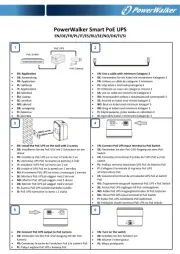
17 September 2025

22 Mei 2025
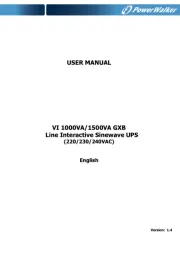
21 Mei 2025
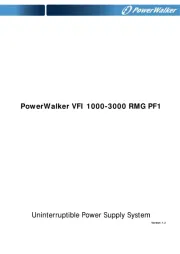
14 April 2025

14 April 2025
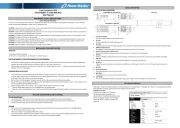
14 April 2025
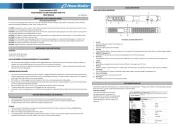
14 April 2025
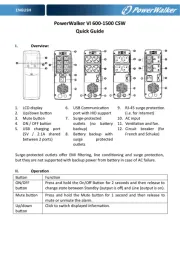
14 April 2025
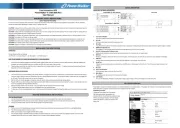
14 April 2025
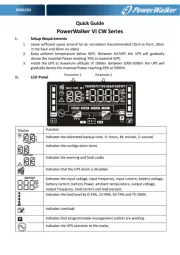
14 April 2025
Handleiding UPS
- Green Cell
- Atlantis Land
- Equip
- Armac
- Emerson
- Minute Man
- East
- Dell
- Vorago
- Maruson
- IKEA
- Vertiv
- Furman
- Schneider
- Qoltec
Nieuwste handleidingen voor UPS
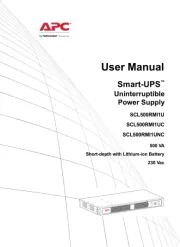
11 September 2025

11 September 2025
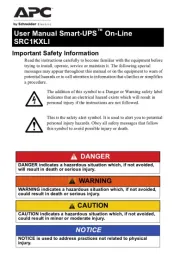
10 September 2025
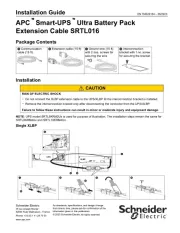
10 September 2025
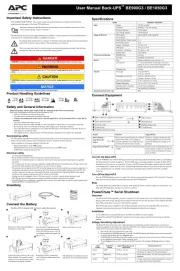
10 September 2025
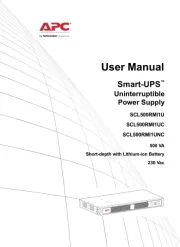
10 September 2025
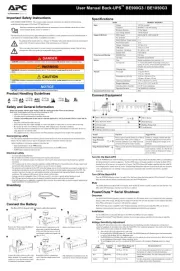
10 September 2025
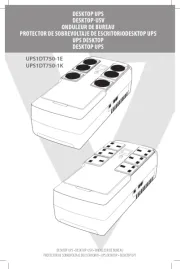
7 September 2025
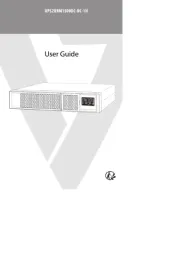
7 September 2025

6 September 2025