Planet WDAP-W750E Handleiding
Planet
Access point
WDAP-W750E
Bekijk gratis de handleiding van Planet WDAP-W750E (2 pagina’s), behorend tot de categorie Access point. Deze gids werd als nuttig beoordeeld door 37 mensen en kreeg gemiddeld 4.9 sterren uit 19 reviews. Heb je een vraag over Planet WDAP-W750E of wil je andere gebruikers van dit product iets vragen? Stel een vraag
Pagina 1/2

- 1 - - 2 - - 3 -
1. Package Contents
Thank you for choosing PLANET WDAP-W750E. Before
installing the AP, please verify the contents inside the
package box.
WDAP-W750E Screw x 2
Quick Guide
- 1 - - 2 - - 3 -
750M bp s 802 .11 ac Dual Ba nd
In-Wall Wire les s AP
►
WDAP -W750 E
1. Package Contents
Thank you for choosing PLANET W DAP-W750E. Before
installing the AP, please v erify the contents inside the
package box.
WDAP-W 750E Screw x 2
Quick Guide
- 1 - - 2 - - 3 -
1. Pack age Cont ent s
Than k y o u for c h o o s in g P L A N E T WNA P -W22 0 0 U E . Before installing the AP , please verify the co ntents
inside the pa c k age box.
WNAP-W22 0 0UE Screw x 2
Quick Gu id e
-1 - - 2 - - 4 -- 3 -
1. Package Contents
Thank you for choosing PLANET WNAP-W2201A. Before installing t the contents he AP, please verifyinside the package box.
WNAP-W2201A Screw x 2
Quick GuideNote
If there is any item missing or damaged, please contact the seller immediately.
2. Physical Introduction
Hardwrea Description
WiFiRJ11 Telephone PortRJ45 LAN Port Power LED
PoE Port (802.3af)Reset ButtonRJ11 Port
3. Hardware Installation
Step 1:FollowthegurebelowthetoinstallWNAP-W2201A The Ethernet cable should not exceed 8cm in length from the end connecting to PoE port to the part that goes through the outlet box.
To PoE SwitchTo PBXPoE SwitchScrewsOuter CoverEthernet Cable (Data+Power)RJ11 Cable To PoE PortEuropean 86 x 86mmOutlet Box
WNAP-W2201A
WiFi
Step 2:Followgurebethelowthedtoconnectnetworkevices.
WiFiWireless ConnectionPhoneEthernet Cable (Data)Telephone Pass-through
WNAP-W2201A
LaptopLaptop
Quick Installation Guide
300Mbps 802.11n WirelessIn-wall Access Point
Networking
&Communication
4. Wired Network Conguration(Windows 7)
A cer with wired Ethernet connection is required omputfttWsorherst-timecongurationofheirelesAP.1. Click the button located at th“Start”e lower-left corner of your computer.2.Click “Control Panel”.3.Doub le-click the “Network and Sharing Center” icon.4. .Click “Change Adapter Settings”5.ouble-click D“Local Area Connection”.6.Select “InternTCPet Protocol Version 4 (/IPv4)”roperties” cand lick “P.7.Select “Use the following IP address”, and then click the button twice tave the “OK”o sc.onguionratForexample,asthedefaultIP
address of the W-W2201A is 192.168.1.253 NAPand the router is 192.168.1.254, you may choose from 192.1.1 to 192.16868.1.1.252.
Note
If there is any item missing o r da ma g e d ,
please contact the seller immediately.
2. Physi cal Int r oduct i on
Hardwa r e Description
PoE
Charger
Powe r LED
USB C h arging Po rt
PoE Port
RJ4 5 LAN Port
3. Har dw a re Install at i on
Step 1:Followtheg u reb e low toins talltheWNA P -W22 0 0 U E .
Usethe a t-blade s c rewdrivertotakethecov e roftheWN A P -W22 0 0 UE o ff.
ChargerCharger
+
Step 2:Followtheg u reb e low toins talltheWNA P -W22 0 0 U E .
Charger
To Po E Switch
PoE Switch
Screws
Ou ter Cover
Ethernet Cabl e (D ata+Po w e r)
RJ4 5 Cable
European 86 x 86mmOu tlet Box
WNAP-W2200UE
Quick Ins tallation Guide
300M bps 802.11n I n-wall Wireless Ac c ess Point
Note
If there is any item missing or damage d,
please contact the seller immediately.
2. Physical Introduction
Hardwa re Des cription
RJ45 LAN Port
PoE
PoE Port
Charger
Power LED/
Reset Button
USB Charging Port
3. Hardware Installation
Step 1: F ollow the gure below to install the WDAP-W750E.
Use the at-blade screwdriver to take the cove r of the WDAP-W750E o.
+
Charger Charger
Step 2: Follow the gure below to install the WDAP-W750E.
SYS
AC
DC
49
50
51
52
PoEPWR
FAN 3
FAN 2
FAN 1
Reset115200, N, 8, 1
Console
2
1
4
3
6
5
8
7
10
9
12
11
14
13
16
15
18
17
20
19
22
21
24
23
26
25
28
27
30
29
32
31
34
33
36
35
38
37
40
39
42
41
44
43
46
45
48
47
50
49
52
51
ACT1000LNK
ACT10/100LNKPoE In-use
100010G
Charger
To PoE Switch
Screws
Outer Cover
Ethernet Cable
(Data+Power)
RJ45 Cable
European 86 x 86 mm
Outlet Box WDAP-W750E
PoE Switch
Note
If there is any item missing or damaged,
please contact the seller immediately.
750Mbps 802.11ac Dual Band
In-Wall Wireless AP
►
WDAP-W750E
2. Physical Introduction
Hardware Description
RJ45 LAN Port
PoE
PoE Port
Charger
Power LED/
Reset Button
USB Charging Port
3. Hardware Installation
Step 1: FollowthegurebelowtoinstalltheWDAP-W750E.
Usetheat-bladescrewdrivertotakethecoveroftheWDAP-W750Eo.
+
Charger Charger
Step 2: FollowthegurebelowtoinstalltheWDAP-W750E.
SYS
AC
DC
49
50
51
52
PoE
PWR
FAN 3
FAN 2
FAN 1
Reset
115200, N, 8, 1
Console
2
1
4
3
6
5
8
7
10
9
12
11
14
13
16
15
18
17
20
19
22
21
24
23
26
25
28
27
30
29
32
31
34
33
36
35
38
37
40
39
42
41
44
43
46
45
48
47
50
49
52
51
ACT1000 LNK ACT10/100 LNK
PoE In-use
1000
10G
Charger
To PoE Switch
Screws
Outer Cover
Ethernet Cable
(Data+Power)
RJ45 Cable
European 86 x 86mm
Outlet Box WDAP-W750E
PoE Switch

- 4 - - 5 - - 6 - - 7 - - 8 -
5. Enter into the Web Management
Default IP Address: 192.168.1.253
Default Username: admin
Default SSID: PLANET_2.4G / PLANET_5G
Default Wireless Encryption Type: None
Step 1: The Web management allows you to access
and manage the WDAP-W750E easily.
Launch the Web browser and enter the
default IP address http://192.168.1.253
Step 2: When the login window pops up, please
enter the password. The default password is
“admin” LOGIN. Then click the button to
continue.
For security reasons, it is recommended to change
thepasswordattherstloginandmemorizeit.
6. Wireless Network Connection
Step 1: Right-click on the network icon displayed
in the system tray of your laptop or PC.
Step 2: Highlight the wireless network (SSID) to
connect and click the button.[Connect]
Step 3: Enter the encryption key of the WDAP-
W750E if necessary.
You have already nished the conguration of the
WDAP-W750E. Now you can use your iPhone, iPad,
laptop or any other Wi-Fi device to connect with it
wirelesslyandstartsurngtheinternet.
Further Information:
The above steps introduce the simple installations
and congurations of the WDAP-W750E. For further
congurations of dierent operation modes, please
refer to the user manual, which can be downloaded
from the website.
https://www.planet.com.tw/en/support/downloads?&m
ethod=keyword&keyword=WDAP-W750E&view=3#list
If you have further questions, please contact the
local dealer or distributor where you purchased this
product
PLANET Technology Corp.
10F., No. 96, Minquan Rd., Xindian Dist., New Taipei City 231, Taiwan
2011-E111 0-0005
Step 3: After you enter into the Web User Interface,
go to Advanced to congure your wireless
network. For security reasons, we strongly
recommend you to congure the Encryption
Method and Passphrase of your wireless
network.
Step 4: Once the basic conguration of the WDAP-
W750E is done, click the “Apply”.
4. Wired Network Conguration
(Windows 7 and Windows 10)
A computer with wired Ethernet connection is required
fortherst-timecongurationoftheWirelessAP.
1. Click the button located at the lower-left “Start”
corner of your computer.
2. Click “Control Panel”.
3. Double-click the “Network and Sharing Center”
icon.
4. Click “Change Adapter Settings”.
5. Double-click “Local Area Connection”.
6. Select “Internet Protocol Version 4 (TCP/
IPv4)” “Properties” and click .
7. Select “Use the following IP address”, and
then click the button twice to save the “OK”
conguration. For example, as the default IP
address of the WDAP-W750E is 192.168.1.253
and the router is 192.168.1.254, you may choose
from 192.168.1.1 to 192.168.1.252.
Product specificaties
| Merk: | Planet |
| Categorie: | Access point |
| Model: | WDAP-W750E |
| Kleur van het product: | Wit |
| Plaatsing: | Muur |
| USB-connectortype: | USB Type-A |
| Frequentieband: | 2.412-2.462; 2.412-2.472; 5.18-5.24; 5.745-5.825; 5.18-5.7 GHz |
| Aantal USB 2.0-poorten: | 1 |
| Aantal Ethernet LAN (RJ-45)-poorten: | 1 |
| Certificering: | CE, RoHS |
| Modulatie: | 16-QAM, 64-QAM, 256-QAM, BPSK, CCK, DBPSK, DQPSK, DSSS, OFDM, QPSK |
| Ethernet LAN, data-overdrachtsnelheden: | 10,100,1000 Mbit/s |
| Netwerkstandaard: | IEEE 802.11a, IEEE 802.11ac, IEEE 802.11b, IEEE 802.11g, IEEE 802.11i, IEEE 802.11n, IEEE 802.1Q, IEEE 802.3, IEEE 802.3ab, IEEE 802.3af, IEEE 802.3at, IEEE 802.3u, IEEE 802.3x |
| Ondersteunde beveiligingsalgoritmen: | 64-bit WEP, 128-bit WEP, WPA, WPA-PSK, WPA2, WPA2-PSK |
| Soort antenne: | Intern |
| Aantal gebruikers: | 64 gebruiker(s) |
| Temperatuur bij opslag: | -40 - 70 °C |
| Luchtvochtigheid bij opslag: | 5 - 95 procent |
| Universal Plug and Play ( UPnP ): | Ja |
| Maximale overdrachtssnelheid van gegevens: | 750 Mbit/s |
| 2,4 GHz: | Ja |
| 5 GHz: | Ja |
| Kanaalbandbreedte: | 80 MHz |
| Quality of Service (QoS): | Ja |
| VLAN=ondersteuning: | Ja |
| Auto MDI/MDI-X: | Ja |
| Wifi Multimedia (WMM)/(WME): | Ja |
| Duplex-modus automatisch onderhandelen: | Ja |
| Snelle roaming: | Ja |
| Aantal VLAN-ID's: | 4094 |
| Auto Wireless Distribution System (WDS): | Ja |
| Service Set Identifier (SSID) functies: | SSID broadcast, SSID broadcast on/off |
| DHCP client: | Ja |
| Power over Ethernet (PoE): | Ja |
| Datastroombeheer: | Ja |
| Aantal kanalen: | 16 kanalen |
| Automatische kanaalselectie: | Ja |
| Bedrijfstemperatuur (T-T): | -20 - 55 °C |
| Relatieve vochtigheid in bedrijf (V-V): | 10 - 90 procent |
| Aantal producten inbegrepen: | 1 stuk(s) |
Heb je hulp nodig?
Als je hulp nodig hebt met Planet WDAP-W750E stel dan hieronder een vraag en andere gebruikers zullen je antwoorden
Handleiding Access point Planet

5 April 2025

10 Juni 2024

18 Maart 2024

18 Maart 2024

18 Maart 2024

26 April 2023

2 April 2023

26 Maart 2023

16 Maart 2023

11 Maart 2023
Handleiding Access point
- Silex
- Fortinet
- Allied Telesis
- AMX
- ZyXEL
- Digitus
- Premiertek
- Extron
- Asus
- Edimax
- Ubiquiti Networks
- Interlogix
- Bintec-elmeg
- Zebra
- Dahua Technology
Nieuwste handleidingen voor Access point
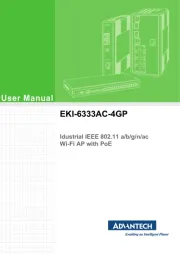
29 Juli 2025
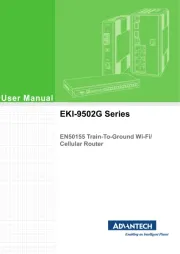
29 Juli 2025
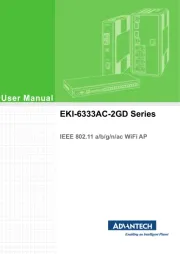
29 Juli 2025
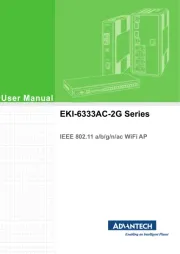
29 Juli 2025
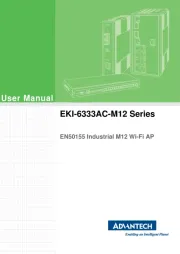
29 Juli 2025
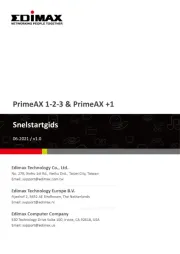
28 Juli 2025
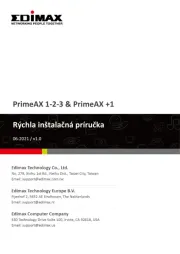
28 Juli 2025

15 Juli 2025
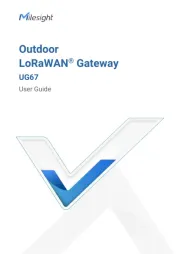
14 Juli 2025
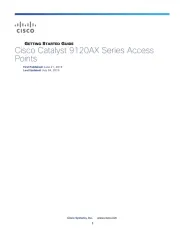
14 Juli 2025