Philips W732 Handleiding
Philips
Smartphone
W732
Bekijk gratis de handleiding van Philips W732 (40 pagina’s), behorend tot de categorie Smartphone. Deze gids werd als nuttig beoordeeld door 64 mensen en kreeg gemiddeld 4.7 sterren uit 32.5 reviews. Heb je een vraag over Philips W732 of wil je andere gebruikers van dit product iets vragen? Stel een vraag
Pagina 1/40

Philips continuously strives to improve its products. Due to software upgrading, some contents in this user guide
may be different from your product. Philips reserves the rights to revise this user guide or withdraw it at any
time without prior notice. Please take your product as standard.
Touch screen
Option key
Side volume key
Back key
Headphone jack
Home key
Power key /Lock key
Front camera lens
Charger/Micro USBport connector
Back of phone:
5.0MP Auto focus
camera lens
Your phone
W732_ENG_Book.book Page 0 Thursday, August 16, 2012 5:40 PM

Your phone 1
Turn your phone on and off
1
Press and hold power key to turn on your
phone.
2
To turn off your device, press and hold power
key and then select Power off.
Lock/unlock the touch screen
You can lock the touch screen and keys to prevent
any unwanted device operations.
1
To lock, press power key..
.
.
.. .
.
.
..
2
To unlock, drag right the icon to .
Keys
Learn about the main keys.m
Key Definition Function
P
P
P
PP Power -Press and hold to power on/off.
-Press to turn on/off the screen
display.
-Hold to access the Phone
options, choose Silent or
Airplane mode.
M
M
M
MM Home
key
-Press to return to the home
screen.
-Hold to open the list of recent
applications.
O
O
O
OO Option
key
-Open a list of options available
on the current screen.
-On the home screen, open the
Wallpaper, Manage applications
and System settings.
B
B
B
BB Back key -Return to the previous screen
or exit.
-Hide the onscreen keyboard
when it is opened.
Menu key -Tap to enter into menu screen
and widgets..
W732_ENG_Book.book Page 1 Thursday, August 16, 2012 5:40 PM
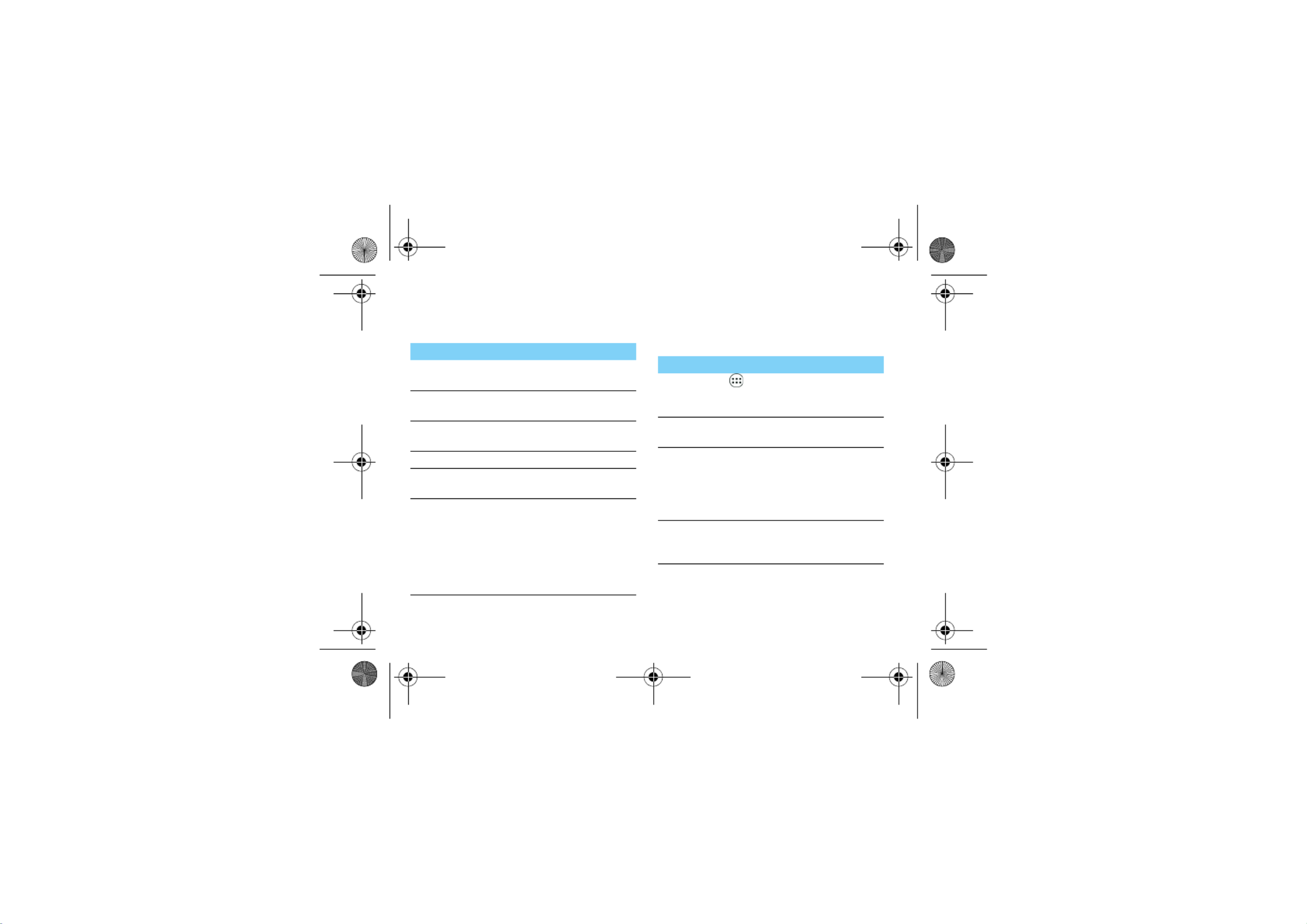
2 Your phone
Use the touch screen
Learn basic actions to use the touch screen.
Customise home screen
You can customise the home screen to match your
preferences.
Function Operation
Tap Touch once to select or launch a menu,
option, or application.
Tap and
hold
Tap an item and hold it for more than
2 seconds.
Drag Tap an item and move it to a new
location.
Double-tap Tap an item twice quickly.
Flick Briskly scroll up, down, left, or right to
move through lists or screens.
Pinch Place two of your fingers far apart, and
then pinch them together. In some
apps, like web browser, youcan pinch
the screen using twofingers(for
example, thumb and indexfinger) to
zoom in or zoom out whenviewing a
picture or a web pages.
Function Operation
Add items Tap to enter into menu screen or
widgets, tap and hold an item, and then
drag it to home screen.
Move items Tap and hold an item, and then drag it
to a new location.
Remove
items
Tap and hold an item, the trash bin
appears at the bottom of the home
screen. Drag the item to the trash bin.
When the item turns red, release the
item.
Select a
wallpaper
In home screen, press O>Wallpaper
or tap and hold the blank area in home
screen, select an image from options.
W732_ENG_Book.book Page 2 Thursday, August 16, 2012 5:40 PM
Product specificaties
| Merk: | Philips |
| Categorie: | Smartphone |
| Model: | W732 |
Heb je hulp nodig?
Als je hulp nodig hebt met Philips W732 stel dan hieronder een vraag en andere gebruikers zullen je antwoorden
Handleiding Smartphone Philips

26 Mei 2023

10 Mei 2023

4 Mei 2023

12 April 2023

21 Maart 2023

20 Maart 2023

19 Maart 2023

28 Februari 2023

23 Februari 2023

1 Februari 2023
Handleiding Smartphone
- Wolder
- Sanyo
- OK
- Aligator
- Amplicomms
- Handheld
- Blaupunkt
- Danew
- Maxcom
- BQ
- ToughGear
- Unitech
- Unnecto
- Iget
- Oppo
Nieuwste handleidingen voor Smartphone
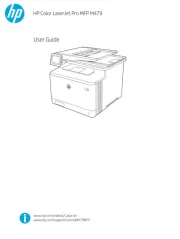
19 September 2025
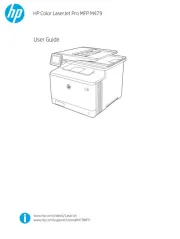
19 September 2025
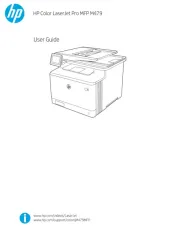
19 September 2025
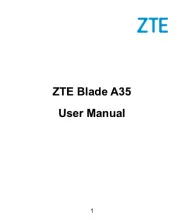
16 September 2025
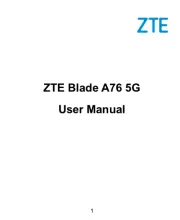
16 September 2025
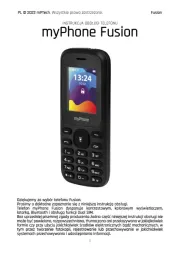
15 September 2025
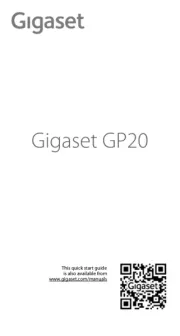
8 September 2025
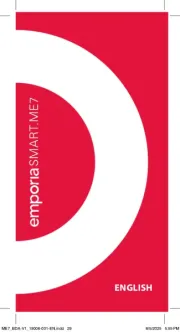
4 September 2025

3 September 2025

3 September 2025