Peterson StroboStomp Mini Handleiding
Peterson
Niet gecategoriseerd
StroboStomp Mini
Bekijk gratis de handleiding van Peterson StroboStomp Mini (2 pagina’s), behorend tot de categorie Niet gecategoriseerd. Deze gids werd als nuttig beoordeeld door 221 mensen en kreeg gemiddeld 4.7 sterren uit 111 reviews. Heb je een vraag over Peterson StroboStomp Mini of wil je andere gebruikers van dit product iets vragen? Stel een vraag
Pagina 1/2

Meaning
Momentarily fully depressing and immediately releasing a
button
Fully depressing a button without releasing for an
extended period of time, usually until the desired effect is
achieved as noted by this manual
Term
Click
Press & Hold
‘Clicking’ either the Up u or Down d Menu button will navigate through the
adjustable parameters which will flash on the display as you pass through
them. Once you arrive at the desired parameter, clicking the Plus a or Minus
b Value buttons will increment or decrement the value of that parameter.
'Pressing and Holding' either of the Value buttons will continuously and
rapidly increment or decrement the value until released. After adjusting a
parameter value, the next press of either the Up u or Down d Menu button
will end the parameter flashing and confirm any changes. Alternatively, a few
seconds of inaction will cause the parameter adjustment to time-out, ending
parameter flashing and confirming changes. The Parameter iconP will show
on the display a parameter value has been changed to a non-default value.if
When an adjustable parameter is flashing, pressing the Menu up u
and
value Plus a buttons together will reset that parameter to its default value.
StroboStomp Mini™ Tune Screen
Your StroboStomp Mini has two screens of operation in which parameters
can be adjusted. For basic use, only the Tune Screen will be used. The
Strobe Image and Tuning Note is displayed on the Tune Screen. This is the
default screen that the StroboStomp Mini displays when powered on.
Sweetener™ & Guided Tuning Presets
Your StroboStomp Mini contains over 80 built-in presets which cater to
specific instruments. The majority of these presets are considered
“Sweetener Presets” because they make an instrument sound “sweeter” by
slightly adjusting each note to compensate for common inharmonicity specific
to an instrument type. Many of these adjustments are so small that they can
only be measured with the incredible 1/10th cent accuracy of your Peterson
Strobe Tuner. When a preset contains a sweetener, the "Sweetener" label will
show above the preset name. Over 40 Guided Tuning Presets are also
included which simplify tuning for common stringed instruments like guitar
and bass by ignoring all other chromatic notes except for the exact pitches to
which your strings should be tuned.
Note: Guided Tuning Presets display String Numbers by default but can be adjusted to show
Note Names via Peterson Connect*
100% True Bypass Operation
In this mode, the instrument signal flows through the tuner circuits only when
muted by the stomp switch to enable silent tuning. When the tuner is
bypassed or un-muted, both the input and the output are physically
disconnected from the tuner circuit and the tuner is switched off. This allows
the instrument signal to flow freely from input to output without any physical
or electronic contact with the tuner’s internal circuits.
General Navigation and Parameter Adjustment
Any adjustment of the default settings of your StroboStomp Mini may be
performed using the buttons located on either side of your tuner. Two Menu
buttons, Up u and Down d, are located on the left side while two Value
buttons, Plus a and Minus b, are located on the right side.
OUTPUT INPUT
The note being tuned appears in the center portion of
the screen. The strobe bands scroll counter-clockwise
( down ) if your instrument is flat of the displayed note
and clockwise ( up ) if your instrument is sharp of the
displayed note. When the image is stabilized or “caged”,
your instrument is in tune to 0.1 cent accuracy
(1/10th of one cent) of the displayed note.
Scan this QR code for more
information on the StroboStomp
Mini Tune Screen.
Strobe Newbie?
If you are new to strobe tuners, you will notice that they are much more
sensitive and accurate than your previous tuners. It’s OK if the strobe image
doesn’t completely stop. It may shift slightly due to the ‘real-time’ feedback of
a strobe tuner. For stringed instruments, it helps to use your finger or thumb
to gently pluck the string instead of a plectrum.
For more information on Strobe Tuning and why it's
the best way to tune your instrument, scan this QR
code or visit: https://www.petersontuners.com/whyPeterson
Beyond The Basics
The Output Mode of the Peterson StroboStomp Mini may be set up in one of
three ways by means of the Settings Screen. To access this setting: power on
the tuner, click the Menu Up u or Menu Down d button until the Gears s
icon flashes in the upper left portion of the screen ( The StroboStomp Mini
must be muted to access the Settings Screen ). While the Gears s
icon is
flashing, click either the Plus a or Minus b button. The first setting shown will
be the output mode. The current mode will scroll in the lower right portion of
the display. Pressing the Plus a or Minus b buttons will cycle through the
available Output Modes; Monitor-Mode, Buffered-Bypass, True-Bypass.
While your chosen mode is displayed in the scrolling text, letting the Settings
Screen time-out or using the Menu Up u or
Menu Down d to navigate to the EXIT label of
the Settings Screen and clicking either the Plus
a or Minus b button will confirm your Output
Mode selection.
Monitor Mode ( Always On ) / Buffered Bypass
In this mode, the output is driven exactly as in
Buffered Bypass Mode but the tuner display
remains active when un-muted to monitor tuning
while playing. This is the factory default mode.
Buffered Bypass
In this mode, the instrument signal flows through
the tuner circuits only when muted by the stomp
switch to enable silent tuning. When the tuner is
bypassed or un-muted, the output is driven by a
preamp ( buffered ) with a low impedance active
driver. This prevents down-stream cables from
affecting the signal ( AKA: Tone Sucking ), or
other devices that might load and distort the
signal.
F
L
A
T
S
H
A
R
P
StroboStomp Mini™ Quick Start Manual v1.0 EN
Congratulations on your purchase of the Peterson StroboStomp Mini™.
Please read through this manual and use the tuner as directed.
Please scan the QR code on the back of your StroboStomp Mini™ to register
your warranty. Registering within 72 hours of receiving your product will
extend your warranty by 90 days. Upon registering, you may also be offered
exclusive discounts on accessories for your product.
Registering and pairing your product with Peterson Connect™ allows you to:
• Update firmware with the latest enhancements for free
• Create, store, and install custom Sweetened and Guided Tuning Presets
and share them with other Peterson Users
• Unlock more proprietary Peterson Sweetened and Guided Tuning Presets
• Re-order, minimize, or expand your on-board Tuner Presets list
• Adjust various display settings
Note: Registering your StroboStomp Mini™ is not necessary for basic
operation. Over 80 Sweetened & Guided Tuning Presets are available
immediately ‘out of the box.’
You may also find the full instruction manual as well
as helpful video instruction manuals on the Peterson
Strobe Tuners website at:
www.petersontuners.com/products/StroboStompMini
Getting Started / Basic Use 9V DC Regulated 85mA
Your new StroboStomp Mini pedal tuner may be powered by a regulated 9V
DC power supply or via the USB-C connection on the top of the tuner.
( 5V 500mA )
WARNING: USING A WALL TRANSFORMER WITH THE INCORRECT POLARITY OR
VOLTAGE MAY CAUSE PERMANENT DAMAGE TO THE TUNER!!
For normal operation, the tuner can be used out of the box; no special
adjustment is needed. After connecting a regulated 9V DC power supply,
simply activate the StroboStomp Mini by inserting an instrument cable into
the input jack of the tuner located on the right side of the top of the tuner. The
output jack located on the left side of the top of the tuner can be used to
connect the tuner to the input of an amplifier or another effects pedal. Use the
Stomp Foot-Switch to mute the instrument’s signal and proceed to tune.
When finished, use the Stomp Switch to unmute the signal
and return to playing. When muted, a speaker icon with a
slash through it will appear in the upper left of the display to
indicate the muted state. If no mute icon is visible, the tuner
is un-muted and signal will be present.

*Only available if installed via Peterson Connect. ‘USR’ by default but customizable.
For an in-depth look at the Settings Screen parameters
and their uses, visit:
www.petersontuners.com/products/stroboStompMini/settings
or use your mobile device to scan this QR code.
Peterson Connect™
Peterson Connect is a free software interface that can be used to customize
your StroboStomp Mini.
• Update Firmware
• Design your own Sweetened & Guided Tunings
• Configure Sweetener or Guided Tuning Presets
• Re-order, minimize or expand your on-board Presets
• Adjust various display settings
The majority of users will be able to make all needed adjustments to their
StroboStomp Mini without the need for Peterson Connect. However, some
users may wish to experiment with this free utility to further customize their
StroboStomp Mini. A data-capable USB-C cable ( not included ) is required to
connect the StroboStomp Mini to your computer.
https://www.petersontuners.com/connect
Warranty
We warrant this product to be free of defects in materials or workmanship for a
period of 2 years after delivery to the original purchaser. Our obligation under
this warranty is limited to the replacement or repair of any part or parts which
prove upon our examination to be defective. This warranty does not apply to
damage resulting from transportation, misuse, abuse, or alteration. The above
warranty is contingent upon registration within 10 days of the date of receipt of
the product by the original purchaser. The warranty conveys specific legal rights
to the purchaser, other rights vary from state to state and internationally
Peterson Electro-Musical Products, Inc. 11601 S. Mayfield Ave. Alsip, IL 60803 USA
708.388.3311© 2023 Peterson Electro-Musical Products, Inc. All rights reserved. “StroboStomp
Mini“,“Virtual Strobe“, “Sweetener“, “Peterson Connect” and the linear & concentric strobe
patterns are trademarks of: Peterson Electro-Musical Products, Inc.- U.S. Patent # 6,580,024
Adjusting Parameters of the Settings Screen
The user interface of the Settings Screen functions the same as the Tune
Screen. Click either the Up u or Down d Menu button until the desired
parameter flashes. Use the Plus a or Minus b value button to change the
value of the active parameter. To quickly set the value of the actively flashing
parameter back to default, press the Menu Up u and Value Plus a buttons
together.
Within the Settings Screen, the following parameters are adjustable:
Default Value
Monitor
Orange
Muted
SHP ( Sharp )
dEF ( Factory )
On
Off
Value Options
Monitor / Buffered / True Bypass
10 Default Colors
Muted / Unmuted
SHP ( Sharp ) / FLT ( Flat ) / BTH ( Both )
dEF ( Factory Default ) / USR ( User )*
On / Off
On / Off
Parameter
Output Mode
Global Display Color
Power-Up State
Global Accidentals
Configuration
Auto-Order Presets
Play Preset
Changing The Concert A Reference
Click either the Up u or Down d Menu button until the Concert A Reference
value flashes. Use the Plus a or Minus b Value button to select a value from
390-490Hz. Clicking the plus or minus Value button increments
or decrements the Concert A Reference by 1Hz.
Pressing and holding either the plus or minus Value
button will quickly increment or decrement the Concert
A Reference by 10Hz respectively. The Concert A
Reference can be used to shift the entire tuning of your
preset to match that of a desired historic tuning standard
or a fixed-tuning instrument that cannot be adjusted. To quickly set your
Concert A Reference back to the default of 440Hz, click either the Up u or
Down d Menu button until the Concert A Reference value flashes. Then,
press the Menu Up u and Value Plus a buttons together.
Changing The Preset Display Color
Click either the Up u or Down d Menu button until the Palette Icon flashes.
Use the Plus a or Minus b value button to select 1 of 10
predefined colors. The Preset Display Color can be useful for
quickly identifying your presets on stage when the Preset name
may be harder to see. To quickly set your Preset Display Color
back to the default Orange color, click either the Up u or Down d Menu
button until the Palette Icon flashes. Then, press the Menu Up u and Value
Plus a buttons together.
NOTE: Changing the Preset Display Color only affects the display color of the
ACTIVE or CURRENT Preset. To change the display color of all presets and
settings, see Global Display Color below the Settings Screen section.
Resetting All Parameters of Active Preset to Default Values
To quickly reset all parameters of your active Preset to default values, press
and hold the Menu Down d
and Value Minus b buttons together for about 2
seconds. The Mute Icon will flash once and the Concert A Reference,
Transposition, and Preset Display Color will return to default values.
StroboStomp Mini™ Settings Screen
Your StroboStomp Mini has two screens of operation in which parameters
can be adjusted. The Settings Screen allows for more
detailed adjustment as well as system information.
To enter the Settings Screen, click either the Up u or
Down d Menu button until the Gears Icon s flashes.
Then, click either the Plus a or Minus b Value button.
Note: To access the Settings Screen, the tuner must be muted.
While viewing the Settings Screen, inactivity will
eventually revert back to the Tune Screen. However,
after adjusting a parameter using the Value Plus a and
Minus
b buttons, just a few seconds of inactivity will
revert back to the Tune Screen. To actively return to the
Tune Screen, click either the u or d Menu button until
the Gear Icon s appears and EXIT scrolls in the lower
right of the display. Then, click either the Plus a or Minus
b Value button. Alternatively, the Stomp Switch can be
used at any time to quickly revert back to the Tune
Screen.
Selecting A Preset
Click either the Up u or Down d Menu button until the 3-letter Preset name
flashes. Use the Plus a or Minus b Value button to select one of over 80
built-in Presets. Press either Menu button to exit or allow the active, flashing
parameter to time-out. To quickly set your selected
Preset back to the default (EQU), click either the Up u
or Down d Menu button until the 3-letter Preset name
flashes. Then, click the Menu Up u and Value Plus a
buttons together.
By default, the Presets you use the most will reposition
to the top of the Preset list, allowing you to access your
most recently used presets with just a few button pushes.
NOTE: If none of the parameters are flashing, clicking either the plus or minus Value
button will immediately begin to change the Preset value as it is
the first editable parameter.
Changing Transposition Value
Click either the Up u or Down d Menu button until the
Transposition TRANS value flashes. Use the Plus a or
Minus b Value button to select a value from -6 to +5
halfsteps. To quickly set your Transposition back to the default value of 0,
click either the Up u or Down d Menu button until the Transposition value
flashes. Then, press the Menu Up u and Value Plus a buttons together.
Transposition settings change the note that is displayed on your tuner while
tuning. This is useful for players who wish to tune ‘down’ by a number of half
steps or raise the pitch of the instrument with the use of a capo. Setting the
Transposition allows you to tune using the standard note name of each string
without needing to calculate the transposed note name.
Sweetener™ & Guided Tuning Presets ( Cont. )
Sweetener & Guided Tuning Presets also carry the other three adjustable
parameters of the tune screen. When the Transposition, Concert A
Reference, or Preset Display Color is changed, those parameters will save
with the Sweetener or Guided Tuning Preset that is currently visible and
active. Selecting another Preset will change your Concert A Reference,
Transposition, and Preset Display Color to those specified by the newly
selected Preset. You can specify and save a different Concert A Reference,
Transposition, or Preset Display Color for each Sweetener or Guided Tuning
Preset. When any of the parameters of a preset are set to their default value,
as shown below, the default value will NOT be displayed.
The default preset, EQU ( Equal Temperament ), is neither a Sweetener nor
a Guided Tuning. It does not apply any tuning adjustments and should be
used when you wish for your StroboStomp Mini to operate as a
non-instrument-specific, highly accurate chromatic tuner.
Default Preset Settings / Values
Default Value
EQU ( Equal )
0
440.0 ( Hz )
Orange
Value Options
Over 80
-6 to +5
390 to 490 ( Hz )
10 Default Colors
Parameter
Preset
Transposition
Concert A Reference
Preset Display Color
Product specificaties
| Merk: | Peterson |
| Categorie: | Niet gecategoriseerd |
| Model: | StroboStomp Mini |
Heb je hulp nodig?
Als je hulp nodig hebt met Peterson StroboStomp Mini stel dan hieronder een vraag en andere gebruikers zullen je antwoorden
Handleiding Niet gecategoriseerd Peterson

25 Juli 2023

25 Juli 2023

25 Juli 2023

25 Juli 2023

18 Juli 2023

14 Juli 2023
Handleiding Niet gecategoriseerd
- LOQED
- Luxor
- Roidmi
- XTRARM
- T.I.P.
- Peg Perego
- KoolScapes
- Kinderkraft
- SmallRig
- Altronix
- ESX
- Wacker Neuson
- Swingline GBC
- DV Mark
- Morris
Nieuwste handleidingen voor Niet gecategoriseerd
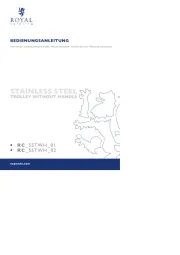
18 September 2025

18 September 2025
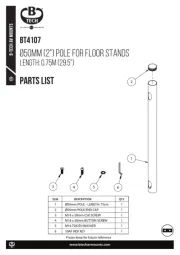
18 September 2025

18 September 2025
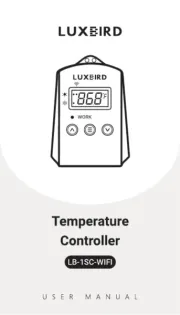
18 September 2025

18 September 2025
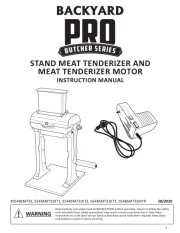
18 September 2025
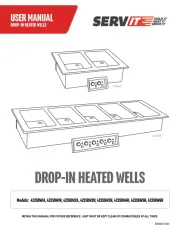
18 September 2025
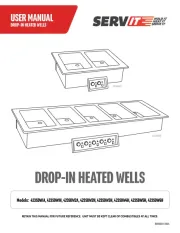
18 September 2025
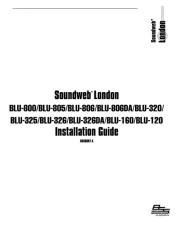
18 September 2025