Peterson StroboStomp HD Handleiding
Peterson
Niet gecategoriseerd
StroboStomp HD
Bekijk gratis de handleiding van Peterson StroboStomp HD (4 pagina’s), behorend tot de categorie Niet gecategoriseerd. Deze gids werd als nuttig beoordeeld door 20 mensen en kreeg gemiddeld 5.0 sterren uit 10.5 reviews. Heb je een vraag over Peterson StroboStomp HD of wil je andere gebruikers van dit product iets vragen? Stel een vraag
Pagina 1/4

Selecting A Preset
NOTE: If none of the parameters are flashing, clicking either the plus or minus Value button will
immediately begin to change the Preset value as it is the first editable parameter.
Changing The Drop / Capo Transposition
Changing The Concert A Reference
Changing The Preset Display Color
Changing The Tuning Pitch Notation ( When Available )
Resetting All Parameters of Active Preset to Default Values
To quickly reset all parameters of your active Preset to default values, press and hold the Menu down
and Value minus buttons together for around 2 seconds. The Mute LED will flash once and the Concert
A Reference, Drop / Capo Transposition and Preset Display Color will return to default values.
If the active Sweetener Preset or Guided Tuning Preset contains
String Number information, clicking either the up or down Menu
button will reveal the Tuning Pitch Notation option. The large tuning
pitch character in the center of the display will begin to flash and
either "Note" for traditional note names or "Str" for string numbers
will display in the lower right corner of your display. Use the plus or
minus Value button to select one of these options.
For example, GTR ( a common Peterson Sweetener for 6-String
Guitar ), contains string number information and can be toggled from
displaying E-A-D-G-B-E to string numbers 6-5-4-3-2-1.
Click either the up or down Menu button until the Palette Icon
flashes. Use the plus or minus value button to select 1 of 10
predefined colors. The Preset Display Color can be useful for quickly
identifying your presets on stage when the Preset name may be
harder to see. To quickly set your Preset Display Color back to the
default Orange color, click either the up or down Menu button until
the Palette Icon flashes. Then, press and hold the Menu up and
Value plus buttons together for around a half of a second.
NOTE: Changing the Preset Display Color only affects the
display color of the ACTIVE or CURRENT Preset. To change the
display color of all presets and settings, see Global Display
Color below the Settings Screen section.
Click either the up or down Menu button until the Concert A
Reference value flashes. Use the plus or minus Value button to
select a value from 390-490Hz. Clicking the plus or minus Value
button increments or decrements the Concert A Reference by 0.1Hz.
Pressing and holding either the plus or minus Value button will
quickly increment or decrement the Concert A Reference by 1Hz
respectively.
The Concert A Reference can be used to shift the entire tuning of
your preset to match that of a desired historic tuning standard or a
fixed-tuning instrument that cannot be adjusted. To quickly set your
Concert A Reference back to the default of 440Hz, click either the up
or down Menu button until the Concert A Reference value flashes.
Then press and hold the Menu up and Value plus buttons together
for around a half of a second.
Click either the up or down Menu button until the Drop / Capo
Transposition value flashes. Use the plus or minus Value button to
select a value from -6 to +5. To quickly set your Drop / Capo
Transposition back to the default value of 0, click either the up or
down Menu button until the Drop / Capo Transposition value
flashes. Then, press and hold the Menu up and Value plus buttons
together for around a half of a second.
Transposition settings change the note that is displayed on your
tuner when tuning. This is useful for string players who wish to tune
‘down’ by a number of steps or raise the pitch of the instrument with
the use of a capo. Setting the drop or capo transposition allows you
to tune using the standard note name of each string without
needing to calculate the transposed note name.
Click either the up or down Menu button until the 3-letter Preset name
flashes. Use the plus or minus Value button to select one of over 130
built-in Presets. Press either Menu button to exit or allow the active
parameter to time-out. To quickly set your selected Preset back to the
default ( EQU ), click either the up or down Menu button until the
3-letter Preset name flashes. Then, press and hold the Menu up and
Value plus buttons together for around a half of a second.
By default, the Presets you use the most will re-position to the top of
the Preset list, allowing you to access your most recently used
presets with just a few button pushes.
General Navigation and Parameter Adjustment
Any adjustment of the default settings of your StroboStomp HD can be performed using the 4 buttons
located on either side of your tuner. Two Menu buttons, up and down, are located on the left side while
two Value buttons, plus and minus, are located on the right side.
StroboStomp HD™ Tune Screen
Your StroboStomp HD has two screens of operation in which parameters can be adjusted. For basic
use, only the Tune Screen will be used. The Strobe Image and Tuning Note is displayed on the Tune
Screen. This is the default screen that the StroboStomp HD displays when powering on.
Sweetener™ & Guided Tuning Presets
Your StroboStomp HD contains over 130 built-in presets that cater to specific instruments. The majority
of these presets are considered “Sweetener Presets” because they make an instrument sound
“sweeter” by slightly adjusting each note to compensate for common tuning problems specific to an
instrument type. Many of these adjustments are so small that they can only be measured with the
incredible 1/10th cent accuracy of your Peterson Strobe Tuner. When a preset contains a sweetener,
the "Sweetener" label will show above the preset name.
Over 60 "Guided Tuning Presets" are also included. Guided Tuning Presets greatly simplify tuning for
common stringed instruments like guitar and bass. Guided Tuning Presets ignore all other chromatic
notes and only listen for the exact pitches to which your strings should be tuned. You can choose to
display note names or string numbers ( default ).
NOTE: Guided Tuning Presets are hidden by default but can be made visible in the Settings
Screen ( see Changing The Visibility of Presets ).
Sweetener & Guided Tuning Presets also carry the other three adjustable parameters of the tune
screen. When the Drop / Capo Transposition, Concert A Reference or Preset Display Color is changed,
those parameters will save with the Sweetener or Guided Tuning Preset that is currently visible and
active. Selecting another Preset will change your Concert A Reference, Drop / Capo Transposition and
Preset Display Color to those specified by the newly selected Preset. You can specify and save a
different Concert A Reference, Drop / Capo Transposition or Preset Display Color for each Sweetener
or Guided Tuning Preset. When any of the parameters of a preset are set to their default value, as
shown below, the default value will NOT be displayed.
The default preset, ( Equal Temperament ), is neither a Sweetener nor a Guided Tuning. It does EQU
not apply any tunings adjustments and should be used when you wish for your StroboStomp HD to
operate as a non-instrument-specific, highly accurate chromatic tuner.
Default Preset Settings / Values
* Only available when the Sweetener Preset or Guided Tuning Preset offers String Number option.
Default Value
EQU ( Equal )
0
440.0 ( Hz )
Orange
Note Name
Parameter
Preset
Drop / Capo Transposition
Concert A Reference
Preset Display Color
Tuning Pitch Notation*
Meaning
Momentarily fully depressing and immediately releasing a button
Fully depressing a button without releasing for an extended period of time,
usually until the desired effect is achieved as noted by this manual
Term
Click
Press & Hold
Momentary presses, or 'clicking', of the up and down Menu
buttons will navigate to the parameter which you'd like to
adjust. These parameters will flash as you pass through them.
Once you arrive at the desired parameter, clicking the plus or
minus Value buttons will increment or decrement the value of
that parameter. 'Pressing and holding' either of the Value buttons
will continuously and rapidly increment or decrement the value
respectively until released. After adjusting a parameter value, the
next press of either the up or down Menu button will end flashing
or, inaction will end the parameter flashing within a few seconds.
If no changes have been made to the flashing parameter value by
use of the Value buttons, the parameter will continue to flash for
slightly longer before ending.
When an adjustable parameter is flashing, pressing and holding
both the Menu up and value Plus buttons together for around
1/2 second will reset that parameter to its default value.
StroboStomp HD™ Owner’s Instruction Manual v1.0 EN
Congratulations on your purchase of the Peterson StroboStomp HD™. Please read through this
manual and use the tuner as directed.
Getting Started / Basic Use
Your new StroboStomp HD pedal tuner can be powered by either a 9V battery or regulated 9V DC
power supply. To change or access the battery, open the battery door on the bottom of the tuner and
carefully remove the battery clip. For best results always use a high quality Alkaline battery. Using a
regulated 9VDC adapter connected to the StroboStomp2’s DC Input jack, you can power additional
pedals from its DC Output jack ( please observe the correct polarity and output capacity of your
adapter).
WARNING: USING A WALL TRANSFORMER WITH THE INCORRECT POLARITY OR VOLTAGE MAY CAUSE PERMANENT
DAMAGE TO THE TUNER!!
When operating on battery power, a battery icon will show the battery level in the following scenarios:
• During the first few seconds after powering on or entering the Tune Screen, regardless of battery
level
• When battery level is low
• When viewing the settings screen, regardless of battery level
Strobe Newbie?
If you are new to strobe tuners, you will notice that they are much more sensitive and accurate than
your previous tuners. It’s OK if the strobe image doesn’t completely stop. It may shift slightly due to the
‘real-time’ feedback of a strobe tuner. For stringed instruments, it helps to use your finger or thumb to
gently pluck the string instead of a plectrum.
For more information on Strobe Tuning and why it's the best way to tune your instrument, we invite you
to visit https://www.petersontuners.com/whyPeterson
You can also find helpful quick-start video versions of this instruction manual on the Peterson Strobe
Tuners website at https://www.petersontuners.com/products/strobostompHD
Beyond The Basics
The Peterson StroboStomp HD can be set up in three ways by means of a three position mechanical
switch located inside the battery compartment just under the battery door.
100% True Bypass Operation
In this position, the instrument signal flows through the tuner circuits only when muted
by the stomp switch to enable silent tuning. When the tuner is bypassed or un-muted,
both the input and the output are physically disconnected from the tuner circuit and the
tuner is switched off. This allows the instrument signal to flow freely from input to output
without any physical or electronic contact with the tuner’s internal circuits.
Buffered Bypass
In this position, the instrument signal flows through the tuner circuits only when muted
by the stomp switch to enable silent tuning. When the tuner is bypassed or un-muted,
the output is driven by a preamp (buffered) with a low impedance active driver. This
prevents down-stream cables from affecting the signal (AKA: Tone Sucking), or other
devices that might load and distort the signal.
Buffered Bypass / Monitor Mode ( Default )
In this position, the output is driven exactly as in Buffered Bypass Mode but the tuner
display remains active when un-muted to monitor tuning while playing.
TB
BB
MM
The note being tuned appears in
the center part of the screen. The
strobe bands scroll counter-clockwise ( left )
if your instrument is of the displayed note flat
and clockwise ( right ) if your instrument is
sharp of the displayed note. When the image
is stabilized or “caged”, your instrument is in
tune to 0.1 cent accuracy (1/10th of one cent)
of the displayed note.
F
L
A
T
S
H
A
R
P
For normal operation, the tuner can be used out of the box; no special
adjustment is needed. After installing the battery, simply activate the
StroboStomp HD by inserting a guitar cable into the input jack of the
tuner located on the right side. The output jack located on the left side
of the tuner can be used to connect the tuner to the input of an
amplifier or another effects pedal. Use the Stomp Foot-Switch to mute
the instrument’s signal and proceed to tune. When finished, use the
stomp switch to return to playing.
OUTPUT INPUT
9V DC Regulated 85mA


Peterson Connect is a free software interface that can be used to customize your StroboStomp HD.
Through the use of Peterson Connect™, you are able to:
• Update Firmware
• Design your own Sweetened & Guided Tunings
• Configure Sweetener or Guided Tuning Presets
• Re-order, minimize or expand your on-board Presets list
• Adjust various display settings
The majority of users will be able to make all needed adjustment to their StroboStomp HD without the
need for Peterson Connect. However, some users may wish to experiment with this free utility to
further customize their StroboStomp HD. A data-capable micro USB cable ( not included ) is required to
connect the StroboStomp HD to your computer.
https://www.petersontuners.com/connect
NOTE: Not all micro USB cables are capable of transferring data. Products that are not intended
to connect to a computer but require charging of a lithium-ion battery often include charge-only
micro USB cables. In order for Peterson Connect to communicate with your StroboStomp HD,
your computer's operating system must first be able to detect it.
Specifications
• True Strobe 0.1 Cent Accuracy
• Pop-less, 100% True Bypass Mode
• Pure Buffered Output Mode
• High-Definition LCD Display with LED Backlight
• User-Configurable Display Backlight Color
• Easily Visible in Direct Sunlight or Stage Lighting
• Over 100 Sweetened and Guided Tunings
• 390Hz - 490Hz Concert A Reference
• -6 - +5 Drop and Capo Transposition
• Firmware Updateable
• Micro USB
• Peterson Connect™ Compatible
• 9V Battery Powered or Optional ( 9VDC Negative Center Pin )
• 5.1in L x 2.6in W x 2.1in H ( with Stomp Switch )
• 129mm L x 66mm W x 53mm H ( with Stomp Switch )
• 14oz ( 400g )
Warranty
We warrant this product to be free of defects in materials or workmanship for a period of 3 years after
delivery to the original purchaser. Our obligation under this warranty is limited to the replacement or
repair of any part or parts which prove upon our examination to be defective.
This warranty does not apply to damage resulting from transportation, misuse, abuse, or alteration.
The complete unit must be returned to our factory, transportation charges prepaid. In order to speed
the return of the unit to you, it is recommended that for all repairs, other than those required as a result
of shipping damage, you deal directly with our factory. In case of damage in shipment, a claim should
be filed with the carrier. Be sure to include a brief description of the difficulty you are experiencing and
your return address. The above warranty is contingent upon registration within 10 days of the date of
receipt of the product by the original purchaser. The warranty conveys specific legal rights to the
purchaser, other rights vary from state to state and internationally.
Register on-line at: www.petersontuners.com/register
Request help at: www.petersontuners.com/support
Peterson Electro-Musical Products, Inc. 11601 S. Mayfield Ave. Alsip, IL 60803 USA 708.388.3311
© 2019 Peterson Electro-Musical Products, Inc. All rights reserved. “StroboStompHD“,“Virtual Strobe“,
“Sweetener“, “Peterson Connect” and the linear & concentric strobe patterns are trademarks of:
Peterson Electro-Musical Products, Inc.- U.S. Patent # 6,580,024
9V DC Regulated
85mA
Changing The Accidentals Setting
Changing The Configuration
To quickly set your selected Configuration back to 'dEF' ( Default ) configuration, click either the up or
down Menu button until Configuration flashes. Then, press and hold the Menu up and Value plus
buttons together for around a half of a second.
NOTE: Changing the Configuration is NOT a Full Factory Reset.
Resetting The Configuration
To reset ALL user-adjustable parameters of your selected Configuration back to their default values,
click either the up or down Menu button until Configuration flashes. Then, press and hold the Menu
down and Value minus buttons together for around a half of a second. This will reset all of the settings
and presets of your active configuration back to their default values.
Changing The Auto-Order Presets Setting
Viewing the Hardware and Firmware Versions
Full Factory Reset
Factory Reset returns your StroboStomp HD to a complete
'out-of-the-box' state. All Presets are reset, adjusted Settings Screen
parameters are set back to default and any additional user
configuration data that has been added is erased. Click either the up
or down Menu button until the Factory Reset Label flashes. Click either
the plus or minus Value button to initiate a Factory Reset.
A timer will begin counting down and the Mute LED will flash with the
timer. Clicking any of the 4 buttons will cancel the Factory Reset.
When inside the Settings Screen, the Firmware Version will always
show in the lower right corner of the screen unless you choose to
view the Hardware Version instead. Click either the up or down
Menu button until the Hardware Version is visible. Continuing to
click either the up or down Menu button will again reveal the
Firmware Version.
Click either the up or down Menu button until the Auto-Order Presets
Setting flashes. Use the plus or minus Value button to select ON or
OFF. The Auto-Order Presets Setting changes whether or not your
StroboStomp HD re-orders your Presets based on those which you
have most recently used.
To quickly set your Auto-Order Presets Setting back to the default
( ON ), click either the up or down Menu button until the Auto-Order
Presets Setting flashes. Then, press and hold the Menu up and Value
plus buttons together for around a half of a second.
A Configuration is a collection of all the user-adjustable parameters
that affect how your StroboStomp HD functions. This collection
includes the parameters accessible in your settings screen as well
as all of your Presets. Out of the box, there is only one selectable
configuration named 'dEF' ( Default ). You can add an additional
configuration via the use of Peterson Connect ( see below ).
To change your Configuration, click either the up or down Menu
button until Configuration flashes. Use the plus or minus Value
button to select from 'dEF' ( Default ) or the three letter name of a
custom configuration that you may have downloaded from the
Peterson website via the use of Peterson Connect, commonly 'USR'
( User ).
Click either the up or down Menu button until the Accidentals Setting
flashes. Use the plus or minus Value button to select from 'SHP'
( Sharps ), 'FLT' ( Flats ) or 'bTH' which is a combination of
commonly used enharmonic equivalents. The Accidentals Setting
changes how the accidental is displayed beside the Note Name on
the Tune Screen. To quickly set your Accidentals Setting back to the
default ( 'SHP' Sharps ), click either the up or down Menu button
until the Accidentals Setting flashes. Then, press and hold the Menu
up and Value plus buttons together for around a half of a second.
NOTE: If you have designed a custom sweetened or guided
tuning through the use of Peterson Connect, you may have
chosen an Accidentals Setting specifically for that tuning. Any
accidental settings specific to a custom tuning override the
global setting.
StroboStomp HD™ Settings Screen
Your StroboStomp HD has two screens of operation in which parameters can be adjusted. The
Settings Screen allows for more detailed adjustment as well as system information. The Settings
Screen will always display battery level and firmware version.
To enter the Settings Screen, click either the up or down Menu button until the Gears Icon flashes.
Then, click either the plus or minus Value button.
When viewing the Settings Screen, inaction will eventually revert back to the Tune Screen. However,
after adjusting a parameter using the Value plus and minus buttons, inaction for just a few seconds will
revert back to the Tune Screen. To actively return to the Tune Screen, click either the up or down
Menu button until the Back Arrow Icon flashes. Then, click either the plus or minus Value button.
Within the Settings Screen, the following parameters
are adjustable:
* Some factory presets may be switched to OFF by default.
In addition to the above parameters, you can view both the firmware
and hardware version of your StroboStomp HD, as well as initiate a
complete factory reset of your tuner.
To adjust the following parameters, you must first be within the Settings Screen.
Changing The Global Display Color
Changing The Visibility of Presets
For example, if you only ever use EQU, GTR and ACU, you could first turn ALL presets OFF and then
toggle these 3 back ON individually.
NOTE: At least one preset must be set to ON. If you would like to hide EQU, set another preset
to ON before doing so.
Changing The Octave Display Setting
Default Value
Orange
ON*
OFF
SHP ( Sharp )
DEF ( Default )
ON
Parameter
Global Display Color
Individual Preset Visibility
Octave Display
Accidentals
Configuration
Auto-Order Presets
Click either the up or down Menu button until the Octave Display
Setting flashes. Use the plus or minus Value button to select ON or
OFF. The Octave Display Setting shows or hides the Tuning Note
Octave Number on the Tune Screen. To quickly set your Octave
Display Setting back to the default ( OFF ), click either the up or
down Menu button until the Octave Display Setting flashes. Then,
press and hold the Menu up and Value plus buttons together for
around a half of a second.
Individual presets can be shown or hidden in order to narrow the
preset selection list. This allows you to customize your StroboStomp
HD to only display presets that are relevant to you in order to avoid
scrolling through over 130 Sweetener or Guided Tuning Presets.
Click either the up or down Menu button until the 3 Character Preset
Name Display flashes. Use the plus or minus Value button to select
the name of the preset of which you would like to show or hide.
Depressing the stomp switch will toggle the preset to ON or OFF.
To toggle ALL presets ON, press and hold the Menu up and Value
plus buttons together for around a half of a second. To toggle ALL
presets OFF ( except for EQU ), press and hold the Menu down and
Value minus buttons together for around a half of a second.
Click either the up or down Menu button until the Palette Icon flashes.
The word 'Global' will appear below the Palette Icon to denote that
you are editing the Global Display Color. Use the plus or minus Value
button to select 1 of 10 predefined colors. The Global Display Color
will become the default Preset Display Color of ALL Presets that have
not been previously adjusted. Future adjustment of the Preset Display
Color of individual Presets via the Tune Screen will override the
Global Display Color for that Preset.
To quickly set your Global Display Color back to the default Orange
color, click either the up or down Menu button until the Palette Icon
flashes. Then, press and hold the Menu up and Value plus buttons
together for around a half of a second.
Product specificaties
| Merk: | Peterson |
| Categorie: | Niet gecategoriseerd |
| Model: | StroboStomp HD |
Heb je hulp nodig?
Als je hulp nodig hebt met Peterson StroboStomp HD stel dan hieronder een vraag en andere gebruikers zullen je antwoorden
Handleiding Niet gecategoriseerd Peterson

25 Juli 2023

25 Juli 2023

25 Juli 2023

25 Juli 2023

18 Juli 2023

14 Juli 2023
Handleiding Niet gecategoriseerd
- BendixKing
- WOLF-Garten
- Enbrighten
- Duro
- UPG
- Phoenix Contact
- Rikon
- Soul
- Lorelli
- Karcher
- EtiamPro
- Enhance
- Merkel
- XP-PEN
- CEDAR
Nieuwste handleidingen voor Niet gecategoriseerd
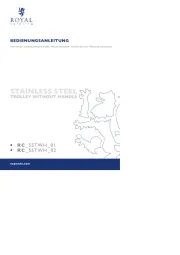
18 September 2025

18 September 2025
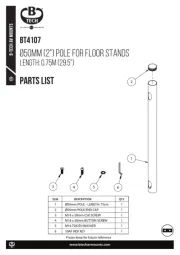
18 September 2025

18 September 2025
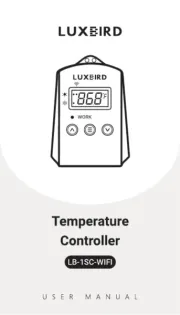
18 September 2025

18 September 2025
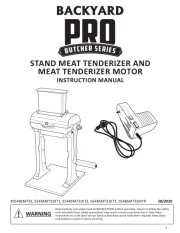
18 September 2025
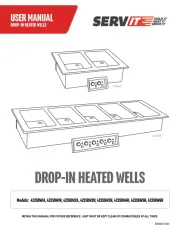
18 September 2025
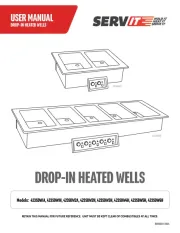
18 September 2025
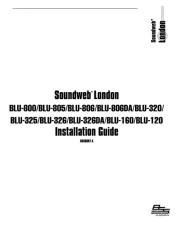
18 September 2025