Panasonic SC-VKX20 Handleiding
Panasonic
Niet gecategoriseerd
SC-VKX20
Bekijk gratis de handleiding van Panasonic SC-VKX20 (3 pagina’s), behorend tot de categorie Niet gecategoriseerd. Deze gids werd als nuttig beoordeeld door 275 mensen en kreeg gemiddeld 5.0 sterren uit 138 reviews. Heb je een vraag over Panasonic SC-VKX20 of wil je andere gebruikers van dit product iets vragen? Stel een vraag
Pagina 1/3

Operating Instructions
CD Stereo System
Model No. SC-AKX16
Thank you for purchasing this product.
For optimum performance and safety, please read these instructions carefully.
Please keep this manual for future reference.
Panasonic Corporation
Web Site: http://panasonic.net
© Panasonic Corporation 2012
En
RQT9791-B
L1212HH0
E
Pursuant to the applicable EU legislation
Panasonic Marketing Europe GmbH
Panasonic Testing Centre
Winsbergring 15, 22525 Hamburg, Germany
Do the procedures with the remote control. You can
also use the buttons on the main unit if they are the
same.
Your system and the illustrations can look differently.
These operating instructions are applicable to the following
system.
Back of product
Safety precautions
WARNING!
Unit
• To reduce the risk of fire, electric shock or product
damage,
– Do not expose this unit to rain, moisture, dripping or
splashing.
– Do not place objects filled with liquids, such as vases,
on this unit.
– Use only the recommended accessories.
– Do not remove covers.
– Do not repair this unit by yourself. Refer servicing to
qualified service personnel.
• Do not let metal objects fall inside this unit.
CAUTION!
Unit
• To reduce the risk of fire, electric shock or product
damage,
– Do not install or place this unit in a bookcase, built-in
cabinet or in another confined space. Ensure this unit
is well ventilated.
– Do not obstruct this unit’s ventilation openings with
newspapers, tablecloths, curtains, and similar items.
– Do not place sources of naked flames, such as lighted
candles, on this unit.
• Set the unit up on an even surface away from direct
sunlight, high temperatures, high humidity, and excessive
vibration.
• This unit is intended for use in moderate climates.
• The mains plug is the disconnecting device. Install this
unit so that the mains plug can be unplugged from the
socket outlet immediately.
• This unit may receive radio interference caused by
mobile telephones during use. If such interference
occurs, please increase separation between this unit and
the mobile telephone.
• This unit utilizes a laser. Use of controls or adjustments
or performance of procedures other than those specified
herein may result in hazardous radiation exposure.
Battery
• Danger of explosion if battery is incorrectly replaced.
Replace only with the type recommended by the
manufacturer.
• When disposing the batteries, please contact your local
authorities or dealer and ask for the correct method of
disposal.
• Do not heat or expose to flame.
• Do not leave the battery(ies) in a car exposed to direct
sunlight for a long period of time with doors and windows
closed.
• Do not break open or short-circuit the battery.
• Do not charge the alkaline or manganese battery.
• Do not use the battery if the cover has peeled off.
• Remove the battery if you do not use the remote control
for a long period of time. Keep in a cool, dark area.
System SC-AKX16
Main unit SA-AKX16
Speakers SB-AKX16
Caution for AC mains lead
For the United Kingdom
For your safety, please read the following text carefully.
This appliance is supplied with a moulded three pin mains
plug for your safety and convenience.
A 5-ampere fuse is fitted in this plug.
Should the fuse need to be replaced please ensure that the
replacement fuse has a rating of 5-ampere and that it is
approved by ASTA or BSI to BS1362.
Check for the ASTA mark or the BSI mark on the body
of the fuse.
If the plug contains a removable fuse cover you must
ensure that it is refitted when the fuse is replaced.
If you lose the fuse cover the plug must not be used until a
replacement cover is obtained.
A replacement fuse cover can be purchased from your local
dealer.
Before use
Remove the connector cover.
How to replace the fuse
The location of the fuse differ according to the type of AC
mains plug (figures A and B). Confirm the AC mains plug
fitted and follow the instructions below.
Illustrations may differ from actual AC mains plug.
1. Open the fuse cover with a screwdriver.
2. Replace the fuse and close or attach the fuse cover.
Sales and Support Information
For the United Kingdom and Ireland
Customer Communications Centre
• For customers within the U.K.: 0844 844 3899
• For customers within Ireland: 01289 8333
• Monday – Friday 9:00am – 5:00pm (Excluding public
holidays).
• For further support on your product, please visit our
website: www.panasonic.co.uk
Direct Sales at Panasonic U.K.
• Order accessory and consumable items for your
product with ease and confidence by phoning our
Customer Communications Centre Monday – Friday
9:00am – 5:00pm (Excluding public holidays).
• Or go on line through our Internet Accessory ordering
application at www.pas-europe.com.
• Most major credit and debit cards accepted.
• All enquiries transactions and distribution facilities are
provided directly by Panasonic U.K.
• It couldn’t be simpler!
• Also available through our Internet is direct shopping for
a wide range of finished products. Take a browse on our
website for further details.
Supplied accessories
Check and identify the supplied accessories.
Use numbers indicated in parentheses when asking for
replacement parts. (Product numbers correct as of
December 2012. These may be subject to change.)
2 x AC mains lead
For the United Kingdom
(K2CT2YY00097)
For others
(K2CQ2YY00119)
1 x AM loop antenna
(N1DYYYY00011)
1 x FM indoor antenna
(RSAX0002)
1 x Remote control battery
1 x Remote control
(N2QAYB000900)
For the United Kingdom
1 x Antenna plug adaptor
(K1YZ02000013)
Figure A Figure B
Fuse cover
Figure A Figure B
Fuse (5 ampere)
Fuse (5 ampere)
Placement of speakers
The left and right speakers are the same.
You cannot remove the net of the speakers.
Use only the supplied speakers.
You can cause damage to the system and decrease the
sound quality if you use other speakers.
Note:
• Keep your speakers more than 10 mm from the main unit
for ventilation.
• Put the speakers on a flat safe surface.
• These speakers do not have magnetic shielding. Do not
put them near TVs, PCs or other equipment easily
influenced by magnetism.
• When you play at high levels for a long period, it can
cause damage to the speakers and decrease the life of
the speakers.
• Decrease the volume in these conditions to prevent
damage:
– When the sound is distorted.
– When you adjust the sound quality.
Preparing the remote control
Use alkaline or manganese battery.
Install the battery so that the poles (+ and –) align with those
in the remote control.
Information for Users on Collection and Disposal of
Old Equipment and Used Batteries
These symbols on the products, packaging,
and/or accompanying documents mean that
used electrical and electronic products and
batteries should not be mixed with general
household waste.
For proper treatment, recovery and recycling of
old products and used batteries, please take
them to applicable collection points, in
accordance with your national legislation and
the Directives 2002/96/EC and 2006/66/EC.
By disposing of these products and batteries
correctly, you will help to save valuable
resources and prevent any potential negative
effects on human health and the environment
which could otherwise arise from inappropriate
waste handling.
For more information about collection and
recycling of old products and batteries, please
contact your local municipality, your waste
disposal service or the point of sale where you
purchased the items.
Penalties may be applicable for incorrect
disposal of this waste, in accordance with
national legislation.
For business users in the European Union
If you wish to discard electrical and electronic
equipment, please contact your dealer or
supplier for further information.
[Information on Disposal in other Countries
outside the European Union]
These symbols are only valid in the European
Union. If you wish to discard these items,
please contact your local authorities or dealer
and ask for the correct method of disposal.
Note for the battery symbol (bottom two
symbol examples):
This symbol might be used in combination with
a chemical symbol. In this case it complies with
the requirement set by the Directive for the
chemical involved.
CAUTION!
•Use the speakers only with the recommended
system. If not, you can cause damage to the
amplifier and speakers and can cause a fire.
Consult an approved service personnel if damage
occurs or if there is a sudden apparent change in
performance.
•Do the procedures included in these instructions
when you attach the speakers.
Making the connections
Connect the AC mains lead only after all the other
connections have been made.
1Connect the AM loop antenna.
Stand the antenna up on its base until it clicks.
2Connect the FM indoor antenna.
Place the antenna where reception is best.
3Connect the speakers.
Connect the speaker cables to the terminals of the
same colour.
4Connect the AC mains lead.
Do not use an AC mains lead from other equipment.
Conserving power
The system consumes approximately 0.4 W when it is
in standby mode. Disconnect the power supply if you
do not use the system.
Some settings will be lost after you disconnect the
system. You have to set them again.
1234
B
A
For the United Kingdom
Connect the FM outdoor antenna
If the radio reception is poor, use an optional outdoor
antenna. This antenna should be installed by a
competent technician.
Note:
• Do not use the outdoor antenna during a lightning
storm.
• Disconnect the outdoor antenna when the unit is
not in use.
Tape
FM outdoor antenna
(not supplied)
75 coaxial cableȍ
(not supplied)
Use the antenna plug
adaptor (supplied).
Be careful not to cross
(short-circuit) or reverse the
polarity of the speaker wires
as doing so may damage the
speakers.
For the United Kingdom
READ THE CAUTION FOR AC MAINS LEAD
BEFORE CONNECTION.
B
A
Black
Red
To household
mains socket
Overview of controls
AStandby/on switch [ ]`], [1
Press to switch the unit from on to standby mode or vice
versa. In standby mode, the unit is still consuming a
small amount of power.
BNumeric buttons [1 to 9, 0, 10]
To select a 2-digit number
Example: 16: [ 10]= =[1] [6]
CDelete a programmed track
DSelect audio source
EBasic playback control
FSelect the sound effects
GAuto preset the radio station
HView content information
Decrease the brightness of the display panel
Press and hold the button to use this function.
To cancel, press and hold the button again.
ISet the clock and timer
JSet the program function
KAdjust the volume of the system
LMute the sound of the system
Press the button again to cancel.
“MUTE” is also cancelled when you adjust the volume
or when you switch off the system.
MSet the play menu item
NSet the radio menu item
OSelect the option
PAutomatically switch off the system
When you are in disc, USB or AUX source, the auto off
function switches off the system if you do not use the
system for 30 minutes.
To cancel, press the button again.
QRemote control sensor
Distance: Within approximately 7 m
Angle: Approximately 20° up and down, 30° left and
right
RSelect bass, mid or treble effect
SUSB port ( )
TDisplay panel
UOpen or close the disc tray
VDisc tray
RADIO
EXT-IN
SOUND
PRESET EQ
D.BASS
DISPLAY
DIMMER
SLEEP
PLAY
AUTO OFF
A
B
C
D
E
G
F
H
J
I
K
L
N
M
O
P
MANUAL EQ
D.BA SS
TUNE MODE
USB
CD
RADIO/
EXT-IN
–
VOLUME
+
OPE N
/
CLOSE
PR ESET EQ
A
F
E
Q
F
S
R
T
D
E
U
V
K
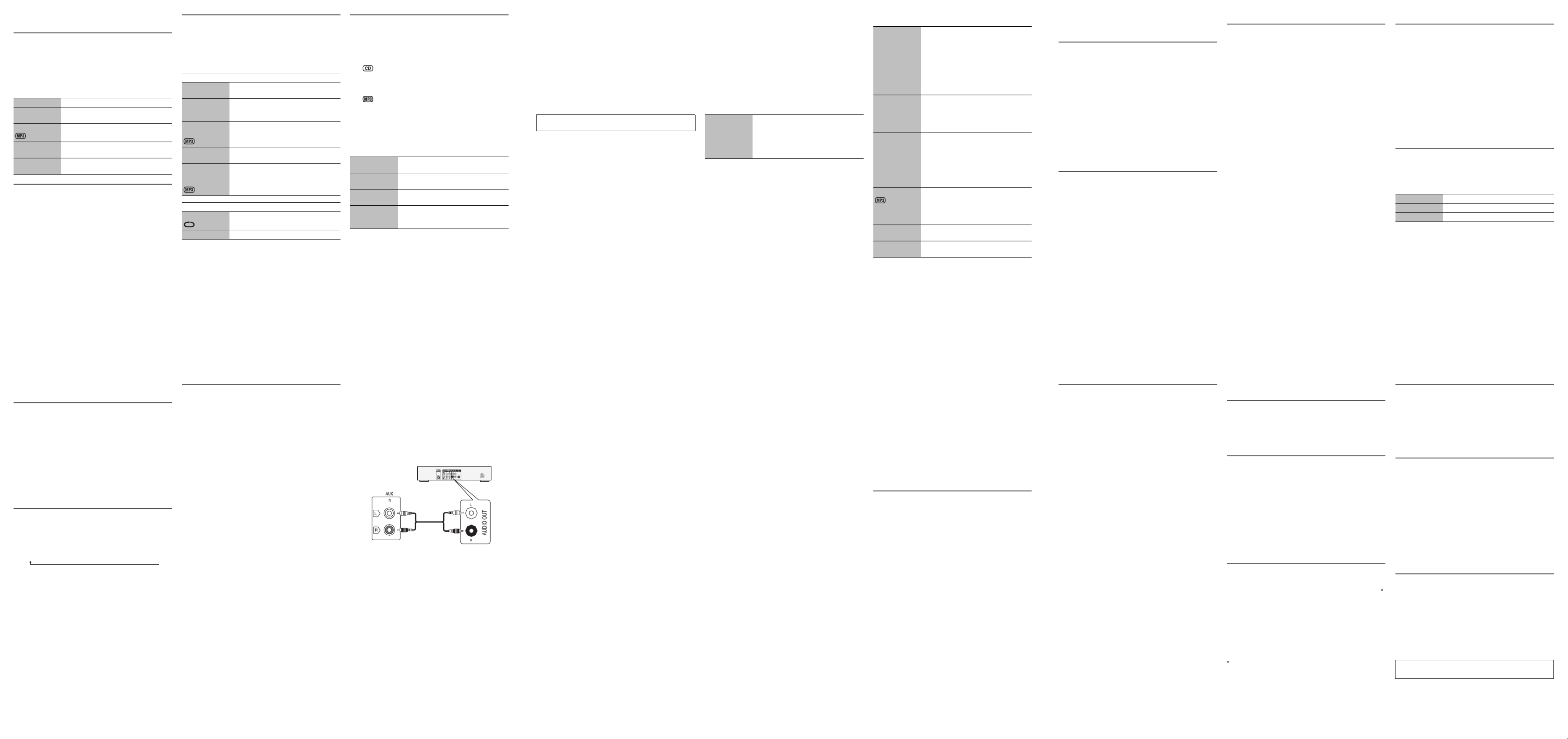
Disc
Playing disc
1Press [x OPEN/CLOSE] on the main unit to open
the disc tray.
Put in a disc with the label facing up.
Press [x OPEN/CLOSE] again to close the disc tray.
2Press [CD] and then press [ ] to start playback.4 9/
Viewing available information
You can view the available information on the display panel.
Press [DISPLAY].
Note:
• Maximum characters that can be shown:
approximately 16
• This system supports ver. 1.0 and 1.1 ID3 tags.
• Text data that the system does not support can show
differently.
Play menu
1Press [PLAY MENU] to select “PLAYMODE” or
“REPEAT”.
2Press [Y U, ] and then press [OK] to select the
desired mode.
Note:
The setting returns to the default “OFF PLAYMODE” when
you open the disc tray.
Program playback
This function allows you to program up to 24 tracks.
1Press [PROGRAM] in the stop mode.
“PGM” is shown.
2
Press the numeric buttons to select the desired
track.
Do this step again to program other tracks.
1. Press [R T, ] to select the desired album.
2. Press [6] and then press the numeric buttons
to select the desired track.
3. Press [OK].
Do these steps again to program other tracks.
3Press [4 9/ ] to start playback.
Note:
• You cannot use program playback together with
“PLAYMODE” function.
• The program memory is cleared when you open the disc
tray.
Stop playback Press [8].
Pause playback Press [4 9/ ].
Press again to continue playback.
Skip album Press [R T, ].
Skip track Press [2] or [6]
(main unit: [2 3/ ] or [5 6/ ]).
Search through
track
Press and hold [3 5] or [ ]
(main unit: [2 3/ ] or [5 6/ ]).
PLAYMODE
OFF
PLAYMODE
Play all tracks.
1-TRACK
1TR
Play one selected track on the disc.
Press the numeric buttons to select the
track.
1-ALBUM
1ALBUM
Play one selected album on the disc.
Press [R T, ] to select the album.
RANDOM
RND
Play a disc randomly.
1-ALBUM
RANDOM
1ALBUM RND
Play all tracks in one selected album
randomly.
Press [R T, ] to select the album.
REPEAT
ON REPEAT Repeat playback.
OFF REPEAT Cancel repeat playback.
Cancel program
mode
Press [PROGRAM] in the stop mode.
Check program
contents
Press [2] or [6] when “PGM” is
shown in the stop mode.
Clear the last
track
Press [DEL] in the stop mode.
Clear all
programmed
tracks
Press [8] in the stop mode.
“CLR ALL” is shown. Within 5 seconds,
press [8] again.
Clock and timers
Setting the clock
This is a 24-hour clock.
1Press [CLOCK/TIMER] to select “CLOCK”.
2Within 10 seconds, press [R T, ] to set the time.
3Press [OK].
Press [CLOCK/TIMER] to show the clock for a few seconds.
Note:
Reset the clock regularly to maintain accuracy.
Sleep timer
The sleep timer switches off the system after the set time.
Press [SLEEP] to select the setting (in minutes).
To cancel, select “OFF”.
To show the remaining time
Press [SLEEP].
Note:
• The sleep timer can be used together with the play timer.
• The sleep timer always comes first. Be sure not to set an
overlap of timers.
Play timer
You can set the timer to come on at a certain time to wake
you up.
Preparation
Set the clock.
1Press [CLOCK/TIMER] to select “#PLAY”.
2Within 10 seconds, press [R T, ] to set the start
time.
3Press [OK].
4Do steps 2 and 3 again to set the end time.
To start the timer
1Prepare the audio source you want to listen to
(disc, radio, USB or AUX) and set the volume.
2Press [PLAY #].
“#” is shown.
To cancel, press [PLAY #] again.
The system must be switched off for the timer to
operate.
To check the settings
Press [CLOCK/TIMER] to select “#PLAY”.
Note:
• The timer starts at a low volume and increases gradually
to the preset level.
• The timer comes on at the set time every day if the timer
is on.
• If you switch off the system and switch on again while a
timer is in operation, the timer will not stop at the end
time.
External equipment
You can connect a VCR, DVD player etc. and listen to the
audio through this system.
Preparation
• Disconnect the AC mains lead.
• Switch off all equipment and read the appropriate
operating instructions.
1Connect the external equipment.
2Press [RADIO, EXT-IN] (main unit:
[RADIO/EXT-IN]) to select “AUX”.
3Play the external equipment.
Note:
• Components and cables are sold separately.
• If you want to connect equipment other than those
described, refer to the audio dealer.
• Sound distortion can occur when you use an adaptor.
FFONIM03 ĺ120
MINĺĺ 60
MIN
ĺ
90
MIN
DVD player (not supplied)
Rear panel of
this main unit
Audio cable
(not supplied)
Troubleshooting
Before requesting service, make the following checks. If
you are in doubt about some of the check points, or if the
solutions indicated do not solve the problem, consult your
dealer for instructions.
Common problems
The display panel lights up and changes continuously
in standby mode.
• Press and hold [8] on the main unit to select
“DEMO OFF”.
No operations can be done with the remote control.
• Examine that the battery is installed correctly.
Sound is distorted or no sound.
• Adjust the volume of the system.
• Switch off the system, determine and correct the cause,
then switch the system on again. It can be caused by
straining of the speakers through excessive volume or
power, and when using the system in a hot environment.
A humming sound can be heard during playback.
• An AC mains lead or fluorescent light is near the cables.
Keep other appliances and cords away from the cables of
this system.
Disc
Display not shown correctly.
Playback does not start.
• You have not put in the disc correctly. Put it in correctly.
• Disc is dirty. Clean the disc.
• Replace the disc if it is scratched, warped, or
non-standard.
• There is condensation. Let the system dry for 1 to 2
hours.
The total number of tracks displayed is incorrect.
The disc cannot be read.
Distorted sound is heard.
• You put in a disc that the system cannot play. Change to
a playable disc.
• You put in a disc that has not been finalised.
Radio
Sound is distorted.
• Use an optional FM outdoor antenna. The antenna
should be installed by a competent technician.
A beat sound is heard.
• Switch off the TV or move it away from the system.
A low hum is heard during AM broadcasts.
• Move the antenna away from other cables and cords.
USB
The USB device or the contents in it cannot be read.
• The format of the USB device or the contents in it is/are
not compatible with the system.
• USB devices with storage capacity of more than 32 GB
cannot work in some conditions.
Slow operation of the USB device.
• Large content size or large memory USB device takes
longer time to read.
Main unit displays
“ERROR”
• An incorrect operation was done. Read the instructions
and try again.
“F61”
• Examine and correct the speaker cords connection.
• Disconnect the USB device. Switch off the system and
then switch it on again.
“NODEVICE”
• The USB device is not connected. Examine the
connection.
“NO PLAY”
“UNSUPPORT”
• Examine the content. You can only play supported
format.
• The files in the USB device can be corrupted. Format the
USB device and try again.
“NOT MP3 = ERROR”
• You played an unsupported MP3 file. The system will skip
that track and play the next one.
“PLAYERROR”
• You played an unsupported MP3 file. The system will skip
that track and play the next one.
“REMOTE 1” or “REMOTE 2”
• The remote control and the main unit are using different
codes. Change the code of the remote control.
– When “REMOTE 1” is shown, press and hold [OK] and
[1] for a minimum of 4 seconds.
– When “REMOTE 2” is shown, press and hold [OK] and
[2] for a minimum of 4 seconds.
“VBR–”
• The system cannot show the remaining play time for
variable bit rate (VBR) tracks.
Remote control code
When other Panasonic equipment responds to the remote
control of this system, change the remote control code for
this system.
Preparation
Press [RADIO, EXT-IN] (main unit: [RADIO/EXT-IN]) to
select “AUX”.
To set the code to “REMOTE 2”
1Press and hold [RADIO/EXT-IN] on the main unit
and [2] on the remote control until “REMOTE 2” is
shown.
2Press and hold [OK] and [2] for a minimum of
4 seconds.
To set the code to “REMOTE 1”
1Press and hold [RADIO/EXT-IN] on the main unit
and [1] on the remote control until “REMOTE 1” is
shown.
2Press and hold [OK] and [1] for a minimum of
4 seconds.
Memory reset (initialisation)
Reset the memory when the following situations occur:
• There is no response when buttons are pressed.
• You want to clear and reset the memory contents.
1Disconnect the AC mains lead.
2While you press and hold [1] on the main unit,
connect the AC mains lead again.
Continue to press and hold the button (approximately
10 seconds) until “– – – – – – – –” is shown.
3Release [1].
All the settings are set back to the factory preset.
It is necessary to set the memory items again.
Maintenance
To clean this system, wipe with a soft, dry cloth.
• Never use alcohol, paint thinner or benzine to clean this
system.
• Before using chemically treated cloth, read the
instructions that came with the cloth carefully.
Specifications
Amplifier section
RMS output power stereo mode
Front Ch (both ch driven)
175 W per channel (4 ȍ), 1 kHz, 30% THD
Total RMS stereo mode power 350 W (30% THD)
Tuner, terminals section
Preset memory FM 30 stations
AM 15 stations
Frequency modulation (FM)
Frequency range
87.50 MHz to 108.00 MHz (50 kHz step)
Antenna terminals 75 ȍ (unbalanced)
Amplitude modulation (AM)
Frequency range 522 kHz to 1629 kHz (9 kHz step)
520 kHz to 1630 kHz (10 kHz step)
AUX input RCA pin jack
Disc section
Disc played (8 cm or 12 cm)
CD, CD-R/RW (CD-DA, MP3 )
Pick up
Wavelength 790 nm (CD)
Laser power CLASS 1
Audio output (disc)
Number of channels 2 ch (FL, FR)
FL = Front left channel
FR = Front right channel
MPEG-1 Layer 3
USB section
USB port
USB standard USB 2.0 full speed
Media file format support MP3 (*.mp3)
USB device file system FAT12, FAT16, FAT32
USB port power 500 mA (max)
Bit rate 16 kbps to 320 kbps (playback)
Speaker section
Type 2 way, 2 speaker system (bass reflex)
Speaker unit(s)
Woofer 16 cm cone type
Tweeter 6 cm cone type
Impedance 4 ȍ
Output sound pressure 85 dB/W (1 m)
Frequency range 48 Hz to 22 kHz (–16 dB)
52 Hz to 20 kHz (–10 dB)
Dimensions (W x H x D) 200 mm x 334 mm x 193 mm
Mass 2.5 kg
General
Power supply AC 220 to 240 V, 50 Hz
Power consumption 58 W
Dimensions (W x H x D) 220 mm x 334 mm x 250 mm
Mass 2.8 kg
Operating temperature range 0°C to +40°C
Operating humidity range
35% to 80% RH (no condensation)
Note:
• Specifications are subject to change without notice.
Mass and dimensions are approximate.
• Total harmonic distortion is measured by the digital
spectrum analyzer.
Power consumption in standby mode
0.4 W (approximate)
Note on disc
• This system can play CD-R/RW with CD-DA or MP3
format content.
• Some CD-R/RW cannot be played because of the
condition of the recording.
• MP3 files are defined as tracks and folders are defined as
albums.
• This system can access up to:
– CD-DA: 99 tracks
– MP3: 999 tracks, 255 albums and 20 sessions
• Disc must conform to ISO9660 level 1 or 2 (except for
extended formats).
• Recordings will not necessarily be played in the order you
recorded them.
USB
You can connect and play music tracks from your USB
device.
Do not use a USB extension cable. The system cannot
recognise USB device connected through a cable.
1Decrease the volume and connect the USB device
to the USB port.
Hold the main unit when connecting or disconnecting
the USB device.
2Press [USB] and then press [4 9/ ] to start
playback.
For other operations, refer to “Disc”.
Compatible USB devices which are defined as mass
storage class:
• USB devices that support bulk-only transfer.
• USB devices that support USB 2.0 full speed.
Note:
• Files are defined as tracks and folders are defined as
albums.
• Track must have the extension “.mp3” or “.MP3”.
• This system can access up to:
– 800 albums (including root folder)
– 8000 tracks
– 999 tracks in one album
• CBI (Control/Bulk/Interrupt) is not supported.
• NTFS file system is not supported (only FAT 12/16/32 file
system is supported).
• Some files can fail to work because of the sector size.
Sound effects
MPEG Layer-3 audio coding technology licensed from
Fraunhofer IIS and Thomson.
Stop playback Press [8] during playback.
“RESUME” is shown.
Press [4 9/ ] to continue playback.
OR
Press [8] two times to stop the playback
fully.
BASS
MID
TREBLE
1. Press [SOUND] to select “BASS”,
“MID” or “TREBLE”.
2. Press [Y U, ] to adjust the level
(-4 to +4).
By main unit only
1. Press [MANUAL EQ] to select
“BASS”, “MID” or “TREBLE”.
2. Press [2 3/ ] or [5 6/ ] to
adjust the level.
SURROUND 1. Press [SOUND] to select
“SURROUND”.
2. Press [Y U, ] to select
“ON SURROUND” or
“OFF SURROUND”.
INPUT LEVEL
(For AUX
source)
1. Press [SOUND] to select
“INPUT LEVEL”.
2. Press [Y, U] to select “NORMAL” or
“HIGH”.
Note:
Select “NORMAL” if the sound is
distorted during “HIGH” input level.
RE-MASTER 1. Press [SOUND] to select
“RE-MASTER”.
2. Press [Y U, ] to select
“ON RE-MASTER” or
“OFF RE-MASTER”.
PRESET EQ Press [PRESET EQ] to select “HEAVY”,
“SOFT”, “CLEAR”, “VOCAL” or “FLAT”.
D.BASS Press [D.BASS] to select “D.BASS”,
“AUTO D.BASS” or “OFF D.BASS”.
Radio
Manual tuning
1Press [RADIO, EXT-IN] to select “FM” or “AM”.
2Press [3] or [5] to select the frequency of the
required station.
To tune automatically, press and hold the button until
the frequency starts changing quickly.
Using the main unit
1Press [RADIO/EXT-IN] to select “FM” or “AM”.
2Press [TUNE MODE] to select “MANUAL”.
3Press [2 3/ ] or [5 6/ ] to select the
frequency of the required station.
Improving the sound quality
When “FM” is selected
1Press [RADIO MENU] to select “FM MODE”.
2Press [Y U, ] to select “MONO” and then press
[OK].
To cancel, select “STEREO”.
“MONO” is also cancelled when you change the
frequency.
Memory presetting
30 FM and 15 AM stations can be preset.
Automatic presetting
1Press [OK] to select “LOWEST” or “CURRENT”
frequency.
2Press [AUTO PRESET] to start presetting.
To cancel, press [8].
Manual presetting
1Press [3] or [5] to tune in to the station.
2Press [PROGRAM].
3Press the numeric buttons to select a preset
number.
Do steps 1 through 3 again to preset more stations.
The new station replaces any station that occupies the
same preset number.
Selecting a preset station
Press the numeric buttons, [2] or [6] to select the
preset station.
Using the main unit
1Press [TUNE MODE] to select “PRESET”.
2Press [2 3/ ] or [5 6/ ] to select the preset
station.
AM allocation setting
By main unit only
This system can also receive AM broadcasts allocated in
10 kHz steps.
1Press [RADIO/EXT-IN] to select “FM” or “AM”.
2Press and hold [RADIO/EXT-IN].
After a few seconds, the display panel shows the current
minimum radio frequency. Release the button when the
minimum frequency changes.
• To go back to the initial setting, do the above steps again.
• After you change the setting, preset frequencies are
erased.
RDS broadcasting
This system can show the text data transmitted by the radio
data system (RDS) available in some areas.
Press [DISPLAY].
Note:
RDS may not be available if reception is poor.
PS Station name
PTY Program type
FREQ Frequency
Product specificaties
| Merk: | Panasonic |
| Categorie: | Niet gecategoriseerd |
| Model: | SC-VKX20 |
Heb je hulp nodig?
Als je hulp nodig hebt met Panasonic SC-VKX20 stel dan hieronder een vraag en andere gebruikers zullen je antwoorden
Handleiding Niet gecategoriseerd Panasonic
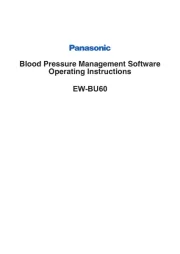
29 Juli 2025
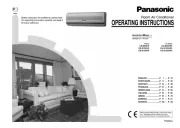
5 Juli 2025

23 Mei 2025
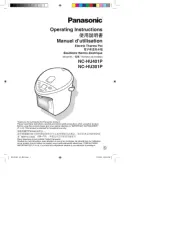
16 Mei 2025
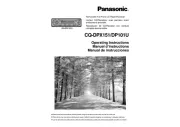
2 Mei 2025
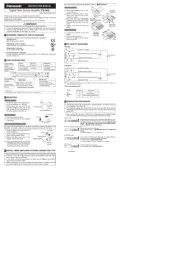
28 April 2025

17 April 2025

17 April 2025

17 April 2025

16 April 2025
Handleiding Niet gecategoriseerd
- Grundig
- Elvid
- JAR Systems
- Minisforum
- Philos
- FORS
- Magnavox
- Kali Audio
- Fiio
- Fuji
- Eurom
- Turbosound
- Steelplay
- Sonel
- Rohl
Nieuwste handleidingen voor Niet gecategoriseerd

2 Augustus 2025

2 Augustus 2025

1 Augustus 2025

1 Augustus 2025

1 Augustus 2025

1 Augustus 2025

1 Augustus 2025

1 Augustus 2025

1 Augustus 2025

1 Augustus 2025