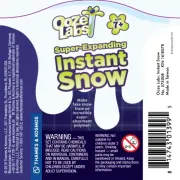Panasonic FX-502 Handleiding
Panasonic
Niet gecategoriseerd
FX-502
Bekijk gratis de handleiding van Panasonic FX-502 (4 pagina’s), behorend tot de categorie Niet gecategoriseerd. Deze gids werd als nuttig beoordeeld door 11 mensen en kreeg gemiddeld 4.5 sterren uit 6 reviews. Heb je een vraag over Panasonic FX-502 of wil je andere gebruikers van dit product iets vragen? Stel een vraag
Pagina 1/4

INSTRUCTION MANUAL
Digital Fiber Sensor Amplier □FX-502
MJE-FX502 No.0015-33V
Thank you very much for purchasing Panasonic products.
Please read this Instruction Manual carefully and thoroughly for the correct and
optimum use of this product.
Kindly keep this manual in a convenient place for quick reference.
WARNING
●Never use this product as a sensing device for personnel protection.
●In case of using sensing devices for personnel protection, use products which
meet laws and standards, such as OSHA, ANSI or IEC etc., for personnel
protection applicable in each region or country.
1
INTENDED PRODUCTS FOR CE MARKING
●This product complies with the following standards / regulations.
<EU Directive>
EMC Directive 2004/108/EC
<Standards in US / Canada>
ANSI/UL 60947-5-2, CAN/CSA C22.2 No.14
<Regulations in Korea>
S1-G-1-2009, S2-W-5-2009
●Caution about UL recognition
In case requiring conformity of UL listing mark or C-UL listing mark, USe class
2 power supply unit.
2
PART DESCRIPTION
Pressing down SET key + MODE key for 3 sec: Set key lock or release key lock
3
MOUNTING
How to connect
1. Fit the rear part of the mounting sec-
tion of the amplier on a DIN rail.
2. Press down the rear part of the
mounting section of the unit on the
DIN rail and fit the front part of the
mounting section to the DIN rail.
How to remove
1.
Push the controller forward.
2. Lift up the front part of the amplier
to remove it.
How to connect the ber cable
Be sure to t the attachment to the bers rst before inserting the bers to the
amplier. For details, refer to the instruction manual enclosed with the bers.
1. Snap the fiber lock lever down till it
stops completely.
2. Insert the ber cables slowly into the
inlets until they stops. (Note)
3. Return the fiber lock lever to the
original position till it stops.
Note:
With the coaxial reective type ber, such as, FD-G4
or FD-FM2, insert the single core ber cable into the
beam-emitting inlet “P” and the multi-core ber cable
into the beam-receiving inlet. If they are inserted in
reverse, the sensing performance will deteriorate.
4
INSTALL MORE AMPLIFIER OF SERIES CONNECTION TYPE
●Make sure that the power supply is OFF while adding or removing the series connection type.
●In case 2 or more the series connection types are connected in cascade, make
sure to mount them on a DIN rail.
● 11 the series connection types using sub cables can be added to an amplier
using a main connection cable.
●When connecting 2 or more the series connection types in cascade, use the
sub cable (optional) for the second series connection type onwards.
<Reference>
Fiber lock lever
Fiber for
receiver
1. Snap
3. Return
2. Insert
Fiber for emitter
2. Lift up
1. Push forward
2. Press down
1. Fit
35mm width DIN rail
Digital display
(Green / Red)
UP key
• Teaching
• Threshold value
ne adjustment
• Select setting items
MODE key
• Select Modes
• Cancel during setting
• Select sensing output 1/2
by pressing long
SET key
• Teaching
• C o nfir m s etti n g
contents
DOWN key
• Teaching
• Threshold value ne
adjustment
• Select setting items
Sensing output 2
selection indicator
(Yellow)
Sensing output 1
selection indicator
(Yellow)
Sensing output 1
operation indicator
(Orange)
Sensing output 2
operation indicator
(Orange)
MODE indicator: CUST (Yellow)
MODE indicator: PRO (Yellow)
MODE indicator: L / D (Yellow)
For mounting and removing the amplier, refer to “ MOUNTING.”
How to cascade
1. Mount the ampliers, one by one,
on the DIN rail.
2. Slide the amplifiers next to each
ot her, and connect the quick-
connection cables.
3. Mount the end plates MS-DIN-E
(optional) at both the ends to hold
the amplifiers between their flat
sides.
4.
Tighten the screws to fix the end
plates.
How to Remove
1. Loosen the screws of the end
plates.
2. Remove the end plates.
3. Slide the amplifiers and remove
them one by one.
5
I/O CIRCUIT DIAGRAMS
<FX-502>
<FX-502P>
Note: The quick-connection sub cable does not incorporate +V (brown) and 0V (blue). The power is supplied from
the connector of the main cable.
<Terminal arrangement>
Terminal
No. Terminal name
1 +V
2 Sensing output 1
3 Sensing output 2 / External input
4 0V
6
OPERATION PROCEDURE
●The sensing output can be switched to sensing output 1 or sensing output 2
by holding down the mode key.
●The changed settings are not stored if turning the power OFF while setting.
Therefore, conrm the settings by pressing the SET key before turning the
power OFF.
●When turning ON the power, RUN mode is displayed and the digital display
shows the threshold value (green) and the incident light intensity (red).
• Displays threshold value (green) and incident light intensity (red).
• Teaching, threshold value ne adjustment and key lock function can be set.
• For setting method of each function, refer to “TEACHING
MODE,” “
THRESHOLD VALUE FINE ADJUSTMENT FUNC-
TION,” or “
KEY LOCK FUNCTION.”
<RUN mode>
• Select either Light-ON or Dark-ON.
• For the setting, refer to
“SENSING OUTPUT OPERATION
MODE
.”
• The default setting is “ ” (Light-ON).
<Sensing output operation mode>
• An item set in CUSTOM mode (Response time setting, Emission
power setting and Hysteresis setting) is displayed.
• For details, refer to “
CUSTOM MODE.”
• The default setting is “
” (response time setting).
<CUSTOM mode>
• Advanced setting can be done.
• For the setting, refer to “
PRO MODE.”
<PRO mode>
<RUN mode>
Load
+
-
12 to 24V DC
%
Main circuit
(Brown) +V (Note)
(Black) Sensing output 1
(White) Sensing output 2 / External input
(Blue) 0V (Note)
Main circuit
(Brown) +V (Note)
(Blue) 0V (Note)
(Black) Sensing output 1
(White) Sensing output 2 / External input
+
-
12 to 24V DC
%
Load
2
3
1
4
Slide
Communication
window
Slide
Main cable
(Optional)
Sub cable
(Optional)
End plate
MS-DIN-E (Optional)
End plate
MS-DIN-E
(Optional)

1-point teaching
[Window comparator mode (except sensing output 2) / Hysteresis mode]
●This is method to set the shift amount to the desired value and to set the
threshold range by using the 1-point teaching.
Notes 1)
The shift amount of 10% is an initial value. The shift amount can be set in PRO mode. Furthermore, the shift
value can be set in incident light amount. For setting method, refer to “PRO MODE OPERATION MANUAL.”
2) If the value after setting exceeds the maximum (minimum), the maximum (minimum) sensitivity will be set.
2-point teaching
[Window comparator mode (except sensing output 2) / Hysteresis mode]
●This is method to set the threshold range by conducting the 2-point teaching (P-1, P-2).
●When conducting teaching, use sensing objects (P-1 and P-2) whose incident
light intensities are different from each other.
Note: If the value after setting exceeds the maximum (minimum), the maximum (minimum) sensitivity will be set.
3-point teaching
[Window comparator mode (except sensing output 2) / Hysteresis mode]
●This is the method to conduct the 3-point teaching (P-1, P-2, P-3) and to set the
threshold range by setting the threshold value (1_SL) of the mid-point between “A”
and “B” and the threshold value (2_SL) of the mid-point between “B” and “C”.
●When conducting teaching, use sensing objects (A, B and C) whose incident
light intensities are different.
●After teaching, P-1, P-2 and P-3 will be automatically relocated in ascending order:
i.e. the lowest value is placed in “A”, the second lowest in “B” and the highest in “C”.
Note: If the value after setting exceeds the maximum (minimum), the maximum (minimum) sensitivity will be set.
Span adjustment in rising differential mode or trailing differential mode
● Press the SET key to conrm the setting item.
● The threshold can be set by using the threshold value ne adjustment function.
For the threshold value ne adjustment function, refer to “
THRESHOLD
VALUE FINE ADJUSTMENT FUNCTION”
Stable sensing is possible
1. Pressing SET key down (1st time)
2. Press down the SET key in the sensing object present condition.
(2nd time)
Stable sensing is not possible
<Hysteresis mode>
1_SL (P-1) 2_SL (P-2)
<Window comparator mode>
1_SL (P-1) 2_SL (P-2)
<Hysteresis mode>
A 2_SL1_SL B C
<Window comparator mode>
A 2_SL1_SL B C
Stable sensing is possible
1. Press SET key down in the sensing object present condition (1st time)
2.
Press SET key down in the sensing object present condition (2nd time)
Stable sensing is not possible
3.
Press SET key down in the sensing object present condition (3rd time)
Short span
Long span
Changed intensity
<Hysteresis mode>
1_SL P-1 2_SL
<Window comparator mode>
1_SL P-1 2_SL
Stable sensing is possible
1. Pressing SET key down
2. Press the SET key down in the sensing object present condition.
Stable sensing is not possible
3. The threshold value (1_SL) that is 10% lower from the incident
light intensity and the threshold value (2_SL) that is 10% higher
from the incident light intensity are set. (Note 1, 2)
Set to de-
sired value
Set to de-
sired value
Set to de-
sired value
Set to de-
sired value
7
TEACHING MODE
●Be sure that detection may become unstable depending on the use environ-
ment in teaching if less margin is applied.
●When teaching in Window comparator mode or Hysteresis mode, a setting
has to be made in PRO mode beforehand.
In case 1-point teaching, make sure to set the shift amount. (initial value is
10% or 100)
For the setting, refer to “PRO MODE OPERATION MANUAL.”
●Teaching can be set in RUN mode.
Useful when sensing object can be set
●This is basic teaching method.
2-point teaching
Useful when sensing object cannot be set
●This is teaching method in case small object or object in back ground are existing
Limit-teaching
Note: The shift value of approx. 15% is an initial value. Display of the shift value can be change in percentage
[approx. 0 to 999% (unit 1 %)] or incident light intensity [0 to 9999 (unit 1)].
For setting the shift amount, refer to “PRO MODE OPERATION MANUAL.”
Useful when not want to stop production line and to keep the sensing object move
Full-auto teaching
Stable sensing is possible
1. Pressing SET key down
2.
Run the sensing object on the line and hold down the SET key.
Stable sensing is not possible
3. “ ” is displayed on the digital display (green) and when the
sensing object passed through, release the SET key.
Automatic
Pressing down long
<Thru-beam type and refractive type are common>
<Reective type>
1 2
<Thru-beam type>
1
2
Stable sensing is possible
1. Press the SET key in the sensing object present condition.
2. Press the SET key in the sensing object absent condition.
Stable sensing is not possible
<Thru-beam type and refractive type are common>
or
Stable sensing is possible
1. Press the SET key in the sensing
object present condition or non
sensing object present condition.
2. The threshold level is shifted to
hig h value (low sensitivity) by
pressing down UP key.
The threshold level is shifted to low
value (high sensitivity) by pressing
down UP key.
Stable sensing is not possible

12
PRO MODE
●When MODE indicator: PRO (yellow) lights up, PRO mode can be set.
●For detail of PRO mode, refer to “ PRO MODE OPERATION MANUAL.”
Procedure
<PRO1>
Shift amount setting
Timer setting
Responce time setting
Hysteresis setting
Emission power setting
Timer range setting
Teaching lock setting
Setting items in digital display setting
Setting of digital display turning
Time period hold setting
Data bank loading setting
Back up setting
Data bank saving setting
<PRO3>
<PRO2>
ECO setting
Communication protocol setting
Display adjustment setting
Setting of threshold value tracking
Copy lock setting
Copy action setting
<PRO5>
Code setting
<PRO6>
Reset setting
CUSTOM setting
Interference prevention setting
Sensing output setting
<PRO4>
Copy setting
External input setting
<PRO7>
Logic operation setting
Input / output setting
+,
-
SET
SET
+,
-
+,
-
+,
-
+,
-
+,
-
+,
-
+,
-
+,
-
+,
-
+,
-
+,
-
+,
-
+,
-
+,
-
+,
-
+,
-
+,
-
+,
-
+,
-
+,
-
+,
-
+,
-
+,
-
+,
-
+,
-
+,
-
+,
-
+,
-
+,
-
+,
-
+,
-
SET
SET
SET
SET
+,
-
SET
DOWN (
-
) key (select)
MODE indicator PRO (Yellow)
MODE key
UP (+) key (select)
SET key (conrm)
8
THRESHOLD VALUE FINE ADJUSTMENT FUNCTION
● Set ne adjustment of threshold value in RUN mode.
● Also, the threshold value ne adjustment function can be used in forced ON
output mode and forced OFF output mode.
●For setting of the sensing output, refer to “PRO MODE OPERATION MANUAL.”
<Normal mode, Rising differential mode or Trailing differential mode>
<Window comparator mode or Hysteresis mode>
●When setting sensing output to the window comparator mode or hysteresis
mode, “
” and “ ” can be changed to another by pressing down
SET key for 2 sec.
In case conducting threshold value fine adjustment of “ ” or “ ”,
press down UP key or Down key, and “
” or “ ” are displayed. Then,
the threshold value ne adjustment can be conducted.
Note: It may not respond when values of “ ” and “ ” are close because of relation of hysteresis. Be sure
to conrm with this device.
9
KEY LOCK FUNCTION
●The key lock function prevents key operations so that the conditions set in
each setting mode are not inadvertently changed.
●If operating key switch after key lock is set, “
” is indicated on the
digital display.
<Set key lock>
<Release key lock>
10
SENSING OUTPUT OPERATION MODE
●When MODE indicator: L / D (yellow) lights up, sensing output operation can be set.
11
CUSTOM MODE
●When MODE indicator: CUST (yellow) lights up,
Response time setting, Emission power setting
or Hysteresis setting can be displayed.
For the setting procedure, refer to “PRO MODE
OPERATION MANUAL.”
●By pressing UP key or DOWN key, the setting in
each item will be changed.
● Press SET key to conrm the setting.
●For setting of each item, refer to the following table.
Item Digital display Reference item
Response time setting
<PRO 1: Response time setting>
Emission power setting
<PRO 1: Emission power setting>
Hysteresis setting
<PRO 1: Hysteresis setting>
Conrmed
Press down
UP / DOWN key
Press down
SET key
Automatically set without pressing
down SET key in approx. 2 sec.
MODE indicator
CUST (Yellow)
UP key
SET key DOWN key
MODE key
Automatic
Press down for
3 sec. or more
,
are displayed
Press down for
3 sec. or more
Automatic
Press down
SET key
Press down
UP / DOWN key
Conrmed
Conrmed
Press down
UP / DOWN key
Press down
SET key
Press down
UP / DOWN key
Conrmed
Automatically set without pressing
down SET key in approx. 2 sec.
Product specificaties
| Merk: | Panasonic |
| Categorie: | Niet gecategoriseerd |
| Model: | FX-502 |
Heb je hulp nodig?
Als je hulp nodig hebt met Panasonic FX-502 stel dan hieronder een vraag en andere gebruikers zullen je antwoorden
Handleiding Niet gecategoriseerd Panasonic
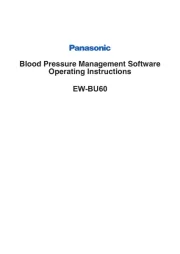
29 Juli 2025
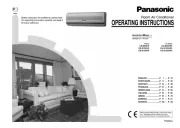
5 Juli 2025

23 Mei 2025
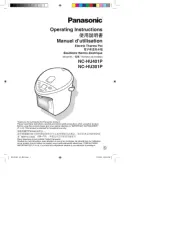
16 Mei 2025
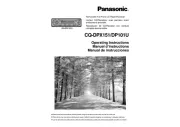
2 Mei 2025
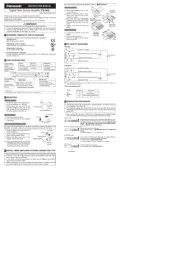
28 April 2025

17 April 2025

17 April 2025

17 April 2025

16 April 2025
Handleiding Niet gecategoriseerd
- D-Jix
- Eowave
- Fuxtec
- Nintendo
- EBERLE
- Teradek
- GoGEN
- Eve Audio
- Whirlwind
- ABE Arnhold
- Konig & Meyer
- Lexibook
- Weetla
- Alpenföhn
- Fito
Nieuwste handleidingen voor Niet gecategoriseerd
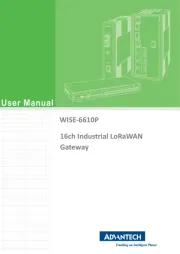
6 Augustus 2025
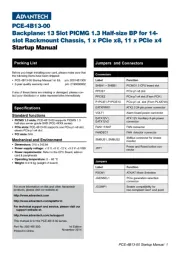
6 Augustus 2025
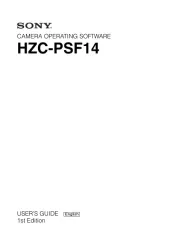
6 Augustus 2025
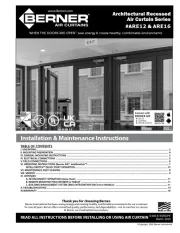
6 Augustus 2025

6 Augustus 2025
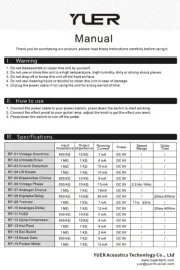
6 Augustus 2025

5 Augustus 2025

5 Augustus 2025