Panasonic Lumix DMC-F7 Handleiding
Panasonic
Fotocamera
Lumix DMC-F7
Bekijk gratis de handleiding van Panasonic Lumix DMC-F7 (21 pagina’s), behorend tot de categorie Fotocamera. Deze gids werd als nuttig beoordeeld door 89 mensen en kreeg gemiddeld 4.3 sterren uit 45 reviews. Heb je een vraag over Panasonic Lumix DMC-F7 of wil je andere gebruikers van dit product iets vragen? Stel een vraag
Pagina 1/21

18
Operating pictures
Selecting pictures
1 1 1 1
Click on the folder containing the
picture in the [Folder Bar]
Files in the folder are displayed.
2 2 2 2
Select the picture by clicking on it
A blue frame appears around the
selected picture.
≥On double clicking, selected pictures are
displayed in full screen. (To close, click on
the screen)
Selecting multiple pictures
Select by holding down the [Ctrl] key and
clicking on each desired picture
Selecting a continuous range of
multiple pictures
After selecting the first picture, complete
the selection by holding down the [Shift]
key and clicking on the last picture
Selecting all displayed pictures
Click on [Edit] >>> [Select All]
Canceling the selection
Click on [Edit] >>> [Deselect All]
Swap selected pictures with pictures
which are not selected
Click on [Edit] >>> [Invert Selection]
Making the picture into Wallpaper
1 1 1 1
Right click on the picture which is to be
made into Wallpaper, and Click on [Set
As Wallpaper]
The picture will be displayed on the
desktop.
≥
If the wallpaper is not displayed on the desktop, to
display it click on the desktop and press key [F5].
1111
2
22
2

19
Copying pictures to another
folder
1 1 1 1
Select the picture to be copied, and
click on [Edit] >>> [Copy]
2 2 2 2
Select the target folder with the [Folder
Bar], click on the picture display
section, and click on [Edit] >>> [Paste]
¥It is also possible to drag and drop a picture copy
to the target folder with the [Ctrl] key held down.
Copying an image to the
Memory card
1 1 1 1
Select the picture to be copied, and
drag and drop into the [100_PANA]
folder
The picture is converted to JPEG format
that can be played back on the digital
camera, and copied.
≥The file name is automatically inserted.
Moving pictures to another
folder
1 1 1 1
Select the image to be shifted and click
on [Edit] >>> [Cut]
2 2 2 2
Select the target folder with the [Folder
Bar], click on the picture display
section, and click on [Edit] >>> [Paste]
Once an image is shifted, you cannot return it to its
original location with [Edit] >>> [Undo].
¥You can also move a picture by holding the [Shift]
key down, then dragging and dropping. (If
dragged and dropped to a different drive, the
picture will be copied.)
1111
2222
1
11
1
2222

20
Deleting an image
1 1 1 1
Select the picture to be deleted, and
click on [Edit] >>> [Delete]
A confirmation message of file deletion is
displayed.
2 2 2 2
Click on [Yes]
You cannot retrieve a deleted image using [Edit]
>>> [Undo].
¥It is also possible to delete by pressing the
[Delete] key.
Renaming an image
1 1 1 1
Select the picture whose name has to
be changed, and click on [File] >>>
[Rename]
2 2 2 2
Enter the name and click on [OK]
¥It is also possible to right click on the picture and
click on [Rename] from the Context menu. (P32)
¥A picture selected in the picture display section
can also be renamed by clicking on its name.
Rotating an image
1
1 1
1
Select the picture to be rotated, and
select the direction of rotation or angle
from [Tool] >>> [Rotate]
¥It is also possible to right click on the picture and
click on [Rotate] from the Context menu. (P32)
1111
2222
1111
2222
Product specificaties
| Merk: | Panasonic |
| Categorie: | Fotocamera |
| Model: | Lumix DMC-F7 |
Heb je hulp nodig?
Als je hulp nodig hebt met Panasonic Lumix DMC-F7 stel dan hieronder een vraag en andere gebruikers zullen je antwoorden
Handleiding Fotocamera Panasonic
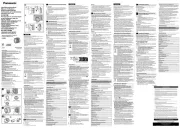
6 Augustus 2025

29 Juli 2025
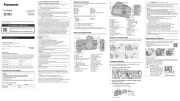
29 Juli 2025

14 Juli 2025
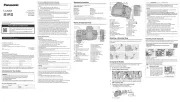
13 Mei 2025
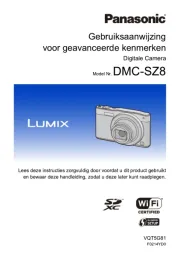
6 Maart 2025

27 Januari 2025
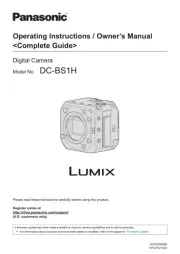
6 Januari 2025

11 December 2024

23 November 2024
Handleiding Fotocamera
- BZBGear
- Contax
- UniView
- Zorki
- GoPro
- Praktica
- Z CAM
- Braun
- Lumens
- Kyocera
- Eufy
- Hitachi
- Reolink
- Burris
- Cambo
Nieuwste handleidingen voor Fotocamera
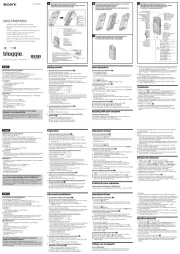
6 Augustus 2025
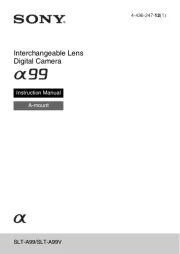
6 Augustus 2025
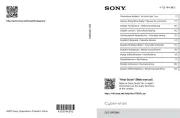
6 Augustus 2025

5 Augustus 2025
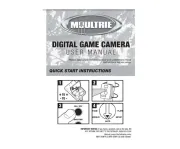
5 Augustus 2025

5 Augustus 2025
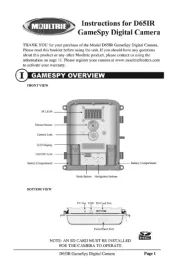
5 Augustus 2025
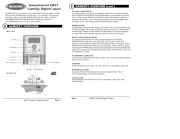
5 Augustus 2025

4 Augustus 2025
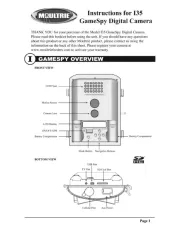
4 Augustus 2025