Oricom WAKE'N' SHAKE WNS10 Handleiding
Oricom
Niet gecategoriseerd
WAKE'N' SHAKE WNS10
Bekijk gratis de handleiding van Oricom WAKE'N' SHAKE WNS10 (1 pagina’s), behorend tot de categorie Niet gecategoriseerd. Deze gids werd als nuttig beoordeeld door 16 mensen en kreeg gemiddeld 4.5 sterren uit 8.5 reviews. Heb je een vraag over Oricom WAKE'N' SHAKE WNS10 of wil je andere gebruikers van dit product iets vragen? Stel een vraag
Pagina 1/1

1 32 4
TO SELECT THE ALARM MODE
At normal time display mode, press one at a time to activate the alarm(s), AL SET / SELECT
the corresponding alarm indicator(s) on the right side of the time display will be on:
only sound
alarm is
activated
only shaker
alarm is
activated
only strobe
light
alarm is
activated
both sound and
vibration alarm are
activated
both strobe light
and
sound alarm
are
activated
Press AL SET / SELECT once more to turn off all the alarms, all alarm
indicators disappear.
TO STOP AND RESET THE ALARM TO COME ON THE NEXT DAY
When alarm is sounding, the corresponding alarm indicator flashes. Press AL SET /
SELECT once to stop the alarm and reset it to come on the following day. After that, the
corresponding alarm indicator stays on the display.
TO USE SNOOZE
When the alarm is sounding, press once, the alarm will be stopped temporarily
and the corresponding alarm indicator will keep flashing. Alarm will come on again after
the set snooze duration is over.
TO USE BACKLIGHT
Press once to activate the backlight 5 seconds.
TO USE FLASHLIGHT
Press and hold to activate the flashlight. Press and hold to de-activate
the flashlight.
TO USE COUNTDOWN TIMER (HOUR-MINUTE TIMER)
1. At normal time display, press once, display change to timer mode, SET / TIMER
and ▲ will appear with “0:00” flash.
2. Press ▼ to adjust countdown timer in hours, press to adjust countdown time in minutes.▲
3. Press START / STOP once to start countdown in minutes, then “:” and “ ” flash.▼
4. During counting down, press START / STOP to pause counting down and the whole
display flashes. Press and hold START / STOP to stop or reset the counting down timer.
5. Press START / STOP again for continuous counting down. “:” and “ ” flash again.▼
6. When the timer reaches “ ” (00 seconds), the clock vibrates / sounds / flashes with 0:00
LED and it starts to count up to show the overrun time. Press START / STOP once to
stop the timer alarm.
7. Press START / STOP again, the display shows last count down set time and flashes.
Repeat Step 2-5 to set and use countdown timer.
Remark: When timer is active and counting down or up, press the can SET / TIMER
return to the time display. The timer icon will flash on the normal time display.
Press SET /
TIMER
once to
enter timer
mode.
Press or ▲
▼ to set
countdown
time
Press
START /
STOP once
to count
down
Press
START /
STOP to
pause
count down
When countdown timer reaches
0:00 (0 seconds), the clock
vibrates/ sounds/ flashes and
starts to count up to show the
elapsed time. Press START /
STOP once to stop the timer alarm.
TO USE COUNT-UP TIMER (MAX. 23HR 59MIN.)
1. At normal time display, press once, display changes to timer mode and SET / TIMER
flashes. Press and hold START / STOP to reset timer value to “0:00”.
2. Press START / STOP once to start count up timer. “:” and “ ” flash.▲
3. During counting, press START / STOP once to pause counting up and whole display
flashes. Press and hold START / STOP to stop or reset the counting up timer.
4. Press START / STOP once again to continue counting up.
When timer value is reset to (Press and hold 0:00 START / STOP), press
START / STOP once to start count-up.
Remark: When timer is active and counting down or up, press the button. SET / TIMER
It will return to the time display. The timer icon will flash on the normal time display.
TEST MODE
Press and hold / button, strobe light flashing, shaker vibrating and buzzer sounding ▲TEST
for 5 seconds and then stops.
BATTERY INSTALLATION
Your clock requires 1 x AAA and 2 x AA alkaline batteries (included) to operate.
1. Place your unit face down on a flat surface.
2. Press the latch and remove the battery cover at the back of your unit.
3. Insert 1 x AAA and 2 x AA new alkaline batteries into the battery compartment by
observing the correct “+” and “-” polarity.
4. Replace the battery cover.
AUTO KEY-LOCK
Auto key-lock applies to all other buttons (if no buttons are pressed after 1 minute). Press
and hold DOWN button to release the key lock, two soft and short beep tones will
be heard.
TO SET TIME AND THE SNOOZE DURATION
1. Press and hold , the hour digits “ ” flash. Press or to set the time in SET / TIMER 0 ▲ ▼
hours (hold or to advance rapidly).▲ ▼
2. Press SET / TIMER again, the minute digits “ ” flash. Press or 00 ▲ ▼ to set the time in
minutes (hold or to advance rapidly).▲ ▼
3. Press SET / TIMER again, the display shows “ ” and flashes. Press or to 24Hr ▲ ▼
select “ ” or “ ” time format. The icon appears to indicate the morning time 12Hr 24Hr AM
and PM icon to indicate the afternoon time.
4. Press SET / TIMER again, the display shows “ ” and flashes. Press or to select 05 ▲ ▼
your snooze time from 5 to 60 minutes.
5. Press SET / TIMER to exit the setting mode, (or if no key has been pressed for approx.
10 seconds).
THE ALARM (default at 6:00 AM)
1. Press and hold , the appears and the alarm’s hour digits’ flash. AL SET / SELECT AL
Press ▲ or ▼ to set the alarm in hours (hold ▲ or ▼ to advance rapidly).
2. Press AL SET / SELECT once again, the alarm’s minute digits’ flash. Press or to ▲ ▼
set the alarm in minutes (hold or to advance rapidly).▲ ▼
3. Press AL SET / SELECT again, and “ ” flash (vibration at HI level), press or HI ▲
▼ to select “LO” (vibration at Low level) if needed.
4. Press AL SET / SELECT again, and “ ” flash (Sound at HIGH level), press or HI ▲
▼ to select “LO” (Sound at Low level) if need.
5. Press AL SET/SELECT once again or no button around 10 seconds to exit the alarm
setting mode. Admist alarm setting, press once to exit and return to SET / TIMER
normal time display mode.
LOW BATTERY ALERT
When the battery level becomes low, an low battery icon will appear on the upper
middle of the LCD. Replace batteries with new alkaline batteries.
Remark: Frequent use of the vibration alarm will quickly shorten the battery life.
TROUBLE SHOOTING
If your clock displays irrelevant time or does not function properly, which may be caused
by electro-static discharge or other interference, open the battery cover, take out the
batteries and reinstall them by observing the correct +/- polarity. Your clock will be reset to
default settings and you need to set it again. Low battery level will decrease the vibration
and the alarm sound. Once this happens, replace batteries with new ones.
CARE OF YOUR PRODUCT
1. Place your clock on a stable surface, away from sources of direct sunlight or excessive
heat or moisture.
2. Protect your furniture when placing your units on a natural wood and lacquered finish by
using a cloth or protective material between it and the furniture.
3. Clean your unit with a soft cloth moistened only with mild soap and water. Stronger
agents such as Benzene, thinner or similar materials can damage the surface of the
unit. Make sure the unit is unplugged before cleaning.
4. If the unit is not to be used for a prolonged period, such as a month or longer, remove
the batteries to prevent possible corrosion. Should the battery compartment become
corroded or dirty, clean the compartment thoroughly and replace the batteries.
SPECIFICATIONS
Alarm duration : 1 minute
Snooze duration Adjustable : 5 to 60 minutes
Default settings
Time format 24 hour
Time 0:00
Alarm 6:00
Shaker alarm level Hi
Snooze duration 05 (5 minutes)
Count-up / countdown time 23 hours 59 minutes
Audible alarm : up to 75 dB at 1m
Express Warranty (Australia)
This Express Warranty is provided by Oricom International Pty Ltd ABN 46 086 116 369,
Unit 1, 4 Sovereign Place, South Windsor NSW 2756, herein after referred to as “Oricom”.
Oricom products come with guarantees that cannot be excluded under the Australian
Consumer Law. You are entitled to a replacement or refund for a major failure and
compensation for any other reasonably foreseeable loss or damage. You are also entitled
to have the goods repaired or replaced if the goods fail to be of acceptable quality and the
failure does not amount to a major failure.
Oricom warrants that the product is free from defects in materials or workmanship during
the Express Warranty Period. This Express Warranty does not extend to any product from
which the serial number has been removed or was purchased outside of Australia.
Nothing in this Express Warranty excludes, restricts or modifies any condition, warranty,
guarantee, implied term, right or remedy pursuant to the Australian Consumer Law
and which may not be so excluded, restricted or modified. For such conditions, terms,
guarantees and warranties that cannot be excluded, restricted or modified, Oricom limits
the remedies available to extent permitted in the relevant legislation.
The Express Warranty Period will be 2 years from the date of purchase of the product
evidenced by your dated sales receipt. You are required to provide proof of purchase as a
condition of receiving Express Warranty services.
You are entitled to a replacement product or repair of the product at our discretion
according to the terms and conditions of this document if your product is found to be
faulty within the Express Warranty Period. This Express Warranty extends to the original
purchaser only and is not transferable.
Products distributed by Oricom are manufactured using new materials or new and used
materials equivalent to new in performance and reliability. Spare parts may be new or equivalent
to new. Spare parts are warranted to be free from defects in material or workmanship for thirty
(30) days or for the remainder of the Express Warranty Period of the Oricom branded product
in which they are installed, whichever is longer. During the Express Warranty Period, Oricom
will where possible repair and if not replace the faulty product or part thereof. All component
parts removed under this Express Warranty become the property of Oricom. In the unlikely
event that your Oricom product has a recurring failure, Oricom may always, subject to the
Competition and Consumer Act 2010, at its discretion, elect to provide you with a replacement
product of its choosing that is at least equivalent to your product in performance.
No change to the conditions of this Express Warranty is valid unless it is made in writing
and signed by an authorised representative of Oricom.
Oricom will not be liable under this Express Warranty, and to the extent permitted by law
will not be liable for any defect, loss, damage or injury arising out of or in connection with a:
1. Failure by you to adhere to the warnings and follow the instructions set out in this user
guide for the proper installation and use of the product;
2. Wilful misconduct or deliberate misuse by you of the product;
3. Any external cause beyond our control, including but not limited to power failure,
lightning or over voltage; or
4. Modification to the product or services carried out on the product by anyone other than
Oricom or Oricom’s authorised service provider.
How to make a claim under your Express Warranty in Australia
Oricom has a simple warranty process for you to follow:
• Please call or email our Customer Support Team, 1300 889 785 or support@ oricom.com.au.
• A Customer Support Team member will verify after troubleshooting with you if your product
qualifies under warranty. If so, they will give you a Product Return Authorisation number.
• We will then email or fax a Return Authorisation form and a Repair Notice (if necessary),
together with instructions on how to return the goods for warranty service.
Please note that if a Customer Support Team member advises that your product does
not qualify for return, this warranty does not apply to your product. Products that are
authorised to be returned to Oricom in Australia must include all of the following:
• A completed Return Authorisation form
• A copy of your Proof of Purchase (please keep your original copy)
• The faulty product, including all accessories.
Send the approved returns to:
Oricom International Pty Ltd
Locked Bag 658
South Windsor NSW 2756 Australia
Please note that this Express Warranty excludes expenses incurred by you in returning any
faulty product to us. You must arrange and pay any expenses incurred (including postage,
delivery, freight, transportation or insurance of the product) to return the faulty product
to us, however, we will arrange delivery of the repaired or replaced faulty product to you.
Important Information
Repair Notice
Please be aware that the repair of your goods may result in the loss of any usergenerated
data (such as stored telephone numbers, text messages and contact information). Please
ensure that you have made a copy of any data saved on your goods before sending
for repair. Please also be aware that goods presented for repair may be replaced by
refurbished goods or parts of the same type rather than being repaired.
ORICOM CUSTOMER SUPPORT
Oricom have a trained and dedicated team of Customer Support Represent-
atives, each with the knowledge and resources to assist in answering your questions
quickly and efficiently.
Oricom Support - Australia
For all product enquiries, troubleshooting or to discuss the range of Oricom products, feel
free to contact Oricom or visit our website for answers to frequently asked questions.
1300 889 785
Monday - Friday 8am – 6pm AEST
Email: support@oricom.com.au
www.oricom.com.au
Oricom Support - New Zealand
0800 674 266
Monday - Friday 10am - 8pm NZST
Email: support@oricom.co.nz
www.oricom.co.nz
Ref: 18102018
WNS10 USER GUIDE
KEEP THIS USER GUIDE FOR FUTURE REFERENCE
Always retain your proof of purchase in case of warranty service.
AUSTRALIA: www.oricom.com.au
Product specificaties
| Merk: | Oricom |
| Categorie: | Niet gecategoriseerd |
| Model: | WAKE'N' SHAKE WNS10 |
Heb je hulp nodig?
Als je hulp nodig hebt met Oricom WAKE'N' SHAKE WNS10 stel dan hieronder een vraag en andere gebruikers zullen je antwoorden
Handleiding Niet gecategoriseerd Oricom

11 Februari 2025

10 Februari 2025

10 December 2024

2 Juli 2023

27 Juni 2023

22 Juni 2023

12 Juni 2023

7 Juni 2023

6 Juni 2023

6 Juni 2023
Handleiding Niet gecategoriseerd
- Polk
- Luuk Lifestyle
- Hogue
- Philips
- Stinger
- Maxicool
- Spektrum
- Arlo
- Ensemble Designs
- STI
- Luxor
- Targus
- One Control
- Cooper Lighting
- IXS
Nieuwste handleidingen voor Niet gecategoriseerd
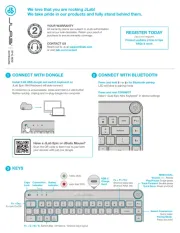
3 Augustus 2025
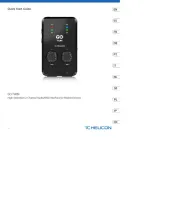
3 Augustus 2025
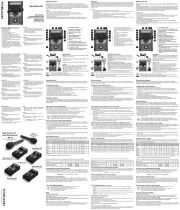
3 Augustus 2025
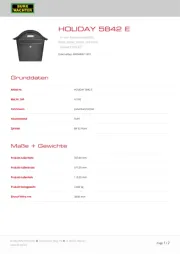
3 Augustus 2025
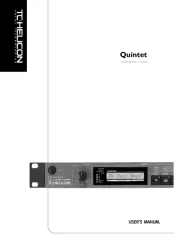
3 Augustus 2025
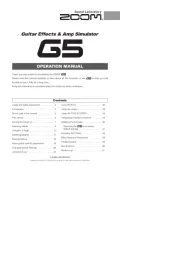
2 Augustus 2025
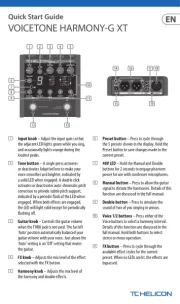
2 Augustus 2025
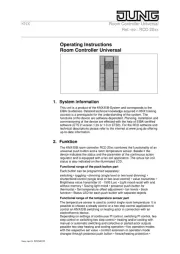
2 Augustus 2025
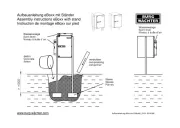
2 Augustus 2025
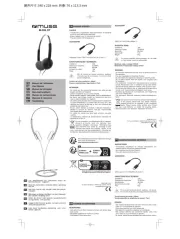
2 Augustus 2025