Olympus DW-90 Handleiding
Olympus
Voicerecorder
DW-90
Bekijk gratis de handleiding van Olympus DW-90 (8 pagina’s), behorend tot de categorie Voicerecorder. Deze gids werd als nuttig beoordeeld door 77 mensen en kreeg gemiddeld 4.3 sterren uit 39 reviews. Heb je een vraag over Olympus DW-90 of wil je andere gebruikers van dit product iets vragen? Stel een vraag
Pagina 1/8

DIGITAL VOICE
RECORDER
DW-90
INSTRUCTIONS
Please read these instructions for information about using
the product correctly and safely.
Keep the instructions handy for future reference.
To ensure successful recordings, we recommend that
you test the record function and volume before use.
Declaration of Conformity
Model Number: DW-90
Trade Name: DIGITAL VOICE RECORDER
Responsible Party: OLYMPUS AMERICA INC.
Address: 2 Corporate Center Drive, Melville, NY 11747-3157, U.S.A.
Telephone Number: 800-622-6372
This device Complies with Part 15 of the FCC Rules. Operation is subject to the following
two conditions: (1) This device may not cause harmful interference, and (2) this device must
accept any interference received, including interference that may cause undesired operation.
Tested To Comply
With FCC Standards
FOR HOME OR OFFICE USE
Canadian RFI
This digital apparatus does not exceed the Class B limits for radio noise emissions from digital
apparatus as set out in the Radio Interference Regulations of the Canadian Department of
Communications.
Cet apparail numerique ne depasse pas limits de Categorie B pour les emissions de gruit radio
emanant d’appareils numeriques, tel que prevu dans les Reglements sur l’Interference Radio du
Department Canadian des Communications.
San-Ei Building, 22-2, Nishi Shinjuku 1-chome, Shinjuku-ku, Tokyo, Japan. Tel. 03-3340-2211
Two Corporate Center Drive, Melville, NY 11747-3157, U.S.A. Tel. 1-800-622-6372
(Premises/Goods delivery) Wendenstrasse 14-18, 20097 Hamburg, Germany. Tel. 040-237730
(Letters) Postfach 10 49 08. 20034 Hamburg. Germany.
2-8 Honduras Street, London EC1Y 0TX, United Kingdom, Tel. 020-7253-2772
http://www.olympus.com
Main Features
• The DW-90 has three recording modes: HQ (High Quality) mode, SP (Standard
Playback) mode, and LP (Long Playback) mode.
• The Variable Control Voice Actuator (VCVA) reduces memory usage by pausing
recording when it senses silence.
• Recorded sound files can be stored in three separate folders (up to 100 files per
folder).
• Back lighting to illuminate the LCD panel allows you to read the display in the
dark.
• The USB cabel and Digital Wave Player-Software allow you to record sound files
directly on PC.
• The high-quality directional microphone helps you clearly record from a sound
source aimed at with the microphone.
Identification of Parts
1microphone (front)
2microphone (side)
3Display (LCD panel)
4HOLD switch
5MICSENS (Microphone
sensitivity) switch
6VOLUME control
7REC (Record) button
8ERASE button
9Earphone jack
0Microphone stand hole
!Recording lamp
@DISPLAY button
#REC MODE button
$STOP button
%MENU/FOLDER button
^Built-in speaker
&Battery cover
*PLAY/ ` button
(9 (Fast Forward) /+ button
)0 (Rewind) /– button
-Rubber foot
=Strap holes
qPC (USB) terminal
“CE” mark indicates that this product
complies with the European
requirements for safety, health,
enviroment and customer protection.
L’indication “CE” signfie que ce produit
est conforme aux exigences concemant
la sécurité, la santé, l’environnement et
la protection du consommateur.
Das „CE“ Zeichen bestätigt die
übereinstimmug mit den Europäischen
Bestimmungen für Betriebssicherheit
und Umweltschutz.
Il marchio “CE” indica che questo
prodotto è conforme alle norme della
comunità europea per quanto riguarda
la sicurezza, la salute, l’ambiente e la
protezione del consumatore.
La marca “CE” indica que este producto
se encuentra de conformidad con las
exigencias europeas sobre seguridad,
salud, medio ambiente y protección al
consumidor.
Display (LCD Panel)
1Folder indicator
2Recording mode indicator
3Current time/date, recording time/
date (REC DATE), elapsed
recording time, remaining
recording time (REMAIN), menu
display, etc.
4Alarm indicator
5Battery indicator
67Rewind indicator,
8Fast Forward indicator,
sRecord indicator, `Play
indicator
7File number indicator
8VCVA (Variable Control Voice
Actuator) indicator
Standby Mode and Display Shut Off
If the recorder is stopped or paused for 60 minutes or longer during recording or
playing, it goes into Standby (power-save) mode, and the display shuts off. To exit
Standby mode and turn on the display, press any button.
E2-2797-01

Replacing Batteries
When appears on the display, replace the batteries as
soon as possible. Size-AAA alkaline batteries are
recommended. When the batteries are depleted,
appears on the display, and the recorder shuts off.
It is recommended to set the HOLD switch to the HOLD position before you replace
batteries to maintain the current settings (time/date, etc.). For your convenience,the
recorder also logs the current settings in nonvolatile memory at hourly intervals.
Setting Time/Date
If you have set the time and date, information as to when a sound file was recorded
is stored automatically with that file. The time and date should be set to ease sound
file management tasks.
The setting of the time and date is necessary for the management of the files in
folder S (see “Notes on the Folders” for details), for the alarm playback function,
and for the schedule alarm playback function.
When you install batteries for the first time or each time you replace the batteries,
the hour indication will flash. In such a case, be sure to set the time and date by
following steps 4 through 6 described below.
1Press and hold the MENU/FOLDER button for
1 second or longer.
2Press the /+ or /– button to select the Time/9 0
Date Setup screen.
“TIME” flashes on the display.
3Press the PLAY button.
The hour indicator flashes.
4Press the /+ or /– button to set the hour.9 0
5Press the PLAY button to accept the hour.
The minute indicator flashes.
Repeat steps 4 and 5 to continue to set the minute, year, month and date in
the same way.
6After setting the date, press the STOP button.
This completes the time/date setup procedure.
• You can switch the time indication between the 12-hour system and the 24-hour
system by pressing the DISPLAY button while you are setting the hour or minute.
(Example: 5:23 P.M.)
(Initial setting)
• You can change the order of the date indication by pressing the DISPLAY button
while you are setting the year, month, or day.
(Example: February 14, 2001)
• Each time you press the DISPLAY button while the recorder is stopped, the display
changes as follows (with folder A or B selected):
Time → Remaining recording time → Date → Time . . .
The selected indication appears on the display each time the recorder is stopped.
Notes
• If you leave the recorder untouched for 3 minutes or longer before pressing the STOP button
in step 6, Setup mode will be canceled, and any time/date settings you made will be canceled.
• If you press the STOP button during setup, time/date setup is canceled.
• You can set the time and date on the recorder by connecting it to your PC (see “Other functions
of Olympus Digital Wave Player” for details).
Inserting Batteries
1Holding the battery compartment cover
pressed slightly toward the recorder,
slide the cover until it unlocks, then
open the cover.
2Insert two size-AAA alkaline batteries,
observing the correct polarity.
3Close the battery cover completely.
Notes on the Folders
The recorder has three folders: A, B, and S.
• Folders A and B
Each recorded message stored in a folder is saved as a Wave file. These folders
can be selectively used to distinguish the kind of recording. Up to 100 files can be
stored per folder.
• Folder S
In folder S, files are nested in date subfolders, making it useful for storing a*
certain day’s schedule for future reference. Up to 15 files can be stored in a single
date subfolder, and up to 100 files altogether can be recorded in folder S.
*There is one subfolder for each day of the year.
aCurrent folder
aDate to record
aFolder
bCurrent recording
mode
cCurrent file number
dRecording time*
eRemaining
recording time
(Initial setting)
aBattery indicator
To change folders
Press the MENU/FOLDER button while the recorder is
stopped.
Each time you press the MENU/FOLDER button, the display
changes as follows:
A → B → S → A . . .
To change date subfolders in folder S, select folder S first,
and then press the /+ or /– button to select the9 0
date subfolder.
Recording
1Press the MENU/FOLDER button to select the desired folder (A, B, or S).
When you select folder S, the current date subfolder appears on the display.
If you select folder A or B, go to the step 3.
2If you select folder S, press the /+ or9
0/– button to select the desired date subfolder.
3Set the recording mode (see “Recording Modes”).
4Set the microphone sensitivity (see “Microphone
Sensitivity”).
5Press the REC button to start recording.
The recording lamp lights, and recording starts.
Each time you press the DISPLAY button, the display
switches between current recording time and
remaining recording time.
6To stop recording, press the STOP button.
*When the remaining recording time becomes 5 minutes or less,
the display changes to remaining recording time automatically.
Notes
• Even if you press the DISPLAY button, the display will not change
to current recording time if the remaining recording time is 5 minutes
or less.
• When the remaining recording time becomes 1 minute or less, the recording lamp flashes.
• If “FULL” appears on the display, you cannot record in the selected folder. In such a case,
erase unnecessary files (see “Erasing from folder A or B” or “Erasing from folder S”).
• There is one subfolder for each day of the year.
Folder B
Press the MENU/FOLDER
button
Folder A File
Maximum
of 100 files
Folder S
(schedule)
Date subfolder
Maximum
of 100 files
Maximum
of 15 files
Maximum
of 100 files
File

To Pause Recording
To pause
Press the REC button during recording. ,“PAUSE” on the display and the
recording lamp will flash.
To resume recording
Press the REC button again. ,Recording will resume at the point of interruption.
Note
The recorder will enter Stop mode if it has been left paused for 10 minutes or longer.
To check the remaining recording time
Press the DISPLAY button while the recorder is stopped.
To check the total number of files recorded in
the folder
Press and hold the STOP button while the recorder is
stopped. The total number of files recorded in the folder
appears on the display.
* In the case of folder S, the number of the date subfolder is
not included.
Playing Back
1Press the MENU/FOLDER button to select the desired folder (A, B, or S).
2Press the /+ or /– button to select the file to play back.9 0
If you select folder S, select the desired date subfolder.*
*When you select the desired date subfolder, it is useful to press and hold the /+ or9
0/– button for . The recorder locates the next date subfolder that1 second or longer
contains recorded files.
3Press the PLAY button to start playback.
The playing time appears on the display.**
** Each time you press the DISPLAY button during playback, the
display changes as follows:
Playing time Remaining playing time Recording date of→ →
the file Recording time of the file Playing time . . .→ →
4Use the VOLUME control to adjust the volume to
your liking.
Note
When you play back a file in the date subfolder without choosing
a specified file, the recorder will play back all the files in the
selected date subfolder from filename “001.” When you play
back a file immediately after recording the file, only the most
recently recorded file will be played back.
Canceling Playback
To stop
Press the STOP button. ,The recorder returns to the beginning of the file being
played.
To pause
Press the PLAY button. “PAUSE” flashes on the display.,
To resume playback
Press the PLAY button again. ,Playback will resume at the point of interruption.
Note
The recorder will enter Stop mode if it has been left paused for 10 minutes or longer.
Playback Functions
Operation How to cancel
aCurrent folder
bTotal number of
files recorded in
the current folder*
cRemaining
recording time
aCurrent folder
bCurrent file number
cPlaying time**
Fast Playback
(F-PLAY)
Press and hold the PLAY
button for 1 second or
longer while playing a
file.
If you press and hold the PLAY
button for 1 second or longer
again, the recorder will resume
normal playback.
Fast Forward
( )8
Press and hold the 9
button while playing a
file.
When you release the 9 button,
the recorder will resume normal
playback.
Rewind (7) Press and hold the 0
button while playing a
file.
When you release the 0 button,
the recorder will resume normal
playback.
Locating the beginning of the file
Press the /+ or playback, fast playback, or9 0/– button in Stop mode,*
playback pause.
Each time you press the 9/+ or 0/– button, the recorder will locate the beginning
of the next or previous file.
* When folder S is selected, you cannot locate the beginning of the file in Stop mode.
Notes
• Even if you press the /+ or /– button during playback or fast playback, the recorder9 0
will continue playback in the same playback mode.
• When you select folder A or B, you can locate the beginning of each file continuously by
pressing and holding the /+ or /– button while in Stop mode. During operation, “SKIP”9 0
flashes on the display.
Erasing from Folder A or B
Erasing One File at a Time
1Press the MENU/FOLDER button to select folder A or B.
2Press the /+ or /– button to select the file to be erased.9 0
3Press the ERASE button.
The file number flashes, then alternatively “ERASE” and
“YES” appear on the display for 8 seconds.
4Press the ERASE button again.
The file is erased.
Sequential file numbers are reassigned automatically.
Notes
• You can erase a file while in playback or playback pause.
• If you leave the recorder untouched for 8 seconds or longer before you press the ERASE
button in step 4, Erase mode will be canceled, and the recorder will enter Stop mode.
Erase All Files from a Folder
1Press the MENU/FOLDER button to select the folder from which you
want to erase all files.
2Press and hold the ERASE button for 2 seconds or
longer.
The folder name and “ALL” flash, then alternatively
“ERASE” and “YES” appear on the display for 8 seconds.
3Press the ERASE button again.
All files in the selected folder are erased simultaneously.
Note
If you leave the recorder untouched for 8 seconds or longer before you press the ERASE button
in step 3, Erase mode will be canceled, and the recorder will enter Stop mode.
Erasing from Folder S
Erasing One File at a Time in a Date Subfolder
1Press the MENU/FOLDER button and select folder S.
2Press the /+ or /– button to select the date subfolder.9 0
3Press the PLAY button.
The recorder starts to playback all the files in the selected date subfolder.
4During playback, press the /+ or /– button to select the file to be9 0
erased.
5Press the STOP button.
6Press the ERASE button.
The file number flashes, then alternatively “ERASE” and
“YES” appear on the display for 8 seconds.
7Press the ERASE button again.
The file is erased.
Sequential file numbers are reassigned automatically.
Note
If you leave the recorder untouched for 8 seconds or longer before you press the ERASE button
in step 7, Erase mode will be canceled, and the recorder will enter Stop mode.
• Fast playback is approximately 30% faster than normal playback.
• When fast playback of a file is over, the recorder will play back the next file at
normal speed. If you once press the STOP button and start playback again, the
recorder will play back files in normal speed as well.
• No sound is heard from the built-in speaker during fast forwarding or rewinding.
• The end of the file is located by pressing and holding the 9 button during fast
forwarding. The recorder will pause at the end of the file. If you do not release the
9 button, the recorder will continue fast forward.
• The beginning of the file is located by pressing and holding the button during0
rewinding. The recorder will pause at the beginning of the file. If you do not release
the 0 button, the recorder will continue rewinding.
MIN
MAX
Product specificaties
| Merk: | Olympus |
| Categorie: | Voicerecorder |
| Model: | DW-90 |
Heb je hulp nodig?
Als je hulp nodig hebt met Olympus DW-90 stel dan hieronder een vraag en andere gebruikers zullen je antwoorden
Handleiding Voicerecorder Olympus
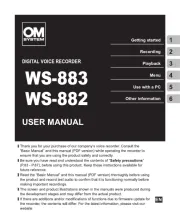
10 April 2025

19 Juli 2023

12 Juni 2023

13 Mei 2023

7 Mei 2023

7 Mei 2023

28 April 2023

26 April 2023

12 April 2023

11 April 2023
Handleiding Voicerecorder
- DataVideo
- Saramonic
- Olympia
- Reloop
- Lectrosonics
- Audioline
- Line 6
- D-Link
- Qriom
- GeoVision
- Majestic
- Trevi
- Yamaha
- Boss
- Grundig
Nieuwste handleidingen voor Voicerecorder

13 September 2025

28 Juli 2025

15 Juli 2025
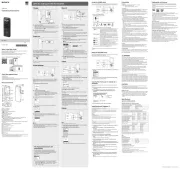
6 Juli 2025
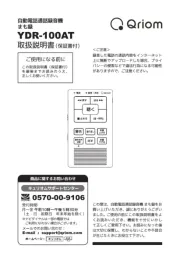
6 Mei 2025

5 Mei 2025

18 April 2025

16 April 2025

16 April 2025

16 April 2025