Olivetti Linea 198 Handleiding
Olivetti
Niet gecategoriseerd
Linea 198
Bekijk gratis de handleiding van Olivetti Linea 198 (3 pagina’s), behorend tot de categorie Niet gecategoriseerd. Deze gids werd als nuttig beoordeeld door 265 mensen en kreeg gemiddeld 4.7 sterren uit 133 reviews. Heb je een vraag over Olivetti Linea 198 of wil je andere gebruikers van dit product iets vragen? Stel een vraag
Pagina 1/3

1. Papierführung
2. Randstellerskala
3. Anfangsrandsteller
4. Endrandsteller: Zum Überschreiten des rechten Randes die
Randlösetaste (24) drücken.
5. Radierblech
6. Papierbügel
7. Kartenhalter
8. Papierlöser
9. Wagenlöser
10. Rücktaste
11. Halbschritt-Korrekturtaste: Tippfehler - Abb. (A) - kön-
nen leicht korrigiert werden. Dazu folgendermaßen vorge-
hen: Falsches Wort löschen. Wagen auf den letzten Buch-
staben des Wortes vor dem Leerschritt stellen. Leertaste
(17) zweimal drücken und dann die Halbschritt-Korrektur-
taste (11) gedrückt halten und gleichzeitig das Wort rich-
tig eingeben. Sollte versehentlich ein Buchstabe zuviel ein-
gegeben werden, auf die gleiche Weise vorgehen, um den
Leerschritt nach seiner Löschung zu überdecken. In die-
sem Fall die Leertaste (17) dreimal drücken, dann die Halb-
schritt-Korrekturtaste (11) gedrückt halten und gleichzei-
tig das Wort richtig eingeben.
Fettdruck
Zunächst das Wort bzw. den Satz normal eingeben. Dann
den Wagen auf den ersten Buchstaben des Wortes/Satzes
stellen, der in Fettdruck erscheinen soll. Die Halbschritt-
Korrekturtaste (11) vollständig drücken und wieder loslas-
sen. Dasselbe Wort bzw. denselben Satz wiederholen.
Das Wort/der Satz erscheint in Fettdruck.
Nach Beendigung der Fettdruckeingabe mit der Halbschritt-
Korrekturtaste (11) zum Ausgangspunkt gehen.
12. Tastendruckregler
13. Farbbandselektor für vier Positionen.
14. Zeilenschalt- und Wagenrücklaufhebel
15. Umschalttaste
16. Umschaltfeststeller
17. Leertaste
18. Tabulatorsetztaste zum Setzen von Tab-Stops.
19. Tabulatorlöschtaste zum Löschen von Tab-Stops. Es kön-
nen alle Tab-Stops mit einem Durchgang gelöscht werden.
Dazu die Tabulatorlöschtaste drücken und den Wagen durch
Drücken des Wagenlösers vor- und rückwärts bewegen.
20. Tabulatortaste. Siehe auch Dezimaltabulator.
21. Walzenstechknopf
22. Zeilenabstandsselektor
23. Hebel zum Aufheben des Zeilenabstandes
24. Randlösetaste
25. Tab-Voreinstellungsselektor: (optional)
Wird vorwiegend für häufig zu wiederholende Tabellen und
das Layout verschiedener Typen verwendet. Arbeitet wie
ein “Tabulatorspeicher”.
Dezimaltabulator (Abb. B)
Wenn Ihre Maschine mit einem Dezimaltabulator ausge-
rüstet ist, kann dieser zur Eingabe von Tabellen, Rechnun-
gen und ähnlichem verwendet werden. Die Taste (1)
tabuliert den Wagen auf den nächsten Tab-Stop. Die Taste
(10) tabuliert ihn auf eine Leerstelle vor dem nächsten Tab-
Stop usw. Beachten Sie, daß die Leerstelle für Kommas in
Tausender vorgesehen ist.
1. Paper guide.
2. Margin stop scale.
3. Left hand margin stop.
4. Right hand margin stop: To pass the right hand margin
stop, depress the margin release key (24).
5. Erasure table.
6. Paper bail.
7. Card holder.
8. Paper release.
9: Carriage release.
10. Back space key.
11. Half step correction key: If you have dropped a letter in a
word – Fig (A) – it can easily be corrected. Proceed as
follows: Erase the wrongly typed word. Align the carriage
with the last letter in the word before the space. Depress
the space bar (17) twice and then hold the half step correc-
tion key (11) down while typing the whole word again cor-
rectly. Should you happen to type an extra letter in a word,
you can use the same method to conceal the space after
erasing it. This time though, depress the space bar (17)
three times and then hold the half step correction key (11)
down while typing the word correctly.
Bold Print
To achieve bold print, type out the word/sentence in the
normal way. Then re-align the carriage to the first letter of
the required word/sentence. Depress fully and release the
half step correction key (11). Repeat the same word/sen-
tence.
Bold print will be obtained.
After completing the Bold print typing, push up the half
step correction key (11) to its home position.
12. Touch regulator.
13. Ribbon colour selector for four positions.
14. Line space lever for carriage return and line spacing.
15. Shift key.
16. Shift lock key.
17. Space bar.
18. Tab set key for setting individual tab stop.
19. Tab clear key for clearing individual tab stop. All tab stops
can be cleared at once by depressing the tab clear key and
by moving the carriage in either direction by pressing the
carriage release key.
20. Tabulator key (Bar). See also Decimal Tabulator.
21. Platen knob and platen release knob.
22. Line space selector.
23. Line space platen release.
24. Margin release key.
25. Pre-set tabulator selector: (optional)
Used primarily for frequently recurring tables and layout
of different types. Acts as a “Tabulator Memory”.
Decimal Tabulator (Fig B)
If your machine is equipped with a decimal tabulator, you
can use it for typing tables, invoices and the like. The key
marked (1) tabulates the carriage to the next tab stop. The
key marked (10) tabulates it to one space before the next
tab stop and so on. Note that space is provided for the com-
mas in thousands, lakhs and crores.
1. Guide-papier coulissant
2. Echelles de référence
3. Margeur gauche
4. Margeur droit : pour outrepasser la marge de droite, ap-
puyez sur la touche passe-marge (24)
5. Tablette d’appui pour gommage
6. Réglette presse-papiers
7. Fixe-cartes
8. Levier de dégagement papier
9. Dégagement chariot
10. Touche retour arrière
11. Touche de correction «demi-espace» : si vous avez oublié
une lettre dans un mot - fig (A) - vous pouvez le corriger
très facilement en suivant la procédure suivante : Effacez
le mot erroné. Positionnez le chariot sur la dernière lettre
du mot précédant l’espace. Appuyez deux fois sur la barre
d’espacement (17) puis, tout en maintenant la touche de
correction «demi-espace» (11) enfoncée, refrappez le mot
correctement.
Si, par contre, vous avez frappé une lettre en plus dans un
mot, exécutez la même procédure mais appuyez trois fois
sur la barre d’espacement au lieu de deux comme décrit
précédemment.
Impression en gras
Pour écrire en caractère gras, tapez normalement votre mot/
phrase puis repositionnez le chariot au niveau de la pre-
mière lettre du mot/phrase. Appuyez sur la touche de cor-
rection «demi-espace» (11) et refrappez le mot/phrase à
mettre en gras. Une fois terminé, appuyez de nouveau sur
la touche de correction «demi-espace» (11).
12. Régulateur du toucher
13. Sélecteur ruban couleur quatre positions
14. Levier de retour chariot et interlignage
15. Touche majuscules
16. Touche de blocage des majuscules
17. Barre d’espacement
18. Touche pose d’un taquet de tabulation
19. Touche annulation d’un taquet de tabulation. Pour effacer
tous les taquets de tabulation en une seule fois, appuyez
sur la touche d’annulation taquet et déplacez le chariot en
appuyant sur la touche de dégagement du chariot.
20. Touche tabulateur (barre). Voir aussi Tabulateur décimal.
21. Bouton du cylindre/débrayage du cylindre
22. Sélecteur d’interligne
23. Levier dégagement de l’interligne
24. Passe-marges
25. Tabulateur automatique programmable (optionnel).
Cette fonction est utilisée essentiellement pour effectuer
des tableaux et des tracés et sert de «Mémoire tabulateur».
Tabulateur décimal (fig B)
Si votre machine est équipée d’un tabulateur décimal, vous
pouvez l’utiliser pour remplir des tableaux, des factures,
etc... La touche (1), déplace le chariot sur le taquet de
tabulation suivant. La touche (10), déplace le chariot sur
l’espace qui précède le taquet de tabulation suivant et ainsi
de suite. Cet espace sert pour le point des milliers.
A
B

1. Guidacarta.
2. Scala graduata di riferimento.
3. Arresto margine sinistro.
4. Arresto margine destro: per scrivere oltre l’arresto di mar-
gine destro, premere il tasto liberamargine (24).
5. Tavola di cancellazione
6. Telaino premicarta
7. Fermacarta
8. Liberacarta
9. Liberacarrello
10. Tasto di ritorno di un carattere
11. Tasto di correzione a mezzo passo: Nel caso in cui venga
digitata per sbaglio una lettera in una parola - fig. (A) -,
questa potrà essere facilmente cancellata. Procedere come
segue: cancellare la lettera digitata per sbaglio, allineare il
carrello sull’ultima lettera della parola prima dello spazio.
Premere due volte la barra spaziatrice (17) tenendo pre-
muto il tasto di correzione a mezzo passo (11) e riscrivere
la parola digitandola in modo corretto. Se viene digitata
una lettera in più all’interno di una parola si potrà usare lo
stesso metodo per nascondere lo spazio dopo aver effettua-
to la cancellazione. Tuttavia, in questo caso occorrerà pre-
mere tre volte la barra spaziatrice (17) tenendo premuto il
tasto di correzione a mezzo passo (11) e quindi digitare
correttamente la parola.
Stampa in grassetto
Per ottenere una stampa in grassetto, digitare la parola o
frase procedendo nel modo consueto. Quindi riallineare il
carrello sulla prima lettera della parola o frase richiesta.
Premere fino in fondo il tasto di correzione a mezzo passo
(11) e quindi rilasciarlo. Ripetere la stessa parola o frase.
In questo modo si otterrà la stampa in grassetto. Dopo aver
completato la digitazione in grassetto, riportare il tasto di
correzione a mezzo passo (11) in posizione iniziale.
12. Regolatore intensità di battuta.
13. Selettore colore del nastro per quattro posizioni.
14. Leva spaziatura righe per ritorno a capo e per la spaziatura
tra le righe.
15. Tasto per le maiuscole.
16. Tasto fissamaiuscole.
17. Barra spaziatrice.
18. Tasto per impostare gli arresti di tabulazione.
19. Tasto per annullare gli arresti di tabulazione. Tutti gli ar-
resti di tabulazione possono essere annullati premendo con-
temporaneamente l’apposito tasto e spostando il carrello
in una delle due direzioni e premendo il tasto liberacarrello.
20. Tasto tabulatore (Barra). Vedere anche tabulatore decima-
le.
21. Manopola rullo e manopola liberarullo.
22. Selettore spaziatura righe.
23. Manopola liberarullo per la spaziatura righe.
24. Tasto liberamargine.
25. Selettore tabulazioni preimpostato: (opzionale). Viene usato
innanzitutto per tabelle ad alta ricorrenza e per layout di
diversi tipi. Agisce come “Memoria di tabulatore”.
Tabulatore decimale (fig. B)
Se la macchina è dotata di tabulatore decimale, potrà esse-
re usata per digitare tabelle, fatture e simili. Il tasto con-
trassegnato come (1) dispone il carrello verso l’arresto di
tabulazione successivo. Il tasto contrassegnato come (10)
lo dispone verso lo spazio prima dell’arresto di tabulazione
successivo e così via. Si noti che lo spazio è fornito per le
virgole per le migliaia, le centinaia di migliaia e le decine
di milioni.
1. Guíapapel.
2. Escala graduada de referencia.
3. Tope margen izquierdo.
4. Tope margen derecho: para saltar el tope de margen dere-
cho, pulsar la tecla de anulación del tope (24).
5. Tabla de anulación
6. Barra pisapapel
7. Sujetapapel
8. Liberapapel
9. Liberarrodillo
10. Tecla de retroceso de un carácter
11. Tecla de corrección de medio paso: Si se introduce erró-
neamente una letra en una palabra - fig. (A) -, ésta podrá
ser anulada fácilmente. Proceder como sigue: anular la le-
tra errónea, alinear el rodillo a la última letra de la palabra
anterior al espacio. Pulsar dos veces la barra espaciadora
(17) manteniendo pulsada la tecla de corrección de medio
paso (11) y escribir de nuevo la palabra de modo correcto.
Si se introduce una letra de más dentro de una palabra, se
podrá utilizar el mismo método para ocultar el espacio des-
pués de haber efectuado la anulación. No obstante, en este
caso será necesario pulsar tres veces la barra espaciadora
(17) manteniendo pulsada la tecla de corrección de medio
paso (11) y después escribir correctamente la palabra.
Impresión en negrilla
Para obtener una impresión en negrilla, mecanografiar la
palabra o frase del modo habitual. Después alinear de nue-
vo el rodillo a la primera letra de la palabra o frase. Pulsar
a fondo la tecla de corrección de medio paso (11) y después
soltarla. Repetir la misma palabra o frase. De este modo se
obtendrá la impresión en negrilla. Después de haber ter-
minado el mecanografiado en negrilla, poner la tecla de
corrección de medio paso (11) en su posición inicial.
12. Regulador de intensidad de impacto.
13.Selector del color de la cinta para cuatro posiciones.
14. Palanca de selección del espacio entre líneas para el retorno
a inicio e interlíneas.
15. Tecla de mayúsculas.
16. Tecla fijamayúsculas.
17. Barra espaciadora.
18. Tecla para colocar los topes de tabulación.
19. Tecla para anular los topes de tabulación. Todos los topes
de tabulación se pueden anular pulsando
contemporáneamente la tecla correspondiente y desplazan-
do el rodillo en uno de los dos sentidos y pulsando la tecla
liberarrodillo.
20. Tecla de tabulación (Barra). Ver también tabulador deci-
mal.
21. Rueda rodillo y rueda libera rodillo.
22. Selector de interlínea.
23. Rueda para la desvinculación de la interlínea.
24. Tecla saltamargen.
25. Selector de tabulaciones predispuesto: (opcional). Se utili-
za sobretodo para tablas utilizadas frecuentemente y para
formularios de diversos tipos. Funciona como «Memoria
del tabulador».
Tabulador decimal (fig. B)
Si la máquina posee el tabulador decimal, se podrá utilizar
para mecanografiar tablas, facturas, etc. La tecla indicada
con (1) prepara el rodillo para el tope de tabulación sucesi-
vo. La tecla indicada con (10) lo prepara para el espacio
anterior al tope de tabulación sucesivo, etc. Nótese que el
espacio se deja para las comas de los miles, centenares de
miles y decenas de millones.
INSTRUCTIONS
INSTRUCTIONS
D’EMPLOI
ANLEITUNGEN
ISTRUZIONI
INSTRUCCIONES
-- 683660Q-00 --
A
B
Product specificaties
| Merk: | Olivetti |
| Categorie: | Niet gecategoriseerd |
| Model: | Linea 198 |
Heb je hulp nodig?
Als je hulp nodig hebt met Olivetti Linea 198 stel dan hieronder een vraag en andere gebruikers zullen je antwoorden
Handleiding Niet gecategoriseerd Olivetti

14 Augustus 2025

29 Juli 2025

18 November 2024
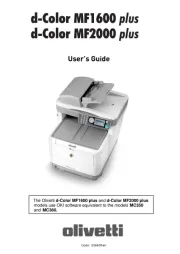
18 November 2024

18 November 2024

17 Augustus 2024

17 Augustus 2024

17 Augustus 2024

17 Augustus 2024

9 Juli 2023
Handleiding Niet gecategoriseerd
- Apart
- Velleman
- J. Rockett Audio Designs
- OK
- Xhose
- TechLogix Networx
- Woodland Scenics
- Baofeng
- Jahnke
- Cateye
- Ansel
- Yphix
- MSR
- Ultimate Speed
- Micro Matic
Nieuwste handleidingen voor Niet gecategoriseerd
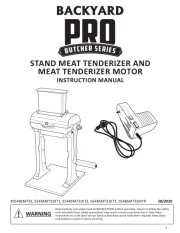
18 September 2025
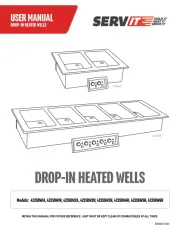
18 September 2025
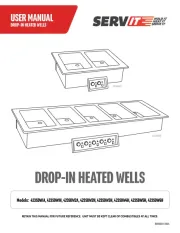
18 September 2025
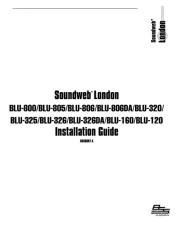
18 September 2025

18 September 2025
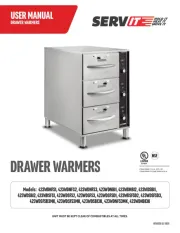
18 September 2025
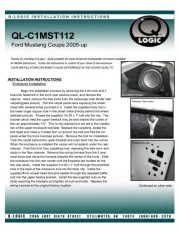
18 September 2025

18 September 2025

18 September 2025
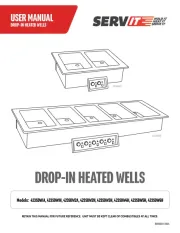
18 September 2025