Novation Nova II Handleiding
Novation
Niet gecategoriseerd
Nova II
Bekijk gratis de handleiding van Novation Nova II (4 pagina’s), behorend tot de categorie Niet gecategoriseerd. Deze gids werd als nuttig beoordeeld door 385 mensen en kreeg gemiddeld 3.5 sterren uit 193 reviews. Heb je een vraag over Novation Nova II of wil je andere gebruikers van dit product iets vragen? Stel een vraag
Pagina 1/4

A Guide To Using The Supernova II Multitimbrally With A Sequencer
There is a template inside the Supernova - Performance A126 “Multi Ch 1 -8” which has been setup specially for easy multitimbral use.
This Performance has all available 8 Parts active, with Part 1 set to midi channel 1, Part 2 set to midi channel 2 ... Part 8 set to midi channel 8.
Performance A 126 should be selected when you wish to use more than 1 Part at a time on dierent midi channels.
The Supernova II needs to be set up to use this Performance eectively for the following reasons:
Attempting to assign a Program to a Part where the Part midi channel is identical to the Global Midi channel will result in the Supernova chang-
ing back into Program Mode. Hence It is important that the Global Midi channel inside the Supernova is changed from it’s default value of midi
channel 1 to any channel higher than channel 8 when using the Multitimbral Performance. Channels 9 and 16 are popular choices simply
because they are easy to remember.
When the Supernova II is used with a full midi loop such as with a sequencer, it is recommended that the Local Control is turned o. This will
ensure that the Supernova II does not recieve two messages corresponging to one change (ie a direct message from the front panel and one
via midi).
Performance A126 can be set to be the default patch the Supernova II shows when turned on. [the default patch is set when the Global Data is
written to memory].
Step By Step Operations:
1) select Performance A126 from the front panel of the Supernova.
2) Press the Global button to activate the global menu.
3) Page down to nd the Global Miidi channel page. Set this to a channel greater than 8 (9 is used throughout this example).
4) Page up to nd the page with Memory Protect and Local Control settings. Turn Memory Protect o.
5) Turn Local Control o.
6) Press the “write” button. The screen will show “save global set up with memory protect o?” You can change the default memory protect
status to “on” if you wish (the data encoder to the right of the screen toggles between on & o). Once the Memory Protect setting is set as
you wish press the “write” button once more.
7) Turn the Supernova o and then back on, notice that the Supernova now shows Performance A126 on the screen when it is rst turned
on.
P L E A S E N O T E : W h e n t h e l o c a l c o n t r o l i s t u r n e d o f f , t h e S u p e r n o v a w i l l n o t r e s p o n d t o i t ’s
o w n f r o n t p a n e l o r k e y b o a r d I n s t e a d , e v e r y s i n g l e b u t t o n p r e s s o r c o n t r o l t w e a kAT .A L L
w i l l t r a n s m i t a c o r r e s p o n d i n g m i d i m e s s a g e w h i c h m u s t b e r o u t e d b a c k i n t o t h e S u p e r n o v a
o n a n a p p r o p r i a t e m i d i c h a n n e l .
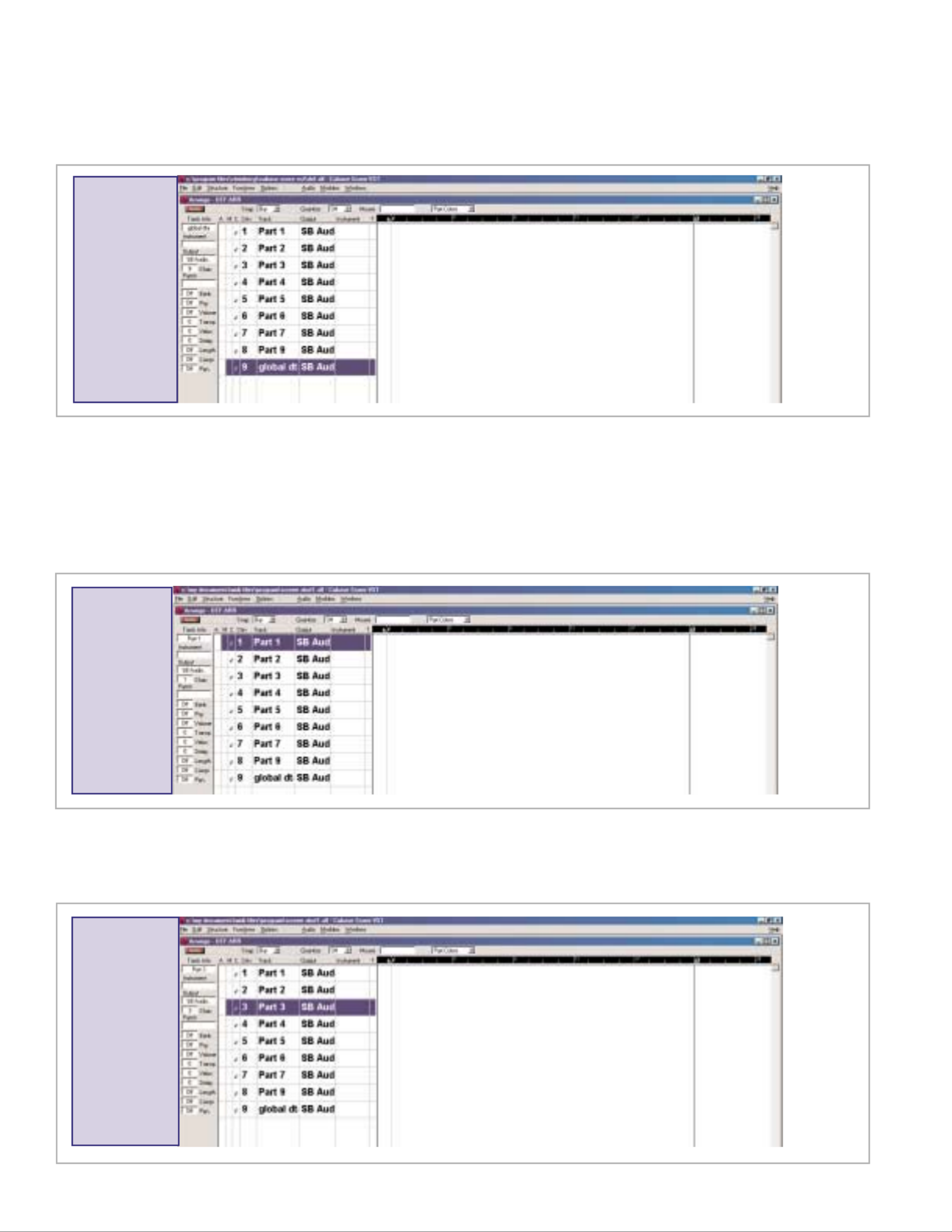
To use the rst Part in the Multitimbral Performance, highlight the track in the seuqencer corresponding to midi channel 1, press the Part 1 but-
ton on the Supernova and change the Program assigned to Part 1 as you wish.
To select a Program or Performance, play a Program in Program Mode or to adjust any Global setting (anything found in the Global Menu &
Master Volume), highlight the Global Track as above. This Global Track needs to be highlighted when Programs and Performances are written
to memory too.
To use Part three in the Multitimbral Performance, highlight the track corresponding to midi channel 3 and assign the Program you wish to Part
3. Now press the Part 3 button on the Supernova - the Program you selected will be shown as being assigned to part 3. ie the sequencer has
been used to route the information the Supernova transmitted to midi channel 3.
This procedure can be followed until all 8 parts have been assigned to the Supernova. ie highlight the corresponding part track and then
change the program assigned to the part.
For full control of the Supernova in Local Control “o” mode, 9 midi channels are needed in the Supernova and 9 tracks are needed in the
sequencer (as shown below.). There should be a sequencer track for each of the 8 Parts on midi channels 1 - 8 respectively and an additional
sequencer track for the Global Midi channel. Now when midi messages are sent from the Supernova to the sequencer, the sequencer will reroute
these messages according to which ever track is highlighted in the sequencer - ie you control which midi channel the Supernova receives midi
data on.
To route
midi data to
the
Supernova
on the glob-
al midi
channel,
highlight the
global midi
track in the
sequencer.
To route
midi data to
the
Supernova
on the part
1 midi chan-
nel, high-
light the
part 1 track
in the
sequencer.
To route
midi data to
the
Supernova
on the part 3
midi chan-
nel, highlight
the part 3
track in the
sequencer.

Once a Performance has been set up as desired, it can be written to memory. There are 4 steps to writing a Performance these are 1) select a
destination 2) choose a name 3) decide if any altered programs are to be overwritten 4) commit to the settings. Each press of the “write” button
advances to the next step in the write procedure. The Global Midi track should be highlighted during the whole write procedure. HIGHLIGHTING
A TRACK OTHER THAN THE GLOBAL MIDI TRACK WHILE WRITING A PATCH TO MEMORY MAY RESULT IN THE PATCH NOT BEING
SAVED CORRECLTY.
To save a
Performance
in the
Supernova,
highlight the
global midi
track in the
sequencer.
The rst press of the write button shows “Write A126 to A126?
Multi CH 1-8 “
the store location for the ammended Performance can be changed here using the bank up/down buttons, the upper fast data wheel and the key-
pad section (keyboards only). For example, this can be set to :
“Write A126 to C001
Multi CH 1-8 “
When the store location has been set pressing the write button shows:
“Name Perf C001
Multi CH1-8 “
The name can now be changed with the upper and lower fast data wheels. The upper wheel changes the character and the lower data wheel
changes which character is being changed. The name could be changed to “Song Xmas” in which case the display will show
“Name Perf C001
Song Xmas “
When the name hs been chosen and set pressing the write button shows:
“Update Progs? No
Write to continue “
If any programs have been edited while they have been used in the Performance - lter frequency, program level, envelope times etc, these edits
can be written to the progam memory banks. Using the upper fast data wheel the options for this step can be set to ‘no’, ‘yes’ and ‘each’. If ‘no’
is selected and the write button is pressed, any edits made to any programs will not be saved. If ‘yes’ is selected and the write button is pressed,
all edits made to all programs used in the Performance will be written to the original program locations overwritting the unedited program. If the
third option ‘each’ is selected, each edited program can be written to a dierent program location to avoid overwritting the unedited version of the
program.
In the example above, if a program D000 Synced Format 1 was assigned to part 1 of the Performance and had the lter frequency tweaked and
program C000 Neuroglider was assigned to part 5 and had the envelope 1 attack tweaked, these changes can be written as follows.
“Update Progs? Each
Write to continue “
Pressing the write button will show:
“(Part 1) To D000
Synced Formant 1”
Product specificaties
| Merk: | Novation |
| Categorie: | Niet gecategoriseerd |
| Model: | Nova II |
Heb je hulp nodig?
Als je hulp nodig hebt met Novation Nova II stel dan hieronder een vraag en andere gebruikers zullen je antwoorden
Handleiding Niet gecategoriseerd Novation

11 Augustus 2025

5 September 2024
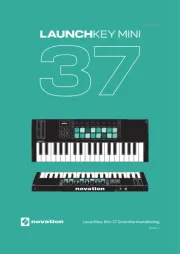
5 September 2024

5 September 2024

5 September 2024

27 Mei 2024

12 Januari 2024

9 Juli 2023

7 Juli 2023

3 Juli 2023
Handleiding Niet gecategoriseerd
- Meross
- HN-Power
- Midland
- Echogear
- Binatone
- Duracell
- Easyrig
- Insteon
- Digital Watchdog
- SRS
- ESX
- Lucide
- Fanox
- Contax
- Razer
Nieuwste handleidingen voor Niet gecategoriseerd
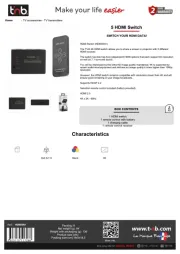
15 September 2025

15 September 2025

15 September 2025
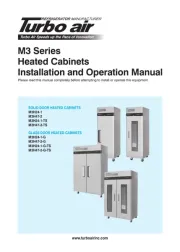
15 September 2025

15 September 2025
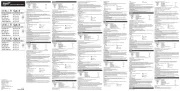
15 September 2025

15 September 2025
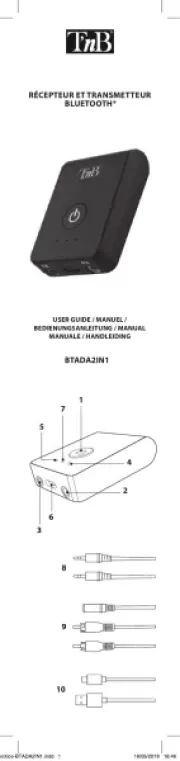
15 September 2025

15 September 2025
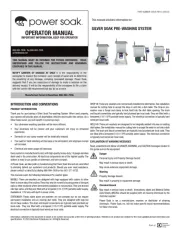
15 September 2025