Novation Nocturn Handleiding
Novation
Niet gecategoriseerd
Nocturn
Bekijk gratis de handleiding van Novation Nocturn (31 pagina’s), behorend tot de categorie Niet gecategoriseerd. Deze gids werd als nuttig beoordeeld door 35 mensen en kreeg gemiddeld 4.9 sterren uit 18 reviews. Heb je een vraag over Novation Nocturn of wil je andere gebruikers van dit product iets vragen? Stel een vraag
Pagina 1/31

FA0188- 02

2
contents
1. InstallatIon ............................................................................ 3
1.1 PC ................................................................................................................................................ 3
1.2 Mac ............................................................................................................................................. 4
2. GettInG started .......................................................................... 5
2.1 Nocturn Hardware Overview ........................................................................................................... 5
2.2 The Automap Server ...................................................................................................................... 6
2.3 Automap Universal Terminology - “Clients”, “Control Maps”, “Pages” and “Control Map Groups” ................ 7
2.3.1 Clients ................................................................................................................................ 7
2.3.2 Control Maps ...................................................................................................................... 7
2.3.3 Pages ................................................................................................................................ 7
2.3.4 Control Map Groups ............................................................................................................ 7
2.4 The Automap Settings ................................................................................................................... 8
2.5 The Plug-in Manager ...................................................................................................................... 9
3. controllInG PluG-Ins WIth automaP unIversal ..................... 10
3.1 Automap-wrapped Plug-ins ............................................................................................................ 10
3.2 The Automap Universal Window .................................................................................................... 11
3.2.1 Control Map View .............................................................................................................. 12
3.2.2 Browser View ................................................................................................................... 13
3.2.3 Help View ......................................................................................................................... 14
3.3 Control Map Options .................................................................................................................... 14
3.4 Plug-in Parameter Layout ............................................................................................................. 15
3.5 Default and Instance Control Maps ................................................................................................ 16
3.6 Editing a Control Map ................................................................................................................... 16
3.6.1 Clearing Parameters .......................................................................................................... 16
3.6.2 Learning Parameters ......................................................................................................... 16
3.7 Control Settings - Name, Range and Step Size ................................................................................ 17
3.8 Saving a Control Map ................................................................................................................... 18
3.9 The Speed Dial ............................................................................................................................ 19
4. controllInG a sequencer mIxer WIth automaP unIversal .. 18
4.1 Cubase and Nuendo Setup ............................................................................................................ 19
4.2 Sonar Setup ............................................................................................................................... 20
4.3 Tracktion Setup ........................................................................................................................... 20
5. the automaP mIdI clIent ........................................................... 21
5.1 MIDI Ports .................................................................................................................................. 21
5.2 MIDI Control Maps ....................................................................................................................... 22
5.3 Assigning MIDI Messages ............................................................................................................. 22
5.4 Using Learn Mode to Assign MIDI Messages................................................................................... 22
5.5 Saving a MIDI Control Map ............................................................................................................ 23
5.6 Speed Dial Function in a MIDI Control Map ...................................................................................... 23
5.7 MIDI Feedback ............................................................................................................................. 23
5.8 Using the Automap MIDI Client to Directly Control a Hardware MIDI Device .........................................23
5.9 Using the Automap MIDI Client to Control a Hardware MIDI Device Through a Sequencer ..................... 24
5.10 Using the Automap MIDI Client to Control Software Plug-ins in a Sequencer ...................................... 25
5.11 Using the Automap MIDI Client to Control a Sequencer Mixer .......................................................... 25
6. sPecIfIcatIons ........................................................................... 26
7. PluG-In Parameter maPPInG conventIons .............................. 27

3
Intro
Welcome to the Nocturn User Guide. This document will guide you in using the Nocturn hardware and Automap
Universal 2.0 software to control music software and hardware MIDI devices. If you require further guidance or
technical support after reading this guide, please visit the Novation Answerbase, which can be found in the support area
at www.novationmusic.com. The Novation Answerbase contains troubleshooting articles for all Novation products and
a technical support contact form that you can use to get in touch with someone at Novation if you cannot find the
information you are after. Remember also to keep an eye out for Nocturn updates in the Software Download section
of Support at www.novationmusic.com.
reGIstratIon
To register your Nocturn, visit www.novationmusic.com and click the ‘Register’ link in the main menu at the top of the home
page, then fill in the required details. In addition to this you can sign up to receive Novation e-zines, which are
e-mail newsletters (sent once every two or three months) containing product update news, competitions, freebies and
tips from signed artists. Registering your Nocturn is the best way to ensure you stay up to date with any developments
in Automap, as well as help with any technical enquires you may make.
1. InstallatIon
Read the following instructions for PC or Mac to learn how to install Nocturn on your computer. After installation,
remember that Nocturn is not a MIDI device, it is an Automap device. MIDI is transmitted using the virtual MIDI ports
within the Automap Universal (Server) software.
1.1 Pc
The Nocturn is compatible with Windows XP service pack 2, XP X64 and Vista (32- and 64- bit editions).
Installation places the Nocturn driver and Automap Universal 2.0 software on your computer.
Close all running programs and disconnect all USB devices from the computer, with the exception of keyboard and
mouse.
Locate the file ‘NocturnSetup.exe’ on the Nocturn resources disc and double-click to run it.
The installer will prompt you to connect the Nocturn to your computer. If the Windows Found New Hardware Wizard
appears after you connect the Nocturn, click ‘cancel’ to close it and then continue with the installation.
During installation the following message may appear:
Win Vista Win XP
Click ‘Install’ (Win Vista) or ‘Continue Anyway’ (Win XP) to continue with the installation.
1.
2.
3.
4.
Product specificaties
| Merk: | Novation |
| Categorie: | Niet gecategoriseerd |
| Model: | Nocturn |
Heb je hulp nodig?
Als je hulp nodig hebt met Novation Nocturn stel dan hieronder een vraag en andere gebruikers zullen je antwoorden
Handleiding Niet gecategoriseerd Novation

5 September 2024

27 Mei 2024

12 Januari 2024

9 Juli 2023

7 Juli 2023

3 Juli 2023

21 Juni 2023

19 Juni 2023

16 Juni 2023

16 Juni 2023
Handleiding Niet gecategoriseerd
- Ventura
- Rosseto
- Blaupunkt
- SumUp
- Escort
- Neewer
- Motion
- Musser
- ATen
- Catit
- Estella
- Ave Six
- Trezor
- Melchioni
- Lamptron
Nieuwste handleidingen voor Niet gecategoriseerd
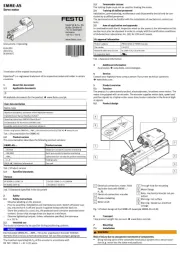
1 Augustus 2025
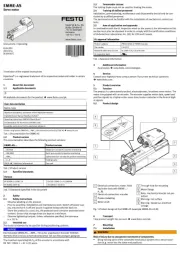
1 Augustus 2025
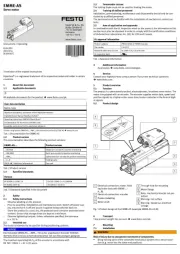
1 Augustus 2025
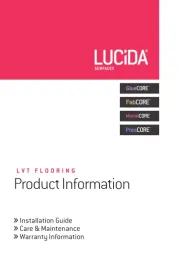
1 Augustus 2025
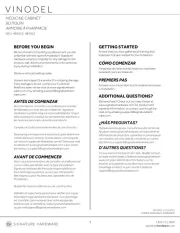
1 Augustus 2025
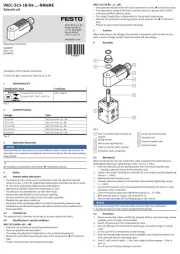
1 Augustus 2025

1 Augustus 2025
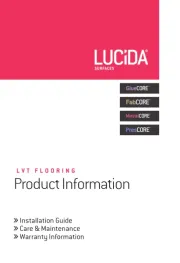
1 Augustus 2025
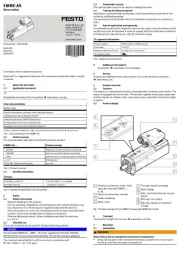
1 Augustus 2025
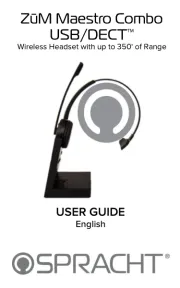
1 Augustus 2025