Noctua NH-U14S TR4-SP3 Handleiding
Noctua
Hardwarekoeling
NH-U14S TR4-SP3
Bekijk gratis de handleiding van Noctua NH-U14S TR4-SP3 (3 pagina’s), behorend tot de categorie Hardwarekoeling. Deze gids werd als nuttig beoordeeld door 49 mensen en kreeg gemiddeld 3.5 sterren uit 25 reviews. Heb je een vraag over Noctua NH-U14S TR4-SP3 of wil je andere gebruikers van dit product iets vragen? Stel een vraag
Pagina 1/3

Required mounting parts:
Dear customer,
Congratulations on choosing the Noctua NH-U14S TR4-SP3.
Continuing the legacy of Noctua’s classic NH-U-series, which has
received more than a thousand awards and recommendations from
international hardware websites and magazines, the NH-U14S has
become a benchmark for high-end 140mm single tower coolers.
The TR4-SP3 version is a tailored custom model for AMD’s TR4/SP3
platform and features a larger contact surface as well as the latest
SecuFirm2™ mounting system for socket TR4/SP3.
Enjoy your NH-U14S TR4-SP3!
Yours sincerely,
Roland Mossig, Noctua CEO
This manual will guide you through the installation process of the
SecuFirm2™ mounting system step by step.
Prior to installing the cooler, please consult the compatibility list
on our website (www.noctua.at/compatibility) and verify that
the cooler is fully compatible with your motherboard.
Please also make sure that your PC case offers sufficient clear-
ance for the cooler and that there are no compatibility issues
with any other components (e.g. tall RAM modules). Double
check that the heatsink and fan clips do not make contact with
the VGA card or other PCIe cards.
Noctua cannot be held responsible for any damage or losses
caused by compatibility issues.
Should you encounter any difficulties, please check the FAQs on
our website (www.noctua.at/faqs) and don’t hesitate to contact
our support team at support@noctua.at.
Multilingual versions of this manual are available on our website:
www.noctua.at/manuals
Offsetting the cooler to increase PCIe clearance
If you would like to use a PCIe card in the top slot and the slot is
located close to the CPU socket on your motherboard, test fit the
cooler to the CPU socket in order to check if it comes too close
to the back side of the card or overhangs the slot. If yes, you
can offset the cooler towards the top side of the motherboard by
either 3mm or 6mm for increased PCIe clearance.
Step 1
NM-SMT3 mounting toolNM-AFB7 fastening brackets
(pre-installed on the cooler)
Noctua NH-U14S |
Installation Manual | TR4-SP3
TR4-SP3
In order to offset the cooler, please unscrew the NM-AFB7 fasten-
ing brackets and re-install them in the +3 (3mm offset) or +6
(6mm offset) position.
Caution: Gently tighten the screws until they stop, but don’t use
excessive force (max. torque 0.6 Nm).
+ 0mm offset
+ 3mm offset
+ 6mm offset

Reattach the fan to the heatsink using the supplied steel clips:
Attaching the fan
Step 4
Noctua NH-U14S |
Installation Manual | TR4-SP3
TR4-SP3
Then put the heatsink onto the CPU so that the four spring-loaded
screws align with the threads of the CPU socket. Use the sup-
plied mounting tool to tighten the screws. Perform 3 turns on each
screw, then repeat until all are fully tightened.
Caution: Gently tighten the screws until they stop, but don’t use
excessive force (max. torque 0.6 Nm).
Fastening the heatsink to the CPU
Please first take off the fan as well as the protection cover at the
bottom side of the heatsink.
Step 3
Note that you can tilt the mounting tool for reaching the screws in
case they are blocked by the heatsink fins.
Connect the fan to the motherboard’s CPU fan header.
Depending on your CPU and the temperature inside the case, you
may interconnect the supplied NA-RC7 Low-Noise Adapter (L.N.A.)
in order to further reduce the fan’s operating noise.
Applying thermal paste
If there are residual traces of thermal paste or thermal pads on
your CPU, please clean them off first.
Then press 9 small drops (3-4mm diameter) of NT-H1 onto the
the heatspreader in a square 3x3 pattern as shown below:
Step 2
Caution: Applying too much thermal paste will lower heat
conductivity and cooling performance!
Continue by adding 4 larger drops (5-6mm diameter) of NT-H1 in
a square pattern at the center as shown below:
1.
2.
3.
Product specificaties
| Merk: | Noctua |
| Categorie: | Hardwarekoeling |
| Model: | NH-U14S TR4-SP3 |
| Kleur van het product: | Aluminium, Beige |
| Gewicht: | 1030 g |
| Breedte: | 150 mm |
| Diepte: | 78 mm |
| Hoogte: | 165 mm |
| Gewicht verpakking: | 1500 g |
| Breedte verpakking: | 226 mm |
| Diepte verpakking: | 113 mm |
| Hoogte verpakking: | 217 mm |
| Soort: | Koeler |
| Geluidsniveau (hoge snelheid: | 19.2 dB |
| Netvoeding: | 1.56 W |
| Materiaal: | Koper |
| Luchtstroom: | 140.2 m³/uur |
| Aantal ventilatoren: | 1 ventilator(en) |
| Spanning: | 12 V |
| Rotatiesnelheid ( max): | 1500 RPM |
| Rotatiesnelheid ( min): | 300 RPM |
| (Buitenste) hoofdverpakking brutogewicht: | 13000 g |
| Hoeveelheid per (buitenste) hoofdverpakking: | 8 stuk(s) |
| Geschikte locatie: | Processor |
| Compatibele processors: | AMD Ryzen |
| Code geharmoniseerd systeem (HS): | 84733080 |
| Ventilator diameter: | 140 mm |
| Aantal ventilatorbladen: | 7 |
| Supported processor sockets: | Socket TR4, Socket SP3 |
| Type lager: | Self-Stabilising Oil-pressure Bearing (SSO) |
| Materiaal vinnen: | Aluminium |
| Maten ventilator (b x d x h): | 140 x 150 x 25 mm |
| Heatsink afmetingen (B x D x H): | 150 x 52 x 165 mm |
| Fan connector: | 4-pin |
| Koellichaam gewicht: | 865 g |
| Gemiddelde storingsinterval (MTTF): | 150000 uur |
| Geluidsniveau met LNA (max): | 24.6 dB |
| Rotatiesnelheid met LNA (max): | 1200 RPM |
| Luchtstroom met LNA (max): | 115.5 m³/uur |
| Adapter voor laag geluidsniveau (LNA): | Ja |
Heb je hulp nodig?
Als je hulp nodig hebt met Noctua NH-U14S TR4-SP3 stel dan hieronder een vraag en andere gebruikers zullen je antwoorden
Handleiding Hardwarekoeling Noctua
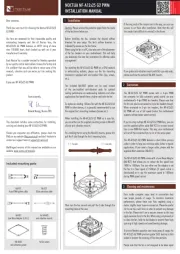
14 Juli 2025
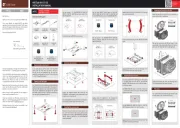
14 April 2025
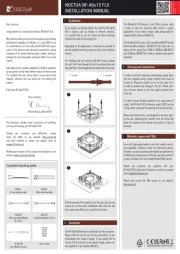
14 April 2025
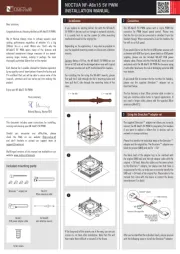
14 April 2025
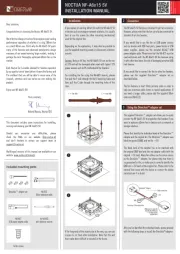
14 April 2025
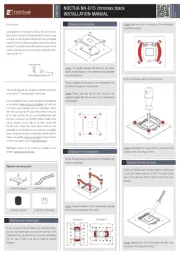
9 April 2025

20 November 2024

22 Oktober 2024

22 Oktober 2024

25 September 2024
Handleiding Hardwarekoeling
- ALSEYE
- Corsair
- Tristar
- Gigabyte
- Apc
- Cryorig
- ModeCom
- Daikin
- Geometric Future
- Xilence
- Krux
- Middle Atlantic
- Iceberg Thermal
- SilentiumPC
- Sogo
Nieuwste handleidingen voor Hardwarekoeling

15 September 2025

15 September 2025

15 September 2025

15 September 2025

15 September 2025
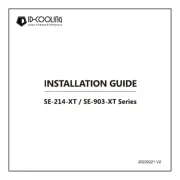
15 September 2025
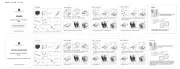
15 September 2025
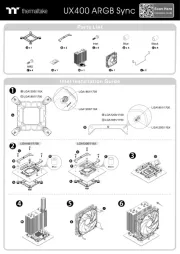
15 September 2025
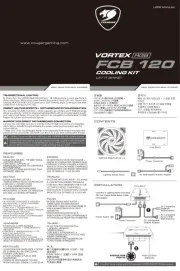
14 September 2025
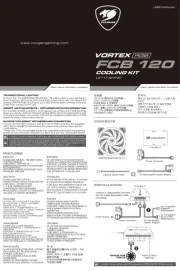
8 September 2025