Nitek MM-100 Handleiding
Nitek
Mediaspeler
MM-100
Bekijk gratis de handleiding van Nitek MM-100 (3 pagina’s), behorend tot de categorie Mediaspeler. Deze gids werd als nuttig beoordeeld door 156 mensen en kreeg gemiddeld 4.7 sterren uit 78.5 reviews. Heb je een vraag over Nitek MM-100 of wil je andere gebruikers van dit product iets vragen? Stel een vraag
Pagina 1/3
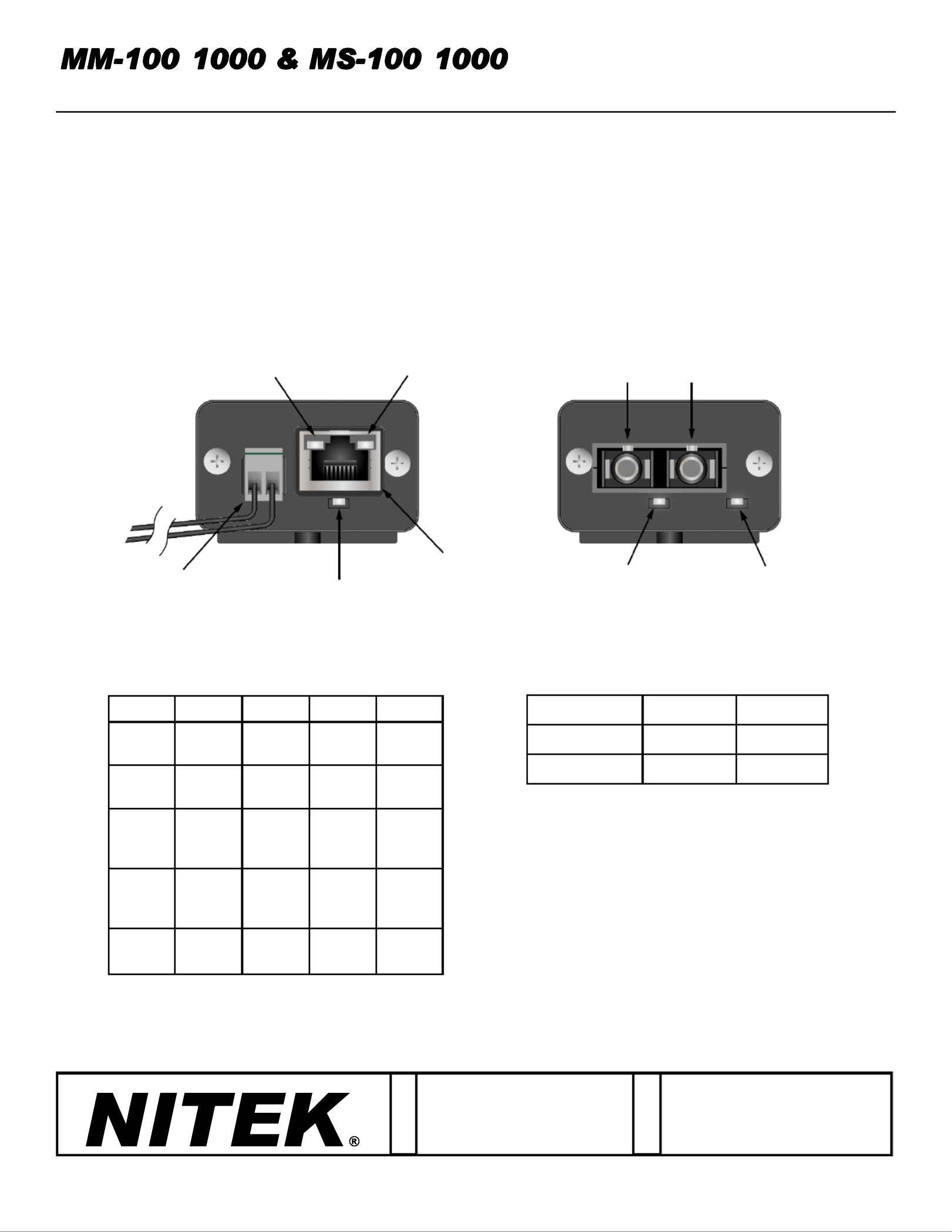
/ /
10/100/1000 MEDIA CONVERTERS w/PoE Option
Introducon
This manual applies to the following media converters.
MM MS- - 100: Mul Mode SC, 10/100 Mbps - - 100: Single Mode SC, 10/100 Mbps
MM MS- - 1000: Mul Mode SC, 10/100/1000 Mbps - - 1000: Single Mode SC, 10/100/1000 Mbps
MM MS-100- - POE: Mul Mode SC, 10/100 Mbps, 30W PoE -100- - POE: Single Mode SC, 10/100 Mbps, 30W PoE
De Aar 99
8253 PN Dronten
The Netherlands
Tel: +31(0) 321 310 043
E mail: info@nitekeurope.net-
WWW.NITEK.NET
USA
5410 Newport Drive, # 24
Rolling Meadows, IL 60008
Phone: (847) 259-8900
Fax: (847) 259-1300
E mail: info@nitek.net -
WWW.NITEK.NET
EUROPE
20171128
RJ45 Side Opcal Side
680700106
TX RX
PoE LED
(on POE Models)
Opcal
Link LED
Device
Power LED
Power
Jack
RJ45
Jack
1000 Mbps
Link LED
10/100 Mbps
Link LED
LED GREEN ORANGE BLINK OFF
DEVICE
POWER
NO
POWER POWER N/A N/A
OPTICAL
LINK
NO
LINK LINKED N/A N/A
10/100
Mbps
LINK
NO
LINK
100
Mbps
LINK
10
Mbps
LINK
ACTIVE
LINK
1000
Mbps
LINK
NO
LINK
1000
Mbps
LINK
N/A ACTIVE
LINK
PoE PoE
OFF
PoE
ON N/A PoE
FAULT
MODELS DC INPUT* AC INPUT
Non- PoE 6 6-16V -12V
PoE 48- 56V N/A
LED FUNCTIONS POWER JACK OPTIONS
*POLARITY NOT IMPORTANT DUE TO INTERNAL BRIDGE
Installation and
Operation Manual

Installation and
Operation Manual
PoE Media Converter Installaon
Installing the MM 100/1000 & MS 100/1000 Series Media Converters- -
Refer to the diagrams above when installing. Use best industry pracces and follow all local building codes.
1. Connect the provided AC adapter to the power jack of the local unit and conrm that its device power LED turns on.
2. Connect a network cable from the network equipment to the RJ45 jack of the local unit and conrm that a link LED on its RJ45
jack turns on.
3. Connect appropriate opcal cables (see note below) to the TX and RX ports of the local unit.
4. Connect the provided AC adapter or PoE power supply to the power jack of the remote unit and conrm that the device power
LED turns on.
5. Connect the other ends of the opcal cables from step 4 to the TX and RX ports of the remote unit.
6. If the remote opcal link LED doesn’t light, swap the cables between the TX and RX ports and conrm that it lights.
7. If the remote device will be powered by its own supply, connect that power supply as specied by its documentaon and skip
to step 10.
8. - If the remote media converter is a non PoE model and PoE is required:
A. Connect the RJ45 jack of the remote to the Data In jack of the PoE injector.media converter
B. Connect the PoE & Data Out jack of the PoE injector to the remote device and skip to step 10.
9. If the remote media converter will provide PoE, connect the RJ45 jack of the remote unit to the remote device and conrm
that the PoE LED lights.
10. Conrm that the remote device is powered and that a link LED on the RJ45 jack of the remote unit turns on.
11. If the remote device is acve, conrm that a link LED is blinking on the RJ45 jack of the remote unit.
12. Conrm that the opcal link LED lights on the local unit and verify data connecvity via the network equipment.
NOTE:
MM models require mul mode SC terminated ber cables, which are orange. - -
MS models require single mode SC terminated ber cables, which are yellow.- -
Remote TX to Local RX
Remote Unit
w/PoE
Local Unit
Non PoE Media Converter Installaon -
Remote RX to Local TX
Remote TX to Local RX
Remote Unit
w/o PoE
Local Unit
Remote RX to Local TX
PoE Power
Supply
PoE
Injector
AC Adapter
AC Adapter
AC Adapter
Remote
Device
Remote
Device
Network
Equipment
Network
Equipment
/ /
10/100/1000 MEDIA CONVERTERS w/PoE Option
Data
Data
Data
Data
PoE
Data
Data
PoE
Data
Data
Data

Troubleshoong Guide
Trouble Possible Cause Soluon
Remote device isn’t powered. Non PoE remote device power is not -
connected.
Make sure remote device’s power adapter is
plugged into device and AC outlet.
Remote device is connected to PoE from
remote unit and to AC adapter.
Cut a pair in the cable to the device used for
PoE. Typically, the brown pair can be cut.
PoE injector is not plugged in to AC power. Make sure PoE injector is plugged in to AC
Outlet.
PoE injector is not connected properly. Make sure remote device is connected to
PoE & Data Out port of injector (step 9 above).
Link LEDs light, but don’t blink. Remote device is not acve. Access the remote device through the network
equipment. For instances, view the video
output of an IP camera.
No lights on local or remote
unit.
Unit is not powered up. Make sure AC adapter or PoE supply is plugged
in to unit and AC outlet.
Opcal link LED doesn’t turn on. Opcal cables not connected properly. Swap RX and TX connecons at local or remote
unit.
Opcal bers are dirty. Clean ber faces using coon swab dipped in
isopropyl alcohol. Dust o ber face & barrel
of opcal module with canned duster.
Wrong opcal cables were used. Use orange cables with MM units and yellow
cables with MS units.
Installation and
Operation Manual
/ /
10/100/1000 MEDIA CONVERTERS w/PoE Option
Call 800 4343 or 847 8900 for Nitek Tech Support (North America)-528- -259-
Call 0031 321 310 043 for Nitek Tech Support (Europe)
Product specificaties
| Merk: | Nitek |
| Categorie: | Mediaspeler |
| Model: | MM-100 |
Heb je hulp nodig?
Als je hulp nodig hebt met Nitek MM-100 stel dan hieronder een vraag en andere gebruikers zullen je antwoorden
Handleiding Mediaspeler Nitek

4 Juni 2023
Handleiding Mediaspeler
- Monacor
- RCA
- Smart-AVI
- Niagara
- Entone
- Eminent
- SilverStone
- Truly
- Teac
- Optoma
- DataVideo
- Creative
- Sony
- Audac
- Toshiba
Nieuwste handleidingen voor Mediaspeler
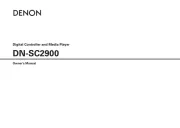
5 Augustus 2025
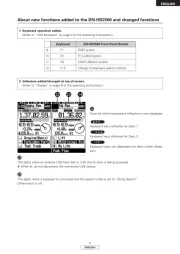
5 Augustus 2025
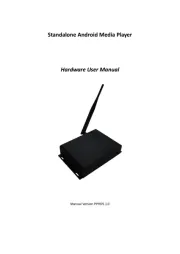
4 Augustus 2025
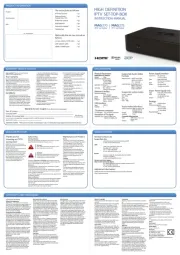
3 Augustus 2025
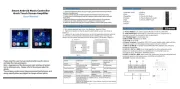
11 Juni 2025
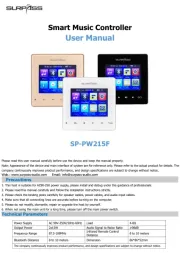
10 Juni 2025
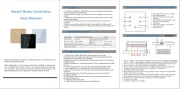
10 Juni 2025
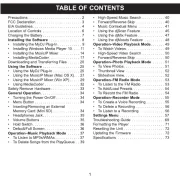
27 April 2025
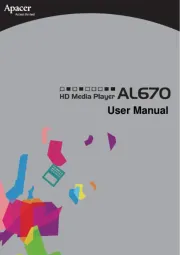
14 April 2025
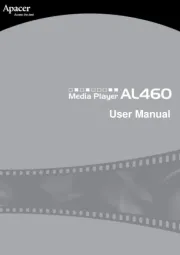
14 April 2025