Newline TT-7520ER Handleiding
Bekijk gratis de handleiding van Newline TT-7520ER (90 pagina’s), behorend tot de categorie Monitor. Deze gids werd als nuttig beoordeeld door 4 mensen en kreeg gemiddeld 4.3 sterren uit 2.5 reviews. Heb je een vraag over Newline TT-7520ER of wil je andere gebruikers van dit product iets vragen? Stel een vraag
Pagina 1/90

Collaboration Touch Screen
User Manual
ER Series
V1.0
Please keep this Manual properly for future reference!
This manual is a general manual, the pictures are for reference only, Please refer to the real product.
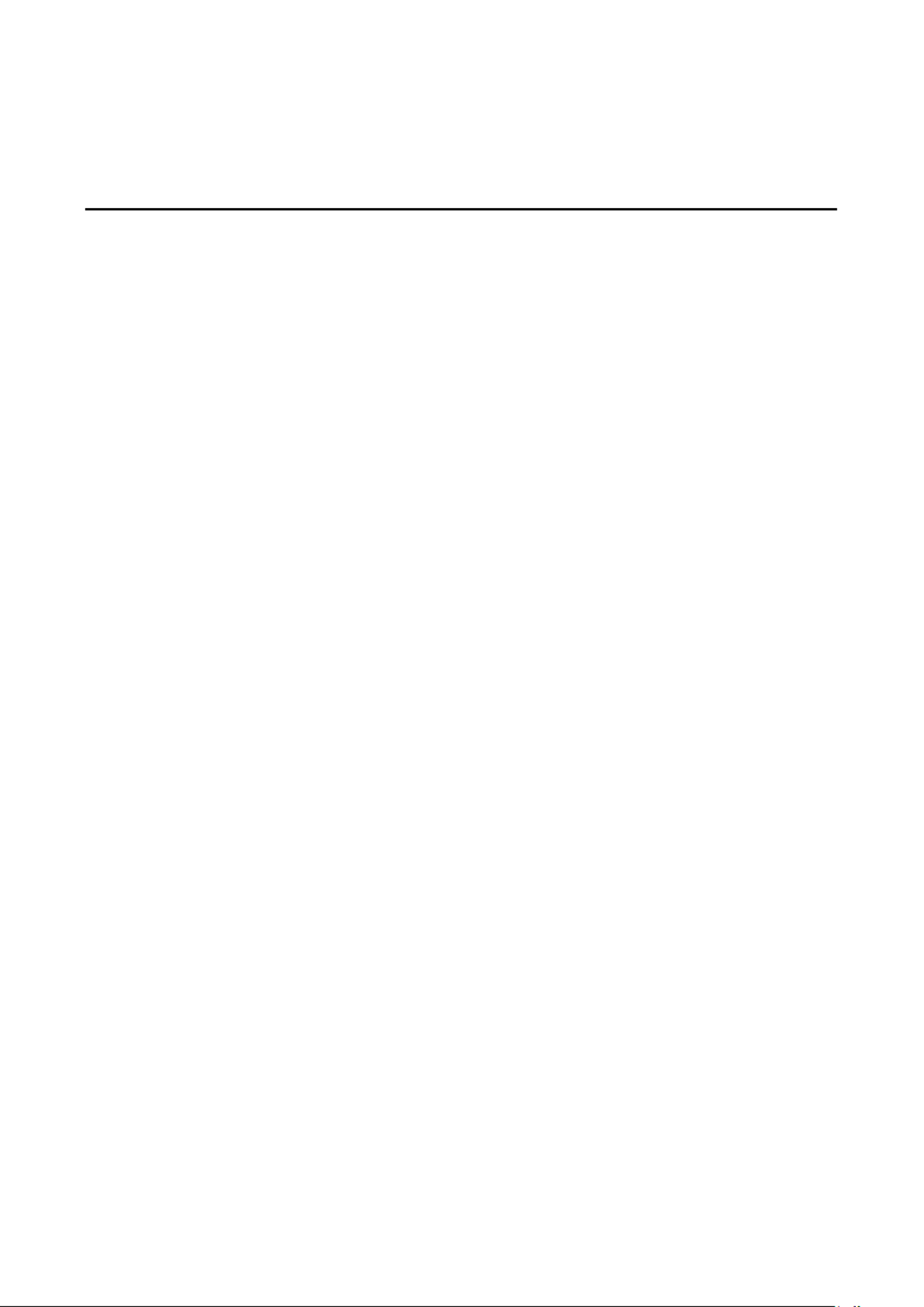
I
Contents
Contents ............................................................................................................................................. I
Symbol Convention ......................................................................................................................... 1
Safety Instructions ........................................................................................................................... 2
1 Product Overview ......................................................................................................................... 6
1.1 Product Introduction ........................................................................................................................................ 6
1.2 . 7Parts ................................................................................................................................................................
1.3 . 9Ports ................................................................................................................................................................
1.3.1 Front Ports............................................................................................................................................... 9
1.3.2 Rear ports.............................................................................................................................................. 11
1.4 Front Buttons.................................................................................................................................................. 14
1.5 Remote Control .............................................................................................................................................. 15
1.5.1 Remote Control Buttons ........................................................................................................................ 15
1.5.2 Range of Remote Control ...................................................................................................................... 18
2 Installation Guide ....................................................................................................................... 19
2.1 Safety Precautions .......................................................................................................................................... 19
2.2 Installation Precautions .................................................................................................................................. 20
2.3 Ventilation ...................................................................................................................................................... 21
2.4 nstallation OPS Computer I ............................................................................................................................. 22
3 Power On /Off ............................................................................................................................... 24
3.1 Power On ........................................................................................................................................................ 24
3.2 Power Off ....................................................................................................................................................... 24
4 Operating the Touch Screen ...................................................................................................... 27
4.1 Home .............................................................................................................................................................. 27
4.2 OPS Computer ................................................................................................................................................ 31
4.3 Sources ........................................................................................................................................................... 32
4.4 Whiteboard .................................................................................................................................................... 33
4.4.1 Page Operations .................................................................................................................................... 35
4.4.2 Whiteboard Setting ............................................................................................................................... 36
4.5 Annotation ..................................................................................................................................................... 37
4.6 Tutorial ........................................................................................................................................................... 39
4.7 Floating bar .................................................................................................................................................... 39
4.8 Gadget ............................................................................................................................................................ 42
4.8.1 Newline Cast ......................................................................................................................................... 43
4.8.2 File Commander .................................................................................................................................... 44

II
4.9 System Settings .............................................................................................................................................. 47
4.9.1 Network Settings................................................................................................................................... 48
4.9.2 Language and Input ............................................................................................................................... 49
4.9.3 Date and Time Settings ......................................................................................................................... 50
4.9.4 Storage .................................................................................................................................................. 52
4.9.5 Applications........................................................................................................................................... 53
4.9.6 Display & Theme ................................................................................................................................... 53
4.9.7 Tool bar.................................................................................................................................................. 54
4.9.8 Input and Output Setting ......................................................................................................................55
4.9.9 Power ON/OFF Setting .......................................................................................................................... 55
4.9.10 Security Setting ................................................................................................................................... 58
4.9.11 Smart Eye Protection........................................................................................................................... 58
4.9.12 System ................................................................................................................................................. 59
4.10 Save session.................................................................................................................................................. 59
4.11 Automatically End Session ...........................................................................................................................62
5 Add Shortcut ................................................................................................................................. 63
5.1 Add Shortcuts to Dock .................................................................................................................................... 63
5.2 Delete shortcuts to Dock ................................................................................................................................ 64
5.3 Newline Assistant ........................................................................................................................................... 65
5.3.1 Introduction .......................................................................................................................................... 65
5.3.2 Installation............................................................................................................................................. 65
5.3.3 Add Quick Start Windows Programs in Smart System .......................................................................... 65
6 ................................................................................................................... 67Quick Setting Menu
7 D. Mode ......................................................................................................................................... 70
8 Serial Port Control ...................................................................................................................... 71
9 VGA Signal Input Specifications ............................................................................................ 78
10 - a ...................................................................................... 79Formats Supported by Multi medi
11 Troubleshooting ........................................................................................................................ 80
12 Maintenance ............................................................................................................................... 83
13 Technical Parameter ................................................................................................................. 84
Product specificaties
| Merk: | Newline |
| Categorie: | Monitor |
| Model: | TT-7520ER |
| Kleur van het product: | Zwart |
| Gewicht: | 55000 g |
| Breedte: | 1737 mm |
| Diepte: | 97 mm |
| Hoogte: | 1041 mm |
| Gewicht verpakking: | 72500 g |
| Breedte verpakking: | 1859 mm |
| Diepte verpakking: | 247 mm |
| Hoogte verpakking: | 1160 mm |
| Beeldschermdiagonaal: | 75 " |
| Resolutie: | 3840 x 2160 Pixels |
| Touchscreen: | Ja |
| Oorspronkelijke beeldverhouding: | 16:9 |
| Frequentie van processor: | 1.5 GHz |
| Processormodel: | A73 |
| Aantal processorkernen: | 4 |
| Interne opslagcapaciteit: | 64 GB |
| Inclusief besturingssysteem: | Android 8.0 |
| USB-poort: | Ja |
| Ondersteuning voor plaatsing: | Binnen |
| Ethernet LAN: | Ja |
| Kijkhoek, horizontaal: | 178 ° |
| Kijkhoek, verticaal: | 178 ° |
| Helderheid: | 400 cd/m² |
| Vingerafdrukbestendig: | Ja |
| Aantal HDMI-poorten: | 4 |
| Microfoon, line-in ingang: | Ja |
| Audio-ingang (L, R): | 1 |
| DVI-poort: | Nee |
| Aantal Ethernet LAN (RJ-45)-poorten: | 1 |
| Ingebouwde luidsprekers: | Ja |
| Gemiddeld vermogen: | 15 W |
| Aantal ingebouwde luidsprekers: | 2 |
| Stroomverbruik (in standby): | 0.5 W |
| Aantal USB-aansluitingen: | 7 |
| USB-versie: | 2.0/3.2 Gen 2 (3.1 Gen 2) |
| HD type: | 4K Ultra HD |
| Ingebouwde microfoon: | Ja |
| Intern geheugen: | 4 GB |
| HDMI versie: | 2.0 |
| Display technologie: | LED |
| Responstijd: | - ms |
| Levensduur paneel: | 50000 uur |
| VESA-montage: | Ja |
| Paneelmontage-interface: | 800 x 400 mm |
| Model: | Horizontaal |
| Antireflectiescherm: | Ja |
| Bedoeld voor: | Universeel |
| Aantal HDMI-invoerpoorten: | 3 |
| Computersysteem: | Nee |
| Contrast ratio (dynamisch): | 4000:1 |
| VGA (D-Sub) invoer ports: | 1 |
| Audio (L,R) out: | 1 |
| Aantal luidsprekeruitgangen: | 1 |
| Energieverbruik (HDR) per 1000 uur: | - kWu |
| Energie-efficiëntieklasse (SDR): | G |
| Energieverbruik (SDR) per 1000 uur: | 172 kWu |
| Ruisonderdrukking: | Ja |
| Type processor: | Ja |
| Ondersteunt Windows: | Ja |
| Aansluitingen: | SPDIF x1, USB-C x1 |
| RS-232: | Ja |
| Upgraden van firmware mogelijk: | Ja |
| On-board graphics adapter model: | ARM Mali-G51 MP4 |
| Touchscreen technologie: | Infrarood |
| Actief weergavegebied (b x h): | 1650 x 928 mm |
| OPS-modulesleuf: | Ja |
| Aantal HDMI-uitvoerpoorten: | 1 |
| Productontwerp: | Interactief flatscreen |
| Microfoonaansluiting: | 3,5 mm |
| Wifi: | Ja |
| AC-ingangsspanning: | 100 - 240 V |
| AC-ingangsfrequentie: | 50/60 Hz |
| Stroomverbruik (typisch): | 300 W |
| Energie-efficiëntieschaal: | A tot G |
| Luidsprekerimpedantie: | 8 Ohm |
| Open Pluggable Specification (OPS): | Ja |
| Aantal gelijktijdige aanraakpunten (Android): | 10 |
| Aantal gelijktijdige aanraakpunten (Windows): | 20 |
| Type pen: | Passieve pen |
Heb je hulp nodig?
Als je hulp nodig hebt met Newline TT-7520ER stel dan hieronder een vraag en andere gebruikers zullen je antwoorden
Handleiding Monitor Newline

6 Mei 2025

17 Maart 2025

6 Juni 2023

4 Mei 2023

30 April 2023

27 April 2023

18 April 2023

15 April 2023

1 Maart 2023

1 Maart 2023
Handleiding Monitor
- Peerless-AV
- Ibm
- Boss
- Hollyland
- Apc
- Atlantis Land
- Shimbol
- Vaxis
- Hannspree
- Elite Screens
- Caliber
- LaCie
- Alesis
- QSC
- Samsung
Nieuwste handleidingen voor Monitor

14 September 2025

14 September 2025

12 September 2025
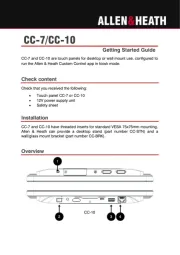
11 September 2025

9 September 2025
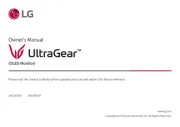
9 September 2025
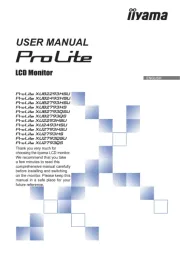
9 September 2025
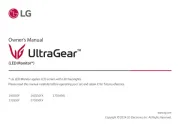
8 September 2025
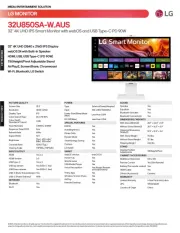
8 September 2025

8 September 2025