Newline TT-6519RS Handleiding
Bekijk gratis de handleiding van Newline TT-6519RS (86 pagina’s), behorend tot de categorie Monitor. Deze gids werd als nuttig beoordeeld door 67 mensen en kreeg gemiddeld 5.0 sterren uit 34 reviews. Heb je een vraag over Newline TT-6519RS of wil je andere gebruikers van dit product iets vragen? Stel een vraag
Pagina 1/86

User Manual
V2.0
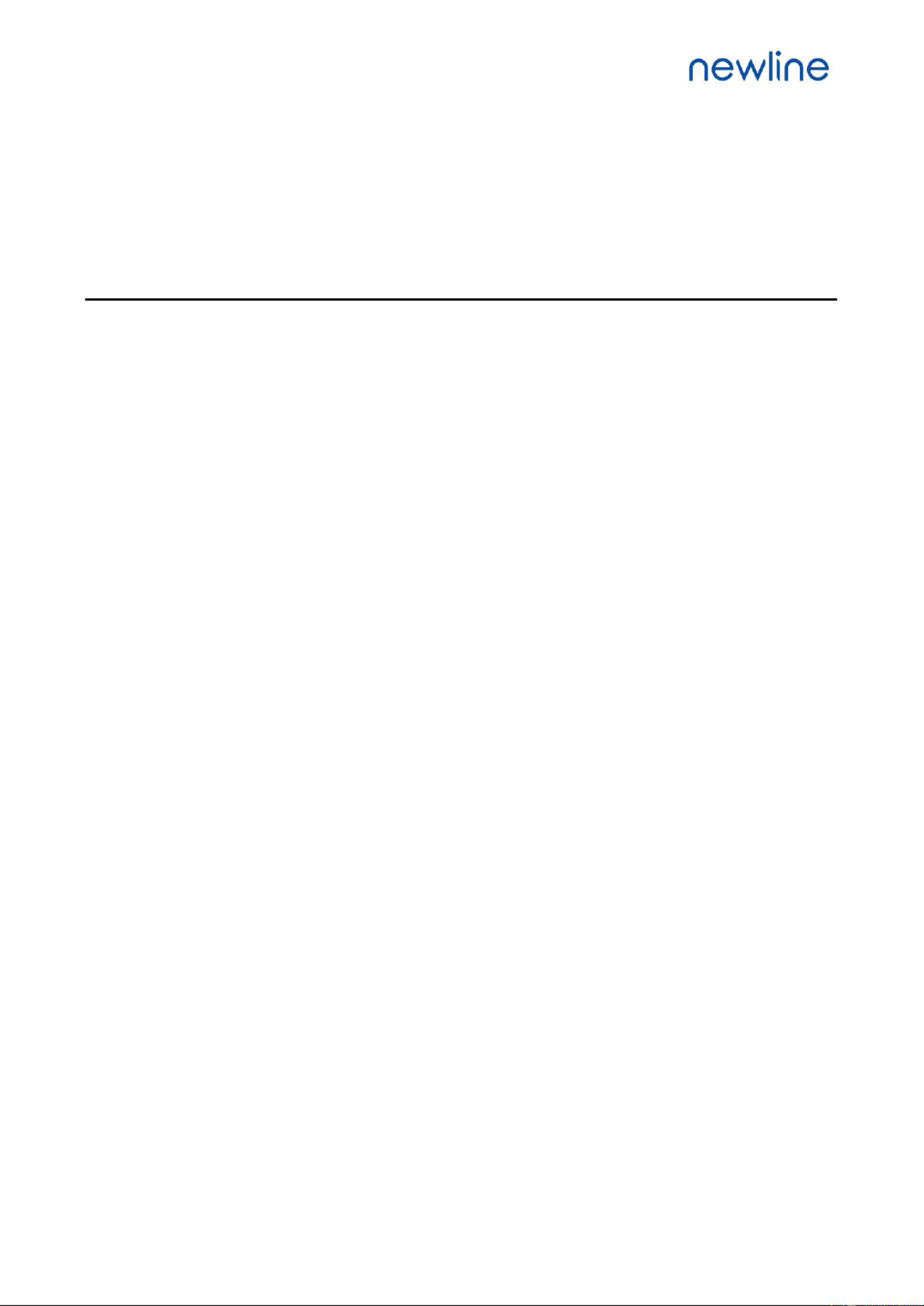
i
Contents
About This Document ..................................................................................................................... 5
Safety Instruction ............................................................................................................................. 6
1 Overview ......................................................................................................................................... 9
1.1 Introduction .................................................................................................................................................................. 9
1.2 Parts .............................................................................................................................................................................. 9
1.3 Ports ............................................................................................................................................................................ 12
1.4 Remote Control ........................................................................................................................................................... 16
2 Installation Guide ....................................................................................................................... 18
2.1 Safety Precautions ...................................................................................................................................................... 18
2.2 Installation Precautions ............................................................................................................................................... 19
2.3 Installation .................................................................................................................................................................. 20
2.4 Installing the Internal PC (Optional) ........................................................................................................................... 21
2.5 Installing Newline Assistant ....................................................................................................................................... 23
3 Getting Started............................................................................................................................. 24
3.1 Power On .................................................................................................................................................................... 24
3.2 Power Off.................................................................................................................................................................... 25
3.3 Calibration .................................................................................................................................................................. 25
4 Operating the Touch Screen ..................................................................................................... 28
4.1 Start Screen ................................................................................................................................................................. 28
4.2 Home .......................................................................................................................................................................... 29
4.3 System Settings ........................................................................................................................................................... 33
4.3.1 Network Settings ..................................................................................................................................................... 33
4.3.2 Language and Input Settings .................................................................................................................................... 34
4.3.3 Storage ..................................................................................................................................................................... 36
4.3.4 Applications ............................................................................................................................................................. 37
4.3.5 Whiteboard .............................................................................................................................................................. 37
4.3.6 Smart Eye Protection ............................................................................................................................................... 37
4.3.7 Date and Time Settings ............................................................................................................................................ 38
4.3.8 Power Settings ......................................................................................................................................................... 40
4.3.9 Tool Bar Settings ..................................................................................................................................................... 41

ii
4.3.10 Input/Output Settings ............................................................................................................................................. 42
4.3.11 Display & Theme Settings ..................................................................................................................................... 43
4.3.12 Security Settings .................................................................................................................................................... 43
4.3.13 System ................................................................................................................................................................... 44
4.4 Windows ..................................................................................................................................................................... 44
4.5 Screen Sharing ............................................................................................................................................................ 45
4.6 Whiteborad . ................................................................................................................................................................ 45
4.6.1 Whiteboard Functions .............................................................................................................................................. 48
4.6.2 Page Management .................................................................................................................................................... 57
4.6.3 Object Detection ...................................................................................................................................................... 59
4.7 Browser ....................................................................................................................................................................... 61
4.8 File Management ........................................................................................................................................................ 61
4.8.1 File Viewer Page ...................................................................................................................................................... 61
4.8.2 File Preview ............................................................................................................................................................. 62
4.8.3 File Search ............................................................................................................................................................... 62
4.8.4 File Filtering ............................................................................................................................................................ 63
4.8.5 New Folder .............................................................................................................................................................. 64
4.8.6 File Operation .......................................................................................................................................................... 64
4.8.7 File Name ................................................................................................................................................................ 64
4.9 Gadget ......................................................................................................................................................................... 65
4.10 Add Shortcut ............................................................................................................................................................. 66
4.10.1 Add Shortcuts to Home Page ................................................................................................................................. 66
4.10.2 Add Quick Start Windows Programs in Smart System .......................................................................................... 68
4.11 Preview window ....................................................................................................................................................... 71
4.12 Automatically Power Off .......................................................................................................................................... 71
5 Quick Setting Menu ................................................................................................................... 72
6 Serial Port Control ...................................................................................................................... 74
7 FAQs & Troubleshooting .......................................................................................................... 79
8 Specifications ............................................................................................................................... 82
9 More Information ........................................................................................................................ 85
Product specificaties
| Merk: | Newline |
| Categorie: | Monitor |
| Model: | TT-6519RS |
| Kleur van het product: | Zwart |
| Gewicht: | 44000 g |
| Breedte: | 1546 mm |
| Diepte: | 96 mm |
| Hoogte: | 944 mm |
| Energie-efficiëntieklasse: | G |
| Gewicht verpakking: | 59000 g |
| Breedte verpakking: | 1670 mm |
| Diepte verpakking: | 221 mm |
| Hoogte verpakking: | 1056 mm |
| Gebruikershandleiding: | Ja |
| Beeldschermdiagonaal: | 65 " |
| Resolutie: | 3840 x 2160 Pixels |
| Touchscreen: | Ja |
| Oorspronkelijke beeldverhouding: | 16:9 |
| Processorfamilie: | ARM Cortex |
| Processormodel: | A73 |
| Aantal processorkernen: | 4 |
| RAM-capaciteit: | 3 GB |
| Ondersteund audioformaat: | AAC-LC, AC3, Cook Codec, EAC3, FLAC, G.711, G.711 A-law, G.711 μ-law, HE-AAC, LBR, LC-AAC, LPCM, MS-ADPCM, Vorbis, WMA |
| Ondersteunde videoformaten: | AVS, AVS+, H.263, H.264, H.265, HEVC, HEVC/H.265, MPEG1, MPEG2, MPEG4, MVC, RV30, RV40, Sorenson H.263, VP8, VP9, WMV3 |
| Grafische adapter: | Mali-G51 MP2 |
| Inclusief besturingssysteem: | Android 8.0 |
| USB-poort: | Ja |
| USB-connectortype: | USB Type-A |
| Ondersteuning voor plaatsing: | Binnen |
| Ethernet LAN: | Ja |
| Kijkhoek, horizontaal: | 178 ° |
| Kijkhoek, verticaal: | 178 ° |
| Meegeleverde kabels: | AC |
| Touch technologie: | Multi-touch |
| Helderheid: | 370 cd/m² |
| Touch screen type: | Infrarood |
| Snelstartgids: | Ja |
| Aantal USB 2.0-poorten: | 9 |
| VGA (D-Sub)poort(en): | 1 |
| Aantal HDMI-poorten: | 4 |
| Microfoon, line-in ingang: | Ja |
| PC audio ingang: | Ja |
| DVI-poort: | Nee |
| Aantal Ethernet LAN (RJ-45)-poorten: | 2 |
| Ingebouwde luidsprekers: | Ja |
| Gemiddeld vermogen: | 15 W |
| Aantal ingebouwde luidsprekers: | 2 |
| Stroomverbruik (in standby): | 0.5 W |
| Technologie: | Infrarood (IR) |
| Aantal USB-aansluitingen: | 10 |
| Beeldscherm, aantal kleuren: | 1.073 biljoen kleuren |
| USB-versie: | 2.0/3.2 Gen 1 (3.1 Gen 1) |
| Aansluiting voor netstroomadapter: | Ja |
| HD type: | 4K Ultra HD |
| Intern geheugen: | 3 GB |
| Processor architectuur: | ARM Cortex A73 + ARM Cortex A53 |
| Ondersteund beeldformaat: | BMP, JPEG, PNG |
| HDMI versie: | 1.4/2.0 |
| Display technologie: | LED |
| Responstijd: | 8 ms |
| Levensduur paneel: | 30000 uur |
| VESA-montage: | Ja |
| Paneelmontage-interface: | 600 x 400 mm |
| Model: | Horizontaal |
| Bedoeld voor: | Universeel |
| Aantal HDMI-invoerpoorten: | 3 |
| Duurzaamheidscertificaten: | ENERGY STAR |
| Computersysteem: | Nee |
| Contrast ratio (dynamisch): | 4000:1 |
| Aantal DisplayPorts: | 1 |
| VGA (D-Sub) invoer ports: | 1 |
| Audio (L,R) out: | 1 |
| Type processor: | Ja |
| On Screen Display (OSD): | Ja |
| Ondersteunt Windows: | Windows 10, Windows 7, Windows 8, Windows 8.1, Windows Vista, Windows XP |
| DisplayPorts in: | 1 |
| RS-232: | Ja |
| Impedantie: | 8 Ohm |
| Gebruikergeheugen: | 16 GB |
| Temperatuur bij opslag: | -20 - 60 °C |
| LED backlight-type: | Direct-LED |
| Aantal poorten USB 3.2 Gen 1 (3.1 Gen 1) Type A: | 1 |
| Oververhittingsbeveiliging: | Ja |
| On-board graphics adapter model: | ARM Mali-G51 MP2 |
| Ondersteunt Mac-besturingssysteem: | Ja |
| Luchtvochtigheid bij opslag: | 0 - 90 procent |
| Mean time between failures (MTBF): | 50000 uur |
| Lijnuitgang: | Ja |
| Lijningang: | Ja |
| DisplayPort versie: | 1.2 |
| Touchscreen technologie: | Infrarood |
| Actief weergavegebied (b x h): | 1432 x 807 mm |
| Grafische adapter-familie: | ARM |
| S/PDIF-uitgang: | Ja |
| OPS-modulesleuf: | Ja |
| Vermogen luidsprekers: | 30 W |
| Aantal HDMI-uitvoerpoorten: | 1 |
| Afstandsbediening inbegrepen: | Ja |
| Productontwerp: | Interactief flatscreen |
| Microfoonaansluiting: | 3,5 mm |
| Wifi: | Ja |
| AC-ingangsspanning: | 100 - 240 V |
| AC-ingangsfrequentie: | 50/60 Hz |
| Stroomverbruik (typisch): | 170 W |
| Bedrijfstemperatuur (T-T): | 0 - 40 °C |
| Relatieve vochtigheid in bedrijf (V-V): | 20 - 80 procent |
| Energie-efficiëntieschaal: | A+++ tot D |
| OPS-slot: | 1 |
| Type stylus pen: | Passief |
| Open Pluggable Specification (OPS): | Ja |
| OTA (Over-the-air) updates: | Ja |
| Aantal gelijktijdige aanraakpunten (Android): | 10 |
| Aantal gelijktijdige aanraakpunten (Windows): | 20 |
| Type pen: | Passieve pen |
Heb je hulp nodig?
Als je hulp nodig hebt met Newline TT-6519RS stel dan hieronder een vraag en andere gebruikers zullen je antwoorden
Handleiding Monitor Newline

6 Mei 2025

17 Maart 2025

6 Juni 2023

4 Mei 2023

30 April 2023

27 April 2023

18 April 2023

15 April 2023

1 Maart 2023

1 Maart 2023
Handleiding Monitor
- SMART Technologies
- Sony
- Samsung
- Epson
- Xenarc
- Mitsai
- Motrona
- SmallHD
- GlobalTronics
- Koorui
- PreSonus
- SPL
- LaCie
- M-Audio
- Allsee
Nieuwste handleidingen voor Monitor

30 Juli 2025

30 Juli 2025

30 Juli 2025

30 Juli 2025

29 Juli 2025

29 Juli 2025

29 Juli 2025

29 Juli 2025

29 Juli 2025

29 Juli 2025