Netgear FA511 Handleiding
Netgear
Netwerkkaart/adapter
FA511
Bekijk gratis de handleiding van Netgear FA511 (2 pagina’s), behorend tot de categorie Netwerkkaart/adapter. Deze gids werd als nuttig beoordeeld door 43 mensen en kreeg gemiddeld 4.7 sterren uit 22 reviews. Heb je een vraag over Netgear FA511 of wil je andere gebruikers van dit product iets vragen? Stel een vraag
Pagina 1/2

)NSTALLATION'UIDE
Estimated Completion: 10 minutes.
Follow these instructions to install the FA511 Fast Ethernet CardBus Adapter in a
notebook computer with the Windows Vista, Windows XP or Windows 2000 operating
system with the latest service pack.
Verify that your package contains the following items:
• Model FA511 Fast Ethernet CardBus Notebook Adapter
• GearBox® for Adapters CD
• Installation Guide and Warranty Card
1. First, install the FA511 CardBus Adapter.
The FA511 CardBus is hot swappable which means that you can insert it into a PC
that is either powered on or shut down.
a. Insert the FA511 CardBus Adapter into the CardBus slot on your notebook
computer. Some PCs have more than one PCMCIA or CardBus slot; the FA511
can only be inserted into the CardBus Notebook adapter slot.
Hold the PC Card with the NETGEAR logo facing up and insert it into the Card-
Bus slot. Do not use excessive force, but make sure the card is fully inserted into
the slot.
b. Insert the RJ-45 adapter cable into the connector on the outer edge of the network
card.
a. Use a UTP cable to connect any port on a switch or hub to the FA511 Fast
Ethernet CardBus Adapter.
Note: One of the ports on NETGEAR hums is switchable between Normal (MDI-X)
and Uplink (MDI) with a Normal/Uplink push button. If you are using this switchable
port on a NETGEAR hub to connect to a PC or the network card, make sure the
Normal/Uplink push button is set to Normal.
Warning: Windows detects the Ethernet adapter, and automatically installs a driver
based on its chipset. You must update that driver to work with the NETGEAR FA511
Fast Ethernet CardBus Adapter.
2. Then, install the FA511 network driver for your OS.
To install the FA511 drive for Windows XP, 2000, Me or 98:
Note: If the “Insert Disk” window opens and a message prompts you to insert your
Windows CD-ROM, insert the CD and click “OK”. Then follow the next step in the
instructions.
a. Insert the GearBox™ for Adapters CD into your CD-ROM drive. Windows will
automatically detect the new FA511 CardBus Adapter hardware.
b. Follow the Found New Hardware Wizard steps.
c. Accept the Install the software automatically setting, and click Next to
proceed.
Note: If Windows XP or 2000 displays a Windows XP Logo Testing or a Digital
Signature Not Found warning, click Continue Anyway or Yes to proceed.
d. Click Finish to complete the installation. If prompted to restart your computer,
power down and restart the notebook.
To install the FA511 driver for Windows Vista OS:
a. Insert the GearBox™ for Adapters CD into your CD-ROM drive.
b. From the Found New Hardware screen, select “Ask me again later”.
c. On the Found New Hardware—Ethernet Controller screen, select “I don’t
have the disc. Show me other options.”
d. When the Windows couldn’t find driver software for your device message
displays, select “Check for a solution.”
e. Then browse to the path where the fa511_vista\VISTA32 file is located and click
Next. The Vista driver software will then be installed.
3. Now, configure the FA511.
a. Double-click the connection icon in the Windows system tray to open the
Windows network connection page.
If the connection icon is not visible, you can change the connection properties by
going to Start > Control Panel > Network Connections.
b. Double-click on the FA511 Fast Ethernet CardBus Adapter connection.
c. Click Configure.
d. Click Properties and configure the FA511 according to your network
requirements.
For assistance with configuring the network settings, please see the networking
tutorials on the NETGEAR Resource CD.
4. Finally, verify network connectivity.
a. From the Start menu, select Control Panel > System. The System Properties
screen will display.
b. Select the Hardware tab, click Device Manager and select Network adapters. A
list of the available Network Adapters will display.
c. Double-click the “NETGEAR FA511 CardBus Notebook Adapter.” A message
screen will display describing the status of the device.
Note: If there is a problem with the installation of the driver, an exclamation
point will appear next to the “NETGEAR FA511 CardBus Notebook Adapter.”
Try rebooting your computer or see the Troubleshooting section below.
If you have trouble setting up your FA511, check the tips below. You can also consult
more extensive troubleshooting procedures on the NETGEAR, Inc. support website at
http://kbserver.netgear.com/products/FA511.asp

.
Thank you for selecting NETGEAR products.
After completing setup and configuration, locate the serial number on the bottom label of
the FA511 Fast Ethernet CardBus Adapter and use it to register your product at
http://www.netgear.com/register.
Registration on the web site or over the phone is required before you can use our
telephone support service. The phone numbers for worldwide regional customer support
centers are on the Warranty and Support Information card that came with your product.
Symptom Cause Solution
The Adapter LED
lights are not lit.
The FA511 is not
inserted into the slot
properly or the
FA511 software is
not loaded.
Make sure the notebook is fully powered
on.
Remove and reinsert the FA511.
Check the Windows device manager to
see if the FA511 Fast Ethernet CardBus
Adapter is recognized and enabled.
Reload the FA511 software, if necessary.
The Link/Act LED
light is lit, but the
100 LED is not lit.
The FA511 is
operating at 10
Mbps.
The computer is connected to a router or
other network device that is operating at
10 Mbps.
If you connect to a 100 Mbps device, the
100 LED will be green.
The 100 LED is
blinking
intermittently.
There is a problem
with the link such as
a speed mismatch,
possible bad cable,
bad connector, or
configuration
mismatch.
Check the network cable and make sure it
is functioning properly.
Try plugging the network cable into a
different port on the router attached to the
Ethernet adapter.
Go to http://www.netgear.com/support for product updates and web support.
Trademarks
NETGEAR® is a registered trademark of NETGEAR,INC.Windows®is a registered trademark of
Microsoft Corporation.Other brand and product names are trademarks or registered trademarks of
their respective holders.Information is subject to change without notice. All rights reserved.
Statement of Conditions
In the interest of improving internal design, operational function, and/or reliability, NETGEAR
reserves the right to make changes to the products described in this document without notice. NET-
GEAR does not assume any liability that may occur due to the use or application of the product(s) or
circuit layout(s) described herein.
Certificate of the Manufacturer/Importer
It is hereby certified that the Model FA511 s been suppressed in CardBus Notebook Adapter ha
accordance with the conditions set out in the BMPT-AmtsblVfg 243/1991 and Vfg 46/1992. The
operation of some equipment (for example, test transmitters) in accordance with the regulations
may, however, be subject to certain
restrictions. Please refer to
the notes in the operating instruc-
tions. Federal Office for Telecommunications Approvals has been notied of the placing of this
equipment on the market and has been granted the right to test the series for compliance with the
regulations.
VCCI Statement
This equipment is in the Class B category (information equipment to be used in a residential area or
an adjacent area thereto) and conforms to the standards set by the Voluntary Control Council for
Interference by Data Processing Equipment and Electronic Office Machines aimed at preventing
radio interference in such residential areas.
When used near a radio or TV receiver, it may become the cause of radio interference. Read instruc-
tions for correct handling.
Federal Communications Commission (FCC) Compliance Notice: Radio Frequency Notice
This device complies with part 15 of the FCC Rules.Operation is subject to the following two condi-
tions:
1.This device may not cause harmful interference.
2.This device must accept any interference received, including interference that may cause undes-
ired operation.
Note: This equipment has been tested and found to comply with the limits for a Class B digital
device, pursuant to part 15 of the FCC Rules. These limits are designed to provide reasonable pro-
tection against harmful interference in a residential installation. This equipment generates, uses, and
can radiate radio frequency energy and, if not installed and used in accordance with the instructions,
may cause harmful interference to radio communications. However, there is no guarantee that inter-
ference will not occur in a particular installation. If this equipment does cause harmful interference
to radio or television reception,
which can be determined by turn
ing the equipment off and on, the
user is encouraged to try to correct the interference by one or more of the following measures: (1)
Reorient or relocate the receiving antenna, (2) Increase the separation between the equipment and
receiver, (3) Connect the equipment into an outlet on a circuit different from that to which the
receiver is connected, (4) Consult the dealer or an experienced radio/TV technician for help.
EN 55 022 Statement
This is to certify that the Model FA511 CardBus Notebook Adapter is shielded against the genera-
tion of radio interference in accordance with the application of Council Directive 89/336/EEC, Arti-
cle 4a. Conformity is declared by the application of EN 55 022 Class B (CISPR 22). Compliance is
dependent upon the use of shielded data cables.
Canadian Department of Communications Radio Interference Regulations
This digital apparatus (Model FA511 CardBus Notebook Adapter) does not exceed the Class B lim-
its for radio-noise emissions from nce Regulations digital apparatus as set out in the Radio Interfere
of the Canadian Department of Communications.
Règlement sur le brouillage radioélectrique du ministère des Communications
Cet appareil numérique (Model FA511 CardBus Notebook Adapter) respecte les limites de bruits
radioélectriques visant les appareils numériques de classe B prescrites dans le Règlement sur le
brouillage radioélectrique du ministère des Communications du Canada.
This symbol was placed in accordance with the European Union Directive
2002/96 on the Waste Electrical and Electronic Equipment (the WEEE
Directive). If disposed of within the European Union, this product should be
treated and recycled in accordance with the laws of your jurisdiction
implementing the WEEE Directive.
© 2007 by NETGEAR, Inc. All rights reserved. NETGEAR and the NETGEAR logo are registered trademarks
of NETGEAR, Inc. in the United States and/or other countries. Other brand and product names are trademarks
or registered trademarks of their respective holders. Information is subject to change without notice.
Product specificaties
| Merk: | Netgear |
| Categorie: | Netwerkkaart/adapter |
| Model: | FA511 |
| Gewicht: | 55 g |
| Connectiviteitstechnologie: | Bedraad |
| Hostinterface: | CardBus |
| Maximale overdrachtssnelheid van gegevens: | 100 Mbit/s |
| Afmetingen (B x D x H): | 111.3 x 54 x 14.2 mm |
| Stroomverbruik (typisch): | 0.5 W |
| Bedrijfstemperatuur (T-T): | 0 - 55 °C |
| Relatieve vochtigheid in bedrijf (V-V): | 10 - 90 procent |
Heb je hulp nodig?
Als je hulp nodig hebt met Netgear FA511 stel dan hieronder een vraag en andere gebruikers zullen je antwoorden
Handleiding Netwerkkaart/adapter Netgear

20 Februari 2025
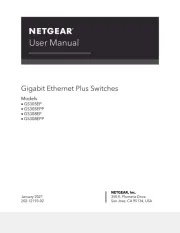
20 Februari 2025

11 Juni 2023

26 April 2023

22 April 2023

17 April 2023

16 April 2023

13 April 2023

23 Maart 2023

13 Maart 2023
Handleiding Netwerkkaart/adapter
- Intellinet
- Pinnacle
- GeoVision
- Edimax
- Mikrotik
- Raspberry Pi
- Tycon Systems
- QNAP
- Rosewill
- Viewsonic
- Vivolink
- Axis
- Cambium Networks
- SMC
- D-Link
Nieuwste handleidingen voor Netwerkkaart/adapter

29 Juli 2025

28 Juli 2025

28 Juli 2025

28 Juli 2025

28 Juli 2025

28 Juli 2025
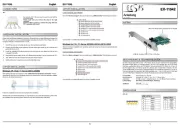
26 Juli 2025
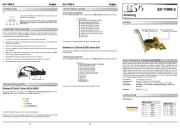
25 Juli 2025

25 Juli 2025
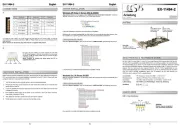
25 Juli 2025