Nektar SE49 Handleiding
Bekijk gratis de handleiding van Nektar SE49 (13 pagina’s), behorend tot de categorie Keyboard. Deze gids werd als nuttig beoordeeld door 95 mensen en kreeg gemiddeld 4.4 sterren uit 48 reviews. Heb je een vraag over Nektar SE49 of wil je andere gebruikers van dit product iets vragen? Stel een vraag
Pagina 1/13

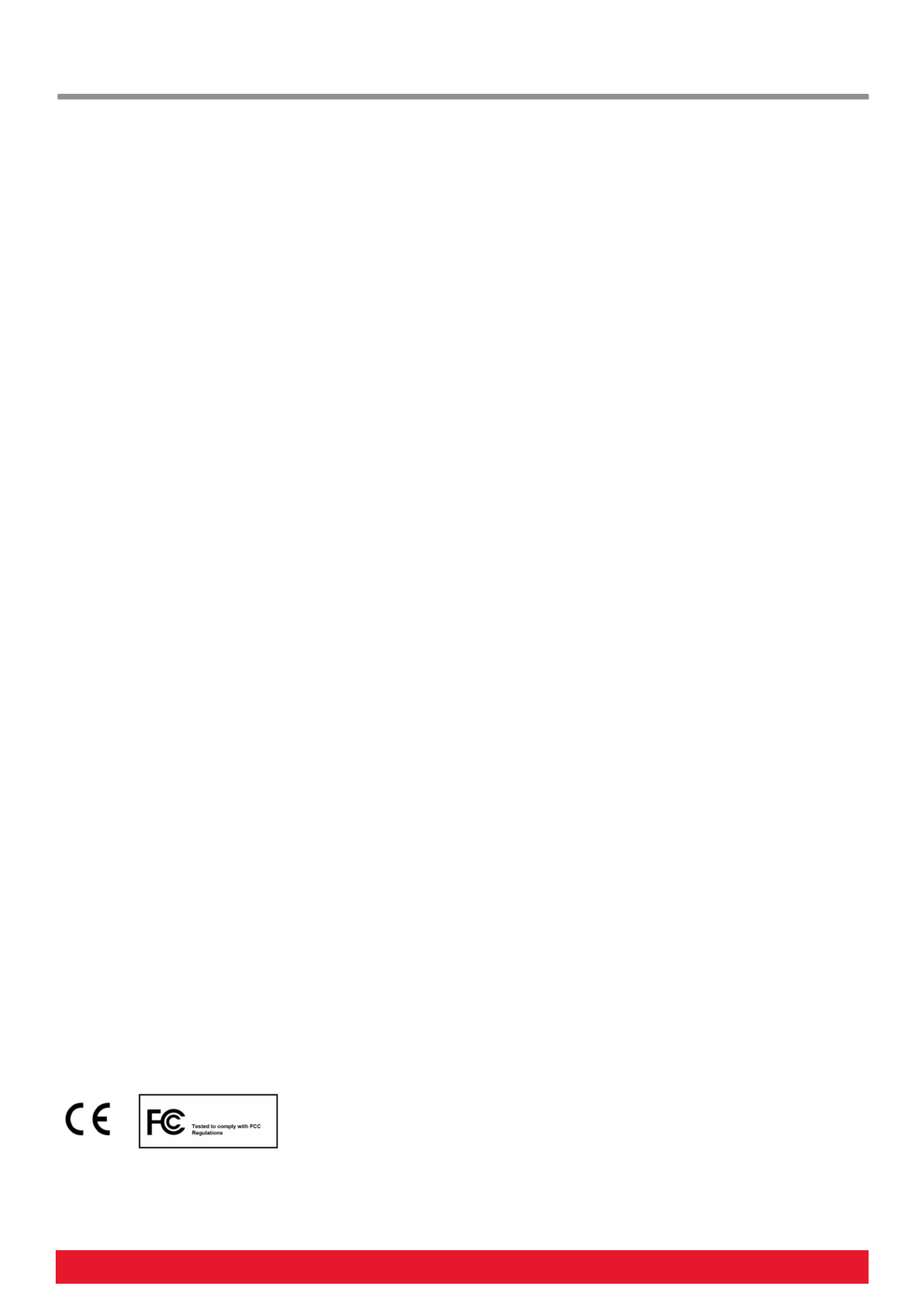
2 Nektar SE49 User Guide www.nektartech.com
Index
Introduction 3
Box Content
SE49 Features
Minimum System Requirements
Getting Started 4
Connection and Power
Nektar DAW integration
Using SE49 as a Generic USB MIDI Controller
Keyboard, Octave, Transpose & Controls 5
Octave Shift
Transpose
Pitch bend and Modulation Wheels
Foot Switch
Setup Menu 6
Control Assign 7
Setting the MIDI Channel
Sending a Program Change Message
Sending a Bank LSB Message
Sending a Bank MSB Message 8
Transpose
Octave
Keyboard Velocity Curves 9
Panic
Transpose Button Assignments 10
Transport Control without Nektar DAW Integration 11
USB Port Setup & Factory Restore 12
CALIFORNIA PROP65 WARNING: This product contains chemicals known to the State of California to cause cancer and birth defects or other reproductive harm .
For more information: www.nektartech.com/prop65
Dispose of product securely, avoiding exposure to food sources and ground water. Only use the product in accordance with the instructions.
Note: This equipment has been tested and found to comply with the limits for a Class B digital device, pursuant to part 15 of the F Rules. These limits are designed CC
to provide reasonable protection against harmful interference in a residential installation. This equipment generates, uses and can radiate radio frequency energy and,
if not installed and used in accordance with the instructions, may cause harmful interference to radio communications. However, there is no guarantee that interfer-
ence will not occur in a particular installation. If this equipment does cause harmful interference to radio or television reception, which can be determined by turning
the equipment off and on, the user is encouraged to try to correct the interference by one or more of the following measures:
—Reorient or relocate the receiving antenna.
—Increase the separation between the equipment and receiver.
—Connect the equipment into an outlet on a circuit different from that to which the receiver is connected.
—Consult the dealer or an experienced radio/TV technician for help.
SE49 firmware, software and documentation are the property of Nektar Technology, Inc and subject to a License Agreement.
© 2016 Nektar Technology, Inc. All specifications subject to change without notice. Nektar is a trademark of Nektar Technology, Inc.
Nektar SE49
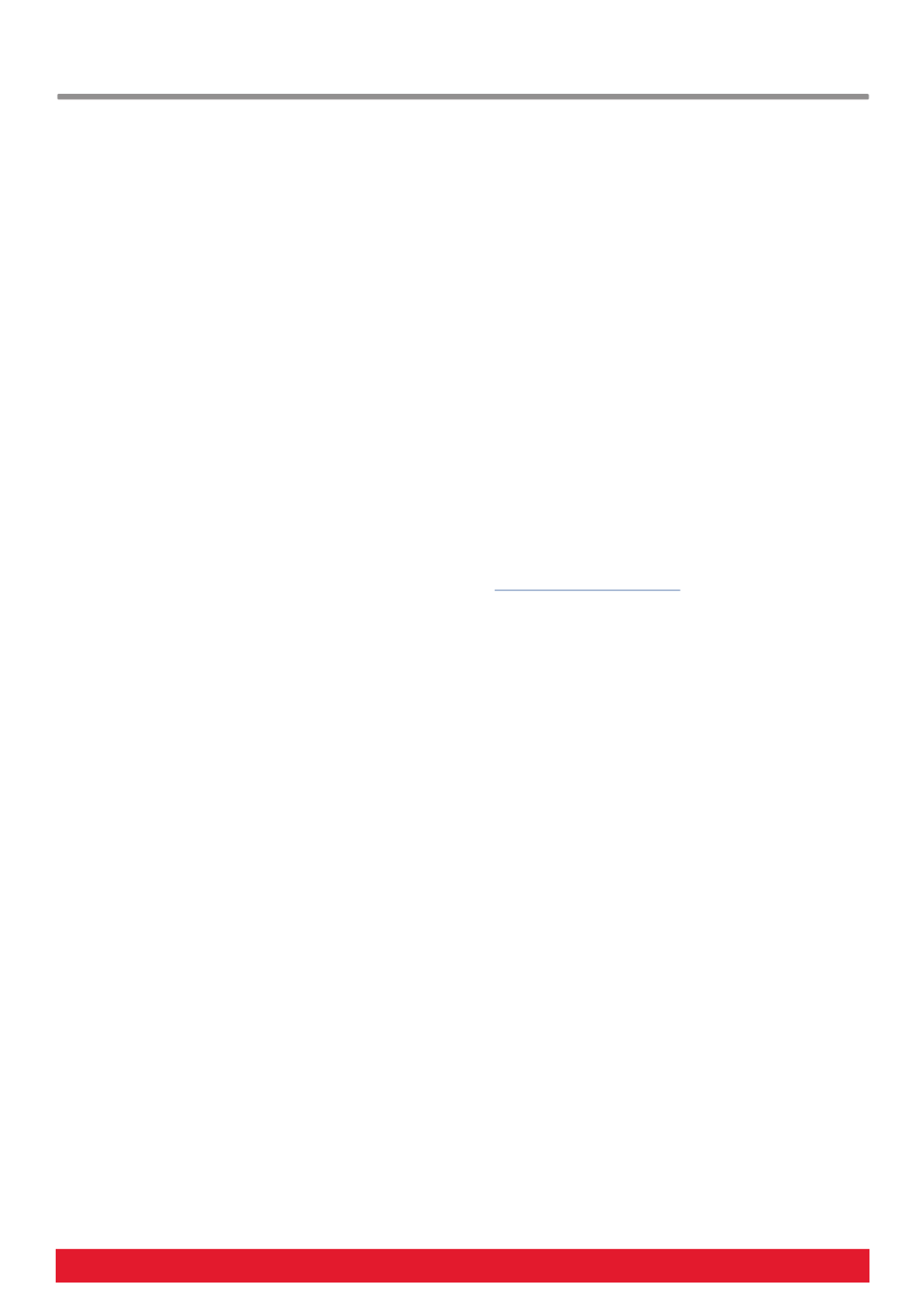
www.nektartech.com Nektar SE49 User Guide 3
Introduction
Thank you for buying our SE49 controller keyboard from Nektar Technology.
The SE49 controller comes with setup software for many of the most popular DAWs. This means that for supported DAWs, the
setup work has largely been done and you can focus on expanding your creative horizon with your new controller. The Nektar
DAW Integration adds functionality that makes the user experience more transparent when you combine the power of your
computer with Nektar SE49.
You also get a full version of Bitwig 8-Track software which of course feature SE49 integration.
In addition, the SE49 range allow for complete user configurable MIDI control so if you prefer to create your own setups, you
can do that too.
We hope you will enjoy playing, using and being creative with SE49 as much as we have enjoyed creating it.
Box Content
Your SE49 box contains the following items:
The SE49 Controller keyboard
Printed Guide
A standard USB cable
Software license card
If any of the items above are missing, please let us know via email: stuffmissing@nektartech.com
SE49 Features
Minimum System Requirements
As a USB class compliant device, SE49 can be used from Windows XP or higher and any version of Mac OS X.
The DAW integration files can be installed on Windows Vista/7/8/10 or higher and Mac OS X 10.7 or higher.
49-note full-sized velocity sensitive keybed
1 MIDI assignable fader
Octave up/down buttons with LED indicators
Transpose up/down buttons assignable to other
functions
Octave and Transpose buttons can be switched to
control transport on your DAW
USB port (back) and USB bus powered
Power on/off switch (back)
1/4” jack Foot Switch socket (Back)
Nektar DAW Integration
Bitwig 8-Track license
Product specificaties
| Merk: | Nektar |
| Categorie: | Keyboard |
| Model: | SE49 |
Heb je hulp nodig?
Als je hulp nodig hebt met Nektar SE49 stel dan hieronder een vraag en andere gebruikers zullen je antwoorden
Handleiding Keyboard Nektar

7 Juli 2023

6 Juli 2023

4 Juli 2023

3 Juli 2023

2 Juli 2023

26 Juni 2023
Handleiding Keyboard
- Ion
- MaxMusic
- Lenovo
- Msonic
- Hohner
- Logitech
- Artiphon
- Modal Electronics
- Roccat
- X-keys
- Adesso
- Contour Design
- Rapoo
- Elgato
- Tiptop Audio
Nieuwste handleidingen voor Keyboard
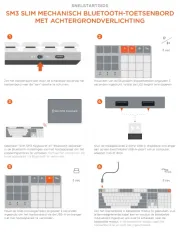
29 Juli 2025
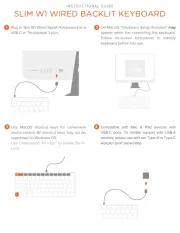
29 Juli 2025
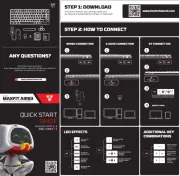
29 Juli 2025

28 Juli 2025

28 Juli 2025
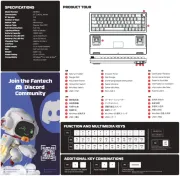
28 Juli 2025
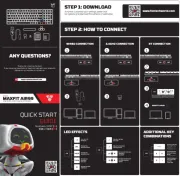
28 Juli 2025

21 Juli 2025

18 Juli 2025
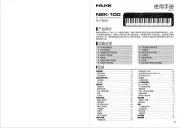
17 Juli 2025